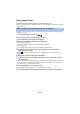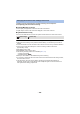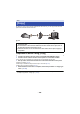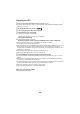User manual
Table Of Contents
- Read this first
- Contents
- Preparation
- Basic
- Advanced (Recording)
- Using the zoom
- Level Shot Function [V380]
- HDR Movie Mode [W580]
- Recording with the Sub Camera (Twin Camera) [W580]
- Recording with the Backup for Twin Camera Function
- Changing the Recording Mode
- Manual recording
- Recording with the Touch Function
- Recording functions of operation icons
- Recording functions of menus
- Advanced (Playback)
- Copy/Dubbing
- Wi-Fi
- Wireless Twin/Multi-Camera
- Wireless Twin/Multi-Camera function
- Using a Smartphone as a Wireless Sub Camera
- When connecting a smartphone to this unit as a Wireless Sub Camera for the first time (To use the Wireless Twin Camera function)
- When connecting a smartphone to this unit as a Wireless Sub Camera for the first time (To use the Wireless Multi-Camera function)
- When connecting for the second time or later
- Terminating the connection
- Recording with a Wireless Sub Camera (Wireless Twin/Multi-Camera)
- If the Wi-Fi connection cannot be established (Wireless Twin/Multi- Camera)
- With a PC
- Others
- 147 -
Playing back on a TV
You can play back the scenes and still pictures recorded with or stored in this unit on a TV.
≥ The following scenes can be played back:
j Scenes recorded in AVCHD
j Scenes recorded as Backup for Twin Camera
j Scenes recorded in MP4/iFrame [720]
j Scenes saved in MP4 (1280k720/30p) or MP4 (640k360/30p)
≥ Proceed to Step 2 when your Wi-Fi connection has been made via [Wireless Settings] in [Wi-Fi
Setup] (l 161 to 164).
1 Press Wi-Fi button on this unit.
2 Touch [DLNA Play] on the Wi-Fi menu screen.
≥ If you touch [Change AP], you can switch the wireless access point to another one that has been
registered to this unit.
≥ If you touch [CANCEL], the Wi-Fi connection is canceled.
≥ When the connection to this unit is complete, the screen of this unit turns off. To display it again,
touch the screen.
3 Select this unit (SSID) by the TV side.
4 Perform playback operations with the TV remote control.
≥ Playback operations may differ depending on the TV in use.
≥ The following operations can be performed if a color button is
pushed.
Blue/Red: Skip playback
≥ Fast forward/Fast rewind playback cannot be performed.
≥ You cannot perform playback operations with this unit.
To exit [DLNA Play]:
Touch [EXIT] or press Wi-Fi button.
≥ A message is displayed. Touch [YES] to exit.
≥ You cannot play back the following scenes:
j Scenes recorded with [1080/50M], [1080/28M] or [iFrame] of [MP4/iFrame]
j Scenes saved in MP4 (1920k1080/30p)
≥ The scenes may not be played back smoothly depending on your environment, such as the
network condition.
≥ Select SD media and select the motion picture ([AVCHD/MP4]) or still picture ([JPEG]) to play
back.
(Examples of operations during
motion picture playback)
A Skip playback
B Stop
C Playback/Pause