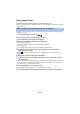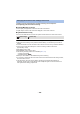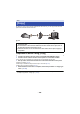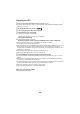User manual
Table Of Contents
- Read this first
- Contents
- Preparation
- Basic
- Advanced (Recording)
- Using the zoom
- Level Shot Function [V380]
- HDR Movie Mode [W580]
- Recording with the Sub Camera (Twin Camera) [W580]
- Recording with the Backup for Twin Camera Function
- Changing the Recording Mode
- Manual recording
- Recording with the Touch Function
- Recording functions of operation icons
- Recording functions of menus
- Advanced (Playback)
- Copy/Dubbing
- Wi-Fi
- Wireless Twin/Multi-Camera
- Wireless Twin/Multi-Camera function
- Using a Smartphone as a Wireless Sub Camera
- When connecting a smartphone to this unit as a Wireless Sub Camera for the first time (To use the Wireless Twin Camera function)
- When connecting a smartphone to this unit as a Wireless Sub Camera for the first time (To use the Wireless Multi-Camera function)
- When connecting for the second time or later
- Terminating the connection
- Recording with a Wireless Sub Camera (Wireless Twin/Multi-Camera)
- If the Wi-Fi connection cannot be established (Wireless Twin/Multi- Camera)
- With a PC
- Others
- 148 -
By setting up a Wi-Fi communication between this unit and a PC, you can copy scenes and still
pictures recorded with this unit to the PC.
A PC
Preparations before using [Copy]
1 Check if the wireless access point is compatible with IEEE802.11b/g/n.
2 Check if the PC and the wireless access point are connected via Wi-Fi.
≥ You can also use a LAN cable to connect the PC and the wireless access point.
3 Set up a Wi-Fi connection between this unit and the wireless access point.
≥ [WPS Connection] (l 161)
≥ Searching for wireless access points to set up a connection (l 162)
≥ Setting up a connection manually (l 163)
4 When the Wi-Fi connection is complete, follow the procedure in “Copying to
a PC”. (l 150)
≥ Using [Wi-Fi Setup Wizard], you can also set up a Wi-Fi connection in conjunction with the
smartphone application “Image App”. (l 160)
Wi-Fi
[Copy]
≥ If [CLOCK SET] (l 21) is not set correctly, scenes and still pictures may not be able to
be copied to a PC.
≥ For information on the connection between a PC and a wireless access point, refer to
the operating instruction of the device in use.
≥ If this unit and a PC are not connected to the same wireless access point, copying is
not possible.