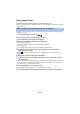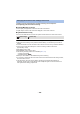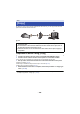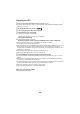User manual
Table Of Contents
- Read this first
- Contents
- Preparation
- Basic
- Advanced (Recording)
- Using the zoom
- Level Shot Function [V380]
- HDR Movie Mode [W580]
- Recording with the Sub Camera (Twin Camera) [W580]
- Recording with the Backup for Twin Camera Function
- Changing the Recording Mode
- Manual recording
- Recording with the Touch Function
- Recording functions of operation icons
- Recording functions of menus
- Advanced (Playback)
- Copy/Dubbing
- Wi-Fi
- Wireless Twin/Multi-Camera
- Wireless Twin/Multi-Camera function
- Using a Smartphone as a Wireless Sub Camera
- When connecting a smartphone to this unit as a Wireless Sub Camera for the first time (To use the Wireless Twin Camera function)
- When connecting a smartphone to this unit as a Wireless Sub Camera for the first time (To use the Wireless Multi-Camera function)
- When connecting for the second time or later
- Terminating the connection
- Recording with a Wireless Sub Camera (Wireless Twin/Multi-Camera)
- If the Wi-Fi connection cannot be established (Wireless Twin/Multi- Camera)
- With a PC
- Others
- 150 -
Copying to a PC
≥ Create a shared folder (destination folder) on the PC. (l 149)
≥ Proceed to Step 2 when your Wi-Fi connection has been made via [Wireless Settings] in [Wi-Fi
Setup] (l 161 to 164).
1 Press Wi-Fi button on this unit.
2 Touch [Copy] on the Wi-Fi menu screen.
3 Touch the PC to be connected.
≥ To search for PCs again, touch [Refresh].
(When the PC you want to connect to is not displayed)
Touch [Manual Setting].
4 (When [Manual Setting] is touched)
Enter the computer name of the PC (NetBIOS name for Mac computers).
≥ Enter the computer name of your PC (NetBIOS name for Mac computers).
(A maximum of 15 characters can be entered.)
≥ When the computer name (or NetBIOS name) contains a space (blank character), etc., it may not
be recognized correctly. If a connection attempt fails, we recommend that you change the
computer name (or NetBIOS name) to the one consisting of only alphanumeric characters, with a
maximum of 15 characters.
≥ Input method is same operation as for setting up the title. (l 95)
≥ After entering the computer name of the PC, touch [Enter].
5 Touch [INPUT], and enter the name of the shared folder.
≥ If you have created a shared folder (destination folder) using HD Writer LE 3.1 (l 149), touch
[NEXT].
≥ Enter the name of the shared folder that you have created on your PC and then touch [Enter].
(A maximum of 15 characters can be entered.)
≥ If a screen asking you to enter a user account and password is displayed after you have entered
the name of the shared folder, enter the one you have created on your PC.
≥ When the connection to the PC is complete, copying starts.
≥ When copying is complete, this unit turns off automatically.
When you stop copying halfway
Touch [CANCEL] while copying.