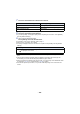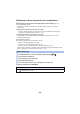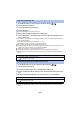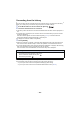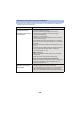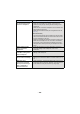User manual
Table Of Contents
- Read this first
- Contents
- Preparation
- Basic
- Advanced (Recording)
- Using the zoom
- Level Shot Function [V380]
- HDR Movie Mode [W580]
- Recording with the Sub Camera (Twin Camera) [W580]
- Recording with the Backup for Twin Camera Function
- Changing the Recording Mode
- Manual recording
- Recording with the Touch Function
- Recording functions of operation icons
- Recording functions of menus
- Advanced (Playback)
- Copy/Dubbing
- Wi-Fi
- Wireless Twin/Multi-Camera
- Wireless Twin/Multi-Camera function
- Using a Smartphone as a Wireless Sub Camera
- When connecting a smartphone to this unit as a Wireless Sub Camera for the first time (To use the Wireless Twin Camera function)
- When connecting a smartphone to this unit as a Wireless Sub Camera for the first time (To use the Wireless Multi-Camera function)
- When connecting for the second time or later
- Terminating the connection
- Recording with a Wireless Sub Camera (Wireless Twin/Multi-Camera)
- If the Wi-Fi connection cannot be established (Wireless Twin/Multi- Camera)
- With a PC
- Others
- 167 -
Connecting from the history
Each use of a Wi-Fi function is stored in the Wi-Fi connection history. Connecting from the history
allows you to easily set up a connection using the previous connection settings.
1 Press Wi-Fi button on this unit and touch [History].
2 Touch the desired item to be connected.
≥ The history of Wi-Fi functions and connection destinations that have been used is displayed as a
list.
≥ For periods when a smartphone, etc. and this unit were connected directly, only the list of Wi-Fi
functions is displayed.
Each item stores its [Direct Connection Password] setting (l 171). Connections without a
password are displayed with [No Password] on the history list.
≥ To display the connection details, touch [DETAIL].
3 Touch [ENTER].
≥ When the connection is complete, a message will be displayed and the screen will switch to the
Wi-Fi function screen selected in step 2. Perform the operation of the selected Wi-Fi function.
≥ If you have selected [Link to Cell], start up the smartphone application “Image App” after checking
that “Under smartphone control.” is displayed on the LCD monitor.
If the connection cannot be established, check the Wi-Fi setup of the smartphone.
≥ The history can store up to 8 most-recently used Wi-Fi connections.
≥ In the following cases, the Wi-Fi connection will not be stored in the history:
j If you set up a Wi-Fi connection from [Wireless Settings] in [Wi-Fi Setup]
j If you set up a Wi-Fi connection for the Wireless Multi-Camera function (l 184)
Confirming that the Wi-Fi connection is complete
j The status indicator of this unit is lit green
j The following icons are displayed on the screen:
When connected to wireless access point:
When directly connected: