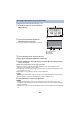User manual
Table Of Contents
- Read this first
- Contents
- Preparation
- Basic
- Advanced (Recording)
- Using the zoom
- Level Shot Function [V380]
- HDR Movie Mode [W580]
- Recording with the Sub Camera (Twin Camera) [W580]
- Recording with the Backup for Twin Camera Function
- Changing the Recording Mode
- Manual recording
- Recording with the Touch Function
- Recording functions of operation icons
- Recording functions of menus
- Advanced (Playback)
- Copy/Dubbing
- Wi-Fi
- Wireless Twin/Multi-Camera
- Wireless Twin/Multi-Camera function
- Using a Smartphone as a Wireless Sub Camera
- When connecting a smartphone to this unit as a Wireless Sub Camera for the first time (To use the Wireless Twin Camera function)
- When connecting a smartphone to this unit as a Wireless Sub Camera for the first time (To use the Wireless Multi-Camera function)
- When connecting for the second time or later
- Terminating the connection
- Recording with a Wireless Sub Camera (Wireless Twin/Multi-Camera)
- If the Wi-Fi connection cannot be established (Wireless Twin/Multi- Camera)
- With a PC
- Others
- 182 -
4 On the smartphone’s Wi-Fi setting screen, select the SSID displayed on this
unit.
≥ It may take time to complete the Wi-Fi connection.
5 When the Wi-Fi connection is complete, press the home button on the
smartphone and start up the smartphone application “Image App”.
6 (If this is the first time the smartphone is connecting to this unit)
Confirm the message, and touch [YES] on the screen of this unit.
≥ When the connection to this unit is complete, the image being captured by the smartphone will be
displayed on the Sub Window of this unit.
4 Touch [Wi-Fi] on the screen of this unit.
5 On the smartphone’s Wi-Fi setting screen, select the SSID displayed on this
unit.
≥ If this is the first time the smartphone is connecting to this unit via Wi-Fi, enter the Password
displayed on this unit’s screen on the smartphone.
≥ It may take time to complete the Wi-Fi connection.
6 When the Wi-Fi connection is complete, press the home button on the
smartphone and start up the smartphone application “Image App”.
≥ When the connection to this unit is complete, the image being captured by the smartphone will be
displayed on the Sub Window of this unit.
≥ The following operations allow you to register up to ten smartphones. If the number exceeds ten,
smartphone information with the oldest registration date and time will be deleted.
j Setting [Direct Connection Password] to [OFF] and connecting this unit and a smartphone
directly.
When [Direct Connection Password] is set to [OFF]
When [Direct Connection Password] is set to [ON]