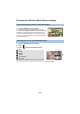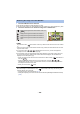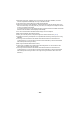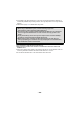User manual
Table Of Contents
- Read this first
- Contents
- Preparation
- Basic
- Advanced (Recording)
- Using the zoom
- Level Shot Function [V380]
- HDR Movie Mode [W580]
- Recording with the Sub Camera (Twin Camera) [W580]
- Recording with the Backup for Twin Camera Function
- Changing the Recording Mode
- Manual recording
- Recording with the Touch Function
- Recording functions of operation icons
- Recording functions of menus
- Advanced (Playback)
- Copy/Dubbing
- Wi-Fi
- Wireless Twin/Multi-Camera
- Wireless Twin/Multi-Camera function
- Using a Smartphone as a Wireless Sub Camera
- When connecting a smartphone to this unit as a Wireless Sub Camera for the first time (To use the Wireless Twin Camera function)
- When connecting a smartphone to this unit as a Wireless Sub Camera for the first time (To use the Wireless Multi-Camera function)
- When connecting for the second time or later
- Terminating the connection
- Recording with a Wireless Sub Camera (Wireless Twin/Multi-Camera)
- If the Wi-Fi connection cannot be established (Wireless Twin/Multi- Camera)
- With a PC
- Others
- 193 -
∫ Sub Window size when using a Wireless Twin/Multi-Camera
The size of the image displayed on the Sub Window varies depending on the smartphone camera
and the orientation of the smartphone.
Example: Sub Window display when the Main Camera’s aspect ratio is set to 16:9
(The yellow frames correspond to the size of the image be displayed on the Sub Window.)
* Depending on the smartphone, it may not be possible to use horizontal orientation.
Changing the Wireless Twin Camera settings
1 Touch Sub Window.
2 Touch the display position you want to change.
≥ Depending on the display position of the Sub Window, the
positions of the icons displayed on the screen may change.
1 Touch Sub Window.
2 Touch .
Smartphone orientation Vertical Horizontal
*
Sub Window display
Changing the display position of the Sub Window
Changing the color of the Sub Window frame
3 Touch , and select the desired frame.
1 : Pink
2 : Green
3 : Orange
4 : Gray
5 : Drop shadow
*
6 : No frame
* This adds a drop shadow on the right and bottom sides.
A [FRAMING]