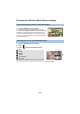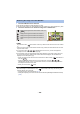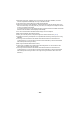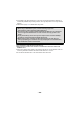User manual
Table Of Contents
- Read this first
- Contents
- Preparation
- Basic
- Advanced (Recording)
- Using the zoom
- Level Shot Function [V380]
- HDR Movie Mode [W580]
- Recording with the Sub Camera (Twin Camera) [W580]
- Recording with the Backup for Twin Camera Function
- Changing the Recording Mode
- Manual recording
- Recording with the Touch Function
- Recording functions of operation icons
- Recording functions of menus
- Advanced (Playback)
- Copy/Dubbing
- Wi-Fi
- Wireless Twin/Multi-Camera
- Wireless Twin/Multi-Camera function
- Using a Smartphone as a Wireless Sub Camera
- When connecting a smartphone to this unit as a Wireless Sub Camera for the first time (To use the Wireless Twin Camera function)
- When connecting a smartphone to this unit as a Wireless Sub Camera for the first time (To use the Wireless Multi-Camera function)
- When connecting for the second time or later
- Terminating the connection
- Recording with a Wireless Sub Camera (Wireless Twin/Multi-Camera)
- If the Wi-Fi connection cannot be established (Wireless Twin/Multi- Camera)
- With a PC
- Others
- 198 -
≥ For information on the setup of your smartphone, refer to its operating instructions.
≥ Please also refer to “If the Wi-Fi connection cannot be established”. (l 168)
Wireless Twin/Multi-Camera
If the Wi-Fi connection cannot be
established (Wireless Twin/Multi-
Camera)
Problem Check points
Cannot connect
this unit to the
smartphone.
No image on the
Sub Window.
≥ Check the Wi-Fi settings of the smartphone to see if the SSID of this unit is
selected so that a Wi-Fi connection will be made from the smartphone to
this unit.
≥ If the smartphone is connected to a wireless access point or another video
camera that supports the Wireless Twin/Multi-Camera function, after
terminating the connection, select the SSID of this unit from the
smartphone’s Wi-Fi setup menu and restart the “Image App”.
≥ If you are unsure about the SSID of this unit, connecting to a smartphone
different from the previously connected smartphone or changed the [Direct
Connection Password] setting after connecting to a smartphone, follow the
steps below to set up the connection again:
(While using the Wireless Twin Camera function)
1 Close the “Image App” on the smartphone.
2 Press Wi-Fi button on this unit to exit the Wireless Twin Camera function.
3 Press Wi-Fi button again and touch [TWIN CAMERA].
4 Follow the procedure from Step 2 onwards in “Selecting this unit’s SSID
on the smartphone to set up a connection” in “When connecting a
smartphone to this unit as a Wireless Sub Camera for the first time (To
use the Wireless Twin Camera function)”. (l 181)
(While using the Wireless Multi-Camera function)
1 Close the “Image App” on the smartphone.
2 Press Wi-Fi button on this unit to exit the Wireless Multi-Camera function.
3 Press Wi-Fi button again and touch [Multi Camera].
4 Touch [Reset] on the device registration screen.
5 Touch [YES].
6 Follow the procedure from Step 2 onwards in “Selecting this unit’s SSID
on the smartphone to set up a connection” in “When connecting a
smartphone to this unit as a Wireless Sub Camera for the first time (To
use the Wireless Multi-Camera function)”. (l 184)
The Sub Window
image is
interrupted.
The Sub Window
image
disappears.
≥ The Sub Window image is interrupted when the Wi-Fi signal weakens. If the
signal weakens further, the Sub Window image disappears automatically.
≥ Depending on the orientation of this unit and the smartphone and the
distance between them, the image may be interrupted.
If the image reception is poor, close the distance and check the connection
status icon (l 191) at the same time. You can also point the Wi-Fi
transmitter (l 9) at the smartphone.