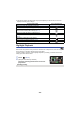User manual
Table Of Contents
- Read this first
- Contents
- Preparation
- Basic
- Advanced (Recording)
- Using the zoom
- Level Shot Function [V380]
- HDR Movie Mode [W580]
- Recording with the Sub Camera (Twin Camera) [W580]
- Recording with the Backup for Twin Camera Function
- Changing the Recording Mode
- Manual recording
- Recording with the Touch Function
- Recording functions of operation icons
- Recording functions of menus
- Advanced (Playback)
- Copy/Dubbing
- Wi-Fi
- Wireless Twin/Multi-Camera
- Wireless Twin/Multi-Camera function
- Using a Smartphone as a Wireless Sub Camera
- When connecting a smartphone to this unit as a Wireless Sub Camera for the first time (To use the Wireless Twin Camera function)
- When connecting a smartphone to this unit as a Wireless Sub Camera for the first time (To use the Wireless Multi-Camera function)
- When connecting for the second time or later
- Terminating the connection
- Recording with a Wireless Sub Camera (Wireless Twin/Multi-Camera)
- If the Wi-Fi connection cannot be established (Wireless Twin/Multi- Camera)
- With a PC
- Others
- 85 -
Motion picture playback using operation icon
For details on the basic playback operations, refer to page 27.
Advanced (Playback)
Playback Operations
Playback operation
Playback display Operating steps
Skip Playback
(to the start of a
scene)
During Playback Touch the LCD monitor and slide from right
to left (from left to right) during playback.
Slow-motion
Playback
During Pause
With the playback paused, continue
touching .
( is for slow rewind playback)
Frame-by-frame Slow-motion Playback is
performed continuously while the display is
touched and held.
≥
Normal playback is restored when you touch .
≥ For slow rewind playback, the intervals
between frames and the display time per
frame vary depending on the type of the
scene.
Frame-by-frame
Playback
With the playback paused, touch .
(Touch to advance the frames one at a
time in the reverse direction.)
≥
Normal playback is restored when you touch .
≥ For reverse Frame-by-frame Playback, the
intervals between frames vary depending on
the type of the scene.
Direct Playback
Touch the direct playback bar or slide it
while touching.
≥ The playback pauses temporarily and skips
to the position touched or slid to while
touching.
≥ (When you touch the bar or slide it while
touching during playback)
Playback will start by releasing your touching
or sliding finger.