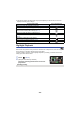User manual
Table Of Contents
- Read this first
- Contents
- Preparation
- Basic
- Advanced (Recording)
- Using the zoom
- Level Shot Function [V380]
- HDR Movie Mode [W580]
- Recording with the Sub Camera (Twin Camera) [W580]
- Recording with the Backup for Twin Camera Function
- Changing the Recording Mode
- Manual recording
- Recording with the Touch Function
- Recording functions of operation icons
- Recording functions of menus
- Advanced (Playback)
- Copy/Dubbing
- Wi-Fi
- Wireless Twin/Multi-Camera
- Wireless Twin/Multi-Camera function
- Using a Smartphone as a Wireless Sub Camera
- When connecting a smartphone to this unit as a Wireless Sub Camera for the first time (To use the Wireless Twin Camera function)
- When connecting a smartphone to this unit as a Wireless Sub Camera for the first time (To use the Wireless Multi-Camera function)
- When connecting for the second time or later
- Terminating the connection
- Recording with a Wireless Sub Camera (Wireless Twin/Multi-Camera)
- If the Wi-Fi connection cannot be established (Wireless Twin/Multi- Camera)
- With a PC
- Others
- 87 -
Highlight & Time Frame Index
An image of one scene is displayed as a thumbnail at set search condition. Scene can be played
back from any midway point of the scene you wish to see.
≥ Operate the zoom lever to side and change over the
thumbnail display to Highlight & Time Frame Index. (l 29)
1 Touch .
≥ To display the next (previous) page:
j Slide the thumbnail display upward (downward) while
touching it.
j Touch (up) / (down) on the thumbnail scroll lever. (l 28)
2 Touch the desired search condition.
* It cannot be set while playing back MP4/iFrame scenes or scenes recorded as Backup for Twin
Camera.
≥ When select [FACE], it will select the portion for which Face Recognition was performed from the
scenes judged to be clearly recorded. This will then be displayed as a thumbnail.
≥ A portion judged to be clearly recorded will be detected and displayed in thumbnail if you select
[HIGHLIGHT].
3 (When [MINUTES] is selected)
Touch / to set the time.
≥ It can be set up to a maximum of 60 minutes.
≥ Touch [ENTER].
4 Touch the thumbnail to be played back.
≥ Next (Previous) thumbnail can be displayed by touching / .
Repeat Playback
Playback of the first scene starts after playback of the last scene finishes.
The indication appears on the full screen views.
≥ All the scenes are played back repeatedly. (When playing back motion pictures by date, all the
scenes on the selected date are played back repeatedly.)
[3 SEC.]/[6 SEC.]/[12 SEC.]/[MINUTES]/[FACE]
*
/[HIGHLIGHT]
*
: [VIDEO SETUP] # [REPEAT PLAY] # [ON]
MENU