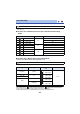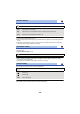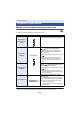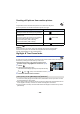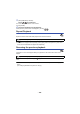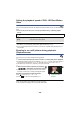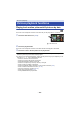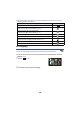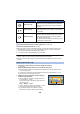User manual
Table Of Contents
- Read this first
- Contents
- Preparation
- Basic
- Advanced (Recording)
- Advanced (Playback)
- Copy/Dubbing
- Wi-Fi
- Wireless Twin/Multi-Camera
- Wireless Twin/Multi-Camera function
- Using a Smartphone as a Wireless Sub Camera
- When connecting a smartphone to this unit as a Wireless Sub Camera for the first time (To use the Wireless Twin Camera function)
- When connecting a smartphone to this unit as a Wireless Sub Camera for the first time (To use the Wireless Multi-Camera function)
- When connecting for the second time or later
- Terminating the connection
- Recording with a Wireless Sub Camera (Wireless Twin/Multi-Camera)
- If the Wi-Fi connection cannot be established (Wireless Twin/Multi-Camera)
- With a PC
- Others
- 104 -
Creating still picture from motion picture
A single frame from the recorded motion picture can be saved as a still picture.
The size of pictures to be recorded is determined by their scene type.
Press the button fully at the location to be saved as a still picture during
playback.
≥ It is convenient to use Pause, Slow-motion Playback and Frame-by-frame Playback.
≥ Date the motion picture was recorded will be registered as date of the still picture.
≥ Quality will be different from the normal still picture.
Highlight & Time Frame Index
An image of one scene is displayed as a thumbnail at set search condition. Scene can be played
back from any midway point of the scene you wish to see.
≥ Operate the zoom lever to side and change over the
thumbnail display to Highlight & Time Frame Index. (l 35)
1 Touch .
≥ To display the next (previous) page:
j Slide the thumbnail display upward (downward) while touching
it.
j Touch (up) / (down) on the thumbnail scroll lever. (l 34)
2 Touch the desired search condition.
* It cannot be set while playing back 4K MP4 scenes, MP4/iFrame scenes, 24p scenes or scenes
recorded as Backup for Twin Camera.
≥ When select [FACE], it will select the portion for which Face Recognition was performed from the
scenes judged to be clearly recorded. This will then be displayed as a thumbnail.
≥ A portion judged to be clearly recorded will be detected and displayed in thumbnail if you select
[HIGHLIGHT].
Scene type Picture size
4K MP4 scenes
Scene(s) recorded in the recording mode [2160/24p]
(3840k2160)
Scenes recorded in the recording format [MP4/iFrame]
AVCHD scenes
Scene(s) recorded in the recording mode [1080/24p]
Scenes recorded as Backup for Twin Camera
Scenes saved in MP4 (1920k1080/30p)
Scenes saved in MP4 (1280k720/30p)
(1920k1080)
Scenes saved in MP4 (640k360/30p) (640k360)
[3 SEC.]/[6 SEC.]/[12 SEC.]/[MINUTES]/[FACE]
*
/[HIGHLIGHT]
*
8.3M
2.1M
0.2M