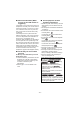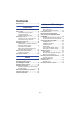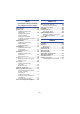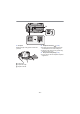Operating Instructions High Definition Video Camera Model No. HC-W850 HC-W858 HC-W850M Model No. HC-V750 HC-V757 HC-V750M HC-V730 Please read these instructions carefully before using this product, and save this manual for future use.
Read this first ∫ About the recording format for recording motion pictures You can select from AVCHD*1, MP4 or iFrame recording formats to record motion pictures using this unit. (l 77) *1 It is compatible with the AVCHD Progressive (1080/50p). AVCHD: It is suitable for viewing on a high-definition TV or for saving to disc*2. *2 The following methods are available for saving an image recorded in 1080/50p: j Copy the image to a disc using the supplied software HD Writer AE 5.1.
∫ For the purposes of these operating instructions ∫ About Condensation (When the lens or the LCD monitor is fogged up) Condensation occurs when there is a change in temperature or humidity, such as when the unit is taken from outside or a cold room to a warm room. Please be careful, as it may cause the lens or LCD monitor to become soiled, moldy, or damaged.
Contents Read this first ................................................. 2 Preparation Names and Functions of Main Parts ............ 7 Power supply................................................ 11 Inserting/removing the battery ............... 11 Charging the battery .............................. 12 Charging and recording time ................. 14 Recording to a card ..................................... 16 Cards that you can use with this unit ..... 16 Inserting/removing an SD card ..............
Advanced (Playback) Copy/Dubbing Playback Operations ................................... 88 Motion picture playback using operation icon ........................................ 88 Creating still picture from motion picture ........................................ 89 Highlight & Time Frame Index ............... 90 Repeat Playback ................................... 90 Resuming the previous playback........... 91 Setting the playback speed of FULL HD Slow Motion Video .................
Wi-Fi With a PC [HC-W850]/[HC-W858]/[HC-W850M]/ [HC-V750]/[HC-V757]/[HC-V750M] Wi-Fi® function ........................................... 140 [Remote Ctrl] .............................................. 142 Preparations before using [Remote Ctrl] ....................................... 142 Using [Remote Ctrl] with a direct connection .............................. 144 Using [Remote Ctrl] with a wireless access point connection ..... 145 About [Remote Ctrl] .............................
Preparation Names and Functions of Main Parts 1 モバヷ 7 1 2 3 4 8 11 23 ヮリヤ 4 12 5 13 6 14 15 9 10 Speaker Shoe adaptor release lever [SHOE ADAPTOR RELEASE] (l 222) Recording/playback button [ / ] (l 19) Level Shot Function button [ ] (l 45) 5 Power button [ ] (l 18) 6 Battery release lever [BATT] (l 11) 7 USB terminal [ ] (l 127, 134, 196) 8 HDMI mini connector [HDMI] (l 119) 9 A/V connector [A/V] (l 119, 136) 10 Microphone terminal [MIC] ≥ A compatible plug-in powered microphone can be us
16 17 18 22 23 19 20 24 25 21 26 27 22 Tripod receptacle ≥ Attaching a tripod with a screw length of 5.5 mm or more may damage the unit.
28 29 30 28 Grip belt Adjust the length of the grip belt so that it fits your hand. 1 2 3 29 Headphone terminal [ ] (l 75) ≥ Excessive sound pressure from earphones and headphones can cause hearing loss. ≥ Listening at full volume for long periods may damage the user’s ears. 30 DC input terminal [DC IN] (l 12) ≥ Do not use any other AC adaptors except the supplied one. Flip the belt. Adjust the length. Replace the belt.
HC-W850 / HC-W858 / HC-W850M / HC-V750 / HC-V757 / HC-V750M 31 33 32 31 Wi-Fi button [Wi-Fi] (l 142, 148, 151, 158, 160, 164, 179, 182) 32 Wi-Fi Transmitter (l 141) 33 NFC touch area [ HC-W850 / HC-W858 / HC-W850M 34 35 34 Sub Camera (l 46) 35 Infrared light (l 74) - 10 - ] (l 144, 152)
Preparation Power supply ∫ About batteries that you can use with this unit The battery that can be used with this unit is VW-VBT190/VW-VBT380. ≥ The unit has a function for distinguishing batteries which can be used safely. The dedicated battery (VW-VBT190/VW-VBT380) supports this function. The only batteries suitable for use with this unit are genuine Panasonic products and batteries manufactured by other companies and certified by Panasonic.
Charging the battery When this unit is purchased, the battery is not charged. Charge the battery fully before using this unit for the first time. The unit is in the standby condition when the AC adaptor is connected. The primary circuit is always “live” as long as the AC adaptor is connected to an electrical outlet. Important: ≥ Do not use the AC adaptor/DC cable with any other equipment as it is designed only for this unit. Also, do not use the AC adaptor/DC cable from other equipment with this unit.
∫ To charge by connecting to other device It is possible to charge by connecting to other device with the USB cable (supplied). Please refer to page 197. ≥ ≥ ≥ ≥ ≥ If the status indicator flashes at a particularly fast or slow rate, refer to page 215. We recommend using Panasonic batteries (l 14). If you use other batteries, we cannot guarantee the quality of this product. Do not heat or expose to flame.
Charging and recording time ∫ Charging/Recording time ≥ Temperature: 25 oC/humidity: 60%RH ≥ Charging times in parentheses are when charging from the USB terminal. ≥ HC-W850 / HC-W858 / HC-W850M Maximum continuous recordable times and actual recordable times in parentheses are when recording with the Sub Camera*. * These include times when is diplayed on the screen. Battery model number [Voltage/Capacity (minimum)] Charging time Recording format [AVCHD] Supplied battery/ VW-VBT190 (optional) [3.
≥ The indicated charging time is for when the battery has been discharged completely. Charging time and recordable time vary depending on the usage conditions such as high/ low temperature. ≥ The actual recordable time refers to the recordable time when repeatedly starting/stopping recording, turning the unit on/off, moving the zoom lever etc. ≥ The batteries heat up after use or charging. This is not a malfunction. Battery capacity indication ≥ The display changes as the battery capacity reduces.
Preparation Recording to a card The unit can record still pictures or motion pictures to an SD card or built-in memory. To record to an SD card, read the following. Cards that you can use with this unit Use SD cards conforming to Class 4 or higher of the SD Speed Class Rating* for motion picture recording. When recording a motion picture with [REC MODE] set to [1080/50M] (l 77) or in FULL HD Slow Motion Video Mode (l 58), use an SD card conforming to Class 10 of the SD Speed Class Rating.
Inserting/removing an SD card When using an SD card not from Panasonic, or one previously used on other equipment, for the first time on this unit, format the SD card. (l 41) When the SD card is formatted, all of the recorded data is deleted. Once the data is deleted, it cannot be restored. Caution: Check that the access lamp has gone off. Access lamp [ACCESS] A ≥ When this unit is accessing the SD card or built-in memory, the access lamp lights up.
Preparation Turning the unit on/off You can turn the unit on and off using the power button or by opening and closing the LCD monitor. Turning the unit on and off with the power button Open the LCD monitor and press the power button to turn on the unit. To turn off the unit Hold down the power button until the status indicator goes off. A The status indicator lights on.
Preparation Selecting a mode You can switch this unit between Recording Mode (Motion Picture Recording Mode/Still Picture Recording Mode) and Playback Mode by pressing the recording/playback button. If you touch the recording mode switching icon in Recording Mode, this unit can be switched between Motion Picture Recording Mode and Still Picture Recording Mode. Motion Picture Recording Mode (l 25) Recording motion pictures. Still Picture Recording Mode (l 27) Recording still pictures.
To display the recording mode switching icon Display of the recording mode switching icon will disappear when no touch operation is performed for a specific period of time. To display it again, touch the screen. ≥ If the recording start/stop button is pressed in Still Picture Recording Mode or Playback Mode, this unit will be switched to Motion Picture Recording Mode.
About the Touch Menu Touch (left side)/ operation icons. (right side) of on the Touch Menu to switch the ≥ It is also possible to switch the operation icons by sliding the Touch Menu right or left while touching it. A Touch Menu T W Recording Mode T Playback Mode FOCUS WB W ALL SHTR MENU IRIS B C D E MENU You can change the operation icons to display.
Preparation Setting date and time The clock is not set at the time of purchase. Make sure to set the clock. 1 Select the menu. (l 32) MENU 2 : [SETUP] # [CLOCK SET] Touch the date or time to be set, then set the desired value using / . Displaying the World Time setting (l 33): [HOME]/ [DESTINATION] ≥ The year can be set between 2000 and 2039. A 3 Touch [ENTER]. ≥ A message prompting for World Time setting may be displayed. Perform the World Time setting by touching the screen.
Basic Before recording ∫ Basic camera positioning 1 Hold the unit with both hands. 2 Put your hand through the grip belt. 3 It is convenient to use the Recording button icon A when holding the unit at waist level. ≥ When recording, make sure your footing is stable and there is no danger of colliding with another person or object. ≥ When you are outdoors, record pictures with the sunlight behind you. If the subject is backlit, it will become dark in the recording.
Basic Selecting a media to record [HC-W850M]/[HC-V750M] The card and built-in memory can be selected separately to record motion pictures or still pictures. 1 2 Set this unit to Recording Mode. (l 19) Select the menu. (l 32) MENU 3 : [MEDIA SELECT] Touch the media to record motion pictures or still pictures. ≥ The media selected separately for motion pictures or still pictures is highlighted in yellow. 4 Touch [ENTER].
Basic Recording motion pictures 1 2 A B 3 Open the LCD monitor, and set this unit to Motion Picture Recording Mode. (l 19) Press the recording start/stop button to start recording. T W Recording button icon When you begin recording, ; changes to ¥. Press the recording start/stop button again to pause recording. ≥ Recording can also be started/stopped by touching the recording button icon.
≥ If the recording/playback button is pressed during motion picture recording, the recording will stop and this unit will be switched to Playback Mode. ≥ To change the recording format, change the [REC FORMAT] or [REC MODE]. (l 77) ≥ Still pictures can be recorded while recording the motion picture. (l 28) ≥ The images recorded between pressing the recording start/stop button to start recording and pressing it again to pause recording become one scene.
Basic Recording still pictures 1 2 Open the LCD monitor, and set this unit to Still Picture Recording Mode. (l 19) Press the button halfway. (For Auto Focus only) Focus indication: A B 3 Press the Focus indication: ± (The white lamp flashes.): Focusing ¥ (The green lamp lights up.): When in focus No mark: When focusing is unsuccessful. Focus area (area inside brackets) button fully.
∫ About the screen indications in Still Picture Recording Mode R3000 Still picture operation indicator (l 202) R3000 24M MEGA MEGA Optical Image Stabilizer (l 27) ≥ Screen display will disappear when no touch operation is performed for a specific period of time. To display it again, touch the screen. ≥ It will be constantly displayed when the remaining number of still pictures that can be recorded becomes 200 or less.
Basic Motion picture/Still picture playback 1 2 Set this unit to Playback Mode (l 19). Touch the play mode select icon A (l 21). ≥ You can also set by touching MENU , selecting [VIDEO SETUP] or [PHOTO SETUP] # [MEDIA, VIDEO/PICTURE]. (l 32) 3 ALL HC-W850 / HC-W858 / HC-V750 / HC-V757 / HC-V730 Select the still picture C or the recording format of the motion picture D you wish to play back.
≥ The following icons are displayed on thumbnails when [ALL MP4/iFrame] is touched: j MP4 [1080/50p] scene: (Blue) (Recording mode [1080/50M]) (Recording mode [1080/28M]) j MP4 [720/25p] scene: j MP4 [360/25p] scene: j iFrame scene: ≥ is displayed on the thumbnails of MP4 [1080/50M] scenes when [1080/50p] in [MP4/iFrame] is touched. 5 Touch the scene or the still picture to be played back. ≥ To display the next (previous) page: j Slide the thumbnail display upward (downward) while touching it.
∫ Change the thumbnail display While the thumbnail is displayed, the thumbnail display changes in the following order if the zoom lever is operated to side or side. 20 scenes () 9 scenes () 1 scene () Highlight & Time Frame Index* (l 90) * Highlight & Time Frame Index can only set in Motion Picture Playback Mode. ≥ If the recording/playback button is pressed, the thumbnail display will return to the one that displays 9 scenes.
Basic Using the menu screen ≥ Touch 1 (left side)/ Touch MENU (right side) of on the Touch Menu to display . ∫ About Touch the top menu A. 3 Touch the submenu B. ≥ Next (previous) page is displayed by touching / . 4 5 . (l 21) guide display After touching , touching the submenus and items will cause function descriptions and settings confirmation messages to appear. ≥ After the messages have been displayed, the guide display is cancelled.
Basic Using the Setup Menu [DISPLAY] Set the display method for the screen information display. MENU : [SETUP] # [DISPLAY] # desired setting [5 SECONDS]: Information is displayed on the screen for 5 seconds after starting the Motion Picture Recording Mode or Still Picture Recording Mode, starting to playback, or touching the screen. [ON]: Constantly displayed. [CLOCK SET] Please refer to page 22.
4 (Only when setting the region of your travel destination) Touch [DESTINATION]. ≥ Touch [ENTER]. ≥ When the home region is set for the first time, the screen for selecting home/travel destination appears after setting the home region successively. If the home region has already been set once, execute the menu operation for Step 1. 5 (Only when setting the region of your travel destination) Touch / to select your travel destination and touch [ENTER].
[DATE/TIME] It is possible to change the date and time display mode. MENU : [SETUP] # [DATE/TIME] # desired display [DATE]/[D/T]/[OFF] ≥ The date and time are not displayed while the recording mode switching icon is displayed. (l 19) ≥ When the Touch Shutter is enabled, the recording mode switching icon is constantly displayed. This causes the date and time to disappear from the screen. [DATE FORMAT] It is possible to change the date format.
[ECONOMY (BATT)] When about 5 minutes have passed without any operation, this unit automatically turns off to save battery life. MENU : [SETUP] # [ECONOMY (BATT)] # [ON] ≥ This unit will not automatically turn off even if [ECONOMY (BATT)] is set to [ON] in following cases: j Using the AC adaptor* j Using the USB cable for PC etc.
[QUICK START] This unit is put into recording pause approx. 0.6 seconds after the LCD monitor is reopened. ≥ When in Quick Start Standby Mode about 50% of the power used in recording pause mode is being consumed, so the recording time will be reduced. ≥ HC-W850 / HC-W858 / HC-V750 / HC-V757 / HC-V730 Quick Start will not work if there is no SD card inserted. ≥ HC-W850M / HC-V750M Quick Start will not work if the [SD CARD] is selected in the [MEDIA SELECT], even if there is no SD card inserted.
[ALERT SOUND] Touch screen operation, starting and stopping of recording and unit on/off can be confirmed with this sound. When [OFF] is selected, the sound is not output at the start/end of recording, etc. MENU : [SETUP] # [ALERT SOUND] # desired setting (Volume low)/ (Volume high)/[OFF] 2 Beeps for 4 times When an error occurs, follow the instructions displayed on the screen. (l 205) [SELECT OPERATION ICONS] You can change the operation icons (l 70) to display in the Touch Menu.
[POWER LCD] This makes it easier to view the LCD monitor in bright places including outdoors. MENU : [SETUP] # [POWER LCD] # desired setting +1 (Makes brighter)/ 0 (Normal)/ -1 (Makes less bright) ≥ These settings will not affect the images actually recorded. ≥ When the AC adaptor is in use, the LCD monitor is set to +1 automatically. ≥ Recordable time with the battery is shortened when the LCD is made brighter. ≥ When the video light is set to ([ON]) or ([AUTO]) and it is lit, it cannot be set.
[INITIAL SET] Set to [YES] for changing the menu settings back to the default condition. MENU : [SETUP] # [INITIAL SET] ≥ Settings for [MEDIA SELECT]*, [CLOCK SET] and [LANGUAGE] will not be changed. * For users who have HC-W850 / HC-W858 / HC-V750 / HC-V757 / HC-V730 , this menu is not displayed. ≥ If you restore the default settings, this unit will switch to the Motion Picture Recording Mode.
[NUMBER RESET] Set the file number of the MP4/iFrame and still picture recorded next to 0001. MENU : [SETUP] # [NUMBER RESET] ≥ Folder number is updated and file number will start from 0001. (l 198) ≥ To reset the folder number, format the SD card and built-in memory, and then perform [NUMBER RESET]. ≥ The file numbers of still pictures you record in Stop Motion Animation Assist Mode are not reset.
[MEDIA STATUS] The used space and remaining recordable time of the SD card and built-in memory can be checked. MENU : [SETUP] # [MEDIA STATUS] ≥ HC-W850M / HC-V750M Touching [CHANGE MEDIA] switches the unit between the display for the SD card and the display for the built-in memory. ≥ The remaining recordable time in the currently set Recording Mode is displayed only in the Motion Picture Recording Mode. ≥ Touch [EXIT] to close the indication.
[DEMO MODE] This item is used to start the unit demonstration. MENU : [SETUP] # [DEMO MODE] # [ON] ≥ If [DEMO MODE] is switched to [ON] and you touch [EXIT] when there is no SD card inserted and while this unit is connected to the AC adaptor, the demonstration automatically starts. If any operation takes place, the demonstration is cancelled. However if no operations take place for approx. 10 minutes, the demonstration automatically starts again.
Advanced (Recording) Using the zoom Zoom lever/Zoom button icons T side: Close-up recording (zoom in) W side: Wide-angle recording (zoom out) T W T 6 W T W A Zoom bar ≥ Maximum zoom ratio for recording motion pictures can be set with [ZOOM MODE]. (l 76) ∫ About the zoom bar The zoom bar is displayed during the zoom operation. W T B C Optical Zoom Motion Picture Recording Mode: i.
Advanced (Recording) Level Shot Function This function detects the horizontal tilt of the unit, and automatically corrects it to the level position. (When setting (Normal)) (When setting (Strong)) : With Level Shot Function : Without Level Shot Function Level Shot Function button Each press of this button switches Level Shot Function. (Normal) # (Strong) # Off (Normal): Corrects the tilt. (Strong): Strengthen tilt correction. Off: Cancel the setting.
Advanced (Recording) Recording with the Sub Camera (Twin Camera) [HC-W850]/[HC-W858]/[HC-W850M] Using the Sub Camera and the Main Camera, you can record two images simultaneously. (Twin Camera) Use the Sub Camera to enjoy recording yourself, a family member next to you or scenery different from that seen from the Main Camera. A Recording a family member next to you Recording scenery Sub Camera Recording yourself B Sub Window ≥ The image of the Sub Camera is displayed on the Sub Window.
∫ Displaying or hiding the Sub Window Touch . ≥ Each time you touch the icon, you can display or hide the Sub Window. ≥ When the Sub Window is hidden, the image of the Sub Camera will not be recorded. To exit the Twin Camera function Rotate the Sub Camera to a position in the range C (0e to approximately 30e). ≥ The Sub Camera is turned on as long as is displayed. ≥ Depending on recording conditions, the colour balance, brightness and other settings may differ between the Main Camera and the Sub Camera.
Changing and adjusting the settings of the Sub Camera and the Sub Window ∫ Changing the size of the Sub Window Select the menu.
∫ Setting and adjusting the colour balance, brightness, and focus 1 2 3 Touch Sub Window. Touch . Touch the icon you want to set or adjust. (Brightness)/[FOCUS] (Focus)* [WB] (Colour balance)/ * In Motion Picture Recording Mode only 4 (When [WB] is touched) Touch AWB / to select White Balance Mode. (Automatic White Balance adjustment)/ (Indoor mode 1)/ (When is touched) Touch / (Sunny mode)/ (Cloudy mode)/ (Indoor mode 2) to adjust settings. (When [FOCUS] is touched) Touch [AF] or [AFS].
Advanced (Recording) Changing the Recording Mode 1 Touch the Recording Mode button icon. MENU 2 Touch the desired Recording Mode button icon. Mode *1 MNL *1 *2 Effect Intelligent Auto You can switch the mode to the Intelligent Auto Mode, which optimises settings to the recording environment you are in. (l 51) Intelligent Auto Plus You can add manually-adjusted brightness and colour balance settings to the Intelligent Auto Mode, and record.
Intelligent Auto The following modes (appropriate for the condition) are set just by pointing the unit to what you want to record. Mode Faces are detected and focused automatically, and the brightness is adjusted so it is recorded clearly. Scenery The whole landscape will be recorded vividly without whiting out the background sky, which may be very bright. *1 Spotlight Very bright object is recorded clearly. *1 Low Light It can record very clearly even in a dark room or twilight.
∫ Intelligent Auto Mode When switching to Intelligent Auto Mode, the Automatic White Balance and Auto Focus operate and automatically adjust the colour balance and focusing. Depending on the brightness of the subject etc., the aperture and shutter speed are automatically adjusted for an optimum brightness. ≥ HC-W850 / HC-W858 / HC-W850M The information on this page applies only to the Main Camera. ≥ Colour balance and focus may not be adjusted automatically depending on light sources or scenes.
Intelligent Auto Plus Please refer to page 51 for details about the effect of each mode. *1 *2 (Portrait)/ (Scenery)/ (Spotlight)*1/ (Night Portrait)*2/ (Night Scenery)*2/ In Motion Picture Recording Mode only In Still Picture Recording Mode only ≥ Change the Recording Mode to 1 (When adjusting the brightness) Touch (Low Light)*1/ (Macro)*2/ (Normal)*1/ (Normal)*2 . (l 50) . (When adjusting the colour balance) Touch . ≥ R side: Sets the balance to a reddish tone.
MINI 1 [Miniature Effect] Touch to adjust the horizontal position of the in-focus portion. ≥ If you touch the screen, you can adjust the horizontal position of the in-focus portion. ≥ When no touch operations are performed for approximately 1 second, [Reset], [SIZE], and [ENTER] are displayed. If you touch the screen, you can readjust the horizontal position of the in-focus portion. ≥ Position of the in-focus portion will return to original position when you touch [Reset]. 2 Touch [SIZE].
8mm 1 [8mm movie] (When adjusting the brightness) Touch . ≥ The level of brightness is switched every time you touch the icon. (Standard) # (Bright) # (Dark) 2 (When adjusting the colour balance) Touch . ≥ The level of colour balance is switched every time you touch the icon. (Blue) # (Red) # (Yellow) 3 Start recording. ≥ The sound is monaural. SILN 1 [Silent movie] (When adjusting the brightness) Touch . ≥ The level of brightness is switched every time you touch the icon.
INTV [Time Lapse Rec] Touch the desired setup time. [1 SECOND]/[10 SECONDS]/[30 SECONDS]/[1 MINUTE]/[2 MINUTES] ≥ Touch [ENTER]. ≥ A frame is recorded with a set recording interval. 25 frames will make up a motion picture of 1 second. Setup time (recording interval) Recording time Recorded time Sunset 1s 1h 2 min Blooming 30 s 3h 12 s Setup example ≥ “h” is an abbreviation for hour, “min” for minute and “s” for second. ≥ These times are approximations. ≥ Maximum recordable time is 12 hours.
Scene Mode ≥ Change the Recording Mode to . (l 50) Touch the desired Scene Mode. Mode 5Sports: Effect To make fast moving scenes less shaky with slow playback and pause of playback Portrait: To make people stand out against the background Soft Skin: To makes skin colours appear softer for a more attractive appearance Spotlight: Improved quality when subject is brightly illuminated. Snow: Improved image quality when shooting in snowy locations.
≥ (Fireworks) j The shutter speed is 1/25. j Image may get washed out when recorded in bright surrounding. ≥ (Night Scenery/Night Portrait) j The shutter speed is 1/2 or more in Still Picture Recording Mode. j Using a tripod is recommended. ≥ (Night Portrait) j The flash is set to [ON]. (If you set [WIDE CONV. LENS SET] to [ON], the flash will be set to [OFF]) FULL HD Slow Motion Video ≥ Set [REC FORMAT] to [MP4/iFrame]. (l 77) ≥ Change the Recording Mode to . (l 50) 1 Select the menu.
≥ The sound of the parts recorded as FULL HD Slow Motion Video will not be recorded ( will be displayed during the recording). ≥ In FULL HD Slow Motion Video Mode, still pictures cannot be recorded. ≥ In FULL HD Slow Motion Video Mode, images and sound are not output from this unit to another device.
Stop Motion Animation Assist Before recording in Stop Motion Animation Assist Mode You can create a slideshow that appears to be moving by recording the subject while moved a little at a time. ≥ Each recording group can store up to 999 still pictures recorded in Stop Motion Animation Assist Mode. ≥ HC-W850M / HC-V750M Recording groups for the SD card and the built-in memory are created separately. ≥ Change the Recording Mode to 1 2 . (l 50) Press the button to record the still pictures.
Advanced (Recording) Manual recording ≥ The Manual Focus, White Balance, Shutter Speed, Brightness (Iris and Gain) settings are retained when you change between Motion Picture Recording Mode and Still Picture Recording Mode. Push the Multi Manual Dial to switch to Manual Mode. ≥ When an item on the manual icon or the picture quality adjustment icon (l 85) is not selected, each time you push the Multi Manual Dial, the manual icon and the picture quality adjustment icon are displayed alternately.
White Balance Automatic White Balance function may not reproduce natural colours depending on the scenes or lighting conditions. If so, you can adjust the White Balance manually. ≥ Switch to Manual Mode. (l 61) ≥ For information on how to set items with the Multi Manual Dial, refer to page 61. 1 2 Touch [WB]. Touch / FOCUS to select White Balance Mode. ≥ Touch [WB] to select the mode.
Manual shutter speed/iris adjustment Shutter Speed: Adjust it when recording fast-moving subjects. Iris: Adjust it when the screen is too bright or too dark. ≥ Switch to Manual Mode. (l 61) ≥ For information on how to set items with the Multi Manual Dial, refer to page 61. 1 2 Touch [SHTR] or [IRIS]. Touch / to adjust settings. ≥ Touch [SHTR]/[IRIS] to end the adjustment. SHTR : Shutter speed: 1/50 to 1/8000 ≥ If [AUTO SLOW SHTR] is set to [ON], the shutter speed will be set between 1/25 and 1/8000.
Manual Focus adjustment If auto focusing is difficult due to the conditions, then use Manual Focus. ≥ Switch to Manual Mode. (l 61) ≥ For information on how to set items with the Multi Manual Dial, refer to page 61. Rotate the Multi Manual Dial to set focus. 1 (When MF assist function is used) Select the menu. MENU : [RECORD SETUP] # [MF ASSIST] # [ON] ≥ Touch 2 3 to display the Manual icon. Touch [FOCUS]. Touch [MF] to change to Manual Focus. ≥ MF appears on the screen.
Advanced (Recording) Recording with the Touch Function You can record using convenient functions just by the easy operation of touching the screen. 1 2 Touch (left side)/ (right side) of Touch Function icons. (l 21) on the Touch Menu to display Touch the Touch Function icon. (e.g. AF/AE tracking) ≥ To cancel, touch the Touch Function icon again. (Optical Image Stabilizer Lock is cancelled by releasing the finger touching .
Image Stabilizer Function Use the Image Stabilizer to reduce the effects of shake during recording. This unit is equipped with Hybrid Optical Image Stabilizer. Hybrid Optical Image Stabilizer is a hybrid of Optical and Electrical Image Stabilizer. Touch to switch the Image Stabilizer on/off. ≥ The icon at position A is switched. (Motion Picture Recording Mode) / # (setting cancelled) ≥ When [HYBRID O.I.S.] is [ON], is displayed. When [OFF], is displayed.
AF/AE tracking It is possible to set the focus and exposure to the subject specified on the touch screen. The focus and exposure will keep following the subject automatically even if it moves. 1 Touch . ≥ An icon is displayed B. 2 Touch the object and lock the target. ≥ When you touch the head of the object, the target frame on the head gets locked and tracking starts. ≥ Touch the object to be changed again when you want to change the target.
Optical Image Stabilizer Lock In Motion Picture Recording Mode, you can further improve optical image stabilization by touching and holding . With this function, you can further reduce the effects of the shake that tends to occur when using zoom. 1 2 Touch to turn the Image Stabilizer on. (l 66) Touch and hold . ≥ Icon is displayed in A while you are touching and holding . ≥ Optical Image Stabilizer Lock is released when you remove your finger from the icon.
Touch Shutter It is possible to focus and record a still picture of a subject that is touched. 1 Touch . ≥ An icon is displayed A. 2 Touch the subject. ≥ Focus area is displayed at the touched position, and a still picture is recorded. ≥ Depending on the recording conditions or recognition of the touched position, it may not be possible to record the intended picture. ≥ This will not operate for recording yourself.
Advanced (Recording) Recording functions of operation icons Select the operation icons to add different effects to the images to be recorded. 1 2 Touch (left side)/ (right side) of operation icons. (l 21) on the Touch Menu to display the Touch an operation icon. (e.g. PRE-REC) ≥ The operation icons that are displayed in the Touch Menu can be changed. ([SELECT OPERATION ICONS]: l 38) ≥ Select the operation icon again to cancel the function.
Fade When you start recording, the image/audio gradually appears. (Fade in) When you pause recording, the image/audio gradually disappears. (Fade out) ≥ The Fade setting is cancelled when the recording stops. ∫ To select the colour for fade in/out (Fade in) (Fade out) : [RECORD SETUP] # [FADE COLOUR] # [WHITE] or [BLACK] MENU ≥ The thumbnails of scenes recorded using fade in become black (or white).
PRE-REC This prevents you from missing a shot. This allows recording of the pictures and sound to start approximately 3 seconds before the recording start/stop button is pressed. ≥ PRE-REC appears on the screen. ≥ Aim the unit at the subject beforehand. ≥ There is no beep sound. ≥ PRE-REC is cancelled in the following cases.
≥ If the ß indication etc. flashes when the button is pressed halfway, the flash is not activated. ≥ Do not use with Filter Kit (optional) or Conversion Lens (optional) attached. ≥ The available range of the flash is approx. 1.5 m in dark places. Red-eye Reduction Reduces the phenomena where human eyes become red from flashes. ≥ The flash is activated 2 times. ≥ The red-eye phenomenon tends to appear in certain recording conditions and more with some people than with others.
Video light It is possible to record with illumination even in dark places. Each time the icon is selected, the indication changes by one setting in the following order. ([ON]) # ([AUTO]) # ([OFF]) : Always on. : : Turns on/off automatically according to brightness of the surroundings. Cancel the setting. ≥ When the battery is low and the light cannot be lit, the will be displayed on the screen. When set to , the video light turns on in Low Light Mode in Intelligent Auto Mode.
≥ Using a tripod is recommended. ≥ In darker areas, Auto Focus may focus a bit slower. This is normal. HC-W850 / HC-W858 / HC-W850M Night Mode ([COLOUR]) ≥ Recorded scene is seen as if frames were missed. ≥ If set in a bright place, the screen may become washed out for a while. ≥ Bright dots that are usually invisible may be seen, but this is not a malfunction. Night Mode ([Infrared]) ≥ Do not use ([Infrared]) in a bright location. Doing so may cause a malfunction.
Advanced (Recording) Recording functions of menus [SCENE MODE] This function is identical to Scene Mode in Recording Mode. (l 50) The shutter speed and aperture, etc. are automatically adjusted to match the scene you want to record. ≥ This item is displayed in the menu only when [Time Lapse Rec] in Creative Control Mode is set.
≥ The larger the digital zoom magnification, the more the image quality is degraded. ≥ This function cannot be used in Still Picture Recording Mode. [REC FORMAT] Switch the recording format of motion picture. MENU : [RECORD SETUP] # [REC FORMAT] # desired setting [AVCHD]: Set the recording format to AVCHD. (l 2) [MP4/iFrame]: Set the recording format to MP4/iFrame. (l 2) ≥ This function’s default setting is [AVCHD] mode.
≥ ≥ ≥ ≥ Recordable time using the battery (l 14) This function’s default setting is [HG] mode. Please refer to page 220 for details about approximate recordable time. When the unit is moved a lot or moved quickly, or when a fast-moving subject is recorded, mosaic-type noise may appear at playback. HC-W850M / HC-V750M [RELAY REC] It is possible to continuously record motion picture to an SD card when there is no space available in the built-in memory.
∫ Prioritised face framing Prioritised face framing is displayed as orange frames. Focus and adjustment of brightness will be performed against the prioritised face framing. ≥ The prioritised face frame is displayed only with Portrait Mode in Intelligent Auto Mode or Intelligent Auto Plus Mode. ≥ The white frame is for face detection only. ≥ Focus will be set to prioritised face framing when the button is pressed halfway when recording still pictures.
[AUTO SLOW SHTR] You can record bright pictures even in dark places by slowing the shutter speed. ≥ Switch to Manual Mode. (l 61) MENU : [RECORD SETUP] # [AUTO SLOW SHTR] # [ON] ≥ The shutter speed is set to 1/25 or more depending on the surrounding brightness. ≥ This function cannot be used in Still Picture Recording Mode. ≥ When the shutter speed becomes 1/25, the screen may be seen as if frames are missed and afterimages may appear.
[WIDE CONV. LENS SET] This will change the setting of the Image Stabilizer function to the one appropriate for the recording when a Wide Conversion Lens (optional) is attached to this unit. MENU : [RECORD SETUP] # [WIDE CONV.
[Sound Scene Select] You can set the built-in microphone's sound quality as appropriate for the scene you want to record. ≥ Set [MIC SETUP] to [SURROUND] or [STEREO MIC]. (l 83) 1 Select the menu. MENU 2 : [RECORD SETUP] # [Sound Scene Select] # desired setting [Auto]: Records sounds with standard settings. [Music]: For recording scenes in which you need to cover a wide sound range and a wide volume range, such as music concerts.
(When [Directional] is selected in Step 2) Select an item. [SURROUND]/[STEREO]: Records sounds with the setting of [MIC SETUP] ([SURROUND] or [STEREO MIC]). [MONO]: Records sounds from all directions without setting specific directivity. 4 Touch [EXIT]. appears on the screen. ≥ ≥ Depending on the recording condition or sound quality, the desired effect may not be achieved. ≥ The option is set to [Auto] when an external microphone is connected.
≥ If you wish to record higher quality sound and maintain realism even when zooming in, for instance, when recording a music recital, we recommend setting [MIC SETUP] to [SURROUND]. ≥ [MIC SETUP] will become [STEREO MIC] when the [REC FORMAT] is set to [MP4/iFrame]. ≥ When [Directional] in [Customize] in [Sound Scene Select] is set to [MONO], [SURROUND] and [STEREO MIC] cannot be set.
[PICTURE ADJUST] Adjust the quality of the image while recording. Adjust by outputting to a TV while adjusting the quality of the image. ≥ This setting is retained when you change between Motion Picture Recording Mode and Still Picture Recording Mode. ≥ Switch to Manual Mode. (l 61) 1 Select the menu. MENU 2 3 4 : [RECORD SETUP] # [PICTURE ADJUST] Touch the desired setting items.
5 Push the Multi Manual Dial to set. appears on the screen. ≥ [PICTURE SIZE] The higher the number of pixels, the higher the clarity of the picture when printing. : [PICTURE] # [PICTURE SIZE] # desired setting MENU ≥ The number of recording pixels that can be set changes depending on selected screen aspect ratio. (l 87) ∫ Picture size and Maximum zoom ratio in Still Picture Recording Mode Picture size 18M 4896k3672 8M 3264k2448 Aspect ratio Extra Optical Zoom (l 44) –* 4:3 –* 0.
[ASPECT RATIO] This allows you to select the aspect ratio of the pictures to suit printing or the playback method. MENU : [PICTURE] # [ASPECT RATIO] # desired setting [4:3]: Aspect ratio of 4:3 television [3:2]: Aspect ratio of conventional film camera or prints (such as L-size print) [16:9]: Aspect ratio of high-definition television, etc. ≥ This function’s default setting is [16:9]. ≥ When the aspect ratio is set to [4:3] or [3:2], black bands may appear on the left and right of the screen.
Advanced (Playback) Playback Operations Motion picture playback using operation icon For details on the basic playback operations, refer to page 29. Playback operation Playback display During Playback Operating steps Touch the LCD monitor and slide from right to left (from left to right) during playback. Skip playback (to the start of a scene) During Pause Slow-motion Playback With the playback paused, continue touching .( is for slow rewind playback) Playback is slow while touching.
Playback operation Playback display During Pause Frame-by-frame Playback During Playback Direct playback Operating steps With the playback paused, touch . (Touch to advance the frames one at a time in the reverse direction.) ≥ Normal playback is restored when you touch . ≥ When the frames are advanced one at a time in the reverse direction, they will be shown in intervals of 0.5 seconds. ≥ Frame-by-frame Playback of scenes recorded in MP4 [1080/50M], [1080/28M] or [720] will be shown in intervals of 0.
Highlight & Time Frame Index An image of one scene is displayed as a thumbnail at set search condition. Scene can be played back from any midway point of the scene you wish to see. ≥ Operate the zoom lever to side and change over the thumbnail display to Highlight & Time Frame Index. (l 31) 1 Touch . ≥ To display the next (previous) page: j Slide the thumbnail display upward (downward) while touching it. j Touch (up) / (down) on the thumbnail scroll lever. (l 30) 2 Touch the desired search condition.
Resuming the previous playback If playback of a scene was stopped halfway, the playback can be resumed from where it was stopped. MENU : [VIDEO SETUP] # [RESUME PLAY] # [ON] If playback of a motion picture is stopped, scene. appears on the thumbnail view of the stopped ≥ The memorised resume position is cleared if you turn off the unit or press the recording/playback button. (The setting of [RESUME PLAY] does not change.
Zooming in on a still picture during playback (Playback zoom) You can zoom in by touching a still picture during playback. 1 Touch and hold the part you wish to zoom in on during still picture playback. ≥ It will display enlarged in order of normal display (k1) # k2 # k4. Touch and hold the screen to zoom in from the normal display (k1) to k2. Touch the screen to zoom in from k2 to k4. ≥ The still picture is zoomed in on, centring on the part you touched.
Advanced (Playback) Various playback functions Playing back motion pictures/still pictures by date The scenes or the still pictures recorded on the same day can be played back in succession. 1 Touch the date select icon. (l 21) A ALL Date select icon 2 Touch the playback date. 3 Touch the scene or the still picture to be played back. The scenes or the still pictures recorded on the date selected are displayed as thumbnails.
Highlight Playback Part that was recognised as clearly recorded is extracted from multiple scenes, and it can be played back or stored in a short time with effects and music added. It is also possible to create an original Highlight Playback by checking your favourite scenes and setting up to extract those scenes. ≥ Highlight Playback cannot be used for MP4/iFrame scenes. 1 Touch . (l 21) ALL 2 ≥ ≥ ≥ ≥ Touch the desired effect. [POP]: Recommended for party scene.
∫ Setting up the custom effect It is possible to enjoy the Highlight Playback with your favourite effect by setting up the combination of an image effect and music. 1 2 Touch [CUSTOM]. Touch [EFFECT SETUP] or [MUSIC SELECT]. 3 (When [EFFECT SETUP] is selected) Touch the desired effect. ≥ When [EFFECT SETUP] is changed, [MUSIC SELECT] will be set the same as [EFFECT SETUP]. (To set [EFFECT SETUP] and [MUSIC SELECT] to different settings, change [MUSIC SELECT] after setting [EFFECT SETUP].
Playing back with the settings changed Touch [SET] to select the item to change. [SCENE SETUP]*1: Select the scene or date to be played back. [FAVOURITE SCENE SETUP]*2: Set up the favourite scenes. (l 97) [FAVOURITE SCENE PLAY]*2: Set up if the favourite scenes are to be included in the Highlight Playback or not. (l 97) [PRIORITY SETUP]: Select the target to give priority to play back. (l 97) [PLAYBACK TIME]: Select the time to play back.
∫ Checking the favourite scenes 1 2 Touch the scenes to be played back. Touch [Add] and add the favourite part. ≥ Approximately 4 seconds before and after touching [Add] will be added as favourite. ≥ Number of favourite scenes that can be added are 1 to 14. (Number of scenes that can be added differs depending on the scenes selected.) ≥ Favourite check display (A) is displayed in orange, and favourite check display B is displayed on the slide bar.
∫ Playback time setting Touch the playback time. [APPROX 90 SEC.]/[APPROX 3 MIN.]/[AUTO] ≥ The playback time of [AUTO] is a maximum of approx. 5 minutes. ≥ Playback time may become shorter than the setting, or it may not even be played back if the part recognised as clearly recorded is short. ∫ Setting up the title 1 Touch / to select your favourite title sheet. [NONE]/[PICTURE 1]/[PICTURE 2]/[PICTURE 3]/[PICTURE 4] ≥ Title and date will not be displayed when [NONE] is selected. 2 Touch [TITLE].
Saving the Highlight Playback The scenes put together as a Highlight Playback can be saved as a single scene. HC-W850 / HC-W858 / HC-V750 / HC-V757 / HC-V730 The recorded scenes can be saved in the SD card. HC-W850M / HC-V750M The recorded scenes can be saved in the built-in memory. 1 2 3 Stop the playback of the Highlight Playback or wait until the Highlight Playback is finished. Touch [SAVE]. Select the format to save. [QUALITY (AVCHD)]: It will be saved in high-definition image quality.
Manual Edit You can join desired scenes or parts of scenes in the order they were recorded to play back or save as a single scene with music added. ≥ Manual Edit cannot be used for MP4/iFrame scenes. 1 Select the menu. MENU 2 : [EDIT SCENE] # [MANUAL EDIT] Touch [1080/50p] or [1080/50i]. ≥ Touch [Enter]. ≥ Thumbnails are displayed by each scene. 3 ≥ ≥ ≥ ≥ Select the scene or part of the scene to play back, and set the music.
≥ You can also select combinations of scenes and parts of scenes. ≥ You can select up to 99 scenes. (Each 3 second thumbnail of part of a scene is treated as a single scene.) ≥ You can create a combined scene of up to about 6 hours long. ≥ Skip Playback, Slow-motion Playback, Frame-by-frame Playback and Direct Playback are not possible. ≥ HC-W850 / HC-W858 / HC-V750 / HC-V757 / HC-V730 When saving a manually edited scene, check the free space on the SD card.
4 (To select thumbnails by specifying a range) Touch [Range]. ≥ To cancel the operation, touch it again. 5 (To select thumbnails by specifying a range) Touch the range (start and finish points) you want to play back. ≥ The range between start and finish points are selected, and the indication (white) appears on the thumbnails. ≥ To cancel the selected thumbnails, from among the thumbnails with the indication (white), touch the range (start and finish points) you want to cancel.
∫ To save a manually-edited scene You can save manually edited scenes as a single scene. HC-W850 / HC-W858 / HC-V750 / HC-V757 / HC-V730 The recorded scenes can be saved in the SD card. HC-W850M / HC-V750M The recorded scenes can be saved in the built-in memory. 1 2 3 Stop the playback of a manually-edited scene or wait until the playback is finished. Touch [SAVE]. Select the format to save. [QUALITY (AVCHD)]: It will be saved in high-definition image quality.
Baby Calendar When a baby’s birthday and name are registered, scenes recorded since the baby’s birthday are displayed as thumbnails for each age in months. ≥ Scenes recorded before the birthday are not displayed. ≥ Scenes with no baby in them are also displayed. ≥ You can register up to 3 babies. 1 Touch . MENU 2 (When registering for the first time) Enter the baby’s birthday. ≥ Touch the date to be set, then set the desired value using ≥ The year can be set between 2000 and 2039. ≥ Touch [Enter].
≥ If you touch the name display, the screen for selecting a registered baby is displayed. From among the 3 registered babies, select the baby you want to display, and touch [ENTER]. If you touch a name with no registered birthday ([Baby 1]/[Baby 2]/[Baby 3]), you can register a new baby. Perform step 2-3. 5 Touch the thumbnail in the centre. ≥ The thumbnails of the scenes recorded in the same age in months are displayed. Touch the desired scene to select the playback operation.
Changing the playback settings and playing back the slide show 1 Touch . (l 21) ALL 2 (Only when you would like to change the settings) Touch [SET] to select the item to change. [DATE SETUP]: Select the date to be played back. [SLIDES INTERVAL]*: Select the interval between still pictures at playback. [EFFECT SETUP]*: Select the effect for playback. [MUSIC SELECT]: Select the music to be played on playback.
(When [MUSIC SELECT] is selected) Touch the desired sound. ≥ Touch [ENTER]. HC-W850 / HC-W858 / HC-W850M / HC-V750 / HC-V757 / HC-V750M ≥ [USER BGM] lets you use the music stored on your smartphone. To set [USER BGM], use the Wi-Fi function [Remote Ctrl] and create Highlight Playback from the smartphone app “Image App”. The music data will be saved in this unit as [USER BGM]. ≥ Only one track can be saved in this unit as music data for [USER BGM].
Playing back still pictures recorded in Stop Motion Animation Assist Mode as a slide show ≥ For details on recording in Stop Motion Animation Assist Mode, refer to page 60. 1 Touch . ≥ The recording group created most recently in Stop Motion Animation Assist Mode is displayed. ≥ Touching again, returns the display to the normal thumbnail display. 2 MENU Touch a thumbnail to play back the slide show. ≥ The thumbnail display cannot be set to 9 scenes or 20 scenes display.
Advanced (Playback) Deleting scenes/still pictures Deleted scenes/still pictures cannot be restored, so perform appropriate confirmation of the contents before proceeding with deletion. ¬ Press the recording/playback button to switch this unit to the Playback Mode. ∫ To delete the scene or still picture being played back Touch while scenes or still pictures to be deleted are being played back.
When you stop deleting halfway: Touch [CANCEL] while deleting. ≥ The scenes or still pictures that have already been deleted when the deletion is cancelled cannot be restored. To complete editing: Touch [Return]. ≥ You can also delete scenes by touching MENU , selecting [EDIT SCENE] # [DELETE] # [ALL SCENES], [MULTI] or [SINGLE]. ≥ You can also delete still pictures by touching MENU , selecting [PHOTO SETUP] # [DELETE] # [ALL SCENES], [MULTI] or [SINGLE].
Deleting part of a scene (AVCHD) Unnecessary part of an AVCHD scene can be deleted. The deleted scenes cannot be restored. ≥ Press the recording/playback button to switch this unit to the Playback Mode, and touch the play mode select icon. Then, select the AVCHD scene. (l 29) 1 Select the menu. MENU 2 3 : [EDIT SCENE] # [SECTION DELETE] Touch the scene with a part to delete. Set the section to delete by touching and sliding the top and bottom section selection buttons .
Dividing a scene (AVCHD) It is possible to divide an AVCHD scene. Any unwanted parts in the scene can be deleted after dividing. ≥ Press the recording/playback button to switch this unit to the Playback Mode, and touch the play mode select icon. Then, select the AVCHD scene. (l 29) 1 Select the menu. MENU 2 3 : [EDIT SCENE] # [DIVIDE] # [SET] Touch the scene to be divided. Touch to set the dividing point. ≥ It is convenient to use Slow-motion Playback and Frame-by-frame Playback.
Dividing a scene to partially delete (MP4/iFrame) Divide the MP4/iFrame scenes, and delete unnecessary parts. This divides the recorded scenes in two and deletes the front half or back half. The scenes deleted by dividing cannot be restored. ≥ Press the recording/playback button to switch this unit to the Playback Mode, and touch the play mode select icon. Then, select the MP4/iFrame scene. (l 29) 1 Select the menu. MENU 2 3 : [EDIT SCENE] # [SPLIT&DELETE] Touch the scene to be divided.
Protecting scenes/still pictures Scenes/still pictures can be protected so that they are not deleted by mistake. (Even if you protect some scenes/still pictures, formatting the media will delete them.) ≥ Press the recording/playback button to switch this unit to the Playback Mode. 1 Select the menu. MENU : [VIDEO SETUP] or [PHOTO SETUP] # [SCENE PROTECT]* * [TRANSFER/PROTECT] is displayed when using the Eye-Fi card that is set as the selected transfer setting device in advance on the computer.
Advanced (Playback) Convert to MP4 Before copying, convert AVCHD or MP4 scenes to those with the image quality (MP4 (High Quality): 1280k720/25p or MP4 (Low Quality): 640k360/25p) that supports playback on a PC or uploading on the internet. ≥ Scenes recorded in iFrame or saved as MP4 (Low Quality) cannot be converted to MP4. 1 Select the menu. MENU 2 : [EDIT SCENE] # [CONVERT TO MP4] Touch the scene you want to convert.
Advanced (Playback) Slow speed conversion You can convert the playback speed of parts recorded in FULL HD Slow Motion Video Mode (l 58) to 1/4 normal speed, and copy them. Once converting scenes recorded in FULL HD Slow Motion Video Mode, you can play them back on another device at 1/4 normal speed. ≥ Press the recording/playback button to switch this unit to the Playback Mode. ≥ Touch the play mode select icon, and select [ALL MP4/iFrame] or [1080/50p] in [MP4/ iFrame]. 1 Select the menu.
Advanced (Playback) Relay scene combining [HC-W850M]/[HC-V750M] You can combine the relayed scene (l 78) in the built-in memory and the continued scene in the SD card to be one into the SD card. Relay-recorded scene A B C Relay scene combining Built-in memory SD card Range of Relay Recording ≥ Press the recording/playback button to switch this unit to the Playback Mode, and touch the play mode select icon. Then, select the AVCHD scene. (l 29) 1 2 Insert the SD card that was used for Relay Recording.
To cancel relay information MENU : [EDIT SCENE] # [RELAY INFO CANCEL] ≥ When the relay information is cancelled, combining of the relayed scenes will not be possible anymore. Combining of the relay scene cannot be performed if the available space on the SD card is less than the volume of the relayed scene in the built-in memory. It is recommended to combine the relay scene using the HD Writer AE 5.1.
Advanced (Playback) Watching Video/Pictures on your TV Confirm the terminals on your TV and use a cable compatible with the terminals. Image quality may vary with the connected terminals. A 1 2 High quality HDMI terminal Video terminal ≥ Use the HDMI mini cable (supplied). ≥ HDMI is the interface for digital devices. If you connect this unit to a HDMI compatible highdefinition TV and then play back the recorded high-definition images, you can enjoy them in high resolution with high quality sound.
≥ Check the input setting (input switch) and the audio input setting on the TV. (For more information, please read the operating instructions for the TV.) 3 Change the mode to to play back. ≥ When this unit is connected to a TV, no image will be displayed on the TV in the following cases. Use LCD monitor of this unit.
Refer to the following support site for information about Panasonic TVs with an SD card slot for playing back your pictures. http://panasonic.net/ ≥ It may not be possible to play back scenes on the TV depending on the [REC MODE]. ≥ For details on how to play back, please read the operating instructions for the TV. Connecting with a HDMI mini cable Select the desired method of HDMI output.
Advanced (Playback) Playback using VIERA Link What is the VIERA Link (HDAVI Control™)? ≥ This function allows you to use your remote control for the Panasonic TV for easy operations when this unit has been connected to a VIERA Link compatible device using a HDMI mini cable (supplied) for automatic linked operations. (Not all operations are possible.) ≥ VIERA Link is a unique Panasonic function built on a HDMI control function using the standard HDMI CEC (Consumer Electronics Control) specification.
3 Operate with the remote control for the TV. ≥ You can select the scene or picture you want to play back by pressing the button up, down, left or right, and then the button in the centre. (When selecting scenes) (When playing back) A Display/Cancel operation icons ≥ The following operations are available by pressing the colour buttons on the remote control. Green ≥ Switching the number of scenes/still pictures in thumbnail display (9 thumbnails > 20 thumbnails > 9 thumbnails...
Copy/Dubbing Copying between SD card and Built-in Memory [HC-W850M]/[HC-V750M] Motion pictures or still pictures recorded with this unit can be copied between an SD card inserted in this unit and a built-in memory. ∫ Check the used space of the copy destination It is possible to check the used space of the SD card or built-in memory by [MEDIA STATUS].
≥ When [ ] is selected, the recording format will be converted. If there is no need to convert the recording format, touch [NO]. If there is need to convert the recording format, touch [YES] and select the copying method. [ ] [ ]: [ This will convert the scene recorded in AVCHD on the built-in memory to MP4 (1280k720/25p or 640k360/25p) and copy to the SD card. This will convert the scene recorded in MP4 on built-in memory * to an MP4 (1280k720/25p or 640k360/25p) scene, and copy it to SD card.
If you will delete the motion pictures or still pictures after copying is complete, be sure to play back the motion pictures or still pictures to check that they have been copied to correctly before deleting. ≥ Depending on the following conditions, the time it takes for copying may be longer. j The number of recorded scenes is large. j The temperature of the unit is high.
Copy/Dubbing Copying/playing back with a USB HDD ≥ In these Operating Instructions, “USB hard disk drive” is indicated as “USB HDD”. If you connect a USB HDD (commercially-available) to this unit by using a USB Connection Cable (commercially-available), you can copy motion pictures and still pictures recorded on this unit to a USB HDD. It can also play back the scenes and still pictures copied to the USB HDD.
1 (When using a desktop HDD) Connect the AC adaptor (supplied with USB HDD) to the USB HDD. ≥ If you are using a bus-powered or portable USB HDD, this unit can supply power to the USB HDD by USB Connection Cable (commercially-available). 2 Connect the AC adaptor and a sufficiently charged battery to this unit, and press the recording/playback button to switch this unit to the Playback Mode. ≥ If the AC adaptor is not connected to this unit, the USB HDD cannot be used.
∫ Points to check before copying ≥ When using a USB HDD for the first time, or using a USB HDD that has been used with other devices, first run [FORMAT MEDIA]. ≥ Before copying, go to [MEDIA STATUS] to check the amount of free space on the USB HDD. ≥ In the following cases, copying may take longer: j There are lots of scenes j The temperature of this unit is high ≥ If you copy protected scenes or still pictures, the protection setting of the copied scenes or still pictures are cancelled.
Simple copy 1 2 Connect this unit to the USB HDD to prepare for copying. (l 127) Touch [Simple copy]. ≥ When [Copy selected files] or [Playback HDD] is selected, terminate the connection with the USB HDD (l 131), and then perform the operation of Step 1. 3 4 5 HC-W850M / HC-V750M Touch the media you want to copy. Touch [YES]. Touch [EXIT] when the copy complete message is displayed. ≥ The thumbnail view of the copy destination is indicated.
Playing back the USB HDD ≥ Only motion picture/still picture that have been copied by connecting this unit to the USB HDD or copied with HD Writer AE 5.1 can be played back. A B C 1 USB Connection Cable (commercially-available) USB HDD (commercially-available) Turn the side with the symbol up to connect the micro A end of the USB Connection Cable to the USB terminal of this unit. Connect this unit to the USB HDD to prepare for playback.
≥ It is also possible to switch the media to play back by touching the play mode select icon. When the USB HDD is connected, the (USB HDD) can be selected from the displayed media types. (l 29) ≥ HC-W850 / HC-W858 / HC-V750 / HC-V757 / HC-V730 The scenes you have saved in Highlight Playback during playback of the USB HDD are saved in the SD card. HC-W850M / HC-V750M The scenes you have saved in Highlight Playback during playback of the USB HDD are saved in the built-in memory.
Copy/Dubbing Dubbing with a Blu-ray disc recorder, video device, etc. ∫ Check before dubbing Check the equipment used for dubbing.
Dubbing in high-definition picture quality ∫ To dub using equipment with an SD card slot You can dub by directly inserting an SD card. ≥ HC-W850M / HC-V750M To copy scenes or still pictures from the built-in memory to an SD card, see page 124. ∫ To dub using equipment with a USB terminal You can dub by connecting a USB cable. ≥ Use the AC adaptor to free you from worrying about the battery running down. ≥ Turn on the unit.
4 Dubbing through operations on the Blu-ray disc recorder or high-definition (AVCHD) compatible DVD recorder. ≥ HC-W850M / HC-V750M Do not touch [CHANGE MEDIA] on the screen of the unit during dubbing. About the screen indication of the unit ≥ When the unit is accessing the SD card, card access icon ( ) appears on the unit screen or the access lamp is on.
Dubbing in standard picture quality ∫ Dubbing using equipment without an SD card slot or a USB terminal, or using a video device You can dub by connecting an AV cable (commercially-available). ≥ Images are dubbed in standard quality. ≥ Use the AC adaptor to free you from worrying about the battery running down. Change the video input on the video device and TV that this unit is connected to. ≥ The channel set will differ depending on the terminal to which the unit is connected.
Copy/Dubbing Using the Eye-Fi™ card By using an Eye-Fi card (commercially-available), you can record motion pictures and still pictures on the card, and save them on a PC or upload them on a file-sharing website via a wireless network. ≥ The functions of the Eye-Fi card (including wireless transmission) are not guaranteed to work on this product. In the case of a malfunction of the card, please contact the card manufacturer.
∫ Using Eye-Fi direct mode The files can be transferred directly from the Eye-Fi card to a smartphone without going through the wireless access point when necessary setting is performed in a PC in advance. ≥ Install the software supplied with the Eye-Fi card on your PC, and configure the EyeFi direct mode settings. ≥ Insert an Eye-Fi card (commercially available) to the unit. Select the menu. MENU : [SETUP] # [Eye-Fi DIRECT] ≥ This mode is displayed only when [Eye-Fi TRANSFER] is set to [ON].
≥ The Eye-Fi menu only appears when an Eye-Fi card is used. ≥ The Eye-Fi transfer feature cannot be guaranteed to continue to operate in the future due to changes to the card specification etc. ≥ Update the firmware of the Eye-Fi card to the latest one using the software supplied with the EyeFi card before use. ≥ When the endless memory function of the Eye-Fi card is set to on, the files transferred from the card may be deleted automatically.
Wi-Fi [HC-W850]/[HC-W858]/[HC-W850M]/[HC-V750]/[HC-V757]/[HC-V750M] Wi-Fi® function ∫ Use this unit as a wireless LAN device When using equipment or computer systems that require more reliable security than wireless LAN devices, ensure that the appropriate measures are taken for safety designs and defects for the systems used. Panasonic will not take any responsibility for any damage that arises when using this unit for any purpose other than as a wireless LAN device.
∫ This unit is WPS-compatible WPS (Wi-Fi Protected Setup™) is a function that allows you to easily set up a connection with a wireless LAN device and make security-related settings. ≥ This unit cannot be used to connect to a public wireless LAN connection. ≥ Use a IEEE802.11b, IEEE802.11g or IEEE802.11n compatible device when using a wireless access point. ≥ When using a wireless access point, we strongly recommend that you set a encryption to maintain information security.
Wi-Fi [HC-W850]/[HC-W858]/[HC-W850M]/[HC-V750]/[HC-V757]/[HC-V750M] [Remote Ctrl] Using a smartphone, you can perform record/playback operations from a remote location or upload motion pictures and still pictures recorded in this unit on SNS (Social Networking Service). Image App Image App A B When connecting directly to a smartphone When connecting to a wireless access point ≥ You need to turn on the Wi-Fi function of your smartphone. ≥ Do not remove the SD card during remote operations.
Setting up a direct Wi-Fi connection between this unit and a smartphone Using NFC, you can easily set up a direct connection between this unit and the smartphone. ∫ If the device is Android (NFC-compatible) Use NFC to set up a direct connection between this unit and the smartphone. ≥ Proceed to “Using [Remote Ctrl] with a direct connection”. (l 144) ∫ If the device is Android (non-NFC-compatible) or iOS Operate this unit and the smartphone to set up a direct connection.
Using [Remote Ctrl] with a direct connection ∫ If the device is Android (NFC-compatible) ≥ Set the NFC function of the smartphone to ON. 1 2 Start up the smartphone application “Image App”. Touch the smartphone on of this unit. ≥ If this is the first time the smartphone is connecting to this unit, touch [YES] on the screen of this unit, and then touch the smartphone on of this unit again. ≥ If the unit is not recognised even when touching the smartphone, change positions and try again.
Using [Remote Ctrl] with a wireless access point connection ∫ If the device is Android (NFC-compatible) ≥ Set the NFC function of the smartphone to ON. 1 Connect the smartphone to a wireless access point. ≥ When you connect using NFC for the first time, please make connection of this unit and a wireless access point. (l 173) 2 3 Start up the smartphone application “Image App”. Touch the smartphone on of this unit.
About [Remote Ctrl] Screen display during remote operations Smartphone screen shots are example displayed in Motion Picture Recording Mode and Playback Mode.
Functions available for remote operations ∫ In Recording Mode ≥ Recording motion pictures/still pictures ≥ Selecting a mode ≥ HC-W850M / HC-V750M Selecting a media to record ≥ Using the zoom (Available in the medium or fast speed) ≥ Switching between the Recording Mode: j Intelligent Auto Mode j Manual Mode j FULL HD Slow Motion Video Mode ([Always]) j Stop Motion Animation Assist Mode ≥ HC-W850 / HC-W858 / HC-W850M Twin Camera ≥ Recording format ≥ Picture size ≥ White Balance ≥ Backlight Compensation ≥ Nig
Wi-Fi [HC-W850]/[HC-W858]/[HC-W850M]/[HC-V750]/[HC-V757]/[HC-V750M] [Baby Monitor] You can use your smartphone to check on your baby being monitored by this unit when you are in another room. The smartphone and this unit can be used like radio transceivers, allowing the users to have a conversation by taking turns. This unit can also send a notification to the smartphone whenever the baby cries. Image App XXXXXXXXX ≥ You need to turn on the Wi-Fi function of your smartphone.
Using [Baby Monitor] 1 Press Wi-Fi button and touch [Baby Monitor]. ≥ The SSID of the wireless access point to which this unit is connected is displayed. 2 Connect the smartphone to a wireless access point. ≥ To connect it, select the SSID of the wireless access point displayed on the screen of this unit. 3 Start up the smartphone application “Image App”.
Changing [Baby Monitor] settings Touch [Setup] on the screen of this unit, and select the item you want to set. ∫ [Notification Setup] This sets whether to send a notification to the smartphone when a sound is detected. [ON]/[OFF] ∫ [Notification Test] This tests if a notification can be sent to the smartphone when a sound is detected. ∫ [Remote Voice Level] This sets the voice message volume. (Volume high)/ (Volume low) ∫ [Sound Detection Sensitivity] This sets the sound detection sensitivity.
Wi-Fi [HC-W850]/[HC-W858]/[HC-W850M]/[HC-V750]/[HC-V757]/[HC-V750M] [Hom.Monitor] You can confirm the recording screen of this unit from outside using a smartphone. Image App XXXXXXXXX ≥ Switch the Wi-Fi setting to off on your smartphone and use with mobile network such as 3G. ≥ If [CLOCK SET] (l 22) is not set correctly, [Hom.Monitor] cannot be used.
Using [Hom.Monitor] ≥ Perform the home monitoring operation on the smartphone. (l 156) ≥ When the firewall is turned on, the Wi-Fi function may not work correctly. If this occurs, check the network settings. When using the home monitor function for the first time ∫ If the device is Android (NFC-compatible) ≥ Set the NFC function of the smartphone to ON. 1 2 Turn off the Wi-Fi setting of the smartphone. Start up the smartphone application “Image App”.
5 6 Select [Set connect. dest.] of the smartphone. Enter the Device ID and Password displayed on the screen of this unit into the smartphone. ≥ When the entry is complete, select [OK] (on your Android device) or [Complete] (on your iOS device). ≥ If you want to check the Device ID and Password after performing Step 7, on the screen of this unit, touch [Setup] # [Home Monitor Connect]. 7 Touch [ENTER] on the screen of this unit ≥ Check that the message “Connecting...” has disappeared from this unit.
When using the home monitor function for the second time or later ∫ If the device is Android (NFC-compatible) ≥ Set the NFC function of the smartphone to ON. 1 Start up the smartphone application “Image App”. ≥ When a Wi-Fi connection guidance screen is displayed, select [NO]. 2 3 Display the screen of a connection setup to home monitor from the menu of a smartphone. Touch the smartphone on of this unit.
Line quality An image or sound may be interrupted or a connection may be disconnected depending on the line state. Set [LINE QUALITY] with this unit or the smartphone application “Image App” by using the following values of the recommended optimal speed (upstream) as a guide. ∫ Recommended optimal speed (upstream) for the broadband line, mobile router (tethering), etc. connected to this unit ≥ For information on the optimal speed, contact your service provider, etc.
What you can operate/set with a smartphone during home monitoring Refer to [Help] in the “Image App” menu about how to operate. ∫ What you can operate with a smartphone Confirm the condition inside the house The monitoring video can be confirmed. ≥ The monitoring image can be recorded as a video or a still picture. ≥ It cannot be confirmed with multiple smartphones simultaneously. ≥ Depending upon the environment in which the device is used, motion picture may be like a frame rate is low.
Changing the home monitor settings of this unit ≥ Setting cannot be performed while operating monitoring with a smartphone. Touch [Setup] and select desired setting. ∫ [Home Monitor Connect] You can display the registration screen for a Device ID and Password. ≥ If [QR code] is touched, a QR code will be displayed on the screen of this unit. ∫ [Remote Voice Level] You can set the initial remote voice level and speaker volume level of the remote voice function.
Wi-Fi [HC-W850]/[HC-W858]/[HC-W850M]/[HC-V750]/[HC-V757]/[HC-V750M] [DLNA Play] Connecting this unit to a DLNA-compatible TV via Wi-Fi, you can play back scenes and still pictures on the TV. A DLNA-compatible TV ≥ Please read the operating instructions for the TV about connecting TV to the wireless access point. ≥ Do not remove the SD card in playing back on a TV. Preparations before using [DLNA Play] 1 2 3 Check if the wireless access point is compatible with IEEE802.11b/g/n.
Playing back on a TV You can play back the scenes and still pictures recorded with or stored in this unit on a TV. ≥ The following scenes can be played back: j Scenes recorded in AVCHD j Scenes recorded in MP4/iFrame [720] j Scenes saved in MP4 (High Quality) or MP4 (Low Quality) 1 Press Wi-Fi button and touch [DLNA Play]. ≥ If you touch [Change AP], you can switch the wireless access point to another one that has been registered to this unit. ≥ If you touch [CANCEL], the Wi-Fi connection is cancelled.
Wi-Fi [HC-W850]/[HC-W858]/[HC-W850M]/[HC-V750]/[HC-V757]/[HC-V750M] [Copy] By setting up a Wi-Fi communication between this unit and a PC, you can copy scenes and still pictures recorded with this unit to the PC. A PC ≥ For information on the connection between a PC and a wireless access point, refer to the operating instruction of the device in use. ≥ If this unit and a PC are not connected to the same wireless access point, copying is not possible.
Creating a shared folder (destination folder) on the PC To copy scenes and still pictures by setting up a Wi-Fi connection between this unit and the PC, complete the following preparations: j Turn on the PC j Create a shared folder (destination folder)*1 *1 The name of the folder must consist of 15 or less alphanumeric characters. ∫ When using HD Writer AE 5.1 1 Install HD Writer AE 5.1.
Copying to a PC ≥ Create a shared folder (destination folder) on the PC. (l 161) 1 2 Press Wi-Fi button and touch [Copy]. Touch the PC to be connected. ≥ To search for PCs again, touch [Refresh]. (When the PC you want to connect to is not displayed) 3 Touch [Set Manually]. (When [Set Manually] is touched) Enter the computer name of the PC (NetBIOS name for Mac computers). ≥ Enter the computer name of your PC (NetBIOS name for Mac computers). (A maximum of 15 characters can be entered.
If you intend to delete the original scenes or still pictures when the copying has finished, always play back the duplicate scenes or still pictures on PC before deletion to confirm that they have been copied normally. ≥ Copying can be performed even when the battery is used for power, but we recommend that the AC adaptor be used. ≥ Once scenes or still pictures are copied to a PC, the original scenes or still pictures cannot be copied to any PCs.
Wi-Fi [HC-W850]/[HC-W858]/[HC-W850M]/[HC-V750]/[HC-V757]/[HC-V750M] [Live Cast] You can broadcast motion pictures of this unit live by setting up a link between the “LUMIX CLUB” and USTREAM. LUMIX CLUB USTREAM A You can also broadcast motion pictures live by connecting this unit and a smartphone that supports tethering. ≥ If [CLOCK SET] (l 22) is not set correctly, [Live Cast] cannot be used.
Preparations before using [Live Cast] 1 (When connecting to a wireless access point) Check if the wireless access point is compatible with IEEE802.11b/g/n. (For tethering connection) Check if your smartphone is compatible with the tethering function. ≥ For information on how to set up the tethering function, refer to the operating instructions for your smartphone. 2 Acquire a USTREAM ID/Password/Programme. ≥ Acquire a USTREAM ID/Password/Programme using a smartphone or a PC.
Broadcasting live Press Wi-Fi button and touch [Live Cast]. ≥ If a “LUMIX CLUB” Login ID and Password has not been registered to this unit yet, enter them according to the screen. ≥ If you touch [Change AP], you can switch the wireless access point to another one that has been registered to this unit. ≥ When the connection is made correctly, the screen of this unit switches to the Live Cast Mode.
∫ About the screen indications in the Live Cast Mode / Live broadcast indication Line quality (l 168) 1h23m Elapsed time of the live broadcast 12fps Frame rate (l 168) Number of people watching the live broadcast ≥ Up to 9999 viewers can be indicated. The indication does not appear when the number is 0. E-mail delivery setting Live broadcast microphone setting (l 169) ≥ The indication appears when [Microphone On Air] is set to [OFF]. ≥ Recording is performed in Intelligent Auto Mode.
∫ To configure the e-mail delivery settings You can make the delivery setting of a broadcast notification e-mail and the setting for the scheduled time and date of the broadcast indicated in the e-mail. 1 2 3 Touch [E-MAIL SETUP]. Touch [ON] or [OFF]. [ON]: Enables e-mailing. [OFF]: Disables e-mailing. (When [ON] is selected) To set the scheduled broadcast date. [AUTO]: Allows you to set the date on which [MANUAL]: Allows you to set the desired time and date.
∫ To save in USTREAM 1 2 Touch [Save in USTREAM]. Touch [ON] or [OFF]. [ON]: Live motion pictures are saved on USTREAM. [OFF]: Select this option not to save on USTREAM. ∫ To set the image quality of a motion picture you simultaneously broadcast and record 1 2 Touch [REC MODE]. Touch desired recording mode. [PH]/[HA]/[HG]/[HE] ∫ To select the media 1 2 3 HC-W850M / HC-V750M Touch [MEDIA SELECT]. Touch the media for recording motion pictures. Touch [ENTER].
Wi-Fi [HC-W850]/[HC-W858]/[HC-W850M]/[HC-V750]/[HC-V757]/[HC-V750M] Install the “Image App” ≥ To use the following Wi-Fi functions, you need to install the smartphone application “Image App”. j [Remote Ctrl] (l 142) j [Baby Monitor] (l 148) j [Hom.Monitor] (l 151) About the “Image App” The “Image App” is an application provided by Panasonic. For Android apps For iOS apps OS Android 2.3.3 or later iOS 5.0 or later Installation procedure 1 1 2 3 4 Connect your Android device to a network.
Wi-Fi [HC-W850]/[HC-W858]/[HC-W850M]/[HC-V750]/[HC-V757]/[HC-V750M] Setting Up a Wi-Fi Connection To use the Wi-Fi function, connect this unit to a wireless access point or smartphone via Wi-Fi. ≥ When this unit is turned on, the Wi-Fi setting confirmation screen may be displayed. Touch [YES], and set up Wi-Fi setting. ≥ To set up the Wi-Fi setting of this unit using the smartphone application “Image App”, touch [YES] again. (Refer to “Using the Network Easy Setup to set up a connection” on page 172.
Using the Network Easy Setup to set up a connection With the smartphone application “Image App”, you can transfer the following information between the smartphone and this unit by using the NFC or QR code function.
When [Wi-Fi] is selected ≥ If you are using an Android device, start up the smartphone application “Image App”. (If the device is Android) 1 On the smartphone, select [Wi-Fi], and select the SSID displayed on this unit. (If the device is iOS) On the smartphone, select the SSID displayed on this unit from the Wi-Fi setup menu. 2 (If the device is Android) Enter the Password displayed on this unit. (If the device is iOS) After entering the Password displayed on this unit, start up the “Image App”.
Enter a PIN code to set the Wi-Fi connection 1 Touch [PIN code] in Step 6. 2 Touch the wireless access point to be connected. ≥ If you touch [Refresh], you can search for wireless access points again. 3 4 Touch [ENTER]. Enter the PIN code displayed on this unit screen into the wireless access point. ≥ For further details, please read the operating instructions for the wireless access point. (When using a tethering connection, please read the operating instructions for the smartphone.) 5 Touch [NEXT].
Confirming that the Wi-Fi connection is complete j The status indicator of this unit is lit green j is displayed on the screen Setting up a connection manually ≥ When connecting by [Set Manually], confirm the SSID (Identification name), Authentication method, Encryption type, and Encryption key (Password) of the wireless access point you are using. 1 Press Wi-Fi button. ≥ When the Wi-Fi button is pressed for the first time, a message is displayed. Touch [YES], and proceed to step 5.
Confirming that the Wi-Fi connection is complete j The status indicator of this unit is lit green j is displayed on the screen ≥ Check the wireless access points instruction manual and settings when a saving wireless access point. ≥ The Encryption methods are [AES], [TKIP] and [WEP] in descending order of strength. We recommend you connect with the strongest possible Encryption method. ≥ When the signal of the wireless access point is weak, a connection may not be established.
Setting up a direct connection to a smartphone Check if the smartphone you are using is compatible with WPS j If the smartphone is compatible with WPS: Proceed to the following [Easy Connection (WPS)] j If the smartphone is not compatible with WPS: Proceed to the following “Connecting with QR code” [Easy Connection (WPS)] 1 2 3 4 5 Press Wi-Fi button and touch [Wi-Fi Setup]. Touch [Direct Connection]. Touch [Change connection type]. Touch [Easy Connection (WPS)]. Set the smartphone to WPS Mode.
Connecting by entering an SSID and Password 1 2 3 4 Press Wi-Fi button and touch [Wi-Fi Setup]. Touch [Direct Connection]. On the smartphone, select the SSID displayed on this unit from the Wi-Fi setup menu. Enter the Password displayed on this unit’s screen on the smartphone. Confirming that the Wi-Fi connection is complete j The status indicator of this unit is lit green j is displayed on the screen ≥ Transmission speed may decrease, or may not be usable depending on the environment it is used in.
Connecting from the history Each use of a Wi-Fi function is stored in the Wi-Fi connection history. Connecting from the history allows you to easily set up a connection using the previous connection settings. 1 2 Press Wi-Fi button and touch [History]. Touch the desired item to be connected. ≥ The history of Wi-Fi functions and connection destinations that have been used is displayed as a list. ≥ For periods when a smartphone, etc.
If the Wi-Fi connection cannot be established ≥ Please refer to the operating instruction of the device in use for details about the setting of the wireless access point or smartphone. Problem It cannot connect to the wireless access point. The wireless access point is not detected. Check points (General) ≥ Turn ON the wireless access point. ≥ Approach the wireless access point and reconnect. ≥ If it takes time to complete the connection, the Wi-Fi connection will be aborted. Reset the connection settings.
Problem Check points It takes long time every time to connect to a smartphone. ≥ It may take longer time to connect depending on the Wi-Fi connection setting of the smartphone, but it is not a malfunction. This unit is not displayed in the Wi-Fi setting screen of the smartphone. ≥ Try switching the ON/OFF of the Wi-Fi function in the Wi-Fi settings of the smartphone. The Wi-Fi connection is disconnected immediately.
Wi-Fi [HC-W850]/[HC-W858]/[HC-W850M]/[HC-V750]/[HC-V757]/[HC-V750M] How to Use the [Wi-Fi Setup] Menu Configure various settings necessary to use the Wi-Fi function. When connected to Wi-Fi, the settings cannot be changed. 1 2 Press Wi-Fi button and touch [Wi-Fi Setup]. Touch desired menu item. [Set Wireless Access Point] You can add or delete wireless access points, or rearrange the display order of wireless access points. ≥ Up to 3 wireless access points can be set.
[Start up using NFC] [ON]/[OFF] This item allows you to use NFC to turn on this unit, establish a remote connection, and configure the home monitoring settings. [Home Monitor Connect] Please refer to page 157. [ECONOMY (Wi-Fi)] [ON]/[OFF] If you set [ON], the LCD monitor turns off when remotely operating this unit with a smartphone (in Motion Picture Recording Mode or Still Picture Recording Mode) so that power consumption is reduced.
[Device Name] You can view and change this unit’s Device name (SSID), which is used for operating this unit as a wireless access point. 1 Touch [INPUT], and enter the desired Device name (SSID). ≥ Input up to 20 characters are recommended. All the characters cannot be confirmed when displaying the Device names on this unit if a long Device name is used. (l 177) ≥ For details on how to enter characters, refer to page 98. 2 Touch [EXIT].
[PC Connect Setup] [Change]/[Return to default] You can change the workgroup setting. ≥ When copying scenes or still pictures to a PC using a Wi-Fi function [Copy], you need to create a shared folder on the PC and connect this unit to the workgroup to which the PC belongs. (The default setting is [WORKGROUP].) ≥ For information on how to create a shared folder, refer to page 161. [Change]: Enter the name of the workgroup to which the destination PC belongs.
∫ Check or change the acquired Login ID/Password ≥ To change the “LUMIX CLUB” Password on this unit, access the “LUMIX CLUB” website from your smartphone or PC and change the “LUMIX CLUB” Password in advance. 1 2 3 4 Press Wi-Fi button and touch [Wi-Fi Setup]. Touch [LUMIX CLUB]. Touch [Add/Change Account]. Touch [Change Account]. ≥ The Login ID and Password are displayed. ≥ The Password is displayed as “ ”. 5 6 Touch [Login ID] or [Password]. Enter the Login ID or Password, and touch [Enter].
Using WEB services When sending images to WEB services, the WEB service being used must be registered with the “LUMIX CLUB”. Registering multiple WEB services will send images to all services simultaneously. ≥ Check the “FAQ/Contact us” on the following site for compatible WEB services. http://lumixclub.panasonic.net/eng/c/ Preparation: Make sure that you have created an account on the WEB service you want to use, and have the login information available.
With a PC What you can do with a PC HD Writer AE 5.1 You can copy the motion/still picture data to the HDD of PCs or write to media like Blu-ray discs, DVD discs or SD cards using HD Writer AE 5.1, the software installed in the supplied CD-ROM. Refer to the operating instructions of HD Writer AE 5.1 (PDF file) for details on how to use it. ∫ Smart Wizard The Smart Wizard Screen is automatically displayed when you connect this unit to a PC with HD Writer AE 5.1 installed.
≥ It is possible to play back still pictures on a PC using a image viewer standard to Windows or commercially available image browsing software, and copy still pictures to a PC using Windows Explorer. ≥ Please refer to page 201 for details about using a Mac. Important Notice ≥ When using an SDXC Memory Card, check the following support site. http://panasonic.net/avc/sdcard/information/SDXC.html ≥ Do not insert a disc recorded in AVCHD format with HD Writer AE 5.
End User License Agreement Before opening the CD-ROM package, please read the following. You (“Licensee”) are granted a license for the Software defined in this End User License Agreement (“Agreement”) on condition that you agree to the terms and conditions of this Agreement.
Article 9 With regard to MICROSOFT SQL SERVER COMPACT 3.5 produced by Microsoft Corporation (1) Licensee shall use the MICROSOFT SQL SERVER COMPACT 3.5 only when included in the Software, and shall not use the MICROSOFT SQL SERVER COMPACT 3.5 in any other configuration or method. Licensee shall not publish the MICROSOFT SQL SERVER COMPACT 3.5 or work around any technical limitations in the MICROSOFT SQL SERVER COMPACT 3.5.
With a PC Operating environment ≥ Even if the system requirements mentioned in these operating instructions are fulfilled, some PCs cannot be used. ≥ A CD-ROM drive is necessary to install the supplied software applications. (A compatible Blu-ray disc/DVD writer drive and media are necessary for writing to a Blu-ray disc/DVD.) ≥ Operation is not guaranteed in the following cases. j When 2 or more USB devices are connected to a PC, or when devices are connected through USB hubs or by using extension cables.
Free hard disk drive Ultra DMA — 100 or more space 450 MB or more (for installing the software) ≥ When writing to a DVD/Blu-ray disc/SD, more than double the amount of free space as the disc being created is necessary. Sound DirectSound Support Interface USB port [Hi-Speed USB (USB 2.0)] Other requirements Mouse or equivalent pointing device Internet connection ≥ Supplied CD-ROM is available for Windows only.
∫ To use the HD Writer AE 5.1 You will need a high performance PC depending on the functions to be used. It may not properly play back or properly operate depending on the environment of the PC used. Refer to the operating environment and notes. ≥ Operation during the playback may become slow if the CPU or memory is not fulfilling the requirements of the operating environment. ≥ Always use the most current driver for the video card. ≥ Always make sure there is enough capacity on the HDD in the PC.
With a PC Installation When installing the software, log on to your computer as the Administrator or with a user name with equivalent authorisation. (If you do not have authorisation to do this, consult your manager.) ≥ Before starting the installation, close all applications that are running. ≥ Do not perform any other operations on your PC while the software is being installed. ≥ Explanation of operations is based on Windows 7. 1 Insert the CD-ROM into the PC.
With a PC Connecting to a PC ≥ Connect this unit to the PC after the software applications are installed. ≥ Remove the supplied CD-ROM from your PC. USB cable (supplied) Turn the side with the symbol up to connect the micro B end of the USB Cable to the USB terminal of this unit. ≥ Insert the plugs as far as they will go. A B 1 Connect this unit to the AC adaptor. ≥ Use the AC adaptor to free you from worrying about the battery running down.
∫ To disconnect USB cable safely Select the icon in task tray displayed on the PC, and then click [Eject Panasonic Video Camera]. ≥ Depending on your PC’s settings, this icon may not be displayed. About the screen indication of the unit ≥ Do not disconnect the USB cable, battery, or AC adaptor while the access lamp is on or card access icon ( ) appears on the unit screen.
About the PC display When the unit is connected to a PC, it is recognised as an external drive. ≥ Removable disk (Example: ) is displayed in [Computer]. We recommend using HD Writer AE 5.1 to copy motion picture data. Using Windows Explorer or other programmes on the PC to copy, move or rename files and folders recorded with this unit will result in them being unusable with HD Writer AE 5.1. It is impossible to write data to the built-in memory or SD card on this unit from a PC.
∫ Copying your still pictures to your PC Card reader function (mass storage) Still pictures recorded with this unit can be copied to the PC with Explorer or other programmes. 1 Double-click the folder that contains the still pictures. ([DCIM] # [100CDPFQ] etc.) 2 Drag and drop the still pictures onto the destination folder (on the PC’s HDD). ≥ Do not delete the SD card’s folders. Doing so may make the SD card unusable in this unit.
With a PC Starting HD Writer AE 5.1 ≥ To use the software, log on as an Administrator or as user name for standard user account (only for Windows Vista/Windows 7/Windows 8/Windows 8.1). The software cannot be used with the user name for a guest account. (On the PC) Select [Start] # [All Programs] # [Panasonic] # [HD Writer AE 5.1] # [HD Writer AE 5.1]. ≥ For details on how to use the software applications, read the PDF operating instructions of the software.
With a PC If using Mac ≥ HD Writer AE 5.1 is not available for Mac. ≥ iMovie supported. For details about iMovie, please contact Apple Inc. ∫ Operating environment PC Mac OS OS X v10.9 CPU Intel Core 2 Duo or better RAM 4 GB or more Interface USB port Other requirements Mouse or equivalent pointing device ≥ Even if the system requirements mentioned in these operating instructions are fulfilled, some computers cannot be used.
Others Indications *1 *2 HC-W850M / HC-V750M only HC-W850 / HC-W858 / HC-W850M only ∫ Recording indications Motion Picture Recording Mode 0h00m00s 1h30m R 1h20m PRE-REC Still Picture Recording Mode LOW CUT 1h30m R 3000 24M +1 MEGA +1 MF 1/100 OPEN 0dB 1h30m A / / / / / / / Built-in memory recording possible status*1 / Intelligent Auto Mode (l 51) / / / / / / / (White) / (Green) 50p / Intelligent Auto Plus Mode (l 53) MINI / 8mm / SILN / / / / INTV / / /
B PRE-REC C PRE-REC (l 72) Display Touch Menu (l 21) Time Lapse Recording (l 56) Backlight Compensation (l 73) Zoom Microphone (l 83) Intelligent Contrast Control (l 71) Focus Microphone (l 83) / Stereo Microphone (l 83) Microphone Level (l 84) Sound recording disabled (l 58) Lowcut (l 81, 82) LOW CUT / Wind Noise Canceller (l 81) +1 / -1 / / Fade (White), Fade (Black) (l 71) Power LCD (l 39) / / Night Mode (l 74) / Infrared light (l 74)*2 Image Stabilizer (l 66)/Optical Image Stab
∫ Playback indications 1/;/5/ /6/ D/E/;1/2; ∫ Indication of connection to Wi-Fi [HC-W850]/[HC-W858]/ [HC-W850M]/[HC-V750]/ [HC-V757]/[HC-V750M] /7/8/9/:/ Display during playback (l 30, 88) 0h00m00s Playback Time (l 30) No.
Others Messages Major confirmation/error messages to be indicated on the screen in text. *1 HC-W850M / HC-V750M only *2 HC-W850 / HC-W858 / HC-W850M / HC-V750 / HC-V757 / HC-V750M only PERIODICALLY MAKE BACK UP OF DATA IN BUILT-IN MEMORY.*1 We recommend backing up important recorded motion pictures and still pictures periodically to a PC, DVD disc etc. to protect it. (l 188) This message does not indicate that there is a problem with this unit. CHECK CARD.
About recovery If faulty management information is found, the messages may appear and a repair is performed. (Repairing may take time depending on the error.) ≥ is displayed when abnormal management information is detected when the scenes are displayed in thumbnail. Use a sufficiently charged battery or the AC adaptor. Depending on the condition of the data, it may not be possible to completely repair the data.
Others Troubleshooting ∫ It is not a malfunction in following cases A clicking sound is heard when the unit is shaken. ≥ This is the sound of the lens moving and is not a defect. This sound will no longer be heard when the unit is turned on and set this unit to the Motion Picture Recording Mode or Still Picture Recording Mode. Object seems to be warped. ≥ Object seems to be warped slightly when the object moves across the image very fast, but this is because the unit is using MOS for the image sensor.
Power Problem “ERROR OCCURRED. PLEASE TURN UNIT OFF, THEN TURN ON AGAIN.” is displayed. Check points ≥ The unit has automatically detected an error. Restart the unit by turning the unit off and on. ≥ The unit will be turned off in about 1 minute if the unit is not turned off and on. ≥ Repair is needed if it is repeatedly displayed even if it is restarted. Detach the power connected, and consult the dealer who you purchased this unit from. Do not attempt to repair the unit by yourself.
Recording Problem Check points Colour or brightness of the image changes, or you may see horizontal bars in the image. ≥ Colour or brightness of the image may change, or you may see horizontal bars in the image when the object is recorded under fluorescent light, mercury light or sodium light, etc., but this is not a malfunction.
With other products Problem Check points When connected by the USB cable, this unit is not detected by the other devices. ≥ When connected to other devices using only the battery, reconnect using the AC adaptor. VIERA Link does not work. (Setting on this unit) ≥ Connect with a HDMI mini cable (supplied). (l 119) ≥ Touch MENU , then touch [SETUP] # [VIERA Link] # [ON]. (l 122) ≥ Turn the unit off and then back on again.
About the Wi-Fi function [HC-W850]/[HC-W858]/[HC-W850M]/[HC-V750]/[HC-V757]/[HC-V750M] Problem Check points Cannot operate from smartphone using [Remote Ctrl]. ≥ Install the smartphone app “Image App” on your smartphone. (l 170) Cannot use [DLNA Play]. ≥ Make sure the television is compatible with DLNA. Read the instructions for the television you are using. ≥ Make sure the wireless access point and this device are properly connected. ≥ Approach the wireless access point and reconnect.
∫ If AVCHD scenes do not change smoothly when played back on another device The images may be still for several seconds at the joins between the scenes if the following operations are performed when multiple scenes have been continuously played back using another unit. ≥ Just how smoothly the scenes will be played back depends on the playback unit. Depending on the unit used, the images may stop moving and become still for a moment even when none of the following conditions are applicable.
Others Cautions for use About this unit The unit and the SD card become warm during use. This is not a malfunction. Keep this unit as far away as possible from electromagnetic equipment (such as microwave ovens, TVs, video games etc.). ≥ If you use this unit on top of or near a TV, the pictures and/or sound on this unit may be disrupted by electromagnetic wave radiation. ≥ Do not use this unit near cell phones because doing so may result in noise adversely affecting the pictures and/or sound.
When you are not going to use the unit for an extended time ≥ When storing the unit in a cupboard or cabinet, it is recommended that you place a desiccant (silica gel) in with it. HC-W850M / HC-V750M When disposing of or giving away this unit, note that: ≥ Formatting and deletion simply change the file management information and cannot be used to completely erase the data in built-in memory of this unit. The data can be recovered using commercially available software or the like.
If you drop the battery accidentally, check to see if the terminals are damaged. ≥ Inserting a battery with damaged terminals can damage the unit. Do not throw an old battery into fire. ≥ Heating a battery or throwing it into a fire may result in an explosion. If the operating time is very short even after the battery has been recharged, the battery has worn out. Please purchase a new battery.
About the SD card LCD monitor When disposing of or giving away the SD card, note that: ≥ Formatting and deletion of data on this unit or computer only changes the file management information and does not completely delete the data in the SD card. ≥ It is recommended that the SD card is physically destroyed or the SD card is physically formatted using this unit when disposing of or giving away the SD card.
About personal information When a name or birthday is set by Baby Calendar, personal information will be included in this unit. HC-W850 / HC-W858 / HC-W850M / HC-V750 / HC-V757 / HC-V750M When the Wi-Fi function is used, the SSID, Password, and other personal information will be included in this unit. Setting a Wi-Fi password is recommended to protect personal information.
Others About copyright ∫ Carefully observe copyright laws Recording of pre-recorded tapes or discs or other published or broadcast material for purposes other than your own private use may infringe copyright laws. Even for the purpose of private use, recording of certain material may be restricted. ∫ Licenses ≥ SDXC Logo is a trademark of SD-3C, LLC. ≥ “AVCHD”, “AVCHD Progressive” and the “AVCHD Progressive” logo are trademarks of Panasonic Corporation and Sony Corporation.
This product incorporates the following software: (1) the software developed independently by or for Panasonic Corporation, (2) the software owned by third party and licensed to Panasonic Corporation, (3) the software licensed under the GNU General Public License, Version 2.0 (GPL V2.0), (4) the software licensed under the GNU LESSER General Public License, Version 2.1 (LGPL V2.1), and/or (5) open source software other than the software licensed under the GPL V2.0 and/or LGPL V2.1.
Others Recording modes/approximate recordable time ≥ SD cards are only mentioned with their main memory size. The stated times are the approximate recordable times for continuous recording.
Others Approximate number of recordable pictures ≥ SD cards are only mentioned with their main memory size. The stated number is the approximate number of recordable pictures. 24M 6528k3672 Picture size Aspect ratio SD card Built-in memory* 16:9 250 500 3200 16 GB 1100 2100 12500 64 GB 4700 8500 52000 16 GB 1100 2100 12500 18M 4896k3672 Aspect ratio Built-in memory* 0.
Others Optional accessories Some optional accessories may not be available in some countries. Attaching the Conversion Lens/ Filter Kit Attaching the supplied shoe adaptor Attach the Wide Conversion Lens (VW-W4907H: optional) ND filter or MC protector of the Filter Kit (VW-LF49N: optional) in front of the lens. ≥ You will not be able to use the flash and video light. Set the flash setting to ([OFF]), the video light setting to ([OFF]) and the [AF ASSIST LAMP] setting to [OFF].
About the Remote Pan Tilt Cradle If you connect this unit to the Remote Pan Tilt Cradle VW-CTR1 (optional) by USB cable, this unit can automatically track the movement of the subject being recorded. This unit zooms in/out the image automatically, and the Remote Pan Tilt Cradle pans and tilts this unit. HC-W850 / HC-W858 / HC-W850M / HC-V750 / HC-V757 / HC-V750M Using Wi-Fi functions in combination with the Remote Pan Tilt Cradle The Remote Pan Tilt Cradle can also be used by the following Wi-Fi functions.
5 Touch [Remote Pan Tilt Cradle]. ≥ The Remote Pan Tilt Cradle Mode selection screen is displayed. ≥ If you have touched an item other than [Remote Pan Tilt Cradle] or if the Remote Pan Tilt Cradle is not recognised correctly, reconnect the USB cable. ≥ If you turn off and on this unit with the USB cable connected, this unit may operate in the previous Remote Pan Tilt Cradle Mode. 6 Install the Remote Pan Tilt Cradle so that its home position will face the front of the subject.
Using the Remote Pan Tilt Cradle ≥ Connecting the Remote Pan Tilt Cradle to this unit. (l 223) ≥ Set [Panning Angle]/[Tilt Angle]/[Tilt Speed] in advance. (l 227) 1 Touch the desired Remote Pan Tilt Cradle Mode. Operation of the Remote Pan Tilt Cradle Mode [Party Scene] The operation is automatic. ≥ The Remote Pan Tilt Cradle works within the recording range set in [Panning Angle]/[Tilt Angle].
≥ When this unit is connected to the Remote Pan Tilt Cradle, this unit is set to Motion Picture Recording Mode. You cannot switch this unit to Still Picture Recording Mode. ≥ We recommend that you make a test recording in advance to check if the image and sound are recorded correctly. ≥ The sound of the Remote Pan Tilt Cradle in operation will be recorded.
Remote Pan Tilt Cradle settings When the Remote Pan Tilt Cradle is connected to this unit, the Remote Pan Tilt Cradle setup menu can be set. ≥ Connecting the Remote Pan Tilt Cradle to this unit (l 223) 1 2 Touch [SETUP] in the Remote Pan Tilt Cradle Mode screen. Touch desired menu item. [Panning Angle] [±180°]/[±90°]/[±45°]/[Stationary] Set the left/right pan range of the Remote Pan Tilt Cradle for [Party Scene]/[Moving Object]. [±180°]: Pans to the left/right up to approx. 180 o.
[Version Up] You can update the firmware version of the Remote Pan Tilt Cradle. For the latest update information, check the support website below. (As of January 2014) http://panasonic.jp/support/global/cs/e_cam (This Site is English only) ≥ Before updating this unit, update the Remote Pan Tilt Cradle. If you update this unit first, the Remote Pan Tilt Cradle may become unusable. [Party Scene Demo] You can watch the demonstration of how the Remote Pan Tilt Cradle will operate when [Party Scene] is set.
Panasonic Corporation Web site: http://panasonic.