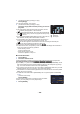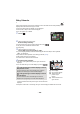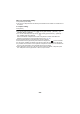Operating Instructions
- 103 -
∫ To save a manually-edited scene
You can save manually edited scenes as a single scene.
////
The recorded scenes can be saved in the SD card.
/
The recorded scenes can be saved in the built-in memory.
1 Stop the playback of a manually-edited scene or wait until the playback is
finished.
2 Touch [SAVE].
3 Select the format to save.
≥ When [QUALITY (AVCHD)] is selected, scenes recorded in 1080/50p are converted to 1080/50i
(picture quality [HA] of [REC MODE]) and saved.
≥ Scenes recorded in 1080/50i are recorded in [HA] regardless of [REC MODE] ([PH]/[HA]/[HG]/
[HE]) of a scene.
4 Touch [YES].
≥ If you are using the battery, a message recommending that you use the AC adaptor will be
displayed. To start the saving operation, touch [START].
5 ////
Touch [EXIT].
/
Touch [COPY] or [EXIT].
≥ Scenes saved in the built-in memory can be copied to the SD card. To copy to the SD card,
select [COPY].
≥ Operate according to the message and touch [EXIT] at the end.
≥ You can save scenes even when using the battery, but we recommend that you use the AC
adaptor.
≥ For information on the approximate free space requirements for saving a manually edited scene,
refer to page 101.
[QUALITY (AVCHD)]: It will be saved in high-definition image quality.
[Compatibility (MP4/High)]: It will be saved with an image quality of 1280k720/25p, allowing
you to upload it on the Internet in higher image quality. The format
supports playback on a PC.
[Compatibility (MP4/Low)]: It will be saved with an image quality of 640k360/25p, allowing
you to upload it on the Internet faster. The format supports
playback on a PC.
HC-W850
HC-W858
HC-V750
HC-V757
HC-V730
HC-W850M
HC-V750M
HC-W850
HC-W858
HC-V750
HC-V757 HC-V730
HC-W850M
HC-V750M