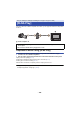Operating Instructions
- 152 -
Using [Hom.Monitor]
≥ Perform the home monitoring operation on the smartphone. (l 156)
≥ When the firewall is turned on, the Wi-Fi function may not work correctly. If this occurs, check the
network settings.
∫ If the device is Android (NFC-compatible)
≥ Set the NFC function of the smartphone to ON.
1 Turn off the Wi-Fi setting of the smartphone.
2 Start up the smartphone application “Image App”.
≥ When a Wi-Fi connection guidance screen is displayed, select [NO].
3 Enable the home monitoring setting from the menu of the smartphone
application “Image App”.
≥ Select [ (MENU)] # [Application function] # [Home Monitor], and enable [Use Home
Monitor].
4 Select [Set connect. dest.] of the smartphone.
5 Touch the smartphone on of this unit.
≥ If this is the first time the smartphone is connecting to this unit,
touch [YES] on the screen of this unit, and then touch the
smartphone on of this unit again.
≥ If the unit is not recognised even when touching the
smartphone, change positions and try again.
≥ Check that the message “Connecting...” has disappeared from this unit.
6 When [Start “Home Cam”?] is displayed on the smartphone, select [YES],
and start home monitoring.
∫ Connecting with Android (non-NFC-compatible) or iOS device
1 Press Wi-Fi button and touch [Hom.Monitor].
2 Turn off the Wi-Fi setting of the smartphone.
3 Start up the smartphone application “Image App”.
≥ (If the device is Android)
When a Wi-Fi connection guidance screen is displayed, select [No].
≥ (If the device is iOS)
If a confirmation message for the Wi-Fi setup is displayed, select [Close].
4 Enable the home monitoring setting from the menu of the smartphone
application “Image App”.
≥ Select [ (MENU)] # [Application function] # [Home Monitor], and enable [Use Home
Monitor].
When using the home monitor function for the first time