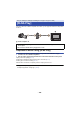Operating Instructions
- 159 -
Playing back on a TV
You can play back the scenes and still pictures recorded with or stored in this unit on a TV.
≥ The following scenes can be played back:
j Scenes recorded in AVCHD
j Scenes recorded in MP4/iFrame [720]
j Scenes saved in MP4 (High Quality) or MP4 (Low Quality)
1 Press Wi-Fi button and touch [DLNA Play].
≥ If you touch [Change AP], you can switch the wireless access point to another one that has been
registered to this unit.
≥ If you touch [CANCEL], the Wi-Fi connection is cancelled.
≥ When the connection is complete, the screen of this unit turns off. To display it again, touch the
screen.
2 Select this unit (SSID) by the TV side.
≥ Select the media ([SD/MEM]) and select the motion picture ([AVCHD/MP4]) or still picture
([JPEG]) to play back.
3 Perform playback operations with the TV remote control.
≥ Playback operations may differ depending on the TV in use.
≥ The following operations can be performed if a colour button
is pushed.
Blue/Red: Skip playback
≥ Fast forward/Fast rewind playback cannot be performed.
≥ You cannot perform playback operations with this unit.
To exit [DLNA Play]:
Touch [EXIT] or press Wi-Fi button.
≥ A message is displayed. Touch [YES] to exit.
≥ Scenes recorded in the following [REC MODE] can not be played back:
j MP4/iFrame: [1080/50M]/[1080/28M]/[iFrame]
≥ Depending on your environment, such as the network condition, scenes may not be played back
smoothly.
(Examples of operations during
motion picture playback)
A Skip playback
B Stop
C Playback/Pause