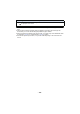Operating Instructions
- 177 -
Setting up a direct connection to a smartphone
Check if the smartphone you are using is compatible with WPS
j If the smartphone is compatible with WPS:
Proceed to the following [Easy Connection (WPS)]
j If the smartphone is not compatible with WPS:
Proceed to the following “Connecting with QR code”
1 Press Wi-Fi button and touch [Wi-Fi Setup].
2 Touch [Direct Connection].
3 Touch [Change connection type].
4 Touch [Easy Connection (WPS)].
5 Set the smartphone to WPS Mode.
1 Press Wi-Fi button and touch [Wi-Fi Setup].
2 Touch [Direct Connection].
3 Touch [Change connection type].
4 Touch [QR code].
≥ QR code is displayed on the screen of this unit.
5 Start up the smartphone application “Image App”.
6 On the smartphone, select [QR code], and scan the QR code displayed on the
screen of this unit.
≥ When using an Android device, the smartphone and this unit are connected directly, allowing you
to use remote operations. (l 144)
≥ When using an iOS device, perform the following operations:
1 Select the option that allows you to install the app on the profile screen of the “Image App”, and
follow the on-screen instructions to complete the installation.
2 Press the home button to close the displayed screen.
3 Select the network name (SSID) of this unit from the Wi-Fi setup of the smartphone.
≥ When the QR code cannot be scanned, refer to “Connecting by entering an SSID and Password”.
(l 178)
[Easy Connection (WPS)]
Confirming that the Wi-Fi connection is complete
j The status indicator of this unit is lit green
j is displayed on the screen
Connecting with QR code
Confirming that the Wi-Fi connection is complete
j The status indicator of this unit is lit green
j is displayed on the screen