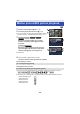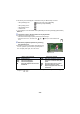Operating Instructions
- 30 -
≥ The following icons are displayed on thumbnails when [ALL MP4/iFrame] is touched:
≥ is displayed on the thumbnails of MP4 [1080/50M] scenes when [1080/50p] in [MP4/iFrame]
is touched.
5 Touch the scene or the still picture to be played back.
≥ To display the next (previous) page:
j Slide the thumbnail display upward (downward) while touching it.
j Switch the touch menu, and then touch (up) / (down) on the thumbnail scroll
lever.
6 Select the playback operation by touching
the operation icon.
≥ Operation icons and screen display will disappear when
no touch operation is performed for a specific period of
time. To display them again, touch the screen.
* When touched two times, the fast rewind/fast forward speed increases. (The screen display
changes to / .)
j MP4 [1080/50p] scene: (Blue) (Recording mode [1080/50M])
(Recording mode [1080/28M])
j MP4 [720/25p] scene:
j MP4 [360/25p] scene:
j iFrame scene:
0h01m30s
0h01m30s
0h01m30s
Operation icon
Motion picture playback Still picture playback
1/;: Playback/Pause
6: Fast rewind playback*
5: Fast forward playback*
∫: Stops the playback and shows the
thumbnails.
1/;: Slide show (playback of the still
pictures in numerical order) start/
pause.
2;: Plays back the previous picture.
;1: Plays back the next picture.
∫: Stops the playback and shows the
thumbnails.