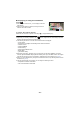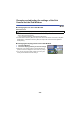Operating Instructions
- 47 -
∫ Displaying or hiding the Sub Window
Touch .
≥ Each time you touch the icon, you can display or hide the
Sub Window.
≥ When the Sub Window is hidden, the image of the Sub
Camera will not be recorded.
To exit the Twin Camera function
Rotate the Sub Camera to a position in the range
C
(
0
e to approximately
30
e).
≥ The Sub Camera is turned on as long as is displayed.
≥ Depending on recording conditions, the colour balance, brightness and other settings may differ
between the Main Camera and the Sub Camera.
≥ The following functions do not work when the Sub Window is displayed:
j Touch Shutter
j Night Portrait in Intelligent Auto/Intelligent Auto Plus/Scene Mode
j Creative Control
j [FACE FRAMING]
j AF/AE tracking
j Optical Image Stabilizer Lock
j Built-in flash
j [AF ASSIST LAMP]
≥ Recording menu items, operation icons, and functions such as Image Stabilizer, Level Shot
Function,
[
QUICK POWER ON
] and [
QUICK START
] work only for the Main Camera.
For images
from the Sub Camera, only the colour balance, brightness and focus settings work. (l 49)
≥ When you record still pictures by using the Twin Camera function, it may take longer than usual to
achieve focus. (l 27)
≥ The Sub Camera does not work when you are using the following functions:
j Stop Motion Animation Assist Mode
j FULL HD Slow Motion Video Mode