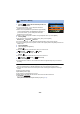Operating Instructions
- 60 -
≥ Change the Recording Mode to . (l 50)
1 Press the button to record the still pictures. (l 27)
2 Touch [Enter].
≥ A still picture will be recorded, and it will be displayed in a semi-transparent state on the recording
screen. Look at the picture to estimate how far you should move the subject for the next
recording.
≥ If you have already recorded still pictures in the recording group, the last still picture will be
displayed in a semi-transparent state on the recording screen.
≥ To record again, touch and record again.
3 Move the subject and determine the composition of the picture.
≥ Repeat Steps 1-3 to continue recording.
≥ You can save still pictures in the same recording group until you use [Create Stop Motion].
Creating a new recording group
≥ If you touch [YES], a new recording group will be created and the recording screen will be
displayed.
≥ Once you create a recording group, you cannot save still pictures in any of the older recording
groups.
≥ [PICTURE SIZE] is set to (1920k1080).
≥ ////
When you want to record still pictures in a separate recording group, use a different SD card.
≥ /
When you want to record still pictures in a separate recording group, change the recording media
or use a different SD card.
≥ For details on playback of the Stop Motion Animation Assist Mode, refer to page 108.
Stop Motion Animation Assist
Before recording in Stop Motion Animation Assist Mode
You can create a slideshow that appears to be moving by recording the subject while moved a
little at a time.
≥ Each recording group can store up to 999 still pictures recorded in Stop Motion Animation
Assist Mode.
≥ /
Recording groups for the SD card and the built-in memory are created separately.
: [PICTURE] # [Create Stop Motion]
HC-W850M HC-V750M
MENU
2.1M
HC-W850
HC-W858
HC-V750
HC-V757
HC-V730
HC-W850M HC-V750M