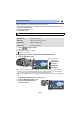Operating Instructions
- 90 -
Highlight & Time Frame Index
An image of one scene is displayed as a thumbnail at set search condition. Scene can be played
back from any midway point of the scene you wish to see.
≥ Operate the zoom lever to side and change over the
thumbnail display to Highlight & Time Frame Index. (l 31)
1 Touch .
≥ To display the next (previous) page:
j Slide the thumbnail display upward (downward) while touching
it.
j Touch (up) / (down) on the thumbnail scroll lever. (l 30)
2 Touch the desired search condition.
* It cannot be set while playing back MP4/iFrame scenes.
≥ When select [FACE], it will select the portion for which Face Recognition was performed from the
scenes judged to be clearly recorded. This will then be displayed as a thumbnail.
≥ A portion judged to be clearly recorded will be detected and displayed in thumbnail if you select
[HIGHLIGHT].
3 (When [MINUTES] is selected)
Touch / to set the time.
≥ It can be set up to a maximum of 60 minutes.
≥ Touch [ENTER].
4 Touch the thumbnail to be played back.
≥ Next (Previous) thumbnail can be displayed by touching / .
Repeat Playback
Playback of the first scene starts after playback of the last scene finishes.
The indication appears on the full screen views.
≥ All the scenes are played back repeatedly. (When playing back motion pictures by date, all the
scenes on the selected date are played back repeatedly.)
[3 SECONDS]/[6 SECONDS]/[12 SECONDS]/[MINUTES]/[FACE]
*
/[HIGHLIGHT]
*
: [VIDEO SETUP] # [REPEAT PLAY] # [ON]
MENU