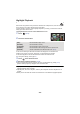Operating Instructions
- 94 -
Highlight Playback
Part that was recognised as clearly recorded is extracted from multiple scenes, and it can be played
back or stored in a short time with effects and music added.
It is also possible to create an original Highlight Playback by checking your favourite scenes and
setting up to extract those scenes.
≥ Highlight Playback cannot be used for MP4/iFrame scenes.
1 Touch . (l 21)
2 Touch the desired effect.
≥ The scenes matching the effect will be extracted and displayed in the thumbnail view.
≥ Effects such as fade, slow-motion, still (pause), or digest playback are inserted.
≥ The date at playback is the date that was last recorded in an extracted scene.
≥ To change the settings, refer to page 96.
3 Touch in the thumbnail view.
4 Select the playback operation. (l 30)
≥ When the playback is finished or stopped, the screen to select [REPLAY], [SAVE] (l 99),
[SELECT AGAIN] or [EXIT] is displayed. Touch the desired item.
≥ If you press the recording/playback button when using the Highlight Playback function, the
Highlight Playback will be cancelled.
≥ Skip Playback, Slow-motion Playback, Frame-by-frame Playback and Direct Playback are not
possible.
≥ Motion pictures recorded with Creative Control Mode are not available for Highlight Playback.
ALL
[POP]: Recommended for party scene.
[NATURAL]: Recommended for scenery.
[CLASSICAL]: Recommended for slow moving scene.
[DYNAMIC]: Recommended for fast moving scene such as sports scene.
[CUSTOM]: Set the combination of the effect and the music. (l 95)