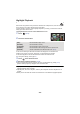Operating Instructions
- 97 -
∫ Checking the favourite scenes
1 Touch the scenes to be played back.
2 Touch [Add] and add the favourite part.
≥ Approximately 4 seconds before and after touching [Add] will be
added as favourite.
≥ Number of favourite scenes that can be added are 1 to 14. (Number
of scenes that can be added differs depending on the scenes
selected.)
≥ Favourite check display (A) is displayed in orange, and favourite
check display B is displayed on the slide bar.
≥ To cancel the favourite, play back to the position checked as
favourite, and touch [Cancel].
≥ It is convenient to use Slow-motion Playback and Frame-by-frame
Playback. (l 88, 89)
3 Touch and stop the playback.
≥ It will return to the thumbnail display screen and ¡ is displayed on
the scenes added as favourite scenes.
4 Touch [Return].
≥ All the scenes checked as favourite may not be played back depending on the playback time
setting. (l 98)
To clear the favourite scenes from the thumbnail display
1 Touch [Reset].
2 Touch [RESET ALL] or [RESET SELECTED].
≥ The check on all the favourite scenes will be cleared when [RESET
ALL] is selected.
3 (When [RESET SELECTED] is selected in Step 2)
Touch the scene to be cleared.
∫ Playing back the favourite scenes
Touch [ON] or [OFF].
∫ Priority settings
Touch [NONE] or [FACE].
≥ If you touch [FACE], priority is given to the part detected as a face.
[ON]: Include the scenes added in the [FAVOURITE SCENE SETUP] into the Highlight
Playback.
[OFF]: Do not include the scenes added in the [FAVOURITE SCENE SETUP] into the
Highlight Playback.
0h01m30s0h01m30s0h01m30s
0h01m30s0h01m30s0h01m30s