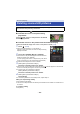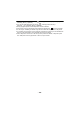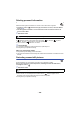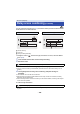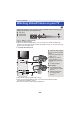Operating Instructions
- 101 -
¬ Change the mode to .
∫ To delete the scene or still picture being
played back
Touch while scenes or still pictures to be deleted
are being played back.
∫ To delete scenes or still pictures from the thumbnail display
≥ Switch the thumbnail display of the scenes or still pictures to delete. (l 29)
1
Touch .
(l 18)
≥ When the thumbnail display is 1 scene display or
Highlight & Time Frame Index, the scene or still picture being
displayed is deleted.
2 Touch [ALL SCENES], [MULTI] or [SINGLE].
≥ All the scenes or still pictures displayed as thumbnails will be
deleted by selecting [ALL SCENES].
(In case of playing back scenes or still pictures by date, all the
scenes or still pictures on the selected date will be deleted.)
≥ Protected scenes/still pictures cannot be deleted.
3 (When [MULTI] is selected in Step 2)
Touch the scene/still picture to be deleted.
≥ When touched, the scene/still picture is selected and the indication appears on the thumbnail.
Touch the scene/still picture again to cancel the operation.
≥ Up to 99 scenes can be selected to be deleted.
(When [SINGLE] is selected in Step 2)
Touch the scene/still picture to be deleted.
4 (When [MULTI] is selected in Step 2)
Touch [Delete].
≥ To continuously delete other scenes/still pictures, repeat Steps 3-4.
When you stop deleting halfway
Touch [CANCEL] while deleting.
≥ The scenes or still pictures that have already been deleted when the deletion is cancelled cannot
be restored.
To complete editing
Touch [Return].
Advanced (Playback)
Deleting scenes/still pictures
Deleted scenes/still pictures cannot be restored, so perform appropriate confirmation of
the contents before proceeding with deletion.
0h01m30s0h01m30s0h01m30s