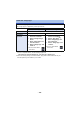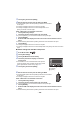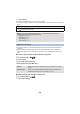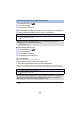Operating Instructions
- 135 -
3 Touch [Easy Connection (WPS)].
4 Set the wireless access point to waiting for WPS.
≥ For further details, please read the operating instructions for the wireless
access point.
≥ A message is displayed when the connection is complete.
≥ A message is displayed when the connection attempt fails. Touch
[EXIT], and set the connection again.
Enter a PIN code to set the Wi-Fi connection
1 Touch [PIN code] in Step 4.
2 Touch the wireless access point to be connected.
≥ If you touch [Refresh], you can search for wireless access points again.
3 Touch [ENTER].
4 Enter the PIN code displayed on this unit screen into the wireless access
point.
≥ For further details, please read the operating instructions for the wireless access point.
5 Touch [NEXT].
≥ A message is displayed when the connection is complete.
≥ A message is displayed when the connection attempt fails. Touch [EXIT], and set the connection
again.
∫ When setting from the Wi-Fi setup menu
1 Press Wi-Fi button.
2 Touch [Wi-Fi Setup].
3 Touch [Set Wireless Access Point].
4 Touch the part with no display of a wireless
access point.
≥ For information on how to delete wireless access points or
change the search order of wireless access points, please
refer to [Set Wireless Access Point] on page 155.
5 Touch [Easy Connection (WPS)].
6 Set the wireless access point to waiting for WPS.
≥ For further details, please read the operating instructions for the wireless
access point.
≥ A message is displayed when the connection is complete.
Enter a PIN code to set the Wi-Fi connection
1 Touch [PIN code] in Step 6.
2 Touch the wireless access point to be connected.
≥ If you touch [Refresh], you can search for wireless access points again.
3 Touch [ENTER].
4 Enter the PIN code displayed on this unit screen into the wireless access
point.
≥ For further details, please read the operating instructions for the wireless access point.
A [Delete]
B [EXIT]