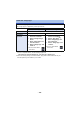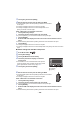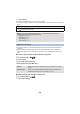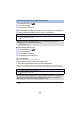Operating Instructions
- 137 -
3 Touch [Set Wireless Access Point].
4 Touch the part with no display of a wireless
access point.
≥ For information on how to delete wireless access points or
change the search order of wireless access points, please
refer to [Set Wireless Access Point] on page 155.
5 Touch [Manual Connection].
6 Select [Search] or [Set Manually].
∫ When connecting by [Search]
1 Touch [Search].
2 Touch the wireless access point to be connected.
≥ If you touch [Refresh], you can search for wireless access points again.
3 Touch [ENTER].
≥ If an Encryption key (Password) is not set, the connection is complete and a message is
displayed.
4 (When there is an Encryption key (Password))
Touch [INPUT], then enter the Password.
≥ For details on how to enter characters, refer to page 73.
≥ When the entry is complete, touch [Enter].
5 (When there is an Encryption key (Password))
Touch [NEXT].
≥ A message is displayed when the connection is complete.
[Search]: Allows you to search for wireless access points, select one, and set it.
[Set Manually]: Allows you to configure detailed settings by entering the SSID of the
wireless access point you want to connect to. (l 138)
Confirming that the Wi-Fi connection is complete
j The status indicator of this unit is lit green
j is displayed on the screen
When the preparations for the Wi-Fi function (l 129) and the Wi-Fi connection are
complete, you can use the following functions:
j [Remote Ctrl] (l 143)
j [DLNA Play] (l 147)
j [Live Cast] (l 148)
j [Hom.Monitor] (l 152)
A [Delete]
B [EXIT]