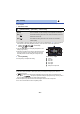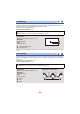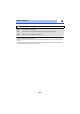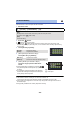Operating Instructions
- 89 -
Creating still picture from motion picture
A single frame from the recorded motion picture can be saved as a still picture.
3D still pictures are created from the scenes recorded in 3D, and 2D still pictures are created from
the scenes recorded in 2D.
( (1920k1080) still pictures will be recorded for the AVCHD scenes and iFrame scenes, and
(640k360) still pictures will be recorded for the scenes saved in MP4.)
Press the button fully at the location to be saved as a still picture during
playback.
≥ It is convenient to use Pause, Slow-motion Playback and Frame-by-frame Playback.
≥ Date the motion picture was recorded will be registered as date of the still picture.
≥ Quality will be different from the normal still picture.
Highlight & Time Frame Index
An image of one scene is displayed as a thumbnail at set search condition. Scene can be played
back from any midway point of the scene you wish to see.
≥ Operate the zoom lever to side and change over the thumbnail display to Highlight &
Time Frame Index. (l 30)
1 Touch .
≥ To display the next (previous) scene:
j Slide the thumbnail display upward (downward) while
touching it.
j Touch (up)/ (down) on the thumbnail scroll lever.
2 Touch the desired search condition.
* It cannot be set while playing back iFrame scenes or scenes saved as MP4.
≥ When select [FACE], it will select the portion for which Face Recognition was performed from the
scenes judged to be clearly recorded. This will then be displayed as a thumbnail.
≥ A portion judged to be clearly recorded will be detected and displayed in thumbnail if you select
[HIGHLIGHT].
Playback operation Playback display Operating steps
Direct playback
During Playback
Touch the Direct playback bar or slide it
while touching.
≥ The playback pauses temporarily and skips
to the position touched or slid to while
touching.
≥ Playback will start by releasing your touching
or sliding finger.
[3 SECONDS]/[6 SECONDS]/[12 SECONDS]/[MINUTES]/[FACE]
*
/[HIGHLIGHT]
*
2.1
M
0.2
M