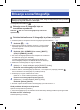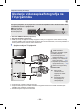Operating Instructions
- 101 -
¬ Change the mode to .
∫ To delete the scene or still picture being
played back
Touch while scenes or still pictures to be deleted
are being played back.
∫ To delete scenes or still pictures from the thumbnail display
≥ Switch the thumbnail display of the scenes or still pictures to delete. (l 29)
1
Touch .
(l 18)
≥ When the thumbnail display is 1 scene display or
Highlight & Time Frame Index, the scene or still picture being
displayed is deleted.
2 Touch [ALL SCENES], [MULTI] or [SINGLE].
≥ All the scenes or still pictures displayed as thumbnails will be
deleted by selecting [ALL SCENES].
(In case of playing back scenes or still pictures by date, all the
scenes or still pictures on the selected date will be deleted.)
≥ Protected scenes/still pictures cannot be deleted.
3 (When [MULTI] is selected in Step 2)
Touch the scene/still picture to be deleted.
≥ When touched, the scene/still picture is selected and the indication appears on the thumbnail.
Touch the scene/still picture again to cancel the operation.
≥ Up to 99 scenes can be selected to be deleted.
(When [SINGLE] is selected in Step 2)
Touch the scene/still picture to be deleted.
4 (When [MULTI] is selected in Step 2)
Touch [Delete].
≥ To continuously delete other scenes/still pictures, repeat Steps 3-4.
When you stop deleting halfway
Touch [CANCEL] while deleting.
≥ The scenes or still pictures that have already been deleted when the deletion is cancelled cannot
be restored.
To complete editing
Touch [Return].
Advanced (Playback)
Deleting scenes/still pictures
Deleted scenes/still pictures cannot be restored, so perform appropriate confirmation of
the contents before proceeding with deletion.
0h01m30s0h01m30s
- 101 -
¬ Change the mode to .
∫ To delete the scene or still picture being
played back
Touch while scenes or still pictures to be deleted
are being played back.
∫ To delete scenes or still pictures from the thumbnail display
≥ Switch the thumbnail display of the scenes or still pictures to delete. (l 29)
1
Touch .
(l 18)
≥ When the thumbnail display is 1 scene display or
Highlight & Time Frame Index, the scene or still picture being
displayed is deleted.
2 Touch [ALL SCENES], [MULTI] or [SINGLE].
≥ All the scenes or still pictures displayed as thumbnails will be
deleted by selecting [ALL SCENES].
(In case of playing back scenes or still pictures by date, all the
scenes or still pictures on the selected date will be deleted.)
≥ Protected scenes/still pictures cannot be deleted.
3 (When [MULTI] is selected in Step 2)
Touch the scene/still picture to be deleted.
≥ When touched, the scene/still picture is selected and the indication appears on the thumbnail.
Touch the scene/still picture again to cancel the operation.
≥ Up to 99 scenes can be selected to be deleted.
(When [SINGLE] is selected in Step 2)
Touch the scene/still picture to be deleted.
4 (When [MULTI] is selected in Step 2)
Touch [Delete].
≥ To continuously delete other scenes/still pictures, repeat Steps 3-4.
When you stop deleting halfway
Touch [CANCEL] while deleting.
≥ The scenes or still pictures that have already been deleted when the deletion is cancelled cannot
be restored.
To complete editing
Touch [Return].
Advanced (Playback)
Deleting scenes/still pictures
Deleted scenes/still pictures cannot be restored, so perform appropriate confirmation of
the contents before proceeding with deletion.
0h01m30s0h01m30s
- 101 -
Napredne funkcije (Snimanje)
Brisanje scena/fotograja
Obrisane scene/fotograje više se ne mogu vratiti, stoga na odgovarajući način potvrdite
sadržaj prije nego što nastavite s brisanjem.
◊ Promijenite način rada na .
▄
Brisanje scene ili fotograje koja se
trenutačno reproducira
Dodirnite dok se scene ili fotograje koje ćete brisati
reproduciraju.
▄
Da biste izbrisali scene ili fotograje iz prikaza minijatura
● Prebacite prikaz na minijature scena ili fotograja koje želite izbrisati. (→ 29)
1 Dodirnite : (→ 18)
● Kad je prikaz minijatura prebačen na prikaz 1 scene ili indeks
najvažnijih dijelova i intervala, briše se trenutačno prikazana
scena ili fotograja.
2 Dodirnite [ALL SCENES] (Sve scene), [MULTI]
(Više) ili [SINGLE] (Jedna).
● Sve scene ili fotograje prikazane kao minijature bit će izbrisane
ako odaberete opciju [ALL SCENES]
(u slučaju reprodukcije scena ili fotograja prema datumu, sve
scene ili fotograje snimljene na odabrani datum bit će izbrisane).
● Zaštićene scene/fotograje ne mogu se izbrisati.
3 (Kada je u 2. koraku odabrana opcija [SINGLE] (Jedna))
Dodirnite scenu/fotograju koju želite izbrisati.
● Kada se dodirnu, scena/fotograja je odabrana, a na minijaturi se pojavljuje pokazatelj .
Ponovo dodirnite scenu/fotograju za poništenje radnje.
● Za brisanje je moguće odabrati do 99 scena.
(Kada se u 2. koraku odabere [SINGLE] (Jedna))
Dodirnite scenu/fotograju koje želite izbrisati.
4 (Kada se u 2. koraku odabere [MULTI] (Više))
Dodirnite [Delete] (Izbriši).
● Da biste u slijedu izbrisali ostale scene/fotograje, ponovite korake 3.-4.
Kadaprekinetebrisanjeusredprocesa
Tijekom brisanja dodirnite [CANCEL].
● Scene ili fotograje koje su već izbrisane do trenutka kada je brisanje poništeno nije moguće vratiti.
Dabistezavršiliuređivanje
Dodirnite [Return] (Povratak).