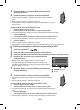Operating Instructions
- 135 -
3 Touch [Easy Connection (WPS)].
4 Set the wireless access point to waiting for WPS.
≥ For further details, please read the operating instructions for the wireless
access point.
≥ A message is displayed when the connection is complete.
≥ A message is displayed when the connection attempt fails. Touch
[EXIT], and set the connection again.
Enter a PIN code to set the Wi-Fi connection
1 Touch [PIN code] in Step 4.
2 Touch the wireless access point to be connected.
≥ If you touch [Refresh], you can search for wireless access points again.
3 Touch [ENTER].
4 Enter the PIN code displayed on this unit screen into the wireless access
point.
≥ For further details, please read the operating instructions for the wireless access point.
5 Touch [NEXT].
≥ A message is displayed when the connection is complete.
≥ A message is displayed when the connection attempt fails. Touch [EXIT], and set the connection
again.
∫ When setting from the Wi-Fi setup menu
1 Press Wi-Fi button.
2 Touch [Wi-Fi Setup].
3 Touch [Set Wireless Access Point].
4 Touch the part with no display of a wireless
access point.
≥ For information on how to delete wireless access points or
change the search order of wireless access points, please
refer to [Set Wireless Access Point] on page 155.
5 Touch [Easy Connection (WPS)].
6 Set the wireless access point to waiting for WPS.
≥ For further details, please read the operating instructions for the wireless
access point.
≥ A message is displayed when the connection is complete.
Enter a PIN code to set the Wi-Fi connection
1 Touch [PIN code] in Step 6.
2 Touch the wireless access point to be connected.
≥ If you touch [Refresh], you can search for wireless access points again.
3 Touch [ENTER].
4 Enter the PIN code displayed on this unit screen into the wireless access
point.
≥ For further details, please read the operating instructions for the wireless access point.
A [Delete]
B [EXIT]
- 135 -
3 Touch [Easy Connection (WPS)].
4 Set the wireless access point to waiting for WPS.
≥ For further details, please read the operating instructions for the wireless
access point.
≥ A message is displayed when the connection is complete.
≥ A message is displayed when the connection attempt fails. Touch
[EXIT], and set the connection again.
Enter a PIN code to set the Wi-Fi connection
1 Touch [PIN code] in Step 4.
2 Touch the wireless access point to be connected.
≥ If you touch [Refresh], you can search for wireless access points again.
3 Touch [ENTER].
4 Enter the PIN code displayed on this unit screen into the wireless access
point.
≥ For further details, please read the operating instructions for the wireless access point.
5 Touch [NEXT].
≥ A message is displayed when the connection is complete.
≥ A message is displayed when the connection attempt fails. Touch [EXIT], and set the connection
again.
∫ When setting from the Wi-Fi setup menu
1 Press Wi-Fi button.
2 Touch [Wi-Fi Setup].
3 Touch [Set Wireless Access Point].
4 Touch the part with no display of a wireless
access point.
≥ For information on how to delete wireless access points or
change the search order of wireless access points, please
refer to [Set Wireless Access Point] on page 155.
5 Touch [Easy Connection (WPS)].
6 Set the wireless access point to waiting for WPS.
≥ For further details, please read the operating instructions for the wireless
access point.
≥ A message is displayed when the connection is complete.
Enter a PIN code to set the Wi-Fi connection
1 Touch [PIN code] in Step 6.
2 Touch the wireless access point to be connected.
≥ If you touch [Refresh], you can search for wireless access points again.
3 Touch [ENTER].
4 Enter the PIN code displayed on this unit screen into the wireless access
point.
≥ For further details, please read the operating instructions for the wireless access point.
A [Delete]
B [EXIT]
- 135 -
3 Touch [Easy Connection (WPS)].
4 Set the wireless access point to waiting for WPS.
≥ For further details, please read the operating instructions for the wireless
access point.
≥ A message is displayed when the connection is complete.
≥ A message is displayed when the connection attempt fails. Touch
[EXIT], and set the connection again.
Enter a PIN code to set the Wi-Fi connection
1 Touch [PIN code] in Step 4.
2 Touch the wireless access point to be connected.
≥ If you touch [Refresh], you can search for wireless access points again.
3 Touch [ENTER].
4 Enter the PIN code displayed on this unit screen into the wireless access
point.
≥ For further details, please read the operating instructions for the wireless access point.
5 Touch [NEXT].
≥ A message is displayed when the connection is complete.
≥ A message is displayed when the connection attempt fails. Touch [EXIT], and set the connection
again.
∫ When setting from the Wi-Fi setup menu
1 Press Wi-Fi button.
2 Touch [Wi-Fi Setup].
3 Touch [Set Wireless Access Point].
4 Touch the part with no display of a wireless
access point.
≥ For information on how to delete wireless access points or
change the search order of wireless access points, please
refer to [Set Wireless Access Point] on page 155.
5 Touch [Easy Connection (WPS)].
6 Set the wireless access point to waiting for WPS.
≥ For further details, please read the operating instructions for the wireless
access point.
≥ A message is displayed when the connection is complete.
Enter a PIN code to set the Wi-Fi connection
1 Touch [PIN code] in Step 6.
2 Touch the wireless access point to be connected.
≥ If you touch [Refresh], you can search for wireless access points again.
3 Touch [ENTER].
4 Enter the PIN code displayed on this unit screen into the wireless access
point.
≥ For further details, please read the operating instructions for the wireless access point.
A [Delete]
B [EXIT]
- 135 -
3 Dodirnite [Easy Connection (WPS)] (Jednostavno
spajanje WPS-om).
4 Postavite bežičnu pristupnu točku da čeka WPS.
● Više informacija potražite u uputama za uporabu bežične pristupne
točke.
● Kad je spajanje dovršeno, prikazuje se poruka.
● Kad spajanje ne uspije, prikazuje se poruka. Dodirnite [EXIT], i ponovno
postavite vezu.
UnesitePINdabistepostaviliWi-Fivezu
1 Dodirnite [PIN code] u 4. koraku.
2 Dodirnite bežičnu pristupnu točku na koju se želite spojiti.
● Ako dodirnete [Refresh], možete ponovno pretraživati bežične pristupne točke.
3 Dodirnite [ENTER].
4 Unesite PIN prikazan na zaslonu uređaja u bežičnu pristupnu točku.
● Više informacija potražite u uputama za uporabu bežične pristupne točke.
5 Dodirnite [NEXT].
● Kad je spajanje dovršeno, prikazuje se poruka.
● Kad spajanje ne uspije, prikazuje se poruka. Dodirnite [EXIT], i ponovno postavite vezu.
▄
Prilikom postavljanja iz izbornika za postavljanje Wi-Fi
1 Pritisnite gumb Wi-Fi.
2 Dodirnite [Wi-Fi Setup] (Postavljanje funkcije Wi-Fi).
3 Dodirnite [Set Wireless Access Point] (Postavljanje bežične pristupne točke).
4 Dodirnite dio na kojem nije prikazana bežična
pristupna točka.
● Detalje o tome kako izbrisati bežičnu pristupnu točku ili
promijeniti redoslijed pretraživanja bežičnih pristupnih točki
potražite pod [Set Wireless Access Point] (Postavljanje bežične
pristupne točke) na 155. str.
5 Dodirnite [Easy Connection (WPS)] (Jednostavno
spajanje WPS-om).
6 Postavite bežičnu pristupnu točku da čeka WPS.
● Više informacija potražite u uputama za uporabu bežične pristupne
točke.
● Kad je spajanje dovršeno, prikazuje se poruka.
UnesitePINdabistepostavilipostaviliWi-Fivezu
1 Dodirnite [PIN code] u 6. koraku.
2 Dodirnite bežičnu pristupnu točku na koju se želite spojiti.
● Ako dodirnete [Refresh], možete ponovno pretraživati bežične pristupne
točke.
3 Dodirnite [ENTER].
4 Unesite PIN prikazan na zaslonu uređaja u bežičnu pristupnu točku.
● Više informacija potražite u uputama za uporabu bežične pristupne točke.
[Delete] (Brisanje)
[EXIT]