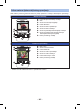Operating Instructions
- 143 -
Using a smartphone, you can perform record/playback operations from a remote location or upload
motion pictures and still pictures recorded in this unit on SNS (Social Networking Service).
A When connecting to a smartphone
B When connecting to a wireless access point
≥ Refer to [Help] in the “Image App” menu for further details on how to operate.
Proceed to Step 2 when your Wi-Fi connection has been made via [Direct Connection] in [Wi-Fi
Setup] (l 139).
1 Press Wi-Fi button and touch [Remote Ctrl].
≥ It will go into connection standby for remote operation.
≥ Even if the Wi-Fi button is pressed continuously for approximately 2 seconds while Wi-Fi is not in
use, it will go into connection standby for remote operation.
(This will operate even when the power of this unit is turned off excluding when the power of this
unit is turned off by pressing the power button)
2 Start up the smartphone application “Image App”.
≥ When the connection is complete, images of this unit is displayed on the smartphone screen.
To exit remote operations:
Touch [EXIT] or press Wi-Fi button.
≥ The message is displayed. Touch [YES] to close the indication.
Wi-Fi [HC-X920]/[HC-X929]/[HC-X920M]
Recording/playing back with remote
operations
≥ Before using, perform the preparations for using the Wi-Fi function. (l 129)
≥ You need to turn on the Wi-Fi function of your smartphone and install “Image App”.
(l 132)
≥ Do not remove the SD card during remote operations.
Using with a direct connection
Image AppImage App
Image App
- 143 -
Using a smartphone, you can perform record/playback operations from a remote location or upload
motion pictures and still pictures recorded in this unit on SNS (Social Networking Service).
A
When connecting to a smartphone
B
When connecting to a wireless access point
≥ Refer to [Help] in the “Image App” menu for further details on how to operate.
Proceed to Step 2 when your Wi-Fi connection has been made via [Direct Connection] in [Wi-Fi
Setup] (l 139).
1 Press Wi-Fi button and touch [Remote Ctrl].
≥ It will go into connection standby for remote operation.
≥ Even if the Wi-Fi button is pressed continuously for approximately 2 seconds while Wi-Fi is not in
use, it will go into connection standby for remote operation.
(This will operate even when the power of this unit is turned off excluding when the power of this
unit is turned off by pressing the power button)
2 Start up the smartphone application “Image App”.
≥ When the connection is complete, images of this unit is displayed on the smartphone screen.
To exit remote operations:
Touch [EXIT] or press Wi-Fi button.
≥ The message is displayed. Touch [YES] to close the indication.
Wi-Fi [HC-X920]/[HC-X929]/[HC-X920M]
Recording/playing back with remote
operations
≥ Before using, perform the preparations for using the Wi-Fi function. (l 129)
≥ You need to turn on the Wi-Fi function of your smartphone and install “Image App”.
(l 132)
≥ Do not remove the SD card during remote operations.
Using with a direct connection
Image AppImage App
Image App
- 143 -
Wi-Fi [HC-X920]/[HC-X929]/[HC-X920M]
Snimanje/Reprodukcija pomoću
daljinskog upravljanja
Pomoću pametnog telefona možete izvoditi radnje snimanja/reprodukcije s udaljenog mjesta ili
slati videozapise i fotograje snimljene na tom uređaju na SNS (usluga društvene mreže).
Povezivanje s pametnim telefonom
Povezivanje s bežičnom pristupnom točkom
● Prije korištenja izvršite pripreme za korištenje funkcije Wi-Fi. (→ 129)
● Trebate uključiti funkciju Wi-Fi na pametnom telefonu i instalirati aplikaciju "Image
App". (→ 132)
● Ne uklanjajte SD-karticu tijekom daljinskog upravljanja.
● Detalje o upravljanju potražite pod [Help] (Pomoć) u izborniku aplikacije "Image App".
Korištenje pomoću izravne veze
Prijeđite na 2. korak kada se Wi-Fi veza uspostavila preko [Direct Connection] (Izravnog
povezivanja) u [Wi-Fi Setup] (Postavljanju Wi-Fi) (→ 139).
1 Pritisnite gumb Wi-Fi i dodirnite [Remote Ctrl] (Daljinsko upravljanje).
● Nalazit će se u stanju čekanja veze za daljinsko upravljanje.
● Čak i ako se gumb Wi-Fi neprekidno pritišće otprilike 2 sekunde dok se Wi-Fi ne koristi, prebacit
će se u stanje čekanja veze za daljinsko upravljanje.
(Radit će i kada je uređaj isključen, osim kada je uređaj isključen pritiskom prekidača.)
2 Pokrenite aplikaciju pametnog telefona "Image App".
● Kada je spajanje dovršeno, slike uređaja prikazane su na zaslonu pametnog telefona.
Izlazizdaljinskogupravljanja:
Dodirnite [EXIT] i pritisnite gumb Wi-Fi.
● Prikazana je poruka. Dodirnite [YES] kako biste zatvorili pokazatelj.
Aplikacija
Image App
Aplikacija
Image App