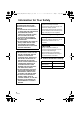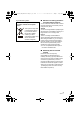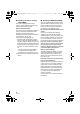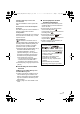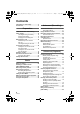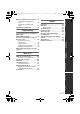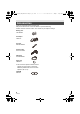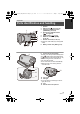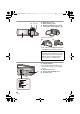HDC-SD80_TM80_HS80-PU-VQT3J17_eng.book 1 ページ 2011年1月5日 水曜日 午後1時51分 Operating Instructions High Definition Video Camera HDC-SD80 HDC-TM80 HDC-HS80 Model No. Before connecting, operating or adjusting this product, please read the instructions completely.
HDC-SD80_TM80_HS80-PU-VQT3J17_eng.book 2 ページ 2011年1月5日 水曜日 午後1時51分 Information for Your Safety WARNING: TO REDUCE THE RISK OF FIRE, ELECTRIC SHOCK OR PRODUCT DAMAGE, ≥ DO NOT EXPOSE THIS APPARATUS TO RAIN, MOISTURE, DRIPPING OR SPLASHING AND THAT NO OBJECTS FILLED WITH LIQUIDS, SUCH AS VASES, SHALL BE PLACED ON THE APPARATUS. ≥ USE ONLY THE RECOMMENDED ACCESSORIES. ≥ DO NOT REMOVE THE COVER (OR BACK); THERE ARE NO USER SERVICEABLE PARTS INSIDE. REFER SERVICING TO QUALIFIED SERVICE PERSONNEL.
HDC-SD80_TM80_HS80-PU-VQT3J17_eng.book 3 ページ -If you see this symbol- Information on Disposal in other Countries outside the European Union This symbol is only valid in the European Union. If you wish to discard this product, please contact your local authorities or dealer and ask for the correct method of disposal. 2011年1月5日 水曜日 午後1時51分 ∫ About the recording format for recording motion pictures You can select from either AVCHD or iFrame recording formats to record motion pictures using this unit.
HDC-SD80_TM80_HS80-PU-VQT3J17_eng.book 4 ページ ∫ Handling of built-in memory [HDC-TM80] This unit is equipped with the built-in memory. When using this component, pay attention to the following points. Back up data periodically. The built-in memory is temporary storage. In order to avoid erasing data due to static electricity, electromagnetic waves, breakage, and failures, back up the data to a PC or DVD disc.
HDC-SD80_TM80_HS80-PU-VQT3J17_eng.book 5 ページ Operation may stop in hot or cold environments. The unit is disabled in order to protect the HDD. Do not use the unit in low atmospheric pressures. The HDD may fail if it is used at altitudes of 3000 m or higher above sea level. Transportation When the unit is transported, turn off the unit and be careful not to shake, drop, or cause impact to the unit. Falling detection [ ] is indicated on the screen when it detects a falling state (a weightless state).
HDC-SD80_TM80_HS80-PU-VQT3J17_eng.book 6 ページ 2011年1月5日 水曜日 午後1時51分 Contents Information for Your Safety......................2 Accessories...............................................8 Preparation Parts identification and handling ............ 9 Power supply........................................... 12 Inserting/removing the battery........... 12 Charging the battery ......................... 13 Charging and recording time............. 14 Recording to a card ................................
Copy/Dubbing Copying between SD card and Built-in Memory/HDD [HDC-TM80/HDC-HS80] .......................... 90 Connecting a DVD burner to copy to/ play back a disc ...................................... 92 Preparing for copying/ playing back ...................................... 92 Copying to discs................................ 94 Playing back the copied disc............. 96 Managing the copied disc ................. 97 Dubbing with a Blu-ray disc recorder, video, etc. ...................................
HDC-SD80_TM80_HS80-PU-VQT3J17_eng.book 8 ページ 2011年1月5日 水曜日 Accessories Check the accessories before using this unit. Keep the accessories out of reach of children to prevent swallowing. Product numbers correct as of Dec. 2010. These may be subject to change.
HDC-SD80_TM80_HS80-PU-VQT3J17_eng.book 9 ページ 2011年1月5日 水曜日 午後1時51分 Preparation Parts identification and handling 1 2 3 1 2 3 4 5 AV MULTI 6 7 Speaker USB terminal [ ] (l 93, 98, 110) Intelligent auto/Manual button [iA/MANUAL] (l 28, 64) 4 Optical image stabilizer button [ O.I.S.] (l 42) 5 Power button [ ] (l 18) 6 HDMI mini connector [HDMI] (l 84, 88) 7 AV multi connector (l 84, 101) ≥ Use the AV multi cable (only the supplied cable).
HDC-SD80_TM80_HS80-PU-VQT3J17_eng.book 10 ページ 14 15 16 17 14 15 16 17 2011年1月5日 水曜日 午後1時51分 Mode switch (l 19) Status indicator (l 18) Recording start/stop button (l 24) LCD monitor (Touch screen) (l 19) ≥ It can open up to 90o. 18 ≥ It can rotate up to 180o A towards the lens or 90o B towards the opposite direction. Due to limitations in LCD production technology, there may be some tiny bright or dark spots on the LCD monitor screen.
HDC-SD80_TM80_HS80-PU-VQT3J17_eng.book 11 ページ 2011年1月5日 水曜日 午後1時51分 / 23 Photoshot button [ ] (l 26) 24 Zoom lever [W/T] (In Motion Picture Recording Mode or Still Picture Recording Mode) (l 41) Thumbnail display switch [ / ]/ Volume lever [sVOLr] (In Playback Mode) (l 31) 25 Grip belt Adjust the length of the grip belt so that it fits your hand. 23 24 25 26 1 Flip the belt. 2 Adjust the length. 3 Replace the belt.
HDC-SD80_TM80_HS80-PU-VQT3J17_eng.book 12 ページ 2011年1月5日 水曜日 午後1時51分 Preparation Power supply ∫ About batteries that you can use with this unit The battery that can be used with this unit is VW-VBK180/VW-VBK360. ≥ The unit has a function for distinguishing batteries which can be used safely. The dedicated battery (VW-VBK180/VW-VBK360) supports this function.
HDC-SD80_TM80_HS80-PU-VQT3J17_eng.book 13 ページ 2011年1月5日 水曜日 午後1時51分 Charging the battery When this unit is purchased, the battery is not charged. Charge the battery fully before using this unit for the first time. The unit is in the standby condition when the AC adaptor is connected. The primary circuit is always “live” as long as the AC adaptor is connected to an electrical outlet. Important: ≥ Use the supplied AC adaptor. Do not use the AC adaptor of another device.
HDC-SD80_TM80_HS80-PU-VQT3J17_eng.book 14 ページ 2011年1月5日 水曜日 午後1時51分 Charging and recording time ∫ Charging/Recording time ≥ Temperature: 25 oC (77 oF)/humidity: 60%RH (When using AC adaptor) HDC-SD80 Battery model number [Voltage/Capacity (minimum)] Charging time Supplied battery/ VW-VBK180 (optional) [3.6 V/1790 mAh] 2 h 25 min VW-VBK360 (optional) [3.
HDC-SD80_TM80_HS80-PU-VQT3J17_eng.book 15 ページ 2011年1月5日 水曜日 午後1時51分 HDC-HS80 Battery model number [Voltage/Capacity (minimum)] Supplied battery/ VW-VBK180 (optional) [3.6 V/1790 mAh] VW-VBK360 (optional) [3.
HDC-SD80_TM80_HS80-PU-VQT3J17_eng.book 16 ページ 2011年1月5日 水曜日 午後1時51分 Preparation Recording to a card The unit can record still pictures or motion pictures to an SD card, built-in memory or HDD. To record to an SD card, read the following. This unit (an SDXC compatible device) is compatible with SD Memory Cards, SDHC Memory Cards and SDXC Memory Cards. When using an SDHC memory card/SDXC memory card with other equipment, check the equipment is compatible with these memory cards.
HDC-SD80_TM80_HS80-PU-VQT3J17_eng.book 17 ページ 2011年1月5日 水曜日 午後1時51分 Inserting/removing an SD card When using an SD card not from Panasonic, or one previously used on other equipment, for the first time on this unit, format the SD card. (l 38, 39) When the SD card is formatted, all of the recorded data is deleted. Once the data is deleted, it cannot be restored. Caution: Check that the access lamp has gone off.
HDC-SD80_TM80_HS80-PU-VQT3J17_eng.book 18 ページ 2011年1月5日 水曜日 午後1時51分 Preparation Turning the unit on/off You can turn the unit on and off using the power button or by opening and closing the LCD monitor. A clicking sound is heard when the unit is shaken. ≥ This is the sound of the lens moving and is not a defect. This sound will no longer be heard when the unit is turned on and change the mode to or .
HDC-SD80_TM80_HS80-PU-VQT3J17_eng.book 19 ページ 2011年1月5日 水曜日 午後1時51分 Preparation Selecting a mode Change the mode to recording or playback. Operate the mode switch to change the mode to , or . Motion Picture Recording Mode (l 24) Still Picture Recording Mode (l 26) Playback Mode (l 30, 68) Preparation How to use the touch screen You can operate by directly touching the LCD monitor (touch screen) with your finger.
HDC-SD80_TM80_HS80-PU-VQT3J17_eng.book 20 ページ 2011年1月5日 水曜日 午後1時51分 ∫ About the operation icons / / / : These icons are used to switch the menu and thumbnail display page, for item selection and setting etc. : Touch to return to the previous screen such as when setting menus. About the Touch Menu Touch Touch (left side)/ (right side) of on the Touch Menu to switch the operation icons. (left side)/ (right side) of on the Touch Menu.
HDC-SD80_TM80_HS80-PU-VQT3J17_eng.book 21 ページ 2011年1月5日 水曜日 午後1時51分 ≥ Do not touch on the LCD monitor with hard pointed tips, such as ball point pens. ≥ Perform the touch screen calibration when the touch is not recognized or wrong location is recognized. (l 40) Preparation Setting date and time When the unit is turned on for the first time, a message asking you to set the date and time will appear. Select [YES] and perform steps 2 to 3 below to set the date and time. 1 Select the menu.
HDC-SD80_TM80_HS80-PU-VQT3J17_eng.book 22 ページ 2011年1月5日 水曜日 午後1時51分 Basic Before recording ∫ Basic camera positioning 1 Hold the unit with both hands. 2 Put your hand through the grip belt. 3 It is convenient to use the Recording button icon A when holding the unit at waist level. ≥ When recording, make sure your footing is stable and there is no danger of colliding with another person or object. ≥ When you are outdoors, record pictures with the sunlight behind you.
HDC-SD80_TM80_HS80-PU-VQT3J17_eng.book 23 ページ 2011年1月5日 水曜日 午後1時51分 Basic Selecting a media to record [HDC-TM80/HDC-HS80] The card, built-in memory and HDD media can be selected separately to record motion pictures or still pictures. 1 2 Change the mode to . Select the menu. (l 33) MENU 3 or : [MEDIA SELECT] Touch the media to record motion pictures or still pictures.
HDC-SD80_TM80_HS80-PU-VQT3J17_eng.book 24 ページ 2011年1月5日 水曜日 午後1時51分 Basic Recording motion pictures 1 2 3 Change the mode to . Open the LCD monitor. Press the recording start/stop button to start recording. T W A When you begin recording, ; changes to ¥. B Recording button icon ≥ Recording can also be started/stopped by touching the Recording button icon. This icon functions in the same manner as the recording start/stop button.
HDC-SD80_TM80_HS80-PU-VQT3J17_eng.book 25 ページ 2011年1月5日 水曜日 午後1時51分 ≥ There are 2 recording formats that can be used with this unit: AVCHD that records high-definition motion pictures, and iFrame that records motion pictures suitable for playback and editing on Mac (iMovie’11). To change the recording format, change the Recording Mode. (l 53) ≥ Still pictures can be recorded while recording the motion picture.
HDC-SD80_TM80_HS80-PU-VQT3J17_eng.book 26 ページ 2011年1月5日 水曜日 午後1時51分 Basic Recording still pictures 1 2 3 Change the mode to 4 Press the . Open the LCD monitor. Press the button halfway. (For Auto focus only) button fully. Focus indication: A Focus indication ± (The white lamp flashes.): Focusing ¥ (The green lamp lights up.): When in focus No mark: When focusing is unsuccessful.
HDC-SD80_TM80_HS80-PU-VQT3J17_eng.book 27 ページ 2011年1月5日 水曜日 午後1時51分 ∫ About the screen indications in Still Picture Recording : R3000: : 3M : MEGA : : : : : : Still picture operation indicator (l 115) Remaining number of still pictures (Flashes in red when [0] appears.
HDC-SD80_TM80_HS80-PU-VQT3J17_eng.book 28 ページ 2011年1月5日 水曜日 午後1時51分 Basic Intelligent Auto Mode The following modes (appropriate for the condition) are set just by pointing the unit to what you want to record. /MANUAL Intelligent auto/Manual button Press this button to switch Intelligent Auto Mode/Manual Mode. ≥ Please refer to page 64 for details about Manual Mode.
HDC-SD80_TM80_HS80-PU-VQT3J17_eng.book 29 ページ 2011年1月5日 水曜日 午後1時51分 ≥ Faces cannot be detected depending on the recording conditions, such as when faces are of certain sizes or at certain tilts or when digital zoom is used. ≥ [ZOOM MIC] is set to [OFF] in the Intelligent Auto Mode. (l 59) ∫ Intelligent Auto Mode When switching to Intelligent Auto Mode, the Auto White Balance and Auto Focus operate and automatically adjust the color balance and focusing. Depending on the brightness of the subject etc.
HDC-SD80_TM80_HS80-PU-VQT3J17_eng.book 30 ページ 2011年1月5日 水曜日 午後1時51分 Basic Motion picture/Still picture playback 1 2 3 Change the mode to . Touch the play mode select icon A. (l 20) ALL Select the [VIDEO/PICTURE] you wish to play back. ≥ Touch [ENTER]. / Select the [MEDIA] and [VIDEO/PICTURE] you wish to play back. ≥ Touch [ENTER]. 4 Touch the scene or the still picture to be played back. ALL is displayed when [AVCHD] is touched or is displayed when [iFrame] is touched in step 3.
HDC-SD80_TM80_HS80-PU-VQT3J17_eng.book 5 31 ページ 2011年1月5日 水曜日 午後1時51分 Select the playback operation by touching the operation icon. C Operation icon 0h01m30s ≥ Operation icons and screen display will disappear when no function is performed for a specific period of time. To display them again, touch the screen. Motion picture playback 1/;: 6: 5: ∫: Playback/Pause Rewind playback Fast forward playback Stops the playback and shows the thumbnails.
HDC-SD80_TM80_HS80-PU-VQT3J17_eng.book 32 ページ 2011年1月5日 水曜日 午後1時51分 ∫ Speaker volume adjustment Operate the volume lever to adjust the speaker volume during motion picture playback. Towards “r”: Increases the volume Towards “s”: Decreases the volume ≥ Sound will be heard only during normal playback. ≥ If pause play is continued for approx. 5 minutes, the screen returns to the thumbnails. ≥ The elapsed time for playback indication will be reset to 0h00m00s for each scene.
HDC-SD80_TM80_HS80-PU-VQT3J17_eng.book 33 ページ 2011年1月5日 水曜日 午後1時51分 Basic Using the menu screen ≥ Touch 1 (left side)/ (right side) of Touch [MENU]. on the Touch Menu to display MENU . (l 20) 4 Touch the desired item to enter the setting. 5 Touch [EXIT] to exit the menu setting. MENU 2 Touch the top menu A. ∫ About 3 Touch the submenu B. guide display After touching , touching the submenus and items will cause function descriptions and settings confirmation messages to appear.
HDC-SD80_TM80_HS80-PU-VQT3J17_eng.book 34 ページ 2011年1月5日 水曜日 午後1時51分 Basic Using the Setup Menu ≥ The items displayed differ depending on the position or settings of the mode switch. Select the menu. MENU : [SETUP] # desired setting [CLOCK SET] Please refer to page 21. [SET WORLD TIME] It is possible to display and record the time at the travel destination by selecting your home region and the travel destination. 1 Touch [SET WORLD TIME].
HDC-SD80_TM80_HS80-PU-VQT3J17_eng.book 5 35 ページ 2011年1月5日 水曜日 午後1時51分 (Only when setting the region of your travel destination) Touch / to select your travel destination and touch [ENTER]. ≥ Touch [SUMMER TIME SET] to set daylight saving time. appears and the summer time setting is turned on. The travel destination time and time difference from the home region time are set forward by one hour. Touch [SUMMER TIME SET] again to return to the normal time setting.
HDC-SD80_TM80_HS80-PU-VQT3J17_eng.book [ECONOMY] 36 ページ 2011年1月5日 水曜日 午後1時51分 [OFF]/[5 MINUTES] When about 5 minutes have passed without any operation, this unit automatically turns off to save battery life. ≥ The Power Save function will not activate when: j connected to AC adaptor j using the USB cable for PC, DVD burner etc. j PRE-REC is used [QUICK POWER ON] [OFF]/[ON] The unit is put into recording pause approx. 1 second when the unit is turned on with the mode set to or .
HDC-SD80_TM80_HS80-PU-VQT3J17_eng.book 37 ページ 2011年1月5日 水曜日 午後1時51分 ≥ If [ECONOMY] (l 36) is set to [5 MINUTES] and the unit automatically goes into Quick Start Standby Mode, close the LCD monitor and then open it again. ≥ Turn the unit off using the power button. [ALERT SOUND] [OFF]/ / Touch screen operation, starting and stopping of recording and unit on/off can be confirmed with this sound. (Volume low)/ (Volume high) 2 Beeps for 4 times When an error occurs.
HDC-SD80_TM80_HS80-PU-VQT3J17_eng.book [VIERA Link] 38 ページ 2011年1月5日 水曜日 午後1時51分 [OFF]/[ON] Please refer to page 88. [TV ASPECT] [16:9]/[4:3] Please refer to page 86. [INITIAL SET] Set to [YES] for changing the menu settings back to the default condition. ≥ Settings for [MEDIA SELECT]*, [CLOCK SET] and [LANGUAGE] will not be changed. * For users who have , this menu is not displayed. [NUMBER RESET] Set the file number of the iFrame and still picture recorded next to 0001.
HDC-SD80_TM80_HS80-PU-VQT3J17_eng.book 39 ページ 2011年1月5日 水曜日 午後1時51分 / [FORMAT MEDIA] Please be aware that if a medium is formatted, then all the data recorded on the medium will be erased and cannot be restored. Back up important data on a PC, DVD disc etc. (l 92, 102) 1 2 Touch [FORMAT MEDIA]. Touch [SD CARD] or [Built-inMemory]. Touch [SD CARD] or [HDD]. ≥ When formatting is complete, touch [EXIT] to exit the message screen.
HDC-SD80_TM80_HS80-PU-VQT3J17_eng.book 40 ページ 2011年1月5日 水曜日 午後1時51分 / [MEDIA STATUS] The used space and remaining recordable time of the SD card, built-in memory and HDD can be checked. ≥ Touching [CHANGE MEDIA] switches the unit between the display for the SD card and the display for the built-in memory/HDD. ≥ When the mode switch is set to , remaining recordable time for the selected recording mode is displayed. ≥ Touch [EXIT] to close the indication.
HDC-SD80_TM80_HS80-PU-VQT3J17_eng.book 41 ページ 2011年1月5日 水曜日 午後1時51分 Advanced (Recording) Zoom in/out function Zoom lever/Zoom button icons T side: Close-up recording (zoom in) W side: Wide-angle recording (zoom out) T W T 6 W T W ≥ Maximum zoom ratio for recording motion pictures can be set with [ZOOM MODE]. (l 53) ≥ You can also perform zoom operation by simply touching the LCD monitor.
HDC-SD80_TM80_HS80-PU-VQT3J17_eng.book 42 ページ 2011年1月5日 水曜日 午後1時51分 Advanced (Recording) Image Stabilizer Function Use the image stabilizer to reduce the effects of shake during recording. This unit is equipped with Hybrid Optical Image Stabilizer. Hybrid Optical Image Stabilizer is a hybrid of optical and electrical image stabilizer. ≥ Please refer to page 45 for details about the Optical Image Stabilizer Lock. O.I.S.
HDC-SD80_TM80_HS80-PU-VQT3J17_eng.book 43 ページ 2011年1月5日 水曜日 午後1時51分 Advanced (Recording) Recording with the Touch function You can record using convenient functions just by the easy operation of touching the screen. 1 2 Touch (left side)/ (right side) of on the Touch Menu to display Touch function icons. (l 20) T W (e.g. AF/AE tracking) Touch the Touch function icon. ≥ To cancel, touch the Touch function icon again. (Optical Image Stabilizer Lock is canceled by releasing the finger touching .
HDC-SD80_TM80_HS80-PU-VQT3J17_eng.book 44 ページ 2011年1月5日 水曜日 午後1時51分 AF/AE tracking It is possible to set the focus and exposure to the subject specified on the touch screen. The focus and exposure will keep following the subject automatically even if it moves. (Dynamic tracking) 1 Touch . ≥ When [FACE RECOG.] (l 54) is [ON] and a registered face is detected, the target is automatically locked. 2 Touch the object and lock the target.
HDC-SD80_TM80_HS80-PU-VQT3J17_eng.book 45 ページ 2011年1月5日 水曜日 午後1時51分 Optical Image Stabilizer Lock In Motion Picture Recording Mode, you can further improve optical image stabilization by touching and holding Optical Image Stabilizer Lock icon. With this function, you can further reduce the effects of the shake that tends to occur when using zoom. A Optical Image Stabilizer Lock icon 1 2 Press the Optical Image Stabilizer button to turn the image stabilizer on. Touch and hold .
HDC-SD80_TM80_HS80-PU-VQT3J17_eng.book 46 ページ 2011年1月5日 水曜日 午後1時51分 Advanced (Recording) Recording functions of operation icons Select the operation icons to add different effects to the images to be recorded. 1 Touch (left side)/ (right side) of on the Touch Menu to display the operation icons. (l 20) ≥ Touch / downward. 2 on Touch Menu to switch pages upward or (e.g. Backlight compensation) Touch an operation icon. ≥ Select the operation icon again to cancel the function.
HDC-SD80_TM80_HS80-PU-VQT3J17_eng.book 47 ページ 2011年1月5日 水曜日 午後1時51分 Fade When you start recording, the image/audio gradually appears. (Fade in) When you pause recording, the image/audio gradually disappears. (Fade out) ≥ The Fade setting is canceled when the recording stops. (Fade in) ∫ To select the color for Fade in/out MENU : [RECORD SETUP] # [FADE COLOR] # [WHITE] or [BLACK] (Fade out) ≥ The thumbnails of scenes recorded using fade in become black (or white).
HDC-SD80_TM80_HS80-PU-VQT3J17_eng.book 48 ページ 2011年1月5日 水曜日 午後1時51分 ≥ After setting PRE-REC, if recording starts in less than 3 seconds, or while the PRE-REC indication flashes within about 3 seconds after initiating the Quick start operation, motion pictures taken 3 seconds before pressing the recording start/stop button cannot be recorded. ≥ Images displayed on the thumbnail in Playback Mode will differ from the motion pictures displayed at the start of playback.
HDC-SD80_TM80_HS80-PU-VQT3J17_eng.book 49 ページ 2011年1月5日 水曜日 午後1時51分 Video light It is possible to record with illumination even in dark places with Motion Picture Recording Mode. Each time the icon is selected, the indication changes by one setting in the following order. ([ON]) # ([AUTO]) # ([OFF]) : Always on. : Turns on/off automatically according to brightness of the surroundings. : Cancel the setting. ≥ When set to ([AUTO]), the video light turns on in Low Light Mode in Intelligent Auto Mode.
HDC-SD80_TM80_HS80-PU-VQT3J17_eng.book 50 ページ 2011年1月5日 水曜日 午後1時51分 Red-Eye Reduction Reduces the phenomena where human eyes become red from Photo light. ≥ The Photo light is activated 2 times. ≥ The red-eye phenomenon tends to appear in certain recording conditions and more with some people than with others. ≥ When faces are detected in the Intelligent Auto Mode, the Red-Eye Reduction is set to on. Self-timer This is for recording still pictures using the timer.
HDC-SD80_TM80_HS80-PU-VQT3J17_eng.book 51 ページ 2011年1月5日 水曜日 午後1時51分 Tele macro A more impressive image can be obtained by focusing on the object only in close-up and shading off the background. ≥ The unit can focus on the subject at a distance of approx. 70 cm (28q). ≥ When the Tele macro is set with the zoom magnification less than 37k in Motion Picture Recording Mode, it will automatically be set to 37k.
HDC-SD80_TM80_HS80-PU-VQT3J17_eng.book 52 ページ 2011年1月5日 水曜日 午後1時51分 Advanced (Recording) Recording functions of menus [SCENE MODE] When you record images in different situations, this mode automatically sets optimum shutter speeds and apertures.
HDC-SD80_TM80_HS80-PU-VQT3J17_eng.book 53 ページ 2011年1月5日 水曜日 午後1時51分 ≥ (Night scenery/Night portrait) j The shutter speed is 1/2 or more in Still Picture Recording Mode. j Using a tripod is recommended. ≥ (Night portrait) j The Photo light is set to [ON]. [ZOOM MODE] Set the maximum zoom ratio for the Motion Picture Recording Mode. MENU : [RECORD SETUP] # [ZOOM MODE] # desired setting [i.Zoom OFF]: Up to 37k [i.Zoom 42k]: This zoom function allows you to maintain high-definition picture quality.
HDC-SD80_TM80_HS80-PU-VQT3J17_eng.book 54 ページ 2011年1月5日 水曜日 午後1時51分 [RELAY REC] It is possible to continuously record motion picture to an SD card when there is no space available in the built-in memory. (It allows you to record only to SD card from built-in memory.) ≥ Set [MEDIA SELECT] to [Built-inMemory]. ≥ Set [REC MODE] to [HA], [HG], [HX] or [HE]. (l 53) ≥ Insert an SD card. MENU : [RECORD SETUP] # [RELAY REC] # [ON] is displayed on the screen.
HDC-SD80_TM80_HS80-PU-VQT3J17_eng.book 55 ページ 2011年1月5日 水曜日 午後1時51分 ∫ Registering a face for face recognition MENU : [RECORD SETUP] # [FACE RECOG.] # [SET] # [SET] ≥ Up to a maximum of 6 people can be registered. 1 Align the person’s face with the guide. ≥ Take a picture of the persons face from the front, ensuring that their hair does not hide the outline of their face, their eyes or their eyebrows. 2 Touch [REC] or press the button fully. ≥ Touch [ENTER].
HDC-SD80_TM80_HS80-PU-VQT3J17_eng.book 56 ページ 2011年1月5日 水曜日 午後1時51分 ∫ Changing the information of a registered person 1 Select the menu. MENU 2 : [RECORD SETUP] # [FACE RECOG.] # [SET] # [EDIT] Touch the desired item to enter the setting. ≥ Up to 3 face shots can be registered. To additionally register or to change/delete the registered face shots, touch or the face shot.
HDC-SD80_TM80_HS80-PU-VQT3J17_eng.book 57 ページ 2011年1月5日 水曜日 午後1時51分 [NAME DISPLAY] When a registered person is detected by face recognition during recording, the name registered for that person is displayed. MENU : [RECORD SETUP] # [NAME DISPLAY] # desired number [OFF]/[1]/[2]/[3] ≥ Displayed name will disappear after a while. ≥ It is displayed according to the registration order setting from the first person. ≥ This function is not displayed during the recording of yourself or Playback Mode.
HDC-SD80_TM80_HS80-PU-VQT3J17_eng.book 58 ページ 2011年1月5日 水曜日 午後1時51分 ≥ The AGS function may activate and cause the unit to pause the recording if you are recording a subject right above or right below you. [AUTO SLOW SHTR] You can record bright pictures even in dark places by slowing the shutter speed. ≥ Switch to Manual Mode. (l 64) MENU : [RECORD SETUP] # [AUTO SLOW SHTR] # [ON] ≥ The shutter speed is set to 1/30 or more depending on the surrounding brightness.
HDC-SD80_TM80_HS80-PU-VQT3J17_eng.book 59 ページ 2011年1月5日 水曜日 午後1時51分 [WIND NOISE CANCELER] This will reduce the wind noise coming into the built-in microphones while maintaining the realism. ≥ Switch to Manual Mode. (l 64) MENU : [RECORD SETUP] # [WIND NOISE CANCELER] # [ON] ≥ This function’s default setting is [ON]. ≥ When switching to Intelligent Auto Mode, [WIND NOISE CANCELER] is set to [ON], and the setting cannot be changed.
HDC-SD80_TM80_HS80-PU-VQT3J17_eng.book 60 ページ 2011年1月5日 水曜日 午後1時51分 ≥ When switching to Intelligent Auto Mode, the setting is fixed to [AUTO] and cannot be changed. ≥ When [ZOOM MIC] is [ON], the volume will be different depending on the zoom rate. ≥ The microphone input level meter shows the larger of the inputs from the 2 built-in microphones. ≥ You cannot record with the audio completely muted. [PICTURE ADJUST] Adjust the quality of the image while recording.
HDC-SD80_TM80_HS80-PU-VQT3J17_eng.book 61 ページ 2011年1月5日 水曜日 午後1時51分 [PICTURE SIZE] The higher the number of pixels, the higher the clarity of the picture when printing. MENU : [PICTURE] # [PICTURE SIZE] # desired setting ∫ Picture size and Maximum zoom ratio Aspect ratio will change depending on the picture size. 4:3: Aspect ratio of 4:3 television 3:2: Aspect ratio of conventional film camera or prints (such as L-size print) 16:9: Aspect ratio of high-definition television, etc.
HDC-SD80_TM80_HS80-PU-VQT3J17_eng.book 62 ページ 2011年1月5日 水曜日 午後1時51分 [QUALITY] Selecting the picture quality. MENU : [PICTURE] # [QUALITY] # desired setting : : Still pictures with a high picture quality are recorded. Priority is given to the number of still pictures recorded. Still pictures are recorded in normal picture quality. [HI-SPEED BURST] Recording is done continuously at the rate of 30 or 60 still pictures per second. Use this function to record an object with fast movement.
HDC-SD80_TM80_HS80-PU-VQT3J17_eng.book 5 63 ページ 2011年1月5日 水曜日 午後1時51分 (When [SELECT] is selected in step 4) Touch the range of pictures that will be stored. ≥ Previous (Next) page is displayed by touching / . * Only select the picture for start point if only 1 picture is to be stored. ≥ A confirmation message is displayed when [Enter] is touched after selecting the start point and finish point. Touch [YES] to store the pictures.
HDC-SD80_TM80_HS80-PU-VQT3J17_eng.book 64 ページ 2011年1月5日 水曜日 午後1時51分 Advanced (Recording) Manual recording ≥ The manual focus, white balance, shutter speed, brightness (Iris and Gain) settings are retained when you change between Motion Picture Recording Mode and Still Picture Recording Mode. Press the iA/MANUAL button to switch to Manual Mode. ≥ MNL appears on the screen.
HDC-SD80_TM80_HS80-PU-VQT3J17_eng.book 65 ページ 2011年1月5日 水曜日 午後1時51分 White balance Automatic white balance function may not reproduce natural colors depending on the scenes or lighting conditions. If so, you can adjust the white balance manually. ≥ Press the iA/MANUAL button to switch to Manual Mode. (l 64) 1 2 Touch [WB]. Touch / MNL FOCUS to select White balance mode. ≥ Select the optimal mode by confirming the color on the screen. ≥ Touch [WB] to select the mode.
HDC-SD80_TM80_HS80-PU-VQT3J17_eng.book 66 ページ 2011年1月5日 水曜日 午後1時51分 Manual shutter speed/iris adjustment Shutter Speed: Adjust it when recording fast-moving subjects. Iris: Adjust it when the screen is too bright or too dark. ≥ Press the iA/MANUAL button to switch to Manual Mode. (l 64) 1 2 Touch [SHTR] or [IRIS]. Touch / to adjust settings. ≥ Touch [SHTR]/[IRIS] to end the adjustment.
HDC-SD80_TM80_HS80-PU-VQT3J17_eng.book 67 ページ 2011年1月5日 水曜日 午後1時51分 Manual focus adjustment If auto focusing is difficult due to the conditions, then use Manual Focus. ≥ Press the iA/MANUAL button to switch to Manual Mode. (l 64) 1 (When MF assist function is used) Select the menu. MENU : [RECORD SETUP] # [MF ASSIST] # [ON] ≥ Touch 2 3 to display the Manual icon. Touch [FOCUS]. Touch [MF] to change to Manual Focus. ≥ MF appears on the screen. 4 Adjust the focus by touching MF / MF .
HDC-SD80_TM80_HS80-PU-VQT3J17_eng.book 68 ページ 2011年1月5日 水曜日 午後1時51分 Advanced (Playback) Playback Operations Motion picture playback using operation icon For details on the basic playback operations, refer to page 30. Playback operation Fast forward/ rewind playback Playback display During Playback Operating steps Touch 5 during playback to fast forward. (Touch 6 to rewind.) ≥ The fast forward/rewind speed increases if you touch 5/6 again. (The display on the screen changes from 5 to .
HDC-SD80_TM80_HS80-PU-VQT3J17_eng.book Playback operation 69 ページ Playback display During Playback Direct playback 2011年1月5日 水曜日 午後1時51分 Operating steps Touch the Direct playback bar or slide it while touching. ≥ The playback pauses temporarily and skips to the position touched or slid to while touching. ≥ Playback will start by releasing your touching or sliding finger. Creating still picture from motion picture A single frame from the recorded motion picture can be saved as a still picture.
HDC-SD80_TM80_HS80-PU-VQT3J17_eng.book 70 ページ 2011年1月5日 水曜日 午後1時51分 Highlight & Time frame index An image of one scene is displayed as a thumbnail at set search condition. Scene can be played back from any midway point of the scene you wish to see. ≥ Operate the zoom lever to side and change over the thumbnail display to Highlight & Time frame index. (l 31) 1 Touch . ≥ To display the next (previous) page: j Slide the thumbnail display upward (downward) while touching it.
HDC-SD80_TM80_HS80-PU-VQT3J17_eng.book 71 ページ 2011年1月5日 水曜日 午後1時51分 Resuming the previous playback If playback of a scene was stopped halfway, the playback can be resumed from where it was stopped. MENU : [VIDEO SETUP] # [RESUME PLAY] # [ON] If playback of a motion picture is stopped, appears on the thumbnail view of the stopped scene. ≥ The memorized resume position is cleared if you turn off the unit or change the mode. (The setting of [RESUME PLAY] does not change.
HDC-SD80_TM80_HS80-PU-VQT3J17_eng.book 72 ページ 2011年1月5日 水曜日 午後1時51分 Advanced (Playback) Various playback functions Playing back motion pictures/still pictures by date The scenes or the still pictures recorded on the same day can be played back in succession. 1 Touch the date select icon. (l 20) ALL A Date select icon 2 Touch the playback date. The scenes or the still pictures recorded on the date selected are displayed as thumbnails.
HDC-SD80_TM80_HS80-PU-VQT3J17_eng.book 73 ページ 2011年1月5日 水曜日 午後1時51分 Highlight Playback Part that was recognized as clearly recorded is extracted from a long recording, and it can be played back in a short time with effects and music added. ≥ Highlight playback cannot be used for iFrame scenes. 1 Touch . (l 20) ALL 2 (Only when you would like to change the settings) Touch [SET] to select the item to change. [SCENE SETUP]: Select the scene or date to be played back.
HDC-SD80_TM80_HS80-PU-VQT3J17_eng.book 74 ページ 2011年1月5日 水曜日 午後1時51分 ∫ Priority setting 1 Touch [FACE] or [FACE RECOG.]. ≥ If you touch [FACE], any detected face, including the face of person registered for Face Recognition, is given priority on playback. 2 (When [FACE RECOG.] is selected) Touch a face to specify. 1 2 3 4 5 6 KEN ANNA MARY ≥ You can specify up to 6 faces, which are to be played back in priority. JOE ≥ When touched, the registered face is selected and surrounded by red.
HDC-SD80_TM80_HS80-PU-VQT3J17_eng.book 75 ページ 2011年1月5日 水曜日 午後1時51分 ∫ Music setting 1 Touch your favorite music. ≥ When [EFFECT SETUP] is set to [NONE], you will be able to select [NO MUSIC]. When [NO MUSIC] is selected, the audio recorded at the time of shooting is played back. ≥ To adjust the volume of music during playback or audio testing, operate the volume lever. (l 32) 2 Touch [ENTER]. To test the music audio Touch [START]. ≥ Touch the other music option to change the music to be tested.
HDC-SD80_TM80_HS80-PU-VQT3J17_eng.book 76 ページ 2011年1月5日 水曜日 (When [SLIDE INTERVAL] is selected) Touch the interval of playback for the slide show. [SHORT]: Approx. 1 second [NORMAL]: Approx. 5 seconds [LONG]: Approx. 15 seconds (When [MUSIC SELECT] is selected) Touch the desired sound. ≥ To adjust the volume of music during playback of the slide show or audio testing, operate the volume lever. (l 32) ≥ Touch [ENTER]. (To test the music audio) Touch [START] and start the audio testing.
HDC-SD80_TM80_HS80-PU-VQT3J17_eng.book 77 ページ 2011年1月5日 水曜日 午後1時51分 Advanced (Playback) Deleting scenes/still pictures Deleted scenes/still pictures cannot be restored, so perform appropriate confirmation of the contents before proceeding with deletion. ¬ Change the mode to . ∫ To delete the scene or still picture being played back Touch while scenes or still pictures to be deleted are being played back.
HDC-SD80_TM80_HS80-PU-VQT3J17_eng.book 78 ページ 2011年1月5日 水曜日 午後1時51分 When you stop deleting halfway Touch [CANCEL] while deleting. ≥ The scenes or still pictures that have already been deleted when the deletion is canceled cannot be restored. To complete editing Touch [Return]. ≥ You can also delete scenes by touching [MENU], selecting [EDIT SCENE] # [DELETE] # [ALL SCENES], [MULTI] or [SINGLE]. ≥ You can also delete still pictures by touching [MENU], selecting [PICT.
HDC-SD80_TM80_HS80-PU-VQT3J17_eng.book 79 ページ 2011年1月5日 水曜日 午後1時51分 ≥ You cannot divide a scene if you are playing back a disc with a DVD burner (optional) connected, or if the number of scenes of a given date would exceed 99 scenes. ≥ It may not be possible to divide scenes with a short recording time. ≥ Data that has been recorded or edited on another device cannot be divided and the divided points cannot be deleted.
HDC-SD80_TM80_HS80-PU-VQT3J17_eng.book 80 ページ 2011年1月5日 水曜日 午後1時51分 Deleting personal information Deletes face recognition information from scenes in which faces were recognized. ≥ Change the mode to and touch the play mode select icon. Then set [VIDEO/ PICTURE] to [AVCHD]. (l 30) ≥ Personal information is not recorded in the iFrame scenes. 1 Select the menu. MENU 2 : [VIDEO SETUP] # [DELETE PERSONAL INFO] Touch the desired scenes with personal information to be deleted.
HDC-SD80_TM80_HS80-PU-VQT3J17_eng.book 81 ページ 2011年1月5日 水曜日 午後1時51分 Advanced (Playback) DPOF setting You can write the data selecting still pictures to be printed and the number of prints (DPOF data) onto the SD card. (Copy still pictures recorded to the built-in memory or HDD to the SD card before setting DPOF.) ≥ Change the mode to and touch the play mode select icon. Then set [MEDIA] to [SD CARD] and set [VIDEO/PICTURE] to [PICTURE].
HDC-SD80_TM80_HS80-PU-VQT3J17_eng.book 82 ページ 2011年1月5日 水曜日 午後1時51分 Advanced (Playback) Relay scene combining [HDC-TM80] You can combine the relayed scene (l 54) in the built-in memory and the continued scene in the SD card to be one into the SD card. Relay-recorded scene Relay scene combining A Built-in memory B SD card C Range of Relay recording ≥ Change the mode to and touch the play mode select icon. Then set [VIDEO/ PICTURE] to [AVCHD].
HDC-SD80_TM80_HS80-PU-VQT3J17_eng.book 83 ページ 2011年1月5日 水曜日 午後1時51分 To cancel relay information MENU : [EDIT SCENE] # [RELAY INFO CANCEL] ≥ When the relay information is canceled, combining of the relayed scenes will not be possible anymore. Combining of the relay scene cannot be performed if the available space on the SD card is less than the volume of the relayed scene in the built-in memory. It is recommended to combine the relay scene using a DVD burner or the HD Writer AE 3.0.
HDC-SD80_TM80_HS80-PU-VQT3J17_eng.book 84 ページ 2011年1月5日 水曜日 午後1時51分 Advanced (Playback) Watching Video/Pictures on your TV Confirm the terminals on your TV and use a cable compatible with the terminals. Image quality may vary with the connected terminals. A High quality 1 HDMI terminal 2 Component terminal 3 Video terminal ≥ Use the AV multi cable (supplied) or HDMI mini cable (optional) and check the output settings. (l 87) ≥ HDMI is the interface for digital devices.
HDC-SD80_TM80_HS80-PU-VQT3J17_eng.book 85 ページ 2011年1月5日 水曜日 午後1時51分 ≥ Check that the plugs are inserted as far as they go. ≥ Always use a genuine Panasonic HDMI mini cable (RP-CDHM15, RP-CDHM30; optional). ≥ Do not use any other AV multi cables except the supplied one. ≥ When connecting to the component terminal of the TV, the yellow plug of the AV multi cable is not required. ≥ When connecting to the AV terminal of the TV, do not connect the component terminal plug of the AV multi cable.
HDC-SD80_TM80_HS80-PU-VQT3J17_eng.book 86 ページ ∫ To watch images on a regular TV (4:3) or when both sides of the images do not appear on the screen Change the menu setting to display the images correctly. (Check the TV setting.
HDC-SD80_TM80_HS80-PU-VQT3J17_eng.book 87 ページ 2011年1月5日 水曜日 午後1時51分 Connecting with a HDMI mini cable Select the desired method of HDMI output. MENU : [SETUP] # [HDMI RESOLUTION] # [AUTO]/[1080i]/[480p] ≥ [AUTO] determines the output resolution automatically based on information from the connected TV. If the images are not output on the TV when the setting is [AUTO], switch to the method [1080i] or [480p] which enables the images to be displayed on your TV.
HDC-SD80_TM80_HS80-PU-VQT3J17_eng.book 88 ページ 2011年1月5日 水曜日 午後1時51分 Advanced (Playback) Playback using VIERA Link What is the VIERA Link (HDAVI Control™)? ≥ This function allows you to use your remote control for the Panasonic TV for easy operations when this unit has been connected to a VIERA Link compatible device using a HDMI mini cable (optional) for automatic linked operations. (Not all operations are possible.
HDC-SD80_TM80_HS80-PU-VQT3J17_eng.book 3 89 ページ 2011年1月5日 水曜日 午後1時51分 Operate with the remote control for the TV. 1) 2) 1) Press the button up, down, left or right to select a scene or still picture to be played back, and then press the button in the center to set it. 2) Activate the operation icons that are displayed on TV screen with the remote control for the TV.
HDC-SD80_TM80_HS80-PU-VQT3J17_eng.book 90 ページ 2011年1月5日 水曜日 午後1時51分 Copy/Dubbing Copying between SD card and Built-in Memory/HDD [HDC-TM80/HDC-HS80] Motion pictures or still pictures recorded with this unit can be copied between an SD card inserted in this unit and a built-in memory/HDD. ∫ Check the used space of the copy destination It is possible to check the used space of the SD card, built-in memory or HDD by [MEDIA STATUS] (l 40).
HDC-SD80_TM80_HS80-PU-VQT3J17_eng.book 3 91 ページ 2011年1月5日 水曜日 午後1時51分 Touch desired items following the screen display. ≥ It will return to the previous step by touching . ≥ (When [SELECT SCENES] is selected) When touched, the scene/still picture is selected and the indication appears on the thumbnail. Touch the scene/still picture again to cancel the operation. ≥ (When [SELECT DATE] is selected) When touched, the date is selected and surrounded by red. Touch the date again to cancel the operation.
HDC-SD80_TM80_HS80-PU-VQT3J17_eng.book 92 ページ 2011年1月5日 水曜日 午後1時51分 Copy/Dubbing Copy/Dubbing Connecting a DVD burner to copy to/ play back a disc Motion pictures or still pictures recorded with this unit can be copied to a DVD disc by connecting a DVD burner (optional) to this unit using a USB Connection Cable (supplied with DVD burner). The copied DVD disc can also be played back. ≥ Please read the operating instructions of the DVD burner for how to use it. ≥ iFrame scenes cannot be copied to disc.
HDC-SD80_TM80_HS80-PU-VQT3J17_eng.book 1 93 ページ 2011年1月5日 水曜日 午後1時51分 Connect the AC adaptor (supplied with DVD burner) to the DVD burner. ≥ You cannot supply power to the DVD burner from this unit. 2 3 Connect this unit to the AC adaptor and change the mode to . Connect this unit to the DVD burner with the USB Connection Cable (supplied with DVD burner). A USB Connection Cable (supplied with DVD burner) B DVD burner (optional) ≥ Insert the plugs as far as they will go.
HDC-SD80_TM80_HS80-PU-VQT3J17_eng.book 94 ページ 2011年1月5日 水曜日 午後1時51分 Copying to discs ≥ You cannot copy from multiple SD cards to 1 disc. (You can additionally copy only to a DVD-RAM.) ≥ You cannot copy motion pictures together with still pictures or motion pictures in a different picture quality (AVCHD picture quality and conventional normal picture quality) to the same disc. ≥ iFrame scenes cannot be copied to disc. Copy to PC to make a backup.
HDC-SD80_TM80_HS80-PU-VQT3J17_eng.book 95 ページ 2011年1月5日 水曜日 午後1時51分 Important Notice ≥ When connecting an optional DVD burner and this unit for copying a disc, do not insert a disc with recorded motion pictures in high definition picture quality into devices that do not support the AVCHD format. In some cases the disc may get stuck in the device. The disc will not play back on devices that do not support the AVCHD format.
HDC-SD80_TM80_HS80-PU-VQT3J17_eng.book 96 ページ 2011年1月5日 水曜日 午後1時51分 ≥ The disc that was copied to can be played back by connecting this unit and a DVD burner. ≥ Do not turn off this unit or the DVD burner or disconnect the USB Connection Cable while copying. Also, do not shake this unit or the DVD burner. ≥ It is impossible to stop copying halfway. ≥ The order in which the scenes were copied cannot be changed. ≥ Data that has been recorded on another device may not be copied.
HDC-SD80_TM80_HS80-PU-VQT3J17_eng.book 97 ページ 2011年1月5日 水曜日 午後1時51分 Managing the copied disc ≥ Connect this unit to the DVD burner and then touch [PLAY DISC]. (l 93) ∫ Formatting discs This is for initializing DVD-RAM, DVD-RW and +RW discs. Please be aware that if a disc is formatted, then all the data recorded on the disc will be erased. Back up important data on a PC etc. MENU : [DISC SETUP] # [FORMAT DISC] ≥ When formatting is complete, touch [EXIT] to exit the message screen.
HDC-SD80_TM80_HS80-PU-VQT3J17_eng.book 98 ページ 2011年1月5日 水曜日 午後1時51分 Copy/Dubbing Dubbing with a Blu-ray disc recorder, video, etc. ∫ Check before dubbing Check the equipment used for dubbing.
HDC-SD80_TM80_HS80-PU-VQT3J17_eng.book 99 ページ 2011年1月5日 水曜日 午後1時51分 Dubbing in high-definition picture quality You can dub using a Panasonic Blu-ray disc recorder or high-definition (AVCHD) compatible DVD recorder. ≥ Depending on the recorders or the media to be copied to, you may not be able to copy in high-definition (AVCHD) picture quality. For further details, see the operating instructions of your recorder. ≥ Note that the equipment described may not be available in certain countries and regions.
HDC-SD80_TM80_HS80-PU-VQT3J17_eng.book 4 ≥ 100 ページ 2011年1月5日 水曜日 午後1時51分 Dubbing through operations on the Blu-ray disc recorder or highdefinition (AVCHD) compatible DVD recorder. / Do not touch [CHANGE MEDIA] on the screen of the unit during dubbing. About the screen indication of the unit ≥ When the unit is accessing the SD card, card access icon ( ) appears on the unit screen or the access lamp is on.
HDC-SD80_TM80_HS80-PU-VQT3J17_eng.book 101 ページ 2011年1月5日 水曜日 午後1時51分 Dubbing in standard picture quality ∫ Dubbing using equipment without an SD card slot or a USB terminal, or using a video device You can dub by connecting an AV multi cable. ≥ Images are dubbed in standard quality. ≥ Use the AC adaptor to free you from worrying about the battery running down. Change the video input on the video device and TV that this unit is connected to.
HDC-SD80_TM80_HS80-PU-VQT3J17_eng.book 102 ページ 2011年1月5日 水曜日 午後1時51分 With a PC What you can do with a PC HD Writer AE 3.0 You can copy the motion/still picture data to the HDD of PCs or write to media like Blu-ray discs, DVD discs or SD cards using HD Writer AE 3.0, the software installed in the supplied CD-ROM. Refer to the operating instructions of HD Writer AE 3.0 (PDF file) for details on how to use it.
HDC-SD80_TM80_HS80-PU-VQT3J17_eng.book 103 ページ 2011年1月5日 水曜日 午後1時51分 ≥ It is possible to play back on a PC using a Image Viewer Standard to Windows or commercially available image browsing software, as well as copying pictures to a PC using Windows Explorer. ≥ Please refer to page 114 for details about using a Mac. Important Notice ≥ When using an SDXC Memory Card, check the following support site. http://panasonic.net/avc/sdcard/information/SDXC.
HDC-SD80_TM80_HS80-PU-VQT3J17_eng.book 104 ページ 2011年1月5日 水曜日 午後1時51分 End User License Agreement Before opening the CD-ROM package, please read the following. You (“Licensee”) are granted a license for the Software defined in this End User License Agreement (“Agreement”) on condition that you agree to the terms and conditions of this Agreement.
HDC-SD80_TM80_HS80-PU-VQT3J17_eng.book 105 ページ 2011年1月5日 水曜日 午後1時51分 With a PC Operating environment ≥ Even if the system requirements mentioned in these operating instructions are fulfilled, some PCs cannot be used. ≥ A CD-ROM drive is necessary to install the supplied software applications. (A compatible Blu-ray disc/DVD writer drive and media are necessary for writing to a Blu-ray disc/DVD.) ≥ Operation is not guaranteed in the following cases.
HDC-SD80_TM80_HS80-PU-VQT3J17_eng.book 106 ページ 2011年1月5日 水曜日 午後1時51分 Display High Color (16 bit) or more (32 bit or more recommended) Desktop resolution of 1024k768 pixels or more (1920k1080 pixels or more recommended) Windows 7/Windows Vista: DirectX 9.0c compatible video card (DirectX 10 recommended) Windows XP: DirectX 9.
HDC-SD80_TM80_HS80-PU-VQT3J17_eng.book 107 ページ 2011年1月5日 水曜日 午後1時51分 ∫ Operating environment for the card reader function (mass storage) PC IBM PC/AT compatible PC OS Windows 7 (32 bit/64 bit) Windows Vista (32 bit) (SP1/SP2) Windows XP (32 bit) (SP3) CPU Windows 7/Windows Vista: 1.
HDC-SD80_TM80_HS80-PU-VQT3J17_eng.book 108 ページ 2011年1月5日 水曜日 午後1時51分 With a PC Installation When installing the software, log on to your computer as the Administrator or with a user name with equivalent authorization. (If you do not have authorization to do this, consult your manager.) ≥ Before starting the installation, close all applications that are running. ≥ Do not perform any other operations on your PC while the software is being installed.
HDC-SD80_TM80_HS80-PU-VQT3J17_eng.book 7 8 109 ページ 2011年1月5日 水曜日 午後1時51分 When installation is complete, some notes will appear. Check the contents, then close the window. Select [Yes, I want to restart my computer now.], then click [Finish]. The PC must be rebooted for the application to work. ∫ Uninstalling HD Writer AE 3.0 Follow the steps below to uninstall any software applications that you no longer require. 1 Select [Start] # [Control Panel] # [Uninstall a program].
HDC-SD80_TM80_HS80-PU-VQT3J17_eng.book 110 ページ 2011年1月5日 水曜日 午後1時51分 With a PC Connecting to a PC ≥ Connect this unit to the PC after the software applications are installed. ≥ Remove the supplied CD-ROM from your PC. A USB cable (supplied) ≥ Insert the plugs as far as they will go. 1 Connect this unit to the AC adaptor. ≥ It is possible to use the unit connected to the PC with the batteries only, but you will not be able to write data into the unit.
HDC-SD80_TM80_HS80-PU-VQT3J17_eng.book 111 ページ 2011年1月5日 水曜日 午後1時51分 ∫ To disconnect USB cable safely Select the icon in task tray displayed on the PC, and then click [Eject Panasonic Camcorder]. ≥ Depending on your PC’s settings, this icon may not be displayed. About the screen indication of the unit ≥ Do not disconnect the USB cable, the battery or the AC adaptor while the access lamp is on or card access icon ( ) appears on the unit screen.
HDC-SD80_TM80_HS80-PU-VQT3J17_eng.book 112 ページ 2011年1月5日 水曜日 午後1時51分 About the PC display When the unit is connected to a PC, it is recognized as an external drive. ≥ Removable disk (Example: ) is displayed in [Computer]. We recommend using HD Writer AE 3.0 to copy or write back motion picture data. Using Windows Explorer or other programs on the PC to copy, move or rename files and folders recorded with this unit will result in them being unusable with HD Writer AE 3.0.
HDC-SD80_TM80_HS80-PU-VQT3J17_eng.book 113 ページ 2011年1月5日 水曜日 午後1時51分 With a PC Starting HD Writer AE 3.0 ≥ To use the software, log on as an Administrator or as user name for standard user account (only for Windows 7/Windows Vista). The software cannot be used with the user name for a guest account. (On the PC) Select [Start] # [All Programs] # [Panasonic] # [HD Writer AE 3.0] # [HD Writer AE].
HDC-SD80_TM80_HS80-PU-VQT3J17_eng.book 114 ページ 2011年1月5日 水曜日 午後1時51分 With a PC If using Mac ≥ HD Writer AE 3.0 is not available for Mac. ≥ iMovie’11 supported. For details about iMovie’11, please contact Apple Inc. ≥ There are some limitations in the functions when iMovie’11 is used. Refer to page 124 for details. ∫ Operating environment PC Mac OS Mac OS X 10.6.
HDC-SD80_TM80_HS80-PU-VQT3J17_eng.
HDC-SD80_TM80_HS80-PU-VQT3J17_eng.
HDC-SD80_TM80_HS80-PU-VQT3J17_eng.book 117 ページ ∫ Playback indications 1/;/5/ /6/ D/E/;1/2; /7/8/9/:/ 2011年1月5日 Playback Time (l 30) No.
HDC-SD80_TM80_HS80-PU-VQT3J17_eng.book 118 ページ 2011年1月5日 水曜日 午後1時51分 Others Messages Major confirmation/error messages to be indicated on the screen in text. *1 only *2 only PERIODICALLY MAKE BACK UP OF DATA IN BUILT-IN MEMORY.*1/ RECOMMEND DATA BACK UP PERIODICALLY.*2 We recommend backing up important recorded motion pictures and still pictures periodically to a PC, DVD disc etc. to protect it. (l 92, 102) This message does not indicate that there is a problem with this unit. HDD BACKUP RECOMMENDED.
HDC-SD80_TM80_HS80-PU-VQT3J17_eng.book 119 ページ 2011年1月5日 水曜日 午後1時51分 About recovery If faulty management information is found, the messages may appear and a repair is performed. (Repairing may take time depending on the error.) SOME SCENES NEED REPAIRING. PLAY SCENES TO BE REPAIRED. (IRREPARABLE SCENES WILL BE DELETED.) ≥ The above message is displayed when abnormal management information is detected when the scenes are displayed in thumbnail.
HDC-SD80_TM80_HS80-PU-VQT3J17_eng.book 120 ページ 2011年1月5日 水曜日 午後1時51分 Others Troubleshooting Power Problem This unit cannot be turned on. This unit does not stay on long enough. Battery runs down quickly. Check points ≥ Charge the battery again to ensure it is sufficiently charged. (l 13) ≥ In cold places, the battery using time becomes shorter. ≥ The battery has a limited life.
HDC-SD80_TM80_HS80-PU-VQT3J17_eng.book 121 ページ 2011年1月5日 水曜日 午後1時51分 Recording Problem Check points The unit arbitrarily stops recording. ≥ Use an SD card that can be used for motion picture recording. (l 16) ≥ The recordable time may have shortened due to the deterioration of the data writing speed or repeated recording and deletion. Using the unit, format the SD card, built-in memory or HDD. (l 38, 39) ≥ If [AGS] is [ON], record in the normal horizontal position or set [AGS] to [OFF].
HDC-SD80_TM80_HS80-PU-VQT3J17_eng.book 122 ページ 2011年1月5日 水曜日 午後1時51分 Playback Problem Check points Scenes/still pictures cannot be played back. ≥ Any scenes/still pictures where the thumbnails are displayed as cannot be played back. Scenes cannot be deleted. ≥ Release the protect setting. (l 80) ≥ Any scenes/still pictures where the thumbnails are displayed as cannot be deleted. If the scenes/still pictures are unnecessary, format the media to erase the data.
HDC-SD80_TM80_HS80-PU-VQT3J17_eng.book 123 ページ 2011年1月5日 水曜日 午後1時51分 With other products Problem Although this unit is correctly connected to a TV, images cannot be seen. The images are squeezed horizontally. Check points ≥ Please read the operating instructions of your TV and select the channel that matches the input used for the connection. ≥ Change the [TV ASPECT] setting to match the aspect ratio of the TV. (l 86) ≥ Change the setting of the unit depending on the cable connecting to the TV.
HDC-SD80_TM80_HS80-PU-VQT3J17_eng.book 124 ページ 2011年1月5日 水曜日 午後1時51分 With a PC Problem Check points When connected by the USB cable, this unit is not detected by the PC. ≥ After re-inserting the SD card into the unit, reconnect the supplied USB cable. ≥ Select another USB terminal on the PC. ≥ Check the operating environment. (l 105,114) ≥ Connect the supplied USB cable again after restarting the PC and turning on this unit again.
HDC-SD80_TM80_HS80-PU-VQT3J17_eng.book 125 ページ 2011年1月5日 水曜日 午後1時51分 ∫ If AVCHD scenes do not change smoothly when played back on another device The images may be still for several seconds at the joins between the scenes if the following operations are performed when multiple scenes have been continuously played back using another unit. ≥ Just how smoothly the scenes will be played back depends on the playback unit.
HDC-SD80_TM80_HS80-PU-VQT3J17_eng.book 126 ページ 2011年1月5日 水曜日 午後1時51分 Others Cautions for use About this unit The unit and the SD card become warm during use. This is not a malfunction. Keep this unit as far away as possible from electromagnetic equipment (such as microwave ovens, TVs, video games etc.). ≥ If you use this unit on top of or near a TV, the pictures and/or sound on this unit may be disrupted by electromagnetic wave radiation.
HDC-SD80_TM80_HS80-PU-VQT3J17_eng.book 127 ページ Do not use the unit for surveillance purposes or other business uses. ≥ This unit was designed for consumer intermittent use. It was not intended for continuous use, or for any industrial or commercial application resulting in prolonged use. ≥ In certain situations, continuous use could cause the unit to overheat and cause a malfunction. Such use is strongly discouraged.
HDC-SD80_TM80_HS80-PU-VQT3J17_eng.book 128 ページ About the battery The battery used in this unit is a rechargeable lithium-ion battery. It is susceptible to humidity and temperature and the effect increases the more the temperature rises or falls. In cold areas, the full charge indication may not appear or the low battery indication may appear about 5 minutes after starting use. At high temperatures, the protection function may be triggered, making it impossible to use the unit.
HDC-SD80_TM80_HS80-PU-VQT3J17_eng.book 129 ページ About the AC adaptor ≥ If the temperature of the battery is extremely high or extremely low, charging may take time or the battery may not be charged. ≥ If you use the AC adaptor near a radio, radio reception may be disturbed. Keep the AC adaptor 1 m (3.3 feet) or more away from the radio. ≥ When using the AC adaptor, it may generate whirring sounds. However, this is normal. ≥ After use, be sure to disconnect the AC adaptor.
HDC-SD80_TM80_HS80-PU-VQT3J17_eng.book 130 ページ About the SD card When disposing of or giving away the SD card, note that: ≥ Formatting and deletion of this unit or computer only changes the file management information and does not completely delete the data in the SD card. ≥ It is recommended that the SD card is physically destroyed or the SD card is physically formatted using this unit when disposing of or giving away the SD card.
HDC-SD80_TM80_HS80-PU-VQT3J17_eng.book 131 ページ About personal information After you have set up the face recognition function, personal information will be held in this unit and included in recorded images. ≥ When the unit is serviced, or given away/ disposed of, the personal information should be deleted in the interests of protecting personal information.
HDC-SD80_TM80_HS80-PU-VQT3J17_eng.book 132 ページ 2011年1月5日 水曜日 午後1時51分 Others About copyright ∫ Carefully observe copyright laws Whatever you have recorded and created can be used for your personal entertainment only. Under copyright laws, other materials cannot be used without obtaining permission from the holders of the copyrights. ∫ Licenses ≥ SDXC Logo is a trademark of SD-3C, LLC. ≥ “AVCHD” and the “AVCHD” Logo are trademarks of Panasonic Corporation and Sony Corporation.
HDC-SD80_TM80_HS80-PU-VQT3J17_eng.book 133 ページ 2011年1月5日 水曜日 午後1時51分 Others Recording modes/approximate recordable time ≥ SD cards are only mentioned with their main memory size. The stated times are the approximate recordable times for continuous recording.
HDC-SD80_TM80_HS80-PU-VQT3J17_eng.book 134 ページ 2011年1月5日 水曜日 午後1時51分 Others Approximate number of recordable pictures ≥ SD cards are only mentioned with their main memory size. The stated number is the approximate number of recordable pictures. (When [QUALITY] is set to ) Picture size 2.6 M 0.3M 2.
HDC-SD80_TM80_HS80-PU-VQT3J17_eng.book 135 ページ 2011年1月5日 水曜日 午後1時51分 Others Specifications High Definition Video Camera Information for your safety Power source: DC 5.0 V (When using AC adaptor) DC 3.6 V (When using battery) Power consumption: Recording; Charging; 4.5 W 7.7 W 4.5 W 7.7 W 5.4 W 7.7 W Signal system: 1080/60i, 540/30p Recording format: [HA]/[HG]/[HX]/[HE]; AVCHD format compliant [iFrame]; MPEG-4 AVC file format compliant (.MP4) Image sensor: 1/5.
HDC-SD80_TM80_HS80-PU-VQT3J17_eng.book 136 ページ 2011年1月5日 水曜日 Monitor: 2.7z wide LCD monitor (Approx. 230 K dots) Microphone: Stereo (with a zoom microphone) Speaker: 1 round speaker, dynamic type White balance adjustment: Auto tracking white balance system Standard illumination: 1,400 lx Minimum required illumination: Approx. 7 lx (1/30 with Low light mode in the Scene mode) Approx. 1 lx with the Color Night Rec function AV multi connector video output level: Component video output level; Y; 1.
HDC-SD80_TM80_HS80-PU-VQT3J17_eng.book 137 ページ 2011年1月5日 水曜日 午後1時51分 Dimensions: / 51.5 mm (W)k59.0 mm (H)k109 mm (D) [2.02 q (W)k2.32 q (H)k4.29 q (D)] (excluding projecting parts) 60.0 mm (W)k64.0 mm (H)k109 mm (D) [2.37 q (W)k2.51 q (H)k4.29 q (D)] (excluding projecting parts) Mass (Weight): Approx. 192 g (Approx. 0.42 lbs.) [without battery (supplied) and an SD card (optional)] Approx. 193 g (Approx. 0.43 lbs.) [without battery (supplied)] Approx. 265 g (Approx. 0.58 lbs.
HDC-SD80_TM80_HS80-PU-VQT3J17_eng.book 138 ページ 2011年1月5日 Recording mode and transfer rate: [HA]; Approx. 17 Mbps (VBR) [HG]; Approx. 13 Mbps (VBR) [HX]; Approx. 9 Mbps (VBR) [HE]; Approx. 5 Mbps (VBR) [iFrame]:Approx. 28 Mbps (VBR) Refer to page 133 for the recordable time.
HDC-SD80_TM80_HS80-PU-VQT3J17_eng.book 139 ページ 2011年1月5日 水曜日 午後1時51分 Others Optional accessories Product numbers correct as of Dec. 2010. These may be subject to change. Some optional accessories may not be available in some countries.
HDC-SD80_TM80_HS80-PU-VQT3J17_eng.book 140 ページ 2011年1月5日 水曜日 午後1時51分 Useful Information Customer Service Customer Service Directory Obtain product information and operative assistant; localize the closer distributor or Service Center; buy spare parts and accessories by our web site to Latin American: http://www.lar.panasonic.