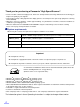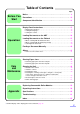Model No. KV-S6050W / KV-S6055W / KV-S6050WU / KV-S6055WU These instructions contain the information on operating the scanner. Before reading these instructions, please go through the installation manual enclosed with this unit. Please carefully read these instructions, the enclosed installation manual and maintenance manual. Keep these documentation in a safe place for future reference. Keep the CD-ROM in the protective case.
Thank you for purchasing a Panasonic “High Speed Scanner”. • For the versatile solution for imaging needs, Panasonic developed Panasonic Image Enhancement Technology to improve the quality of your originals. • Red and Green lamp setting right from the display panel to select dropout color quite easily. (Only back scanning for KV-S6055W) • With these easy-to-use functions, reliable paper handling, easy maintenance and more, Panasonic would like to contribute to your imaging needs.
Table of Contents Page Notice . . . . . . . . . . . . . . . . . . . . . . . . . . . . . . . . . . . . . . . . . . . . . . . 4 Before You Start Precautions . . . . . . . . . . . . . . . . . . . . . . . . . . . . . . . . . . . . . . . . . . 10 Component Identification . . . . . . . . . . . . . . . . . . . . . . . . . . . . . . . 13 Display Panel Instructions . . . . . . . . . . . . . . . . . . . . . . . . . . . . . . 15 • Display panel and keys . . . . . . . . . . . . . . . . . . . . . . . . . . . . . . .
Notice Federal Communications Commission Requirements (For United States only) Note : This equipment has been tested and found to comply with the limits for a Class A digital device, pursuant to part 15 of the FCC Rules. These limits are designed to provide reasonable protection against harmful interference when the equipment is operated in a commercial environment.
Notice Español AVISO: PARA EVITAR LLAMAS O DESCARGAS ELÉCTRICAS NO EXPONGA ESTE APARATO A LA LLUVIA NI A LA HUMEDAD. LA TOMA DE CORRIENTE DEBERÁ ESTAR CERCA DE ESTE EQUIPO Y EN UN LUGAR DE FÁCIL ACCESO.
Notice For your safety please read the following text carefully. (For United Kingdom only) This appliance is supplied with a moulded three pin mains plug for your safety and convenience. A 5 amp. fuse is fitted in this plug. Should the fuse need to be replaced please ensure that the replacement fuse has a rating of 5 amps. and that it is approved by ASTA or BSI to BS1362. Check for the ASTA mark or the BSI mark on the body of the fuse.
Notice English The product should be used only with a power cord that is supplied by the manufacturer. Français Le produit ne devra être utilisé qu’avec le cordon d’alimentation fourni par le fabricant. Deutsch Dieses Gerät darf nur mit dem vom Hersteller gelieferten Netzkabel verwendet werden. Español Este producto deberá utilizarse solamente con el cable de alimentación suministrado por el fabricante.
Notice For roller cleaning paper Before using the roller cleaning paper, please read these instructions completely. Keep these instructions for future reference. English WARNING • Do not drink or inhale the roller cleaning paper fluid including isopropyl alcohol. • The roller cleaning paper may be harmful to sensitive skin, so please use protective gloves. • Do not use the roller cleaning paper near a heater or open flame.
Notice Español ADVERTENCIA • No beba el líquido del papel de limpieza de rodillos ni aspire las emanaciones del alcohol isopropílico que contiene. • El papel de limpieza de rodillos puede ser perjudicial para las pieles sensibles, así que póngase guantes de protección. • No utilice el papel de limpieza de rodillos cerca de una calefacción o una llama. • No guarde el papel de limpieza de rodillos expuesto a la luz solar directa ni en un lugar donde la temperatura sea superior a 40 °C.
Precautions The following precautions are recommended to extend the life of the unit. Prior to scanning, remove, all Do not place any liquids near the unit. Do not place books, paper, or other staples and paper clips from pages. — Accidental spillage of liquid into the items on the unit. unit may cause severe damage. If this occurs, turn the unit off, unplug the power cord and call for service. Do not place the unit in an area where there is a lot of smoke, dust, chemical fumes or vibration.
Precautions Operating Environment Do not place the unit in direct sunlight or in a cold draft. Do not operate or place the unit in a vertical position. Do not place the unit near a heating appliance or an air conditioning vent. Do not place the unit in a room with extremely high or low humidity. Do not place the unit near other appliances which generate large electrical noise. Do not place the unit on a carpet. (Static electricity can cause the unit to malfunction.
Precautions ∫ CD-ROM To prevent the CD-ROMs from accidental damages: Do not touch or write on the surface of the disc. Do not leave the disc out of the protective case. Do not place heavy objects on the disc case or drop the case. To clean the disc, hold the disc by its edges and wipe it from the center to the edges with a dry, soft cloth. 12 Do not leave the disc in direct sunlight or near heat sources.
Component Identification Hopper Document guide ADF door release Inside the ADF door. Document cover ADF door Display panel When performing each setting, used to display the scanning conditions, etc. Manual feed selector Front door Exit substopper Front door release Inside the front door. Exit document stopper Hopper extension tray Power indicator When the power is turned on, the green indicator lights. When an error occurs, the indicator will change to red, and light steadily or flash.
Component Identification Component Identification Cover sheet (black sheet) Standard mark Document glass CIS glass (For KV-S6055W series only) Scanning section glass 14
Display Panel Instructions The required settings must be selected prior to scanning. Information and conditions are shown on the LCD (Liquid Crystal Display). R e a d y ∫ Display panel and keys HOME SCAN COUNTER IMPRINT OTHERS MODE READY/ ERROR SELECT STOP/START SCAN : Press to enter the scanning setting menu. LCD Up to 32 characters can be displayed during scanning or setting. COUNTER : Press to enter the counter setting menu. IMPRINT : Press to enter the imprinter setting menu.
Display Panel Instructions ∫ Setting the language • Select English, German or Japanese as the language which is to appear on the LCD display. • The language setting mode is appeared automatically when the unit’s power is turned on for the first time after the unit was purchased. English is the default language. 1 Turn the power on while pressing the HOME key. • When “High Speed Scanner” or other words appear on the LCD, release the HOME key.
Display Panel Instructions ∫ Setting the scanner The following parameters can be customized using the scanner’s various setting modes. If the application software provides these features, it will be supported by the scanner. Scan menu No. Item LCD Content 01 Front side brightness F. Brightness Selection for density when scanning the front side of a document. 02 Front side image emphasis F. Emphasis Selection for emphasis when scanning the front side of a document. 03 Front side contrast F.
Display Panel Instructions Scan menu No. 16 Item LCD Content Feed Speed Selection for feed speed when a document is being scanned. Detect Skew Selects whether skew is detected or not detected. Scanning method Scan Method Selection of documents to be scanned. This includes documents placed in the ADF and documents placed on the flatbed glass (document glass). Save scanning settings (Select memory) Save Setting Selects the memory where the conditions are saved into.
Display Panel Instructions Counter menu No. 01 02 03 Item LCD Content Select the counter displayed on the LCD. Disp. Counter Selection to choose to display the cleared counter (scan counter) after scanning one time or to display the user set counter (user counter) on the LCD. Setting the User Counter User Counter Selection for default number before scanning Setting the user counter extender User Counter Selection for an increase in the default number Clear the user counter.
Display Panel Instructions Others menu No. 01 Item Checking the version LCD Content Version Displays the firmware version of the mechanical control, pre-imprinter or post-imprinter. If an optional imprinter is not installed, the imprinter version will not be displayed. 02 Setting the buzzer Buzzer Selects whether the buzzer is turned on or off. If selection is in the “ON” position: When pressing a key, one short beep will be heard. When there is an error, 5 short beep will be heard.
Display Panel Instructions ¥ Operation 1,4 HOME SCAN COUNTER IMPRINT OTHERS 4 SELECT STOP/START Menu keys 1 MODE READY/ ERROR Press the menu key until the desired menu is displayed. • The SCAN, COUNTER, IMPRINT and 3 2 (ex. SCAN) 0 1 . F . B r i g h t n e s s D – – – – + – – – – L H o s t OTHERS keys are used as a menu key. • When pressing the SCAN key, the display will appear as shown in the diagram on the right. 2 Use the 3 key or the 4 key to select the desired item.
Display Panel Instructions ¥ Actual settings Scan setting menu (by pressing the SCAN key) Number, mode and default display • Pressing the 3 key will change to the next mode. • Pressing the 4 key will change to the previous mode. 01 Contents • Pressing the 1 key or the 2 key will change to another value. Front side brightness D4 0 1 . F .
Display Panel Instructions 04 Front side halftone Host 0 4 . F . H a l f t o n e H o s t Binary Halftone dot 32 Bayer dither 64 Bayer dither 16 Halftone dot 64 Error diffusion §1 (Dynamic Th.) §1The dynamic threshold is not displayed if the DIMM expansion memory module has not been installed. If the dynamic threshold is to be used, install a DIMM memory module which is available on the market. For details on how to install it refer to the installation manual. 05 Back side dropout color 0 5 . B .
Display Panel Instructions 09 Back side halftone Host 0 9 . B . H a l f t o n e H o s t Binary Halftone dot 32 Bayer dither 64 Bayer dither 16 Halftone dot 64 Error diffusion §1 • KV-S6055W series only. (Dynamic Th.) §1The dynamic threshold is not displayed if the DIMM expansion memory module has not been installed. If the dynamic threshold is to be used, install a DIMM memory module which is available on the market. For details on how to install it refer to the installation manual.
Display Panel Instructions 14 Setting the “Double Feed” detector action 1 4 . D o u b l e A c t i o n 15 F e e d H o s t Setting the “Double Feed” detector sensitivity 1 5 . D o u b l e F e e d S e n s . H o s t Host Stop Buzzer Host : The scanner will act in response to commands from the host computer. Stop : The scanner will display double feed error and stop when it detects double feeding.
Display Panel Instructions 18 Scanning method 1 8 . S c a n 19 S e t t i n g M e m o r y 1 Save “Scanning Settings” (Execution) 1 9 . S a v e 20 Host FB Host : The documents placed either on the ADF or on the flatbed are scanned in response to commands from the host computer. FB : The documents placed on the flatbed are scanned. Save “Scanning Settings” (Select memory) 1 9 .
Display Panel Instructions Counter setting menu (by pressing the COUNTER key) Number, mode and default display Contents • Pressing the 3 key will change to the • Pressing the 1 key or the 2 key will change to another value. next mode. • Pressing the 4 key will change to the previous mode. 01 Select the counter displayed on the LCD Scan 0 1 . D i s p . C o u n t e r S c a n 02 Setting the user counter 0 2 . U s e r C o u n t e r 0 02 Setting the “User Counter Extender” 0 2 .
Display Panel Instructions Imprinter setting menu (by pressing the IMPRINT key) These setting can be done only when a imprinter unit is installed. . Contents Number, item and default display • Pressing the 3 key will change to the • Pressing the 1 key or the 2 key will change to another next mode. • Pressing the 4 key will change to the previous mode. 01 value. Setting the imprinter data Host 0 1 .
Display Panel Instructions Setting the imprinter orientation R o t a t e H o s t • This setting can be done only when an 0x 90x 0o 90o 180o 270o :Transfer direction A Prints portrait orientation. B Rotates character string 90 degrees and prints. AB imprinter is installed. Host 180x Prints portrait orientation from the end of the character string. 270x Rotates character string 270 degrees and prints. AB 0 4 .
Display Panel Instructions “Others”setting menu (by pressing the OTHERS key) Number, mode and default display Contents • Pressing the 3 key will change to the • Pressing the 1 key or the 2 key will change to another value. next mode. • Pressing the 4 key will change to the previous mode. 01 Checking the Version 0 1 . V e r s i o n M X . X X F X . X X MX.XX : Displays the mechanical control firmware version. FX.XX : Displays the imprinter firmware version.
Display Panel Instructions 06 Checking the “Roller Cleaning Warning” 0 6 . C l e a n W a r n i n g 06 R o l 0% l e r 0 % Clearing the “Roller Cleaning Warning” 0 6 . C l e a n R o l l e r W a r n i n g C l e a r = < > 07 Checking the roller modules replacement warning 0 7 . R e p l a c e W a r n i n g 07 R o l : This is displayed when “Clean Roller Warning ≤≤%” displayed is cleared. 100% : This is displayed when the roller needs to be cleaned.
Display Panel Instructions 08 Setting the “Product ID” 0 8 . P r o d u c t I D K V - S 6 0 5 5 • KV-S6055W series KV-S6055 KV-SS855 KV-S2055 KV-S6045 KV-S2055 KV-S6040 KV-S2065 • KV-S6050W series KV-S6050 KV-SS855 KV-S2065 The applications for the scanner which have been set can be used. • An error results if an attempt is made to use a function which are not provided with the KV-S6050W or KV-S6055W series of scanners. • No guarantees are given for complete compatibility.
Display Panel Instructions ¥ Other display explanations Display Content S c a n n i n g . . . 1 S t o p p i n g . . . W a i S c a n n e r P r e s s S l e e p t ! S t o p p e d 1 2 3 4 5 6 S T A R T K e y This will be displayed when scanning is started until it is completed. After completion, “Ready” will be displayed. If the STOP key is pressed, scanning will stop. This will be displayed when the STOP key is pressed during scanning.
Loading Documents on the ADF 1 To prevent double feeding, separate any documents which have been stapled together or stacked, as in a file, before setting in the scanner. 1 Fan the stack of documents to separate all of the edges. 2 Hold both ends of the document and bend them as shown to the right. 3 To separate the document apart, grasp them firmly and pull them so that the center part waves as shown to the right. Repeat the steps above as necessary.
Loading Documents on the ADF 4 Place the documents on the hopper with the side to be scanned facing up. Then push them in the direction of the arrow until they stop. • Place the documents on the hopper by Portrait matching them with the left side of the hopper as shown in the diagrams at the right. The amount of documents should not exceed the limit mark on the document guide. This may cause a paper jam or skew.
Loading Documents on the ADF 6 When using long paper, pull out the hopper extension tray from the hopper and the exit document stopper from the document cover. Then adjust the exit document stopper above the document cover a little longer than the actual length of the document by pressing down the exit document stopper slightly. (See fig. 1.) • When scanning narrow documents as shown below, pull up the exit substopper. (See fig. 2.) After using the exit substopper, push down it.
Loading Documents on the Flatbed One sheet or an entire book document can be scanned on the document glass. Scanning documents in this way is known as “scanning with the flatbed”. ∫ When scanning with the flatbed one time 1 Open the document cover. Document cover 2 Place the scanning side of the document face down on top of the document glass. • If the document is bent or folded, straighten it. Document 3 Match the shorter side of the document with the left edge of the document glass.
Loading Documents on the Flatbed 5 Close the document cover gently. • If the document cover is slammed, the • • • • document will move and may not be scanned properly. Do not open or press down on the document cover during scanning. Do not look directly at the light. (You may damage your eyes.) Be sure to close the document cover before use. After scanning, open the document cover and remove the document.
Loading Documents on the Flatbed 3 After scanning, close the document cover gently. 4 Close the ADF gently. • Push down on both sides of the ADF gently until it clicks into place. • Do not close the ADF holding the hopper extension tray. Hopper extension tray ∫ Scanning thick documents When scanning thick documents such as a book, please note the following items: • The operation methods when scanning thick document, such as a book, with the flatbed one time and repeatedly are the same.
Feeding a Document Manually When scanning a document with multiple pages with the ADF, set the manual feed selector to “MANUAL” and the pages can be scanned one page at a time. 1 Set the manual feed selector to “MANUAL”. • The hopper will then be raised to the proper level for manual feeding. Manual feed selector 2 Match the document guide with the size of the document. 3 Insert the document into the paper slot one page at a time.
Others ∫ How to use the control sheet Documents A If the control sheet is used, the documents under the control sheet are scanned in accordance with the code on the control sheet regardless of scanning condition that is selected previously. Control sheet • Multiple control sheets can be used. • When using a control sheet, the application Code software required depends on the control sheet. • Print out control sheets from the provided CDROM.
Clearing Paper Jams Torn documents, thin documents or documents that are creased on the top edge may cause paper jams. If a paper jam occurs (“U xx JAM” will be displayed on the LCD), remove the jammed sheet according to the following procedure. ∫ Removing paper jams from the feed part Using your hand, hold down the ADF door release towards you. Open the ADF door and pull the jammed document towards the feed part, and then close the ADF door.
Clearing Paper Jams ∫ Removing paper jams from the exit path If a jammed document appears at the exit part, pull the exit document stopper towards you, open the front door and pull the document forward, then close the front door. • Push both sides of the front door down gently Front door until it clicks into place. • Do not close the front door holding the hopper extension tray. Front door Front door release (Inside the front door.
Cleaning the Unit ∫ Outside of the scanner Clean the unit at least once a month. 1 Turn the power off. 2 Clean the cover with a soft cloth. • The ADF insertion and exit slots get dirty easily, therefore, required. proper cleaning is Power switch 3 Remove dirt and dust from the fan exhaust vent with a brush. ≤ : Off position ∫ Inside the scanner Clean the unit described below at least once a week or when 50,000 sheets have been scanned, whichever comes first.
Cleaning the Unit 3 Use the accessory roller cleaning paper (KV-SS03) to remove the dirt from the surfaces of all rollers. • When wiping off the dirt, hold the rollers to prevent them from rotating. Wipe the rollers completely from one end to the other. Be sure to wipe in the directions of the arrows shown on the diagram to the right. • Clean the retard roller only in the directions of the arrow shown on the diagram to the right.
Cleaning the Unit 4 Pull the exit document stopper towards you and use your hand to pull the front door release towards you. Then open the front door completely. Front door Front door Front door release Front door release (Inside the front door ) 5 Use the accessory roller cleaning paper (KV-SS03) to remove the dirt from the surfaces of all rollers. • When wiping off the dirt, hold the rollers Exit document stopper • The rollers to be cleaned are shaded. • Wipe in the direction of the arrows.
Cleaning the Unit 7 Close the ADF door. • Push both sides of the ADF door down gently until it clicks into place. • Since the roller are located on the left side of the ADF door, there is more weight on the left side. Therefore, it is important to note that the door needs to have tension evenly divided to close it properly. ∫ Cleaning the scanning section glass, CIS glass, sensor plate, sensor roller, document sensors, double feed detection sensors and paper detection sensor 1 Turn the power off.
Cleaning the Unit 3 Remove the dirt on the document sensors, double feed detection sensors and paper detection sensor using the included blower. Paper detection sensor Double feed detection sensor Document sensors Double feed detection sensor ¥ How to clean the document sensor, double feed detection sensor or paper detection sensor Remove the brush and blow off the dirt through the document sensor hole, double feed detection sensor hole or paper detection sensor hole.
Cleaning the Unit 4 Pull the exit document stopper towards you, using your hand, pull the front door release towards you, then open the front door completely. Front door Front door Front door release Front door release (Inside the front door ) 5 Clean the scanning section glass, CIS glass, sensor plate and sensor roller using the accessory roller cleaning paper (KV-SS03). Also, remove the dirt on the document sensors using the included blower.
Cleaning the Unit 6 Close the front door. • Push both sides of the front door down gently until it clicks into place. • Do not close the front door holding the hopper extension tray. Hopper extension tray 7 Close the ADF door. • Push both sides of the ADF door down gently until it clicks into place. • Since the roller are located on the left side of the ADF door, there is more weight on the left side.
Cleaning the Unit ∫ Document glass and cover sheet 1 Open the document cover. (See step 1 on page 37.) 2 Clean the document glass and cover sheet (black sheet) using the accessory roller cleaning paper (KV-SS03). Cover sheet Document glass 3 Close the document cover gently. (See step 5 on page 38.) ∫ Roller cleaning paper Open the bag on the dotted line and take out the roller cleaning paper.
Replacing Consumable Roller Modules If “Warning Replace Roller” message is displayed on the LCD, replace the paper feed roller module, separation roller module and retard roller module at the same time. 1 Confirm that the manual feed selector is set to “AUTO”, turn the power off and unplug the power cord. • If the power is turned off with the manual feed selector set to “MANUAL”, the retard roller module cannot be removed.
Replacing Consumable Roller Modules 4 Remove the paper feed conveyor by first lifting it slightly and then pulling it toward you. • Do not apply any force or weight to the paper feed conveyor since doing so may bend it out of shape. Paper feed conveyor 5 Hold the paper feed roller module gear and pull the gear side in the direction of arrow 1. Now slide the gear side in the direction of arrow 2.
Replacing Consumable Roller Modules 6 Open the optional “Roller Exchange Kit (KV-SS044)”, and take out the paper feed roller module and separation roller module. For supplies and accessories: Call 1-800-346-4768 (U.S.A. only) or your dealer. 7 Install the new paper feed roller module and separation roller module with the gears on the left side and the post-gear side bearing slide into the right side guide grooves of the chassis in the scanner.
Replacing Consumable Roller Modules 8 Tilt the paper feed conveyor at a slight angle pointing downward and attach it as shown in the diagram to the right. Hook Pin Please attach the left side hook in the same way. 9 Close the paper feed conveyor. • Push up the paper feed conveyor until it clicks into place. • You are now finished attaching the paper feed roller module and separation roller module. To continue, replace the retard roller module according to the following procedure.
Replacing Consumable Roller Modules 11 Pull the right side of the shaft in the direction of arrow (1), and hold it there. Pull the retard roller module in the direction of arrow (2), and then remove it. Retard roller module 2 1 Shaft 12 Take out the retard roller module in the optional “Roller Exchange Kit (KV-SS044)”. For supplies and accessories: Call 1-800-346-4768 (U.S.A. only) or your dealer. 13 Pull the right side of the shaft in the direction of arrow (1) and hold it there.
Replacing Consumable Roller Modules 14 Close the conveyor by pushing it into the unit. • When the conveyor is closed, the click- Conveyor stop mechanism will operate. • If the conveyor is not closed correctly and the operation in step 15 is done, the conveyor may break. 15 Close the ADF door. • Push both sides of the ADF door down gently until it clicks into place. • Since the roller are located on the left Before closing the ADF door, confirm that the conveyor is closed correctly.
Repacking Instructions It is highly recommended that you keep the original carton and ALL packing materials. lf you need to transport or ship your scanner, please follow these instructions. Please Note : • Please use the original carton and all of the original packing materials. If you do not have the original packing materials, these are available from your Panasonic dealer. Please refer to your service dealer, or call 1-800-8339626 (U.S.A. only) or your dealer.
Specifications Model No. Item Scanning face Scanning method Readout speed Resolution KV-S6055W Simplex scanning Duplex scanning CCD image sensor ADF front side/Flatbed : CCD image sensor ADF back side : CIS (Contact Type Image Sensor) Flatbed 1.5 sec (1 paper, letter size, 200 dpi) ADF Simplex scanning : Approx. 56 sheets/min. (Letter, fed lengthwise, 200 dpi) Approx. 53 sheets/min. (A4, fed lengthwise, 200 dpi) Duplex scanning (KV-S6055W only) : Approx. 46 sheets/min.
Specifications Model No. Item Scanning face Scanning method Flatbed Simplex scanning Duplex scanning CCD image sensor ADF front side/Flatbed : CCD image sensor ADF back side : CIS (Contact Type Image Sensor) 1.5 sec (1 paper, A4 size, 200 dpi) Simplex scanning : Readout speed Resolution ADF Flatbed/ADF KV-S6055WU KV-S6050WU Duplex scanning : (KV-S6055W only) Approx. 53 sheets/min. (A4, fed lengthwise, 200 dpi) Approx. 45 sheets/min.
Troubleshooting If a problem occurs while the unit is being used, first check the following items. If the unit still malfunctions, turn it OFF, unplug the power cord and call for service. Symptom Possible Cause The power cord is not plugged in. The LCD does not display when the power switch is turned ON. The scanner rattels during initialization after turning on, and the LCD displays “F41 Call Service”. Double feeding problem occurs. A fuse has blown.
Troubleshooting Symptom The double feed detection sensor is not operating. Black dots or white patches occur when scanning with flatbed. 62 Possible Cause Remedy There is dust from the paper on the double feed detection sensor. Please clean the double feed detection sensor with the included blower. (See page 48.) The double feed detector sensitivity setting does not match the scanning document. Change the double feed detector sensitivity setting. (See page 25.
Troubleshooting LCD Possible Cause Remedy ✽ ✽ ✽ W a r n i n g ✽ ✽ ✽ C l e a n R o l l e r The rollers are dirty. Clean the rollers. (See pages 44 through 47.) ✽ ✽ ✽ W a r n i n g ✽ ✽ ✽ R e p l a c e R o l l e r The rollers need to be replaced. Replace the paper feed roller module, separation roller module and retard roller module. (See pages 52 through 57.) ✽ ✽ ✽ W a r n i n g ✽ ✽ ✽ D b l F e e d O c u r r e d Double feed may have occurred. Check the scanned data. The document is jammed.
Troubleshooting LCD Possible Cause Remedy U 3 0 F r o n t D o o r ✕ ✕ ✕ ✕ ✕ ✕ ✕ ✕ The front door is open. Close the front door . U 3 1 A D F D o o r ✕ ✕ ✕ ✕ ✕ ✕ ✕ ✕ The ADF door is open. Close the ADF door. U 3 4 T o p D o o r ✕ ✕ ✕ ✕ ✕ ✕ ✕ ✕ The imprinter (top) door is open. Close the imprinter door. U 3 5 D o c . C o v e r ✕ ✕ ✕ ✕ ✕ ✕ ✕ ✕ The document cover is open. Close the document cover. H ✕ ✕ C a l S e r v i c e ✕ ✕ ✕ ✕ ✕ ✕ ✕ ✕ A user non-servicable error has occurred.
Index page page A D AC inlet . . . . . . . . . . . . . . . . . . . . . . . . . . . 13 ADF door . . . . . . . . . . . . . . . . . . . . . . . 13,42 ADF door release . . . . . . . . . . . . . . . . . 13,42 Default . . . . . . . . . . . . . . . . . . . . . . . . . . . 18 Detect . . . . . . . . . . . . . . . . . . . . . . . . . . . . 18 Display panel . . . . . . . . . . . . . . . . . . . 13,15 Document glass . . . . . . . . . . . . . . . . . 14,51 Document guide . . . . . . . . . . . . . . . . .
Index page page L S Landscape . . . . . . . . . . . . . . . . . . . . . . . . . 35 LCD (Liquid Crystal Display) . . . . . . . . . . 15 Load scanning setting . . . . . . . . . . . . 18,26 Low . . . . . . . . . . . . . . . . . . . . . . . . . . . . . 23 Save “Scanning Settings” . . . . . . . . . 18,26 SCAN . . . . . . . . . . . . . . . . . . . . . . . . . . . . 15 Scanning face . . . . . . . . . . . . . . . . . . 59,60 Scanning method . . . . . . . . . . . . . . . . 18,26 Scanning section glass . . . . .
Panasonic Digital Imaging Solutions Company Business Unit of Matsushita Electric Corporation of America Two Panasonic Way, Secaucus, New Jersey 07094 Panasonic Canada Inc. 5770 Ambler Drive, Mississauga, Ontario, L4W 2T3 Matsushita Electric Industrial Co., Ltd. Web Site : http://www.panasonic.co.