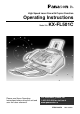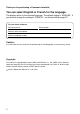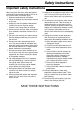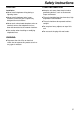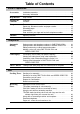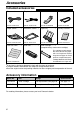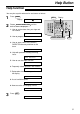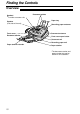R High Speed Laser Fax with Copier Function Operating Instructions KX-FL501C Model No. Please read these Operating Instructions before using the unit and save for future reference. For assistance, please call 1-800-300-4644 or visit us at www.panasonic.
Thank you for purchasing a Panasonic facsimile. You can select English or French for the language. The display will be in the selected language. The default setting is “ENGLISH”. If you want to change the setting to “FRENCH”, see feature #48 on page 57. For your future reference Date of purchase Serial number (found on the rear of the unit) Dealer’s name and address Dealer’s telephone number Caution: ● Do not rub or use an eraser on the printed side of recording paper, as the print may smear.
Safety instructions Important safety instructions! When using this unit, basic safety precautions should always be followed to reduce the risk of fire, electric shock, or personal injury. 1. Read and understand all instructions. 2. Follow all warnings and instructions marked on this unit. 3. Unplug this unit from power outlets before cleaning. Do not use liquid or aerosol cleaners. Use a damp cloth for cleaning. 4.
Safety instructions CAUTION: Laser radiation ● The printer of this unit utilizes a laser. Use of controls or adjustments or performance of procedures other than those specified herein may result in hazardous radiation exposure. DANGER-Invisible laser radiation when open and interlock defeated. AVOID DIRECT EXPOSURE TO BEAM. DANGER-RADIATION LASER INVISIBLE LORSQUE OUVERT ET DISPOSITIF DE VERROUILLAGE HORS SERVICE. ÈVITER TOUTE EXPOSITION AU FAISCEAU. Fuser unit Fuser unit ● The fuser unit gets hot.
Safety instructions CAUTION: OTHER INFORMATION: Installation ● Never install telephone wiring during a lightning storm. ● Keep ● Never ● The install telephone jacks in wet locations unless the jack is specifically designed for wet locations. ● Never touch uninsulated telephone wires or terminals unless the telephone line has been disconnected at the network interface. ● Use caution when installing or modifying telephone lines.
Table of Contents Initial Preparation Accessories Included accessories . . . . . . . . . . . . . . . . . . . . . . . . . . . . . . . . . . . . . 8 Accessory information . . . . . . . . . . . . . . . . . . . . . . . . . . . . . . . . . . . . 8 Help Button Help function . . . . . . . . . . . . . . . . . . . . . . . . . . . . . . . . . . . . . . . . . . . 9 Finding the Controls Overview . . . . . . . . . . . . . . . . . . . . . . . . . . . . . . . . . . . . . . . . . . . . . 10 Location. . . . . . . . . .
Copy Copying Making a copy . . . . . . . . . . . . . . . . . . . . . . . . . . . . . . . . . . . . . . . . 50 Convenient way to make a copy . . . . . . . . . . . . . . . . . . . . . . . . . . . 50 Programmable Features Features Summary Programming . . . . . . . . . . . . . . . . . . . . . . . . . . . . . . . . . . . . . . . . . . 52 Basic features . . . . . . . . . . . . . . . . . . . . . . . . . . . . . . . . . . . . . . . . . 53 Advanced features. . . . . . . . . . . . . . . . . . . . . . . . . . . . .
Accessories Included accessories! Power cord ..............1 Telephone line cord...1 Handset...................1 Handset cord...........1 Part No. PFJA1030Z Part No. PQJA10075Z Part No. PFJXE0805Z Part No. PFJA1029Z Paper stacker ..........1 Document stacker ...1 Paper tray ...............1 Operating instructions...1 Part No. PFZX1FL501M Part No. PFKS1055Z Part No. PFZXFL501M Part No. PFQX1493Z Quick Start Sheet ........1 Drum unit.................1 Toner cartridge.........
Help Button Help function! You can print a quick reference for assistance as follows. 1 Press HELP . 2 Rotate SPEED DIRECTOR until the desired item is displayed. 1. How to set the date, time, your logo and fax number. Display: HELP ROTATE Display & SET QUICK SET UP 2. How to program the features. SPEED DIRECTOR SET FEATURE LIST 3. How to store names in the SPEED DIRECTOR directory and how to dial them. SPEED DIALING 4. Help with problems sending/receiving faxes. FAX SND/RCV 5.
Finding the Controls Overview! Handset ●To make or answer calls Speaker (Left side of the unit) Document guides Paper tray Recording paper entrance Front cover Document stacker Document entrance Front cover open button Document exit Recording paper exit Paper stacker extender Paper stacker *The document stacker and paper stacker may not be shown in all illustrations.
Finding the Controls Location! ●To ●To turn on/off AUTO ANSWER (p. 40, 41). ●To ●To ●To ●To make a collated copy (p. 51). store a scanned document into memory, and then send it (p. 32). ●To adjust volumes (p. 21). select an enlargement or reduction rate in copy mode (p. 51). ●To use ONE-TOUCH DIAL (p. 22, 26, 33). transmit to multiple stations (p. 36, 39). print a quick reference (p. 9). ●To select a resolution (p.
Setup Toner cartridge and drum unit! Caution: ● Read the instructions below before you begin installation. After you have read them, open the drum unit protection bag. The drum unit contains a photosensitive drum. Exposing it to light may damage the drum. Once you have opened the protection bag: —Do not expose the drum unit to light for more than 5 minutes. —Do not touch or scratch the green drum surface. —Do not place the drum unit near dust or dirt, or in a high humidity area.
Setup 5 The toner cartridge is installed when the triangles match. Triangles 6 Tap on the toner cartridge several times to allow the toner to fall into the drum unit. Grab the tabs, and shake the drum and toner unit horizontally several times. Toner cartridge Tabs 7 Push the front cover open button then open the front cover. 8 Install the drum and toner unit by holding the tabs.
Setup Paper tray, document stacker and paper stacker! Paper tray Paper tray Insert the paper tray into the two slots on the back of the unit ( 1 ). Let it lean back until it clicks into place ( 2 ). 2 1 Document stacker Align with the ribs on the document exit ( 1 ). Pull the document stacker forward gently until it clicks into place ( 2 ).
Setup Recording paper! Letter or legal size recording paper can be loaded. The unit can hold up to 150 sheets of 60 g/m2 to 75 g/m2 (16 lb. to 20 lb.) paper or 120 sheets of 90 g/m2 (24 lb.) paper. ●The unit is set for letter size paper by default. If you want to use legal size paper, change the setting (feature #16 on page 54). 1 2 Fan the stack of paper to prevent a paper jam. Insert the paper into the recording paper entrance. ●The paper should not be over the tab.
Setup Connections! 1 2 3 Connect the handset cord. Connect the telephone line cord. Connect the power cord. ●When the power is turned on for the first time, the unit will print some basic information. Power cord To the power outlet (120 V, 60 Hz) surge ( Power ) protector Connect to “LINE”. To the single telephone line (CA11A) Handset cord surge ( Line protector ) Telephone line cord Caution: ●When you operate this product, the power outlet should be near the product and easily accessible.
Setup Date and time, your logo and facsimile telephone number! You should program the date and time, your logo and facsimile telephone number. This information will be printed on each page transmitted from your unit. Your logo Example: Your facsimile telephone number FROM : Panasonic Fax FAX NO. : 1234567 Date and time Jan. 26 2001 09:02AM P1 Fax Correspondence Setting the date and time 1 Press MENU . 2 Press Display: SYSTEM SET UP , then 0 1 . SET DATE & TIME 7 Press SET . 8 Press MENU .
Setup Setting your logo The logo can be your company, division or name. 1 Press MENU . 2 Press 3 Press SET . 4 Enter your logo, up to 30 characters, using the dial keypad. See the next page for details. Display: Display MENU / SYSTEM SET UP , then 0 2 . YOUR LOGO LOGO= STOP SET (Delete) FLASH (Hyphen) Example: “Bill” HANDSET MUTE (Insert) SPEED DIRECTOR 1. Press 2 twice.
Setup To select characters with the dial keypad Pressing the dial keys will select a character as shown below. Keys Characters 1 1 [ ] { } + – / = 2 A B C a b c 2 3 D E F d e f 3 4 G H I g h i 4 5 J K L j k l 5 6 M N O m n o 6 7 P Q R S p q r s 7 8 T U V t u v 8 9 W X Y Z w x y z 9 0 0 ( ) ! " # $ , . _ % & ¥ ` : ; ? | @ ^ ’ → To change capital or lower case letter.
Setup Setting your facsimile telephone number 1 Press MENU . 2 Press 3 Press SET . 4 Enter your facsimile telephone number, up to 20 digits, using the dial keypad. Display: Display SYSTEM SET UP MENU / , then 0 3 . YOUR FAX NO. NO.= Example: 5 Press SET . 6 Press MENU . FLASH (Hyphen) NO.=1234567 SETUP ITEM [ STOP SET (Delete) SPEED DIRECTOR ] Note: ● You can enter your facsimile telephone number by rotating SPEED DIRECTOR . If you use to move the cursor.
Volumes Adjusting volumes! Ringer volume Display 4 levels (high/middle/low/off) are available. While the unit is idle, press or . / ●If any documents are in the document entrance, you cannot adjust the ringer volume. Confirm that there are no documents in the entrance. ■ To turn the ringer off: 1. Press repeatedly until the following message is displayed. Display: RINGER OFF= OK? SET YES:SET/NO:STOP 2. Press SET . Melody ringer ●To turn the ringer back on, press .
Automatic Dialing Storing names and telephone numbers in ONE-TOUCH DIAL! For rapid access to frequently dialed numbers, the unit provides 10 stations of ONE-TOUCH DIAL keys. ● ONE-TOUCH DIAL 1 to 3 can be alternatively used as broadcast keys (p. 36). 1 Press DIRECTORY PROGRAM . Display: Display ONE-TOUCH DIAL / PRESS STATION OR USE SPD-DIR 2 For ONE-TOUCH DIAL 1–3: Press one of the ONE-TOUCH DIAL keys. DIAL MODE Press SET to go to the next prompt.
Automatic Dialing Storing names and telephone numbers in SPEED DIRECTOR! For rapid access to frequently dialed numbers, the unit provides a SPEED DIRECTOR directory (100 stations). 1 Press DIRECTORY PROGRAM . Display: PRESS STATION DIRECTORY PROGRAM Display / OR USE SPD-DIR 2 Rotate SPEED DIRECTOR until the following is displayed. NAME= 3 Enter the name, up to 10 characters (see page 19 for instructions).
Automatic Dialing Editing and erasing a stored name and number! Editing a stored name and number You can edit a name or number stored in ONE-TOUCH DIAL and SPEED DIRECTOR. 1 Rotate SPEED DIRECTOR until the desired name is displayed. Example: Mary Display means the station number for ONE-TOUCH DIAL 2 Press DIRECTORY PROGRAM . 3 Press EDIT= DELETE=# to select “EDIT”. NAME=Mary ●If you do not need to edit the name, skip to step 5. 4 5 Edit the name (see page 19 for instructions).
Automatic Dialing Erasing a stored station and item You can erase ONE-TOUCH DIAL station and SPEED DIRECTOR item. 1 Rotate SPEED DIRECTOR until the desired name is displayed. Example: Mary 2 Press DIRECTORY PROGRAM . 3 Press EDIT= DELETE=# to select “DELETE”. DELETE OK? YES:SET/NO:STOP ●To 4 DIRECTORY PROGRAM Display SPEED DIRECTOR SET STOP cancel erasing, press STOP . Press SET . DELETED ●The stored name and number are deleted.
Automatic Dialing Making a voice call using ONE-TOUCH DIAL and SPEED DIRECTOR! Before using this feature, program the desired names and telephone numbers into ONE-TOUCH DIAL and SPEED DIRECTOR (p. 22, 23). Using ONE-TOUCH DIAL 1 Display Press MONITOR or lift the handset. Display: Handset TEL= ● Confirm that there are no documents in the document entrance. 2 For ONE-TOUCH DIAL 1–5: Press the desired ONE-TOUCH DIAL key.
Call Display Call Display service from your phone company! This unit is compatible with the Call Display service offered by your local telephone company. To use this feature, you must subscribe to the Call Display service. Set the following ring count settings to 2 or more rings beforehand. —FAX ring count (feature #06 on page 53) —TEL/FAX ring count (feature #78 on page 59) How Caller information is displayed The calling party’s name or telephone number will be displayed after the first ring.
Call Display Viewing and calling back using caller information! You can easily view caller information and call back. Important: ●Calling back will not be available in the following cases. —The telephone number includes data other than numbers (i.e. —The caller information does not include a telephone number. 1 2 3 Press CALL DISPLAY SEARCH . Example (2 new calls are received): Example: 2 NEW CALLS Display: USE SPD-DIR or #). Handset Display Rotate SPEED DIRECTOR to the right (clockwise).
Call Display Confirming caller information using the Caller’s list! The unit will store information for the most recent 30 callers. —To print manually, see below. —To print automatically after every 30 new calls, activate feature #26 (p. 56). Sample of a Caller’s list CALLER’S LIST / LISTE DES DEMANDEURS Mar. 20 2001 09:19AM YOUR LOGO / VOTRE LOGOTYPE : YOUR FAX NO. / VOTRE NUMÉRO DE FAX : NO.
Call Display Storing caller information in ONE-TOUCH DIAL and SPEED DIRECTOR! Important: ●This feature is not available in the following cases. —The telephone number includes data other than numbers (i.e. —The caller information does not include a telephone number. 1 For SPEED DIRECTOR: Rotate SPEED DIRECTOR . Press CALL DISPLAY SEARCH . Example: or #). 2 NEW CALLS NAME=WENDY ROBE Display: 2 WENDY ROBERTS NO.=1345678901 5 Press DIRECTORY PROGRAM . Press SET .
Voice Contact Talking to the other party after fax transmission or reception! You can talk to the other party after a fax message is completed. This will save the added expense and time of making another call. This feature only works when the other party’s fax machine is equipped with a voice contact feature. Initiating voice contact 1 Press MONITOR while transmitting or receiving documents. Display: Display VOICE STANDBY ●Your unit will call the other party with a distinctive ring.
Sending Faxes Sending a fax manually! 1 2 Document guides Adjust the width of the document guides to the size of the document. Insert the document (up to 15 pages) FACE DOWN until the unit grabs the document and a single beep is heard. Display: FACE DOW Display N Handset STANDARD 3 If necessary, press RESOLUTION repeatedly to select the desired setting (see below). 4 5 6 Press MONITOR or lift the handset. TEL= MONITOR STOP FAX START Dial the fax number.
Sending Faxes Sending a fax using ONE-TOUCH DIAL and SPEED DIRECTOR! Before using this feature, program the desired names and telephone numbers into ONE-TOUCH DIAL and SPEED DIRECTOR (p. 22, 23). 1 2 Adjust the width of the document guides to the size of the document. Document guides Insert the document (up to 15 pages) FACE DOWN until the unit grabs the document and a single beep is heard.
Sending Faxes Documents you can send! Maximum size Effective scanning area 4 mm Scanned area 600 mm (235⁄8" ) 128 mm (5" ) Minimum size 128 mm (5" ) 4 mm 216 mm (81⁄2" ) 4 mm Document weight Single sheet: 45 g/m2 to 90 g/m2 (12 lb. to 24 lb.) Multiple sheets: 60 g/m2 to 75 g/m2 (16 lb. to 20 lb.) 4 mm 208 mm (83⁄16" ) Paper width 216 mm (81⁄2" ) Note: ● Remove clips, staples or other similar fasteners. that ink, paste or correction fluid has dried. ● Do not send the following types of documents.
Sending Faxes Reports for confirmation! To confirm the communication results, the following reports are available. Sending report This report will provide you with a printed record of transmission results. To use this feature, activate feature #04 (p. 53). Sample of a sending report SENDING REPORT / RELEVÉ D’ENVOI Mar. 20 2001 09:19AM YOUR LOGO / VOTRE LOGOTYPE : YOUR FAX NO. / VOTRE NUMÉRO DE FAX : NO. OTHER FACSIMILE NO CORRESPONDANT 01 2345678 START TIME HEURE DÉBUT Mar.
Sending Faxes Broadcast transmission! This feature is useful for sending the same document often to selected parties (up to 20 stations). First program the stations, then see page 39 for transmission. ●The broadcast function utilizes ONE-TOUCH DIAL 1–3. The one-touch dial function will be cancelled. ●BROADCAST key 1 and 2 can accept ONE-TOUCH DIAL and SPEED DIRECTOR entries. MANUAL BROAD key can also accept manual dialing entries.
Sending Faxes Adding a new station 1 Rotate SPEED DIRECTOR until the desired key name is displayed. Example: 2 3 4 5 Display Press DIRECTORY PROGRAM . ADD= Press DELETE=# to select “ADD”. Rotate SPEED DIRECTOR until the desired name you want to add is displayed (only using SPEED DIRECTOR is available). Example (SPEED DIRECTOR): Mike Example (ONE-TOUCH DIAL-2): Peter Press DIRECTORY PROGRAM SET SPEED DIRECTOR SET .
Sending Faxes Erasing a stored station 1 Rotate SPEED DIRECTOR until the desired key name is displayed. Example: 2 3 4 Press DIRECTORY PROGRAM . ADD= Press DELETE=# to select “DELETE”. Rotate SPEED DIRECTOR until the desired station you want to erase is displayed. Example (SPEED DIRECTOR): Dick Example Sam (ONE-TOUCH DIAL-3): ●To cancel erasing, press STOP . 5 Press SET . DELETE OK? YES:SET/NO:STOP 6 Press SET .
Sending Faxes Sending the same document to pre-programmed parties 1 2 Insert the document FACE DOWN. ●If necessary, press RESOLUTION repeatedly to select the desired setting (p. 32). MANUAL BROAD BROADCAST Display Press the desired BROADCAST (1–2) or MANUAL BROAD . ● FACE D W N FACE DOO WN You can also use SPEED DIRECTOR . Display the desired key name, and press FAX START . Example: The document will be fed into the unit and scanned into memory.
Receiving Faxes Setting the unit to receive faxes! Use only as a fax With answering machine External telephone answering machine (not included) How you want the unit to receive calls You have a separate telephone line just for faxes. You want to use the fax machine with an answering machine. FAX ONLY mode (p. 43) Activating an answering machine (p. 44) Turn AUTO ANSWER on by pressing AUTO ANSWER . You have to set this. ●Set ON This is how the unit will operate.
Receiving Faxes Voice mail service (Distinctive Ring) Mostly voice calls Other options With a PC 2-number example Ring Ring To the same line Facsimile No. (555-1333) Ring Telephone No. (555-1111) TEL/FAX mode You need to subscribe to Distinctive Ring Service. You plan to answer the calls yourself. Setting the Distinctive Ring pattern (feature #31 on page 56) TEL mode (p. 42) Select the same ring pattern assigned to the facsimile number.
Receiving Faxes TEL mode! (answering all calls manually) Activating TEL mode OFF If the AUTO ANSWER light is on, turn it off by pressing AUTO ANSWER . Display: Display TEL MODE Receiving a fax manually 1 2 When the unit rings, lift the handset to answer the call. When: —document reception is required, —a fax calling tone (slow beep) is heard, or —no sound is heard, press FAX START . CONNECTING.....
Receiving Faxes FAX ONLY mode! (all calls are received as faxes) Activating FAX ONLY mode 1 2 Set feature #77 to “FAX ONLY” (p. 59). If the AUTO ANSWER light is off, turn it on by pressing AUTO ANSWER . ●The display will show the number of rings before the unit answers a call in FAX ONLY mode. Display: Example: 3 ON Display PICKUP & RCV FAX AFTER 3 RINGS If you wish to change the ring count setting, rotate SPEED DIRECTOR until the desired number is displayed, and press SET .
Receiving Faxes Using the unit with an answering machine! Setting up the fax machine and an answering machine 1 Connect the answering machine. Remove the stopper and connect the cord. Telephone line cord (not included) Answering machine (not included) 2 3 Set the number of rings on the answering machine to less than 4. ●This will allow the answering machine to answer the call first. 4 5 Activate the answering machine.
Receiving Faxes How the fax machine and answering machine work Receiving voice calls The answering machine will record voice messages automatically. Receiving fax calls The fax machine will receive documents automatically when the machine detects a fax calling tone. Receiving a voice message and fax document in one call The answering machine will record the voice message first. The fax machine will then be activated by the caller’s request and will receive the document.
Receiving Faxes TEL/FAX mode! (receiving voice calls with rings and fax calls without rings when you are near the unit) Use this mode when you are always near the fax machine, and want to receive faxes without the unit ringing. When a call is received, the fax machine will work as follows. To set TEL/FAX mode, see below. A call is received. The fax machine will not ring. “TEL/FAX delayed ring count” (See bottom of next page.) ●The Voice call call is connected. The fax machine will ring 3 times.
Receiving Faxes When an extension telephone is connected A call is received. The fax machine will not ring, but the extension telephone will ring twice. “TEL/FAX delayed ring count” (See below.) Voice call The extension telephone will not ring, but the fax machine will ring 3 times. “Silent fax recognition ring count” (See below.) g Rin ng Ri ing R Ring Ring ●The call is connected. Fax calling tone* The fax machine will automatically receive documents without ringing.
Receiving Faxes Using with an answering machine and computer! We recommend that you always connect the fax machine directly to the wall jack. EXT Wall jack Wall jack Computer Answering machine Note: ● Set the fax machine to TEL mode. device which has the shortest ring count will answer a call first. ● If you use your computer as an answering machine, connect the telephone line cord from the EXT jack to the computer.
Receiving Faxes Pager call - when the unit receives a fax! This feature allows your unit to call your pager when your unit receives a fax document. 1 Press MENU . 2 Press 3 Press SET . 4 Rotate SPEED DIRECTOR to select “ON”. Display: Display MENU SYSTEM SET UP , then 7 0 . FAX PAGER CALL MODE=OFF MODE=ON ●If this feature is not required, select “OFF”. 5 Press SET . 6 Enter your pager number. ● You can enter a total of 46 digits and/or pauses.
Copying Making a copy! The unit can make single or multiple copies (up to 99). 1 2 Adjust the width of the document guides to the size of the document. Insert the document (up to 15 pages) FACE DOWN until the unit grabs the document and a single beep is heard. Display: ●Make 3 Document guides FACE DOW Display N STANDARD sure the handset is on the cradle. Press COPY START . 100% FINE [01] COPY START ●If necessary, enter the number of copies (up to 99). 4 Press COPY START .
Copying To reduce or enlarge a document To make a reduced copy, press COPY ZOOM repeatedly and select the desired reduction rate. The unit can reduce copies to as little as 50% of the original by changing the reduction rate 5% at a time. To make an enlarged copy, press COPY ZOOM repeatedly and select the desired enlargement rate. The unit can enlarge copies to as much as 200% of the original by changing the enlargement rate 5% at a time.
Features Summary Programming! The unit provides various programming features. Program the desired settings by referring to the programming tables (p. 53–59). General programming method 1 Press MENU . 2 Select the feature you wish to program. ■For basic features (p. 53, 54): Rotate SPEED DIRECTOR until the desired feature is displayed. ■For advanced features (p. 55–59): Rotate SPEED DIRECTOR until the following is displayed.
Features Summary Basic features! Programming table Code Display & Feature SET DATE & TIME #01 #02 To set the date and time. YOUR LOGO To set your logo. YOUR FAX NO. #03 To set your facsimile telephone number. SENDING REPORT #04 To print and check the sending report for fax transmission results (p. 35). Settings mm/dd/yy hh:mm (2 digits for each entry) See page 17 for details. (Up to 30 characters) See page 18 for details. See page 20 for details.
Features Summary Basic features (cont.)! How to set menu options 1. Press MENU . 2. Rotate SPEED DIRECTOR until the desired feature is displayed. 5. Press SET . 6. Press MENU . 3. Press SET . 4. Rotate SPEED DIRECTOR until the desired setting is displayed. Note: ● Step 4 may be slightly different depending on the feature. ● See page 52 for more details. Programming table (cont.) Code Display & Feature Settings REMOTE TAM ACT.
Features Summary Advanced features! How to set menu options 1. Press MENU . 2. Rotate SPEED DIRECTOR until the following is displayed. Display: 4. Rotate SPEED DIRECTOR until the desired setting is displayed. 5. Press SET . 6. Press MENU . ADVANCED MODE Press SET and rotate SPEED DIRECTOR until the desired feature is displayed. Note: ● Step 4 may be slightly different depending on the feature. ● See page 52 for more details. 3. Press SET .
Features Summary Advanced features (cont.)! How to set menu options 1. Press MENU . 2. Rotate SPEED DIRECTOR until the following is displayed. Display: 4. Rotate SPEED DIRECTOR until the desired setting is displayed. 5. Press SET . 6. Press MENU . ADVANCED MODE Press SET and rotate SPEED DIRECTOR until the desired feature is displayed. Note: ● Step 4 may be slightly different depending on the feature. ● See page 52 for more details. 3. Press SET . Programming table (cont.
Features Summary Code #39 Display & Feature LCD CONTRAST To adjust the display contrast. Settings How the unit operates “NORMAL”: For normal contrast “DARKER”: Used when the display contrast is too light. NORMAL DARKER If the other party’s fax machine does not send a fax calling tone, select “ON”. The unit detects a silent pause and activates the fax function. ●If you use an answering machine to give greeting messages and record incoming messages on a single cassette tape, select “OFF”.
Features Summary Advanced features (cont.)! How to set menu options 1. Press MENU . 2. Rotate SPEED DIRECTOR until the following is displayed. Display: 4. Rotate SPEED DIRECTOR until the desired setting is displayed. 5. Press SET . 6. Press MENU . ADVANCED MODE Press SET and rotate SPEED DIRECTOR until the desired feature is displayed. Note: ● Step 4 may be slightly different depending on the feature. ● See page 52 for more details. 3. Press SET . Programming table (cont.
Features Summary Code Display & Feature AUTO ANSWER #77 To change the receive mode in the AUTO ANSWER setting. Settings FAX ONLY TEL/FAX How the unit operates “FAX ONLY”: Facsimile only mode (p. 43) “TEL/FAX”: Telephone/Facsimile mode (p. 46, 47) See pages 46 and 47 for details. TEL/FAX RING #78 If you use an extension telephone in TEL/FAX mode, select the desired number of rings of the extension telephone. TONER SAVE #79 To save on toner consumption.
Error Messages Reports! If your unit cannot send a fax, check the following: —the number you dialed is correct, —the other party’s machine is a facsimile. If the problem remains, correct it by following the communication message printed on the sending and journal reports (p. 35).
Error Messages Display! If the unit detects a problem, one or more of the following messages will appear on the display. Display message Cause & solution CALL SERVICE ●There is something wrong with the unit. Contact our service personnel. CHANGE DRUM ●There is something wrong with the drum unit. Replace the drum unit and the other cartridge (p. 68, 69). CHECK DOCUMENT ●The CHECK DRUM ●The CHECK MEMORY COVER OPEN document was not fed into the unit properly. Reinsert the document.
Error Messages Display message Cause & solution NO FAX REPLY ●The other party’s fax machine is busy or has run out of recording paper. Try again. OUT OF PAPER ●Recording PAPER JAMMED ●A PLEASE WAIT ●The REDIAL TIME OUT ●The REMOVE DOCUMENT ●The paper is not installed or the unit has run out of paper. Install paper (p. 15). ●Recording paper is not fed into the unit properly. Reinstall paper (p. 15). recording paper jam occurred. Clear the jammed paper (p. 70, 71). unit is warming up.
Operations When a function does not work, check here before requesting help! General Cause & solution Problem I cannot make and receive calls. ●The power cord or telephone line cord is not connected. Check the connections (p. 16). ●If you used a splitter to connect the unit, remove the splitter and connect the unit to the wall jack directly. If the unit operates properly, check the splitter. I cannot make calls. ●The The unit does not work. ●Disconnect The unit does not ring.
Operations Fax – sending Cause & solution Problem I cannot send documents. ●The telephone line cord is connected to the EXT jack on the unit. Connect to the LINE jack (p. 16). ●The other party’s fax machine is busy or has run out of recording paper. Try again. ●The other party’s machine is not a facsimile. Check with the other party. ●The other party’s fax machine rings too many times. Send the fax manually – dial the number, confirm the fax tone, then press FAX START .
Operations Fax – receiving (cont.) Cause & solution Problem The printing quality is poor. ●The other party sent a faint document. Ask them to send a clearer copy of the document. ●Some paper has instructions recommending which side to print on. Try turning the paper over. ●You may have used paper with a cotton and/or fiber content that is over 20%, such as letterhead or resume paper. ●The remaining toner is low. Replace the toner cartridge (p. 68, 69).
Operations Using an answering machine Cause & solution Problem I cannot receive documents automatically. ●Your I cannot receive voice messages. ●Check I cannot retrieve recorded voice messages on the answering machine from a remote location. ●You I pressed the remote access code to access the answering machine remotely, but the line was disconnected. ●The Callers complain that they cannot send a document. ●Your 66 greeting message on the answering machine is too long.
Operations If a power failure occurs! ●The unit will not function. transmission and reception will be interrupted. ●If delayed transmission of feature #25 (p. 55) is programmed and the start time has passed during a power failure, transmission will be attempted soon after power is restored. ●If fax documents are stored in memory, they will be lost. When power is restored, a power down report will be printed out stating which contents in memory have been erased.
Replacement Replacing the toner cartridge and the drum unit! ■When the display shows the following message, replace the toner cartridge. TONER LOW or TONER EMPTY ■We recommend you replace the drum unit every third time you replace the toner cartridge. To check the drum life and quality, please print the printer test list (p. 75). Model No. KX-FA76A toner cartridge and Model No. KX-FA77A drum unit are available for replacement (p. 8). Caution: ● The drum unit contains a photosensitive drum.
Replacement 5 6 Pull up the right edge of the used toner cartridge ( 1 ). Remove the cartridge from the drum unit ( 2 ). ●The toner may stick to the cartridge and the drum unit. Be careful when handling. See page 4 for details. ●Do not drop the toner on the green drum surface. ●Put the used toner cartridge into the protection bag. Used toner cartridge Drum unit Green drum surface If you replace the drum unit at the same Protection bar time, remove the new drum unit from the protection bag.
Replacement / Jams 11 Install the drum and toner unit by holding the tabs. Drum and toner unit ●If the lower glass is dirty, clean it with a soft, dry cloth. Lower glass 12 Close the front cover, until locked, by pushing down on both sides. Front cover Waste disposal method ●Waste material may be dumped or incinerated under conditions which meet all country and local environmental regulations.
Jams When the recording paper has jammed near the recording paper exit: Remove the jammed paper by pulling it toward you. Jammed paper 3 Close the front cover, until locked, by pushing down on both sides. 4 Remove the recording paper. Straighten and reinsert it into the recording paper entrance. Front cover Recording paper entrance When the recording paper was not fed into the unit properly The display will show the following message. FAILED PICK UP Remove the recording paper.
Jams Document jams - sending! Front cover 1 Push the front cover open button then open the front cover. Front cover open button Caution: The fuser unit gets hot. Do not touch it. Fuser unit 2 3 4 5 Pull down the middle guide while holding the front cover. Remove the jammed document carefully. Front cover Jammed document Middle guide Lift the middle guide firmly. Close the front cover, until locked, by pushing down on both sides.
Cleaning Cleaning the inside of the unit! If any of the following problems occurrs, clean the inside of the unit: —If misfeeding of your original occurs frequently. —If a black line, a white line or a dirty pattern appears on your recording paper, on your original, or on the fax document received by the other party. Caution: ●Be careful in handling the toner drum unit. See the caution for the drum unit on page 68 for details.
Cleaning 6 Remove the drum and toner unit by holding the two tabs. Drum and toner unit 7 Clean the lower glass with a soft, dry cloth. Lower glass 8 Reinstall the drum and toner unit by holding the tabs. 9 Close the front cover, until locked, by pushing down on both sides. 10 Front cover Reconnect the power cord and the telephone line cord.
Printed Reports Reference lists and reports! You can print out the following lists and reports for your reference. Setup list: provides you with the current settings of the basic and advanced programming features (p. 53–59). Telephone number list: provides you with names and telephone numbers which are stored in ONE-TOUCH DIAL and SPEED DIRECTOR. Journal report: keeps records of fax transmission and reception. This report will be printed automatically after every 30 fax communications (p. 35).
Warranty Panasonic Canada Inc. 5770 Ambler Drive, Mississauga, Ontario L4W 2T3 PANASONIC PRODUCT – LIMITED WARRANTY Panasonic Canada Inc. warrants this product to be free from defects in material and workmanship and agrees to remedy any such defect for a period as stated below from the date of original purchase.
Important Information Important information! SAFETY PRECAUTIONS This unit may only be connected to electrical outlets that supply 120 V AC. NOTICE: The Industry Canada label identifies certified equipment. This certification means that the equipment meets certain telecommunications network protective, operational and safety requirements. The Department does not guarantee the equipment will operate to the user’s satisfaction.
Specifications Technical data about this product! Applicable Lines: Document Size: Effective Scanning Width: Recording Paper Size: Public Switched Telephone Network Max. 216 mm (81⁄2" ) in width / Max. 600 mm (235⁄8" ) in length 208 mm (83⁄16" ) Letter: 216 mm x 279 mm (81⁄2" x 11" ) Legal: 216 mm x 356 mm (81⁄2" x 14" ) Effective Printing Width: 208 mm (83⁄16" ) Transmission Time*: Approx. 8 s/page (ECM-MMR)** Scanning Density: Horizontal: 8 pels/mm (203 pels/inch) Vertical: 3.
Specifications Toner life! Model No. KX-FA76A toner cartridge can print approx. 2,000 sheets of letter size paper with a 5% image area. Toner life depends on the amount of content in a received, copied or printed document. The following is the approximate relationship between image area and toner life for Model No. KX-FA76A toner cartridge. Toner life varies in actual usage.
Index Index! A Accessories . . . . . . . . . . . . . . . . . . . .8 Advanced features . . . . . . . . . . .55–59 Answering machine . . . . . . . . . . . . . .44 AUTO ANSWER button . . . . .42, 43, 46 Auto Answer setting (Feature #77) . . . .59 Auto disconnection (Feature #49) . . .58 Auto reduction (Feature #37) . . . .42, 56 B Basic features . . . . . . . . . . . . . . .53, 54 BROADCAST keys . . . . . . . . . . .36, 39 Broadcast sending report . . . . . . . . .39 Broadcast transmission . . . . . . . . .
Index P Pager call (Feature #70) Paper jam . . . . . . . . . . . Paper size (Feature #16) Paper stacker . . . . . . . . Paper tray . . . . . . . . . . . Power down report . . . . Power failure . . . . . . . . . Power supply . . . . . . . . . . . . . . .49, 58 . . . . . . . . . .70 . . . . . . . . . .54 . . . . . . . . . .14 . . . . . . . . . .14 . . . . . . . . . .67 . . . . . . . . . .67 . . . . . . . . . .78 Q QUICK SCAN START button . . . . . . .32 R Receiving alert (Feature #44) . . . . . .
Panasonic Canada Inc. 5770 Ambler Drive, Mississauga, Ontario L4W 2T3 www.panasonic.