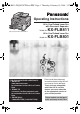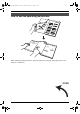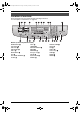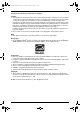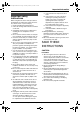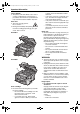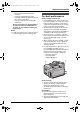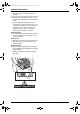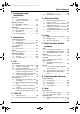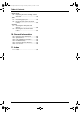FLB811-PFQX2307ZB-en.PDF Page 1 Thursday, February 16, 2006 3:57 PM Operating Instructions All in One Flatbed Laser Fax with Document Separator This pictured model is KX-FLB811. Model No. KX-FLB811 All in One Flatbed Laser Fax Model No. FOR FAX ADVANTAGE ASSISTANCE: — REFER TO www.panasonic.com for customers in the U.S.A. or Puerto Rico — E-MAIL TO consumer_fax@us.panasonic.com for customers in the U.S.A.
FLB811-PFQX2307ZB-en.book Page i Thursday, February 16, 2006 3:57 PM Location of Controls How to use the operating instructions When following operating instructions, always keep the front cover page (next page) open for easy reference to the buttons.
FLB811-PFQX2307ZB-en.book Page ii Thursday, February 16, 2006 3:57 PM Location of controls Please keep this page open when following operating instructions. For a description of each button, see page 10.
FLB811-PFQX2307ZB-en.book Page 2 Thursday, February 16, 2006 3:57 PM Thank you for purchasing a Panasonic fax machine.
FLB811-PFQX2307ZB-en.book Page 3 Thursday, February 16, 2006 3:57 PM Important Information Important Safety 1For assistance, Instructions Information please visit http://www.panasonic.com/consumersupport Important safety instructions When using this unit, basic safety precautions should always be followed to reduce the risk of fire, electric shock, or personal injury. 1. Read and understand all instructions. 2. Follow all warnings and instructions marked on this unit. 3.
FLB811-PFQX2307ZB-en.book Page 4 Thursday, February 16, 2006 3:57 PM Important Information Laser radiation L The printer of this unit utilizes a laser. Use of controls or adjustments or performance of procedures other than those specified herein may result in hazardous radiation exposure. Fuser unit L The fuser unit (1) gets hot. Do not touch it. L During or immediately after printing, the area near the recording paper exit (2) also gets warm. This is normal.
FLB811-PFQX2307ZB-en.book Page 5 Thursday, February 16, 2006 3:57 PM Important Information – Bank and government bonds and securities – Passports and identification cards – Copyright material or trademarks without the consent of the owner – Postage stamps and other negotiable instruments This list is not inclusive and no liability is assumed for either its completeness or accuracy. In case of doubt, contact your legal counsel.
FLB811-PFQX2307ZB-en.book Page 6 Thursday, February 16, 2006 3:57 PM Important Information L The unit should not be exposed to direct sunlight. L Do not place heavy objects on top of the unit. L When you leave the unit unused for a long period of time, unplug this unit from the power outlet. L The unit should be kept away from heat sources such as heaters, kitchen stoves, etc. It should not be placed in rooms where the temperature is less than 10 °C (50 °F) or greater than 32.5 °C (90.5 °F).
FLB811-PFQX2307ZB-en.book Page 7 Thursday, February 16, 2006 3:57 PM Table of Contents 1. Introduction and Installation 1. Table of Contents Accessories 1.1 Included accessories..........................9 1.2 Accessory information ......................10 Finding the Controls 1.3 Description of buttons....................... 10 1.4 Overview .......................................... 11 Installation 1.5 Toner cartridge and drum unit .......... 13 1.6 Document tray .................................. 15 1.
FLB811-PFQX2307ZB-en.book Page 8 Thursday, February 16, 2006 3:57 PM Table of Contents Replacement 9.4 Replacing the toner cartridge and the drum unit ..........................................76 Jams 9.5 Recording paper jam ........................ 79 9.6 Document jams (Auto document feeder) ..............................................83 Cleaning 9.7 Cleaning the white plate and glasses ............................................. 84 9.8 Cleaning the document feeder rollers.............................
FLB811-PFQX2307ZB-en.book Page 9 Thursday, February 16, 2006 3:57 PM 1. Introduction and Installation 1 Introduction and Installation 1.1 Included accessories Item Part number*1 Quantity 1 Power cord PFJA1030Z 1 ---------- 2 Telephone line cord PQJA10075Z 1 ---------- 3 Output tray PFZXFLB811M 2 KX-FLB811 only 4 Document tray PFKS1117Y1 1 ---------- 5 Drum unit KX-FA86 1 See page 92.
FLB811-PFQX2307ZB-en.book Page 10 Thursday, February 16, 2006 3:57 PM 1. Introduction and Installation Finding the Controls 1.2 Accessory information 1.3 Description of buttons Accessories for this unit can be ordered online, by fax, or by telephone. – Replacement toner cartridge*1 (KXFA87/KX-FA85) – Replacement drum unit*1 (KX-FA86) – Optional handset unit (KX-FA103) *1 Approx. 2,500 sheets of letter size paper can be printed with KX-FA87 and approx. 5,000 sheets with KX-FA85.
FLB811-PFQX2307ZB-en.book Page 11 Thursday, February 16, 2006 3:57 PM 1. Introduction and Installation N {HELP} L To print helpful information for quick reference (page 23). O {FAX} L To switch to a fax mode (page 22, 28). P {COPY} 1.4 Overview 1.4.1 Front view KX-FLB811 1 23 4 L To switch to a copy mode (page 22, 44). Q {SET} 5 6 L To store a setting during programming. R {SCAN} L To switch to a scan mode (page 22, 54). S Navigator key L To adjust volume (page 23).
FLB811-PFQX2307ZB-en.book Page 12 Thursday, February 16, 2006 3:57 PM 1. Introduction and Installation 1.4.2 Rear view B A C A B C D E F G H D E F G H Recording paper guides Handset unit (Optional) connection jack Speaker USB interface cover Manual input tray Telephone line jack External telephone jack Power inlet Removing the shipping tape Remove the shipping tape (1) and pad (2). 1 2 1 1 * The shipping tape on the output tray is for KXFLB801. 12 For assistance, please visit http://www.
FLB811-PFQX2307ZB-en.book Page 13 Thursday, February 16, 2006 3:57 PM 1. Introduction and Installation 3 Installation 1.5 Toner cartridge and drum unit Place the toner cartridge (1) into the drum unit (2). 1 The included toner cartridge is a starter toner cartridge. It will print about 800 letter-sized pages with a 5 % image area (page 91). L To replace the toner cartridge and the drum unit, see page 76. Caution: L Read the following instructions before you begin installation.
FLB811-PFQX2307ZB-en.book Page 14 Thursday, February 16, 2006 3:57 PM 1. Introduction and Installation 6 Make sure that the triangles (1) match to install the toner cartridge correctly. 8 Install the drum and toner unit (1) by holding the tabs. 1 1 1 7 Lift the top cover release lever (1) and open the top cover (2). L Make sure that the triangles (2) match to install the drum and toner unit correctly. Important: L Close the manual input tray (3) before opening the top cover.
FLB811-PFQX2307ZB-en.book Page 15 Thursday, February 16, 2006 3:57 PM 1. Introduction and Installation Caution: L To prevent injuries, be careful not to put your hands under the top cover. 1.7 Output tray KX-FLB811 has 2 pieces of output tray and KXFLB801 has 1 output tray pre-installed. Note: L Do not place the unit in an area where the output tray may be easily bumped into. 1.7.1 For KX-FLB811 users As a default setting, printed paper is stacked on the output tray as follows.
FLB811-PFQX2307ZB-en.book Page 16 Thursday, February 16, 2006 3:57 PM 1. Introduction and Installation 2 Pull the output tray extender (1) forward gently until it clicks into place, then press the center part of the extender (2) to open. L Repeat from step 1 to install the upper output tray. 1.7.2 For KX-FLB801 users Pull the output tray extender (1) forward gently until it clicks into place, then press the center part of the extender (2) to open.
FLB811-PFQX2307ZB-en.book Page 17 Thursday, February 16, 2006 3:57 PM 1. Introduction and Installation 2. Slide the other tab (1) into the right hole (2) of the extender from below until it clicks into place. ■ KX-FLB801 1. Line up the extender (1) with the left side of the output tray. Make sure that the triangles (2) match to attach the extender correctly. 2 1 If the extender is detached ■ KX-FLB811 1.
FLB811-PFQX2307ZB-en.book Page 18 Thursday, February 16, 2006 3:57 PM 1. Introduction and Installation 3 Before loading a stack of paper, fan the paper to prevent paper jams. 4 Load the paper, print-side up (1). 1.8 Recording paper 1.8.1 Using the paper input tray A4, letter or legal size recording paper can be used. The paper input tray unit can hold: – Up to 250 sheets of 60 g/m2 to 75 g/m2 (16 lb. to 20 lb.) paper. – Up to 230 sheets of 80 g/m2 (21 lb.) paper. – Up to 200 sheets of 90 g/m2 (24 lb.
FLB811-PFQX2307ZB-en.book Page 19 Thursday, February 16, 2006 3:57 PM 1. Introduction and Installation 5 Insert the paper input tray into the unit. 1.8.2 Using the manual input tray You can print not only on plain paper but also on special media (transparencies / labels / envelopes). The manual input tray is used only for printing with the computer (page 50) and can hold one page at a time. When printing multiple pages, add a next page after the first page has been fed into the unit.
FLB811-PFQX2307ZB-en.book Page 20 Thursday, February 16, 2006 3:57 PM 1. Introduction and Installation 2 Insert the paper, print-side down (1) until the unit grasps the paper and a single beep is heard. L Adjust the width of the guides (2) to the size of the recording paper. 1 2 Note: L If the paper is not inserted correctly, re-adjust the paper, or the paper may jam. L Make sure the unit grasps the recording paper in step 2. The display shows the following.
FLB811-PFQX2307ZB-en.book Page 21 Thursday, February 16, 2006 3:57 PM 2. Preparation 2 Preparation 2For Connections assistance, and please Setup visit http://www.panasonic.com/consumersupport 2.1 Connections Caution: L When you operate this product, the power outlet should be near the product and easily accessible. 1 Telephone line cord L Connect to a single telephone line jack (RJ11). 2 Power cord L Connect to the power outlet (120 V, 60 Hz).
FLB811-PFQX2307ZB-en.book Page 22 Thursday, February 16, 2006 3:57 PM 2. Preparation 2.2 Dialing mode If you cannot dial (page 28), change this setting depending on your telephone line service. {MENU} {SET} 1 Press {MENU}. 2.3 Selecting the operation mode (Fax/Copy/Scan) This unit has three operation modes. You can select the desired mode by pressing the one of the following buttons. – {FAX}: Select this mode when using the unit as a fax machine (page 28).
FLB811-PFQX2307ZB-en.book Page 23 Thursday, February 16, 2006 3:57 PM 2. Preparation Help Button 2.4 Help function 2.5 Adjusting volume The unit contains helpful information which can be printed for quick reference. – “BASIC SETTINGS”: How to set the date, time, your logo and fax number and note for the quick setup (feature #100 on page 59). – “FEATURE LIST”: How to program the features. – “DIRECTORY”: How to store names and numbers in the directory and how to dial them.
FLB811-PFQX2307ZB-en.book Page 24 Thursday, February 16, 2006 3:57 PM 2. Preparation L The accuracy of the clock is approximately ±60 seconds a month. L After setting the date and time, if the unit is in the copy mode, change to the fax mode by pressing {FAX}. You can check your unit’s date and time setting on the display. 2.6 Date and time You must set the date and time. {MENU} To correct a mistake Press {<} or {>} to move the cursor to the incorrect number, and make the correction.
FLB811-PFQX2307ZB-en.book Page 25 Thursday, February 16, 2006 3:57 PM 2. Preparation Keypad Characters 2.7 Your logo {8} T U V t The logo can be your name or the name of your company. {9} W X Y Z w x y z 9 {0} 0 ( {FLASH} {<}{>}{V}{^} 1 {STOP} Press {MENU}. Press {#}, then {1}{0}{2}. YOUR LOGO PRESS SET 3 " # $ → {#} To change uppercase or lowercase letter. {FLASH} Hyphen {ZOOM}/ {QUICK SCAN} To insert a space {STOP} To delete a digit.
FLB811-PFQX2307ZB-en.book Page 26 Thursday, February 16, 2006 3:57 PM 2. Preparation 4. Press {5} 3 times. LOGO=Bi| l To correct a mistake Press {<} or {>} to move the cursor to the incorrect character, and make the correction. To delete a character Press {<} or {>} to move the cursor to the character you want to delete and press {STOP}. L To erase all characters, press and hold {STOP}. To insert a character 1.
FLB811-PFQX2307ZB-en.book Page 27 Thursday, February 16, 2006 3:57 PM 2. Preparation 2.8 Your fax number {MENU} {SET} {STOP} {FLASH} {<}{>} 1 Press {MENU}. SYSTEM SETUP PRESS [( )] 2 Press {#}, then {1}{0}{3}. YOUR FAX NO. PRESS SET 3 Press {SET}. L The cursor (|) will appear on the display. NO.=| 4 Enter your fax number, up to 20 digits. Example: NO.=1234567| L To enter a “+”, press {*}. L To enter a space, press {#}. L To enter a hyphen, press {FLASH}. 5 Press {SET}.
FLB811-PFQX2307ZB-en.book Page 28 Thursday, February 16, 2006 3:57 PM 3. Fax 3 Fax Sending Faxes 3.1 Using the unit as a fax machine 3.1.1 Entering the fax mode 1 If the {FAX} light is OFF, turn it ON by pressing {FAX}. 2 Adjust the width of the document guides (1) to fit the actual size of the document. 3 Insert the document (up to 40 pages) FACE UP into the feeder until a single beep is heard. L If the document guides are not adjusted to fit the document, re-adjust them.
FLB811-PFQX2307ZB-en.book Page 29 Thursday, February 16, 2006 3:57 PM 3. Fax L To make lighter, press {V}. L To make darker, press {^}. To redial the last number 1. Press {REDIAL}. 2. Press {START}. L If the line is busy, the unit will automatically redial the number 1 time. L To cancel redialing, press {STOP}, then press {SET}. To predial a fax number You can dial the fax number first before inserting the document. This is convenient if you need to refer to the document for the other party’s fax number.
FLB811-PFQX2307ZB-en.book Page 30 Thursday, February 16, 2006 3:57 PM 3. Fax 7 Press {QUICK SCAN} to scan the document into memory. Example: PAGES=01 STANDARD Effective scanning area L Shaded area will be scanned. 01% 5 mm(3/16") u SCAN:PRESS SET SEND:PRESS START 8 9 Place the next page on the scanner glass. Press {SET}. L To send more pages, repeat steps 8 and 9. 5 mm(3/16") 4 mm(5/32") 4 mm(5/32") 208 mm(8 3/16") 10 Press {START}. 216 mm(8 1/2") To stop sending Press {STOP}.
FLB811-PFQX2307ZB-en.book Page 31 Thursday, February 16, 2006 3:57 PM 3. Fax must be less than 10 mm (3/8"). If the documents exceed the capacity of the auto document feeder, they may fall or cause a jam in the feeder. L Do not set the following types of documents when using the auto document feeder: (Make a copy of the document using the scanner glass and set the copy instead.
FLB811-PFQX2307ZB-en.book Page 32 Thursday, February 16, 2006 3:57 PM 3. Fax Note: L A hyphen or a space entered in a telephone number counts as 2 digits. To correct a mistake Press {<} or {>} to move the cursor to the incorrect character/number, and then make the correction. To delete a character/number Press {<} or {>} to move the cursor to the character/number you want to delete, and press {STOP}. L To erase all characters/numbers, press and hold {STOP}. 2 3.4.
FLB811-PFQX2307ZB-en.book Page 33 Thursday, February 16, 2006 3:57 PM 3. Fax 3.5 Sending a fax using one-touch dial feature and navigator directory Before using this feature, store the desired names and telephone numbers into one-touch dial feature and navigator directory (page 31). L Keep the front cover page open for button locations. L Make sure that the {FAX} light is ON. 1 Adjust the width of the document guides to fit the actual size of the document.
FLB811-PFQX2307ZB-en.book Page 34 Thursday, February 16, 2006 3:57 PM 3. Fax 3.6 Broadcast transmission By storing one-touch dial and navigator directory items (page 31) into the broadcast memory, you can send the same document to multiple parties (up to 20). Your programmed items will remain in the broadcast memory, allowing frequent re-use. L The broadcast function utilizes stations 1–3. The one-touch dial function will be canceled. L Keep the front cover page open for button locations.
FLB811-PFQX2307ZB-en.book Page 35 Thursday, February 16, 2006 3:57 PM 3. Fax 8 Press {STOP} to exit. 3.6.4 Sending the same document to pre-programmed parties To cancel broadcast transmission 1. Press {STOP} repeatedly until “SEND CANCELED?” is displayed. 2. Press {SET}. Receiving Faxes L Make sure that the {FAX} light is ON. 1 Insert the document FACE UP into the feeder. L Confirm that there are no documents on the scanner glass.
FLB811-PFQX2307ZB-en.book Page 36 Thursday, February 16, 2006 3:57 PM 3. Fax 3.7 Receiving a fax automatically – Auto answer ON 3.8 Receiving a fax manually – Auto answer OFF 3.7.1 Activating FAX ONLY mode Use this mode with an extension telephone or the optional handset unit. 1 3.8.1 Activating TEL mode Press {FAX AUTO ANSWER} repeatedly to display the following. FAX ONLY MODE 3 RINGS [V^] L The display will show the ring setting in FAX ONLY mode. L The {FAX AUTO ANSWER} indicator is ON.
FLB811-PFQX2307ZB-en.book Page 37 Thursday, February 16, 2006 3:57 PM 3. Fax 3. Replace the handset. Note: L To receive fax documents using the extension telephone, make sure remote fax activation is turned ON (feature #434 on page 63) beforehand. The default setting is ON. The fax activation code can also be changed. How to receive faxes with the optional handset unit 1. Lift the handset to answer the call. 2.
FLB811-PFQX2307ZB-en.book Page 38 Thursday, February 16, 2006 3:57 PM 3. Fax – the fax activation code (feature #434 on page 63) – remote access to Phone Companies Voice Mail (if you subscribed) Receiving a voice message and fax document in one call The caller can leave a voice message and send a fax document during the same call. Inform the caller of the following procedure beforehand. 1. The caller calls your unit. L The answering device will answer the call. 2.
FLB811-PFQX2307ZB-en.book Page 39 Thursday, February 16, 2006 3:57 PM 3. Fax To display the junk fax prohibitor list 1. Press {MENU} repeatedly to display “JUNK FAX PROH.”. 2. Press {>} repeatedly to display “JUNK LIST DISP.”. 3. Press {SET}. 4. Press {V} or {^} to display the items on the list. 5. Press {MENU} to exit the program. To print the junk fax prohibitor list 1. Press {MENU} repeatedly to display “JUNK FAX PROH.”. 2. Press {>} repeatedly to display “JUNK LIST PRINT”. 3. Press {SET}. 4.
FLB811-PFQX2307ZB-en.book Page 40 Thursday, February 16, 2006 3:57 PM 4. Caller ID 4 Caller ID 4.1 Caller ID service This unit is compatible with the Caller ID service offered by your local telephone company. To use this unit’s Caller ID features, you must subscribe to Caller ID service. Make sure the following ring setting is set to 2 or more rings beforehand. – FAX ring setting (feature #210 on page 60) 4.1.
FLB811-PFQX2307ZB-en.book Page 41 Thursday, February 16, 2006 3:57 PM 4. Caller ID To edit a telephone number before calling back Press {*} repeatedly after step 2. Each time you press {*}, the telephone number will be changed as follows: 1 1 - Area code - Local telephone number (“1” added) 2 Local telephone number only (area code omitted) 3 Area code - Local telephone number 4 1 - Local telephone number (“1” added and area code omitted) To stop viewing Press {STOP} after step 2. 4.3.
FLB811-PFQX2307ZB-en.book Page 42 Thursday, February 16, 2006 3:57 PM 5. Distinctive Ring 5 Distinctive Ring 5.1 Distinctive Ring service from your phone company This service is convenient if you wish to have a different number for your fax machine and telephone, even when you use them on a single telephone line. Distinctive Ring is a service offered by your local telephone company which allows you to use several telephone numbers on one telephone line.
FLB811-PFQX2307ZB-en.book Page 43 Thursday, February 16, 2006 3:57 PM 5. Distinctive Ring Ring pattern Settings in feature #431 Other triple ring (shortshort-long rings) “D” 1st ring 2nd ring 5.4 Programming the ring pattern assigned for fax L Keep the front cover page open for button locations. 1 2 3 4 Set feature #430 to “ON” (page 42). 5 6 Press {SET}. Press {MENU}. Press {#}, then {4}{3}{1}. Press {1} to {5} to select the ring pattern assigned for fax.
FLB811-PFQX2307ZB-en.book Page 44 Thursday, February 16, 2006 3:57 PM 6. Copy 6 Copy 6.1 Using the unit as a copy machine 6.1.1 Entering the copy mode Before copying, set the operation mode to the copy mode. 6.2 Making a copy 6.2.1 Using the auto document feeder L Confirm that there are no documents on the scanner glass. {CONTRAST} {RESOLUTION} 1 {COPY} Press {COPY} to turn the {COPY} light ON.
FLB811-PFQX2307ZB-en.book Page 45 Thursday, February 16, 2006 3:57 PM 6. Copy To stop copying Press {STOP}. 6.2.2 Using the scanner glass L Confirm that there are no documents in the auto document feeder. To select the resolution 1. Press {RESOLUTION}. 2. Press {V} or {^} repeatedly to select the desired resolution. – “TEXT/PHOTO”: For documents containing both text and photographs. – “TEXT”: For documents containing only text. – “PHOTO”: For documents containing photographs, shaded drawings, etc.
FLB811-PFQX2307ZB-en.book Page 46 Thursday, February 16, 2006 3:57 PM 6. Copy 6.3.2 To reduce a document 6.3 More copying features L Keep the front cover page open for button locations. L Make sure that the {COPY} light is ON. 1 2 3 6.3.1 To enlarge a document Set the original. Press {ZOOM}. Press {V} repeatedly to select from “95%” to “50%” by changing the reduction rate 5% at a time. Press {ZOOM}.
FLB811-PFQX2307ZB-en.book Page 47 Thursday, February 16, 2006 3:57 PM 6. Copy Example: Making 2 copies of a 4-page original document 4 3 4 2 4 1 3 3 2 4 2 3 1 2 1 Collated pages 1 Uncollated pages Note: L The unit will store the documents into memory while collating the copies. The number of original document for collating copies depends upon the contents of pages, resolution and contrast. Approximately 50 pages of ITU-T No.
FLB811-PFQX2307ZB-en.book Page 48 Thursday, February 16, 2006 3:57 PM 7. Multi-Function Station software 7 Multi-Function Station software Setup 1 Remove the USB interface cover (1). 7.
FLB811-PFQX2307ZB-en.book Page 49 Thursday, February 16, 2006 3:57 PM 7. Multi-Function Station software L The screenshots shown in these instructions may differ slightly from those of the actual product. L Software features and appearance are subject to change without notice. 1 2 Start Windows and exit all other applications. L For Windows XP and Windows 2000 users, you must be logged in as an administrator in order to install MultiFunction Station.
FLB811-PFQX2307ZB-en.book Page 50 Thursday, February 16, 2006 3:57 PM 7. Multi-Function Station software 2. Select [Modify] and click [Next], then follow the on-screen instructions. To uninstall the software For Windows XP and Windows 2000 users, you must be logged in as an administrator in order to uninstall Multi-Function Station. 1. Click [Start], then select [All Programs] or [Programs] → [Panasonic] → [KXFLB800_FLM650 Series] → [Uninstall or Modify]. 2.
FLB811-PFQX2307ZB-en.book Page 51 Thursday, February 16, 2006 3:57 PM 7. Multi-Function Station software For details about the [Print] dialog box, click [?], then click the desired item. Note: L For Microsoft PowerPoint®, select [Color] or remove the check next to [Grayscale] in the print dialog so that colored text will be printed in grayscale. 3 4 Select [Panasonic KX-FLB811]/ [Panasonic KX-FLB801] as the active printer.
FLB811-PFQX2307ZB-en.book Page 52 Thursday, February 16, 2006 3:57 PM 7. Multi-Function Station software – Labels that are wrinkled, damaged or separated from the backing sheet. – Any sheet of labels that has spaces in it where some of the labels have been removed. – Labels that do not completely cover the backing sheet as follows. L You can load 1 envelope of 90 g/m2 (24 lb.) paper at a time for printing, print-side down (1).
FLB811-PFQX2307ZB-en.book Page 53 Thursday, February 16, 2006 3:57 PM 7. Multi-Function Station software Scanning 7.5 Using the unit as a scanner Twisted Curled Bent-edged L Keep the front cover page open for button locations. 7.5.1 Using Multi-Function Viewer Waved Dog-eared Self adhesive 1 Set the original. Using the auto document feeder Insert the document (up to 40 pages) FACE UP into the feeder until a single beep is heard.
FLB811-PFQX2307ZB-en.book Page 54 Thursday, February 16, 2006 3:57 PM 7. Multi-Function Station software L To save the scanned image, select [Save As...] from the [File] menu. L To cancel scanning while the document is being scanned, click [Cancel]. Note: L You can display the images which support TIFF, JPEG, PCX, DCX and BMP formats. L You can save the images in TIFF, JPEG, PCX, DCX, BMP or PDF formats. L You can move, copy and delete a file or page. L You cannot change the scanning settings on the unit.
FLB811-PFQX2307ZB-en.book Page 55 Thursday, February 16, 2006 3:57 PM 7. Multi-Function Station software – Storing caller information into directories (page 41) – Storing the Caller ID list as the computer file 1 2 Start Multi-Function Station. Select [Remote Control]. L The [Multi-Function Remote Control] window will appear. PC Fax 7.7 Fax sending/receiving using Multi-Function Station L Keep the front cover page open for button locations. 7.7.
FLB811-PFQX2307ZB-en.book Page 56 Thursday, February 16, 2006 3:57 PM 7. Multi-Function Station software L Check the journal from Remote Control after sending or receiving faxes. L For details, see the help file by selecting [Usage Tips] from Multi-Function Station. 7.7.2 Receiving a fax into your computer You can receive a fax document on your computer. The received fax document is saved as an image file (TIFF-G4 format).
FLB811-PFQX2307ZB-en.book Page 57 Thursday, February 16, 2006 3:57 PM 7. Multi-Function Station software For Windows XP Home: Click [Control Panel], [Printers and Other Hardware], then click [Printers and Faxes]. 3 Select [Panasonic KX-FLB811] (default name). 4 Select [Properties] from the [File] menu. L The printer properties window will appear. L For Windows XP and Windows 2000 users, click [Printing Preferences...] on the [General] tab. 5 Select the desired output tray on the [Output] tab.
FLB811-PFQX2307ZB-en.book Page 58 Thursday, February 16, 2006 3:57 PM 8. Programmable Features 7. Press {MENU} to exit. 8 Programmable Features Summary Features 8.1 Programming {MENU} {SET} {<}{>}{V}{^} 1 2 Press {MENU}. Press {#} and the 3-digit code (page 59 to page 65). 3 Press the desired selection to display the desired setting. L This step may be slightly different depending on the feature. 4 5 Press {SET}. Press {MENU} to exit. To cancel programming Press {MENU}.
FLB811-PFQX2307ZB-en.book Page 59 Thursday, February 16, 2006 3:57 PM 8. Programmable Features 8.2 Basic features Feature/Code Selection Setting the quick setup {#}{1}{0}{0} You can print out the quick fax setup guide and select the desired receiving mode depending on your situation. {1} “FAX ONLY” (default): Use only as a fax (page 36). {2} “DIST. RING”: With the Distinctive Ring service (page 42). {3} “EXT. TAM”: With an external telephone answering machine (page 37).
FLB811-PFQX2307ZB-en.book Page 60 Thursday, February 16, 2006 3:57 PM 8. Programmable Features Feature/Code Selection Changing the ring setting in FAX ONLY mode {#}{2}{1}{0} To change the number of rings before the unit answers a call in FAX ONLY mode. {1} “1” {2} “2” {3} “3” (default) {4} “4” {5} “5 EXT.
FLB811-PFQX2307ZB-en.book Page 61 Thursday, February 16, 2006 3:57 PM 8. Programmable Features 8.3 Fax features Feature/Code Selection Printing a confirmation report {#}{4}{0}{1} To print a confirmation report for fax transmission results (page 29). {0} “OFF”: Confirmation reports will not be printed. {1} “ON”: A confirmation report will be printed after every transmission. {2} “ERROR” (default): A confirmation report will be printed only when fax transmission fails.
FLB811-PFQX2307ZB-en.book Page 62 Thursday, February 16, 2006 3:57 PM 8. Programmable Features Feature/Code Selection Sending a fax at a specific time {#}{4}{1}{2} This feature allows you to take advantage of low-cost calling hours offered by your telephone company. This feature can be set up to 24 hours in advance of the desired time. {0} “OFF” (default) {1} “ON” To send a document: 1. If the {FAX} light is OFF, turn it ON by pressing {FAX}. 2. Insert the document into the auto document feeder. 3.
FLB811-PFQX2307ZB-en.book Page 63 Thursday, February 16, 2006 3:57 PM 8. Programmable Features Feature/Code Selection Setting the ring pattern for fax (Distinctive Ring feature) {#}{4}{3}{1} {1} “A” {2} “B” {3} “C” {4} “D” {5} “B-D” (default) See page 43 for details. Receiving other size documents {#}{4}{3}{2} To receive a fax document that is longer than your recording paper. {0} “OFF”: The unit will print the original size.
FLB811-PFQX2307ZB-en.book Page 64 Thursday, February 16, 2006 3:57 PM 8. Programmable Features Feature/Code Selection Receiving a fax into the computer {#}{4}{4}{2} If you wish to receive a fax into the computer, activate this feature and run [PC FAX] from Multi-Function Station. {0} “OFF” (default): Deactivates this feature. {1} “ALWAYS”: If the unit recognizes the connection to the computer, it will transfer a received document to the computer.
FLB811-PFQX2307ZB-en.book Page 65 Thursday, February 16, 2006 3:57 PM 8. Programmable Features 8.4 Copy features Feature/Code Selection Changing the default copy resolution {#}{4}{6}{1} To change the default resolution setting for copying. {1} “TEXT/PHOTO” (default): For documents containing both text and photographs. {2} “TEXT”: For documents containing only text. {3} “PHOTO”: For documents containing photographs, shaded drawings, etc.
FLB811-PFQX2307ZB-en.book Page 66 Thursday, February 16, 2006 3:57 PM 9. Help 9 Help 9.1 Error messages – Reports If a problem occurs during fax transmission or reception, one of the following messages will be printed on the confirmation and journal reports (page 29). Message Code COMMUNICATION ERROR 40-42 46-72 FF Cause & Solution L A transmission or reception error occurred. Try again or check with the other party. 43 44 L A line problem occurred.
FLB811-PFQX2307ZB-en.book Page 67 Thursday, February 16, 2006 3:57 PM 9. Help 9.2 Error messages – Display If the unit detects a problem, one or more of the following messages will appear on the display. Display Cause & Solution “CALL SERVICE” L There is something wrong with the unit. Contact our service personnel. “CARRIAGE ERROR” L There is something wrong with the carriage sensor. Contact our service personnel. “CHANGE DRUM” “CHANGE SUPPLIES” L There is something wrong with the drum unit.
FLB811-PFQX2307ZB-en.book Page 68 Thursday, February 16, 2006 3:57 PM 9. Help Display Cause & Solution “MODEM ERROR” L There is something wrong with the unit’s modem. Contact our service personnel. “NO FAX REPLY” L The other party’s fax machine is busy or has run out of recording paper. Try again. “OUT OF PAPER INPUT TRAY #1” L Recording paper is not installed or the input tray has run out of paper. Install paper (page 18, 19). L Recording paper is not fed into the unit properly.
FLB811-PFQX2307ZB-en.book Page 69 Thursday, February 16, 2006 3:57 PM 9. Help Display Cause & Solution “WRONG PAPER” L The fax message was printed on paper which is shorter than letter size paper. Use the appropriate size paper (page 91). For assistance, please visit http://www.panasonic.
FLB811-PFQX2307ZB-en.book Page 70 Thursday, February 16, 2006 3:57 PM 9. Help Troubleshooting 9.3 When a function does not work, check here 9.3.1 Initial settings Problem Cause & Solution I cannot hear a dial tone. L The telephone line cord is connected to the [EXT] jack on the unit. Connect to the [LINE] jack (page 21). L If you use a splitter/coupler to connect the unit, remove the splitter/coupler and connect the unit to the wall jack directly.
FLB811-PFQX2307ZB-en.book Page 71 Thursday, February 16, 2006 3:57 PM 9. Help Problem Cause & Solution I cannot operate the help function, adjust volumes or program the features. L The unit is set to the scan mode. Press {COPY} or {FAX} to switch to the copy mode or fax mode. If you still have this problem, contact our service personnel. 9.3.3 Fax – sending Problem Cause & Solution I cannot send documents. L The telephone line cord is connected to the [EXT] jack on the unit.
FLB811-PFQX2307ZB-en.book Page 72 Thursday, February 16, 2006 3:57 PM 9. Help Problem Cause & Solution I cannot receive documents automatically. L The receiving mode is set to TEL mode. Set to FAX ONLY mode by pressing {FAX AUTO ANSWER}. L The time taken to answer the call is too long. Decrease the number of rings before the unit answers a call (feature #210 on page 60). L Make sure that the Distinctive Ring of feature #430 is set properly (page 42).
FLB811-PFQX2307ZB-en.book Page 73 Thursday, February 16, 2006 3:57 PM 9. Help Problem Cause & Solution When an extension telephone is connected, I cannot receive documents by pressing {*}{#}{9}. L You must set remote fax activation to ON (feature #434 on page 63) beforehand. L Press {*}{#}{9} firmly. L You may have changed the remote fax activation code from {*}{#}{9} (default setting). Verify the remote fax activation code (feature #434 on page 63).
FLB811-PFQX2307ZB-en.book Page 74 Thursday, February 16, 2006 3:57 PM 9. Help Problem Cause & Solution I pressed the remote access code to access the answering machine remotely, but the line was disconnected. L The code may include “#” which is used for certain features provided by telephone companies. Change the code on the answering machine to another number which does not include “#”. Callers complain that they cannot send a document.
FLB811-PFQX2307ZB-en.book Page 75 Thursday, February 16, 2006 3:57 PM 9. Help Problem Cause & Solution Multi-Function Station does not work properly. L If you connect the USB cable to USB hub, connect it to the USB port of your computer directly. L Make sure you have installed the latest Service Pack available for the version of Windows installed on your computer. See the Microsoft web site for details. L Confirm the BIOS setting of your computer, and select USB port mode.
FLB811-PFQX2307ZB-en.book Page 76 Thursday, February 16, 2006 3:57 PM 9. Help Replacement 1 Before opening the protection bag of the new toner cartridge, shake it vertically more than 5 times. 2 Remove the new toner cartridge from the protection bag. 3 Lift the top cover release lever (1) and open the top cover (2). 9.4 Replacing the toner cartridge and the drum unit When the display shows the following, replace the toner cartridge.
FLB811-PFQX2307ZB-en.book Page 77 Thursday, February 16, 2006 3:57 PM 9. Help 4 Remove the drum and toner unit (1) by holding the tabs. 6 Remove the used cartridge (1) from the drum unit (2). 1 1 2 3 L The toner may stick to the cartridge and the drum unit. Be careful when handling. See page 4 for details. L Do not drop the toner on the black drum surface (3). L Put the used toner cartridge into the protection bag.
FLB811-PFQX2307ZB-en.book Page 78 Thursday, February 16, 2006 3:57 PM 9. Help 9 Turn the two green levers (1) on the toner cartridge firmly. 11 Install the drum and toner unit (1) by holding the tabs. 1 1 10 Make sure that the triangles (1) match to install the toner cartridge correctly. L Make sure that the triangles (2) match to install the drum and toner unit correctly. 2 1 1 12 Close the top cover until locked. L If the lower glass (2) is dirty, clean it with a soft and dry cloth.
FLB811-PFQX2307ZB-en.book Page 79 Thursday, February 16, 2006 3:57 PM 9. Help Jams Waste disposal method Waste material should be disposed of under conditions which meet all national and local environmental regulations. 9.5 Recording paper jam 9.5.1 When the recording paper has jammed inside of the unit The display will show the following. PAPER JAMMED b OPEN TOP COVER Caution: L Do not pull out the jammed paper forcibly before opening the top cover.
FLB811-PFQX2307ZB-en.book Page 80 Thursday, February 16, 2006 3:57 PM 9. Help 2 Remove the jammed paper. Case 1: When the recording paper has jammed near the drum and toner unit: Case 2: When the recording paper has jammed near the fuser unit: 1. Lift both green levers (1) until they stop. 1. Pull the paper input tray completely out. 2. Remove the jammed paper (1) carefully by pulling it upwards. 1 1 2. Remove the jammed paper (1) carefully by pulling it upwards.
FLB811-PFQX2307ZB-en.book Page 81 Thursday, February 16, 2006 3:57 PM 9. Help Case 3: When the recording paper has jammed near the output tray (KX-FLB811 only): 3 Close the top cover until locked. 1. Pull and hold the lever (1) to release the jammed paper. 1 Caution: L To prevent injuries, be careful not to put your hands under the top cover. 2. Remove the jammed paper (1) carefully by pulling it upwards. 1 For assistance, please visit http://www.panasonic.
FLB811-PFQX2307ZB-en.book Page 82 Thursday, February 16, 2006 3:57 PM 9. Help 9.5.2 When the recording paper is not fed into the unit properly The display will show the following. CHECK PICK UP INPUT TRAY #1 1 Pull the paper input tray completely out, then remove the recording paper and straighten. 2 Re-load the recording paper. 3 Insert the paper input tray into the unit. Note: L If the error message is still displayed, check the recording paper specifications and reinstall recording paper.
FLB811-PFQX2307ZB-en.book Page 83 Thursday, February 16, 2006 3:57 PM 9. Help When the document has jammed near the document exit: Press the ADF cover release button (1) and open the middle part (2) of the ADF cover. Remove the jammed document (3) carefully. 9.6 Document jams (Auto document feeder) Caution: L Do not pull out the jammed document forcibly before lifting the ADF cover. 3 2 1 3 1 Close the ADF cover. Hold the ADF cover firmly and lift it to open the upper part (1) of the ADF cover.
FLB811-PFQX2307ZB-en.book Page 84 Thursday, February 16, 2006 3:57 PM 9. Help 4 Cleaning 9.7 Cleaning the white plate and glasses Clean the scanner glass (1) and the white cover sheet (2) and its circumference (3) with a soft and dry cloth. L Clean the white cover sheet carefully to avoid damaging it.
FLB811-PFQX2307ZB-en.book Page 85 Thursday, February 16, 2006 3:57 PM 9. Help 6 Close the document cover (1). 2. Lay down the hinges (1). 1 1 3. Insert the hinges (1) into the slots (2) on the unit. 7 Re-connect the power cord. If the document cover comes off from the unit 1. Attach the hinges (1) to the document cover (2). L Make sure that the inserted direction is correct. Otherwise, the hinges cannot be inserted into the slots in step 3. 1 1 2 2 4. Close the document cover.
FLB811-PFQX2307ZB-en.book Page 86 Thursday, February 16, 2006 3:57 PM 9. Help 4 9.7.2 Lower glass 1 2 Clean the lower glass (1) with a soft and dry cloth. Disconnect the power cord. Lift the top cover release lever (1) and open the top cover (2). 1 Important: L Close the manual input tray (3) before opening the top cover. 2 5 1 5 4 Reinstall the drum and toner unit (1) by holding the tabs. 3 1 Caution: The fuser unit (4) gets hot. Do not touch it. Note: L Do not touch the transfer roller (5).
FLB811-PFQX2307ZB-en.book Page 87 Thursday, February 16, 2006 3:57 PM 9. Help 6 Close the top cover until locked. 9.8 Cleaning the document feeder rollers Clean the rollers when the document or recording paper frequently misfeeds. 1 2 Disconnect the power cord. Hold the ADF cover firmly and lift it to open the upper part (1) of the ADF cover. 1 Caution: L To prevent injuries, be careful not to put your hands under the top cover. 7 Re-connect the power cord.
FLB811-PFQX2307ZB-en.book Page 88 Thursday, February 16, 2006 3:57 PM 9. Help 4 Clean the document feeder rollers (1) with a cloth moistened with isopropyl rubbing alcohol, and let all parts dry thoroughly. L Clean the rollers in the direction of the arrow to avoid the discharge brush (2) from being pulled. 2 1 5 Close the ADF cover. 6 Re-connect the power cord. 88 For assistance, please visit http://www.panasonic.
FLB811-PFQX2307ZB-en.book Page 89 Thursday, February 16, 2006 3:57 PM 10. General Information 10 General Information 10.1 Reference lists and reports You can print out the following lists and reports for your reference. – “SETUP LIST”: Provides you with the current settings of the programming features (page 59 to page 65). – “TEL NO. LIST”: Provides you with names and numbers which are stored in the one-touch dial feature and navigator directory.
FLB811-PFQX2307ZB-en.book Page 90 Thursday, February 16, 2006 3:57 PM 10. General Information 10.2 Specifications ■ Applicable lines: Public Switched Telephone Network ■ Document size: Max. 216 mm (81/2") in width, Max. 600 mm (235/8") in length ■ Effective scanning width: 208 mm (83/16") ■ Effective printing width: Letter/Legal: 208 mm (83/16") A4: 202 mm (715/16") ■ Transmission time*1: Approx.
FLB811-PFQX2307ZB-en.book Page 91 Thursday, February 16, 2006 3:57 PM 10. General Information Recording paper specifications Recording paper / Transparency / Label size: Letter: 216 mm × 279 mm (81/2" × 11") Legal: 216mm × 356 mm (81/2" × 14") A4: 210 mm × 297 mm (81/4" × 1111/16") Envelope size: #10: 105 mm × 241 mm (41/8" × 91/2") DL: 110 mm × 220 mm (45/16" × 85/8") Recording paper weight: 60 g/m2 to 90 g/m2 (16 lb. to 24 lb.
FLB811-PFQX2307ZB-en.book Page 92 Thursday, February 16, 2006 3:57 PM 10. General Information Note: L The image area changes with the depth, thickness and size of the characters. L If you turn on the toner save feature, the toner cartridge will last approx. 40% longer. Drum life The drum unit is a consumable item and needs to be replaced regularly.
FLB811-PFQX2307ZB-en.book Page 93 Thursday, February 16, 2006 3:57 PM 10. General Information 10.3 FCC and Other Information This equipment complies with Part 68 of the FCC rules and the requirements adopted by the ACTA. On the rear of this equipment is a label that contains, among other information, a product identifier in the format US:ACJ----------. If requested, this number must be provided to the telephone company. • Registration No .....(found on the rear of the unit) • Ringer Equivalence No.
FLB811-PFQX2307ZB-en.book Page 94 Thursday, February 16, 2006 3:57 PM 10. General Information the following measures: — Reorient or relocate the receiving antenna. — Increase the separation between the equipment and receiver. — Connect the equipment into an outlet on a circuit different from that to which the receiver is connected. — Consult the dealer or an experienced radio/TV technician for help.
FLB811-PFQX2307ZB-en.book Page 95 Thursday, February 16, 2006 3:57 PM 10. General Information 10.4 Limited Warranty PANASONIC CONSUMER ELECTRONICS COMPANY, DIVISION OF PANASONIC CORPORATION OF NORTH AMERICA One Panasonic Way, Secaucus, New Jersey 07094 PANASONIC PUERTO RICO, INC. San Gabriel Industrial Park, Ave. 65 de Infantería, Km. 9.
FLB811-PFQX2307ZB-en.book Page 96 Thursday, February 16, 2006 3:57 PM 10. General Information Some states do not allow the exclusion or limitation of incidental or consequential damages, or limitations on how long an implied Limited Warranty lasts, so the exclusions may not apply to you. This Limited Warranty gives you specific legal rights and you may also have other rights which vary from state to state.
FLB811-PFQX2307ZB-en.book Page 97 Thursday, February 16, 2006 3:57 PM 10. General Information 10.5 Customer Services directory Customer Services Directory Obtain Product Information and Operating Assistance; locate your nearest Dealer or Servicenter; purchase Parts and Accessories; or make Customer Service and Literature requests by visiting our Web Site at: http://www.panasonic.com/consumersupport or E-mail us via: consumer_fax@us.panasonic.
FLB811-PFQX2307ZB-en.book Page 98 Thursday, February 16, 2006 3:57 PM 10. General Information 10.6 User record For your future reference Date of purchase Serial number (found on the rear of the unit) Dealer’s name and address Dealer’s telephone number Attach your sales receipt here.
FLB811-PFQX2307ZB-en.book Page 99 Thursday, February 16, 2006 3:57 PM 11. Index 11. Index 11.
FLB811-PFQX2307ZB-en.book Page 100 Thursday, February 16, 2006 3:57 PM 11.
FLB811-PFQX2307ZB-en.
FLB811-PFQX2307ZB-en.
FLB811-PFQX2307ZB-en.
FLB811-PFQX2307ZB-en.book Page 104 Thursday, February 16, 2006 3:57 PM KX-FLB801 KX-FLB811 Proof of Purchase Panasonic FAX ADVANTAGE PROGRAM Free peace of mind, direct from Panasonic NO EXTRA COST FAX ADVANTAGE PROGRA RAM ■ ■ 1-year limited warranty 1: parts, labor, and toll-free help line 2 Free overnight replacement 3 and repair program The Panasonic Fax Advantage Consumer Service Program. Panasonic knows that if your fax machine is not up and running, neither is your business.