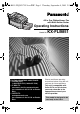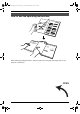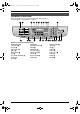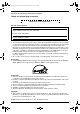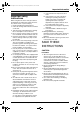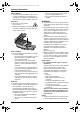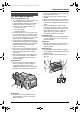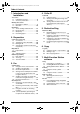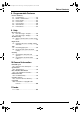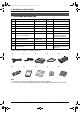FLB851-PFQX2175YA-en.PDF Page 1 Thursday, September 8, 2005 2:24 PM All in One Flatbed Laser Fax with Multi-Action Sorter Operating Instructions Model No. FOR FAX ADVANTAGE ASSISTANCE: — PHONE CALL 1-800-HELP-FAX (1-800-435-7329) — E-MAIL TO consumer_fax@us.panasonic.com for customers in the U.S.A. or Puerto Rico — REFER TO www.panasonic.com for customers in the U.S.A. or Puerto Rico KX-FLB851 Please read these operating instructions before using the unit and save for future reference.
FLB851-PFQX2175YA-en.book Page i Thursday, September 8, 2005 2:24 PM Location of Controls How to use the operating instructions When following operating instructions, always keep the front cover page (next page) open for easy reference to the buttons.
FLB851-PFQX2175YA-en.book Page ii Thursday, September 8, 2005 2:24 PM Location of controls Please keep this page open when following operating instructions. For a description of each button, see page 9.
FLB851-PFQX2175YA-en.book Page 2 Thursday, September 8, 2005 2:24 PM Thank you for purchasing a Panasonic fax machine. Things you should keep a record of Attach your sales receipt here.
FLB851-PFQX2175YA-en.book Page 3 Thursday, September 8, 2005 2:24 PM Important Information Important Safety 1For assistance, Instructions Information please visit http://www.panasonic.com/consumersupport Important safety instructions When using this unit, basic safety precautions should always be followed to reduce the risk of fire, electric shock, or personal injury. 1. Read and understand all instructions. 2. Follow all warnings and instructions marked on this unit. 3.
FLB851-PFQX2175YA-en.book Page 4 Thursday, September 8, 2005 2:24 PM Important Information Laser radiation L The printer of this unit utilizes a laser. Use of controls or adjustments or performance of procedures other than those specified herein may result in hazardous radiation exposure. Fuser unit L The fuser unit (1) gets hot. Do not touch it. L During or immediately after printing, the area near the recording paper exit (2) also gets warm. This is normal.
FLB851-PFQX2175YA-en.book Page 5 Thursday, September 8, 2005 2:24 PM Important Information For best performance Toner cartridge and drum unit L For optimal performance, genuine Panasonic toner cartridges and drum units are recommended. We cannot be responsible for problems that may be caused by a nonPanasonic toner cartridge or drum unit: – Damage to the unit – Poor print quality – Improper operation L In the printing process, heat is used to fuse toner onto the page.
FLB851-PFQX2175YA-en.book Page 6 Thursday, September 8, 2005 2:24 PM Table of Contents 1. Introduction and Installation 1. Table of Contents Accessories 1.1 Included accessories..........................8 1.2 Accessory information ........................9 Finding the Controls 1.3 Description of buttons......................... 9 1.4 Overview .......................................... 10 Installation 1.5 Toner cartridge and drum unit .......... 12 1.6 Document tray ..................................
FLB851-PFQX2175YA-en.book Page 7 Thursday, September 8, 2005 2:24 PM Table of Contents 8. Programmable Features Features Summary 8.1 Programming ....................................57 8.2 Direct command chart ...................... 58 8.3 Basic features...................................61 8.4 Fax features......................................63 8.5 Copy features ...................................66 8.6 Scan features ...................................67 8.7 LAN features..................................
FLB851-PFQX2175YA-en.book Page 8 Thursday, September 8, 2005 2:24 PM 1. Introduction and Installation 1 Introduction and Installation 1.1 Included accessories Item Part number*1 Quantity 1 Power cord PFJA1030Z 1 ---------- 2 Telephone line cord PQJA10075Z 1 ---------- 3 Output tray PFKS1126Z 3 ---------- 4 Document tray PFKS1117Y1 1 ---------- 5 Drum unit KX-FA86 1 See page 94.
FLB851-PFQX2175YA-en.book Page 9 Thursday, September 8, 2005 2:24 PM 1. Introduction and Installation Finding the Controls 1.2 Accessory information 1.3 Description of buttons Accessories for this unit can be ordered online, by fax, or by telephone.
FLB851-PFQX2175YA-en.book Page 10 Thursday, September 8, 2005 2:24 PM 1. Introduction and Installation P {COPY} L To switch to a copy mode (page 21, 43). Q {SET} L To store a setting during programming. R {SCAN} L To switch to a scan mode (page 21, 52). S Navigator key 1.4 Overview 1.4.1 Front view 1 2 3 4 5 L To adjust volume (page 22). L To search for a stored item (page 31). L To select features or feature settings during programming (page 57). L To navigate to the next operation.
FLB851-PFQX2175YA-en.book Page 11 Thursday, September 8, 2005 2:24 PM 1. Introduction and Installation 1.4.
FLB851-PFQX2175YA-en.book Page 12 Thursday, September 8, 2005 2:24 PM 1. Introduction and Installation 3 Installation 1.5 Toner cartridge and drum unit Place the toner cartridge (1) into the drum unit (2). 1 The included toner cartridge is a starter toner cartridge. It will print about 800 letter-sized pages with a 5 % image area (page 93). L To replace the toner cartridge and the drum unit, see page 79. Caution: L Read the following instructions before you begin installation.
FLB851-PFQX2175YA-en.book Page 13 Thursday, September 8, 2005 2:24 PM 1. Introduction and Installation 7 Lift the cover release lever (1) and open the top cover (2). L Make sure that the triangles (2) match to install the drum and toner unit correctly. Important: L Close the multi-purpose input tray (3) before opening the top cover. 2 1 2 9 Close the top cover, holding the cover release lever (1). Then push the left side (2) of the cover release lever firmly, until locked.
FLB851-PFQX2175YA-en.book Page 14 Thursday, September 8, 2005 2:24 PM 1. Introduction and Installation 1.6 Document tray 1.7 Output tray Insert the document tray (1) into the slot (2) on the unit. This unit has 3 pieces of output tray. As a default setting, printed paper is stacked on the output tray as follows. – Upper output tray (“#1”): Printed document by using the computer and copied document. – Lower output tray (“#3”): Received fax document.
FLB851-PFQX2175YA-en.book Page 15 Thursday, September 8, 2005 2:24 PM 1. Introduction and Installation 1.7.2 Installing the output tray Insert the output tray (1) into the slots (2), then push the tray down until it latches into place. L Repeat this step to install other output trays. 2 1 1.8 Recording paper 1.8.1 Using the paper input tray A4 or letter size recording paper can be used. The paper input tray unit can hold: – Up to 250 sheets of 60 g/m2 to 75 g/m2 (16 lb. to 20 lb.) paper.
FLB851-PFQX2175YA-en.book Page 16 Thursday, September 8, 2005 2:24 PM 1. Introduction and Installation 3 Before loading a stack of paper, fan the paper to prevent paper jams. 4 Load the paper, print-side up (1). Important: L Push and lock the plate (2) in the paper input tray, if it is lifted. 1 6 Close the paper input tray. Note: L If the paper is not loaded correctly, re-adjust the paper guides, or the paper may jam.
FLB851-PFQX2175YA-en.book Page 17 Thursday, September 8, 2005 2:24 PM 1. Introduction and Installation Using the optional input tray You can add the optional input tray (Model No. KX-FA101). See page 9 for accessory information. A4, letter or legal size recording paper can be used. The optional input tray can hold: – Up to 500 sheets of 60 g/m2 to 75 g/m2 (16 lb. to 20 lb.) paper. – Up to 460 sheets of 80 g/m2 (21 lb.) paper. – Up to 400 sheets of 90 g/m2 (24 lb.) paper.
FLB851-PFQX2175YA-en.book Page 18 Thursday, September 8, 2005 2:24 PM 1. Introduction and Installation 2 Before inserting a stack of paper, fan the paper to prevent paper jams. 1.8.3 Checking the amount of remaining recording paper The paper level indicator (green) will allow you to check the amount of remaining paper. L The paper is full (1). L The paper is empty (2). 3 Insert the paper, print-side down (1). 1 2 1 4 Adjust the width of the guides (1) to the size of the recording paper.
FLB851-PFQX2175YA-en.book Page 19 Thursday, September 8, 2005 2:24 PM 2. Preparation 2 Preparation 2For Connections assistance, and please Setup visit http://www.panasonic.com/consumersupport 2.1 Connections Caution: L When you operate this product, the power outlet should be near the product and easily accessible. 1 Telephone line cord L Connect to a single telephone line jack (RJ11). 2 Power cord L Connect to the power outlet (120 V, 60 Hz).
FLB851-PFQX2175YA-en.book Page 20 Thursday, September 8, 2005 2:24 PM 2. Preparation 2.2 Turning the power switch ON Turn the power switch to the ON position (1). 2.3 Dialing mode If you cannot dial (page 26), change this setting depending on your telephone line service. {MENU} {SET} 1 Press {MENU}. SYSTEM SETUP PRESS [( )] 1 2 Press {#}, then {1}{2}{0}.
FLB851-PFQX2175YA-en.book Page 21 Thursday, September 8, 2005 2:24 PM 2. Preparation Help Button 2.4 Selecting the operation mode (Fax/Copy/Scan) This unit has three operation modes. You can select the desired mode by pressing the one of the following buttons. – {COPY}: Select this mode when using the unit as a copy machine (page 43). – {FAX}: Select this mode when using the unit as a fax machine (page 26). – {SCAN}: Select this mode when using the unit as a scanner for the computer (page 52).
FLB851-PFQX2175YA-en.book Page 22 Thursday, September 8, 2005 2:24 PM 2. Preparation 2.6 Adjusting volume 2.7 Date and time Before adjusting volume, set the operation mode to the fax mode (page 26) or the copy mode (page 43). You must set the date and time. {MENU} {FAX} {SET} {V}{^} Ringer volume While the unit is idle, press {V} or {^}. L If any documents are in the document entrance, you cannot adjust the volume. Confirm that there are no documents in the entrance.
FLB851-PFQX2175YA-en.book Page 23 Thursday, September 8, 2005 2:24 PM 2. Preparation L The accuracy of the clock is approximately ±60 seconds a month. L After setting the date and time, if the unit is in the copy mode, change to the fax mode by pressing {FAX}. You can check your unit’s date and time setting on the display. To correct a mistake Press {<} or {>} to move the cursor to the incorrect number, and make the correction. 2.8 Your logo The logo can be your name or the name of your company.
FLB851-PFQX2175YA-en.book Page 24 Thursday, September 8, 2005 2:24 PM 2. Preparation 4. Press {5} 3 times. Keypad Characters {6} M N O m n o 6 {7} P Q R S p q r {8} T U V t {9} W X Y Z w x y z 9 {0} 0 ( ) < % & ¥ @ LOGO=Bi| l s 7 u v 8 > ! " @^ ’ To correct a mistake Press {<} or {>} to move the cursor to the incorrect character, and make the correction. # $ → {#} To change uppercase or lowercase letter. {FLASH} Hyphen {ZOOM}/ {QUICK SCAN} To insert a space.
FLB851-PFQX2175YA-en.book Page 25 Thursday, September 8, 2005 2:24 PM 2. Preparation 2.9 Your fax number {MENU} {CLEAR} {SET} {FLASH} {<}{>} 1 Press {MENU}. SYSTEM SETUP PRESS [( )] 2 Press {#}, then {1}{0}{3}. YOUR FAX NO. PRESS SET 3 Press {SET}. L The cursor (|) will appear on the display. NO.=| 4 Enter your fax number, up to 20 digits. Example: NO.=1234567| L To enter a “+”, press {*}. L To enter a space, press {#}. L To enter a hyphen, press {FLASH}. 5 Press {SET}.
FLB851-PFQX2175YA-en.book Page 26 Thursday, September 8, 2005 2:24 PM 3. Fax 3 Fax Sending Faxes 3.1 Using the unit as a fax machine 3.1.1 Entering the fax mode 1 If the {FAX} light is OFF, turn it ON by pressing {FAX}. 2 Adjust the width of the document guides (1) to fit the actual size of the document. 3 Insert the document (up to 50 pages) FACE UP into the feeder until a single beep is heard. L If the document guides are not adjusted to fit the document, re-adjust them.
FLB851-PFQX2175YA-en.book Page 27 Thursday, September 8, 2005 2:24 PM 3. Fax L To make lighter, press {V}. L To make darker, press {^}. To redial the last number 1. Press {REDIAL}. 2. Press {START}. L If the line is busy, the unit will automatically redial the number 1 time. L To cancel redialing, press {STOP}, then press {SET}. To predial a fax number You can dial the fax number first before inserting the document. This is convenient if you need to refer to the document for the other party’s fax number.
FLB851-PFQX2175YA-en.book Page 28 Thursday, September 8, 2005 2:24 PM 3. Fax 7 Press {QUICK SCAN} to scan the document into memory. Example: PAGES=01 STANDARD Effective scanning area L Shaded area will be scanned. 01% 4 mm(5/32") u SCAN:PRESS SET SEND:PRESS START 8 9 Place the next page on the scanner glass. Press {SET}. L To send more pages, repeat steps 8 and 9. 4 mm(5/32") 4 mm(5/32") 4 mm(5/32") 208 mm(8 3/16") 10 Press {START}. 216 mm(8 1/2") To stop sending Press {STOP}.
FLB851-PFQX2175YA-en.book Page 29 Thursday, September 8, 2005 2:24 PM 3. Fax a copy of the document using the scanner glass and set the copy instead.) – Chemically treated paper such as carbon or carbonless duplicating paper – Electrostatically charged paper – Badly curled, creased or torn paper – Paper with a coated surface – Paper with printing on the opposite side that can be seen through the other side, such as newsprint 3.
FLB851-PFQX2175YA-en.book Page 30 Thursday, September 8, 2005 2:24 PM 3. Fax Helpful hints: L You can confirm the stored items by printing the telephone number list (page 91). Note: L A hyphen or a space entered in a telephone number counts as 2 digits. To delete a character/number Press {<} or {>} to move the cursor to the character/number you want to delete, and press {CLEAR}. L To erase all characters/numbers, press and hold {CLEAR}.
FLB851-PFQX2175YA-en.book Page 31 Thursday, September 8, 2005 2:24 PM 3. Fax 3.5 Sending a fax using one-touch dial feature and navigator directory Before using this feature, store the desired names and telephone numbers into one-touch dial feature and navigator directory (page 29). L Keep the front cover page open for button locations. L Make sure that the {FAX} light is ON. 1 Adjust the width of the document guides to fit the actual size of the document.
FLB851-PFQX2175YA-en.book Page 32 Thursday, September 8, 2005 2:24 PM 3. Fax 3.6 Broadcast transmission By storing one-touch dial and navigator directory items (page 29) into the broadcast memory, you can send the same document to multiple parties (up to 20). Your programmed items will remain in the broadcast memory, allowing frequent re-use. L The broadcast function utilizes stations 1–3. The one-touch dial function will be canceled. L Keep the front cover page open for button locations.
FLB851-PFQX2175YA-en.book Page 33 Thursday, September 8, 2005 2:24 PM 3. Fax 8 Press {STOP} to exit. 3.6.4 Sending the same document to pre-programmed parties L Make sure that the {FAX} light is ON. 1 Insert the document FACE UP into the feeder. L Confirm that there are no documents on the scanner glass. 2 If necessary, change to the desired resolution (page 26) and the desired contrast (page 26). 3 Press the desired {BROADCAST} (1-2) or {MANUAL BROAD}.
FLB851-PFQX2175YA-en.book Page 34 Thursday, September 8, 2005 2:24 PM 3. Fax 3.7 Receiving a fax automatically – Auto answer ON 3.8 Receiving a fax manually – Auto answer OFF 3.7.1 Activating FAX ONLY mode Use this mode with an extension telephone or the optional handset unit. 1 3.8.1 Activating TEL mode Press {FAX AUTO ANSWER} repeatedly to display the following. FAX ONLY MODE 3 RINGS [V^] L The display will show the ring setting in FAX ONLY mode. L The {FAX AUTO ANSWER} indicator is ON.
FLB851-PFQX2175YA-en.book Page 35 Thursday, September 8, 2005 2:24 PM 3. Fax press {*} {#} {9} (default fax activation code) firmly. L The unit will start reception. 3. Replace the handset. Note: L To receive fax documents using the extension telephone, make sure remote fax activation is turned ON (feature #434 on page 64) beforehand. The default setting is ON. 3.9 Using the unit with an answering machine 3.9.1 Setting up the unit and an answering machine 1 Connect the answering machine (1).
FLB851-PFQX2175YA-en.book Page 36 Thursday, September 8, 2005 2:24 PM 3. Fax – the fax activation code (feature #434 on page 64) Receiving a voice message and fax document in one call The caller can leave a voice message and send a fax document during the same call. Inform the caller of the following procedure beforehand. 1. The caller calls your unit. L The answering device will answer the call. 2. The caller can leave a message after the greeting message. 3.
FLB851-PFQX2175YA-en.book Page 37 Thursday, September 8, 2005 2:24 PM 3. Fax To display the junk fax prohibitor list 1. Press {MENU} repeatedly to display “JUNK FAX PROH.”. 2. Press {>} repeatedly to display “JUNK LIST DISP.”. 3. Press {SET}. 4. Press {V} or {^} to display the items on the list. 5. Press {MENU} to exit the program. To print the junk fax prohibitor list 1. Press {MENU} repeatedly to display “JUNK FAX PROH.”. 2. Press {>} repeatedly to display “JUNK LIST PRINT”. 3. Press {SET}. 4.
FLB851-PFQX2175YA-en.book Page 38 Thursday, September 8, 2005 2:24 PM 4. Caller ID 4 Caller Caller IDID 4.1 Caller ID service This unit is compatible with the Caller ID service offered by your local telephone company. To use this unit’s Caller ID features, you must subscribe to Caller ID service. Make sure the following ring setting is set to 2 or more rings beforehand. – FAX ring setting (feature #210 on page 61) 4.1.
FLB851-PFQX2175YA-en.book Page 39 Thursday, September 8, 2005 2:24 PM 4. Caller ID Display while viewing L When the unit could not receive a name, the display will show “NO NAME RCVD”. L When no calls have been received, the display will show “NO CALLER DATA”. To edit a telephone number before calling back Press {*} repeatedly after step 2.
FLB851-PFQX2175YA-en.book Page 40 Thursday, September 8, 2005 2:24 PM 4. Caller ID L If you assign an item to a station key which already contains an item, the previous item will be replaced. L If you use stations 1–3 as broadcast keys, you cannot store caller information for stations 1–3 (page 32).
FLB851-PFQX2175YA-en.book Page 41 Thursday, September 8, 2005 2:24 PM 5. Distinctive Ring 5 Distinctive Distinctive Ring Ring 5.1 Distinctive Ring service from your phone company This service is convenient if you wish to have a different number for your fax machine and telephone, even when you use them on a single telephone line. Distinctive Ring is a service offered by your local telephone company which allows you to use several telephone numbers on one telephone line.
FLB851-PFQX2175YA-en.book Page 42 Thursday, September 8, 2005 2:24 PM 5. Distinctive Ring 5.4 Programming the ring pattern assigned for fax L Keep the front cover page open for button locations. 1 2 3 4 Set feature #430 to “ON” (page 41). 5 6 Press {SET}. 42 Press {MENU}. Press {#}, then {4}{3}{1}. Press {1} to {5} to select the ring pattern assigned for fax.
FLB851-PFQX2175YA-en.book Page 43 Thursday, September 8, 2005 2:24 PM 6. Copy 6 Copy Copying 6.1 Using the unit as a copy machine 1 If the {COPY} light is OFF, turn it ON by pressing {COPY}. 2 Set the original. 1. Adjust the width of the document guides (1) to fit the actual size of the document. 6.1.1 Entering the copy mode 2. Insert the document (up to 50 pages) FACE UP into the feeder until a single beep is heard. Before copying, set the operation mode to the copy mode.
FLB851-PFQX2175YA-en.book Page 44 Thursday, September 8, 2005 2:24 PM 6. Copy 2. Press {V} or {^} repeatedly to select the desired contrast. L To make lighter, press {V}. L To make darker, press {^}. 6.2.2 Using the scanner glass L Confirm that there are no documents in the auto document feeder. Note: L You can save the previous contrast setting in feature #462 (page 66). 1 To select the input tray and paper size 1. Press {PAPER TRAY}. 2. Press {V} or {^} repeatedly to select the desired input tray.
FLB851-PFQX2175YA-en.book Page 45 Thursday, September 8, 2005 2:24 PM 6. Copy page 66), after every 3 sets of copies the unit will display the following and stop copying. 6.3 More copying features TO CONTINUE COPY PRESS START L Keep the front cover page open for button locations. L Make sure that the {COPY} light is ON. 6.3.1 To sort multiple copies (Auto document feeder only) 6.3.2 To enlarge a document The unit can sort multiple copies in the same order as the original document pages.
FLB851-PFQX2175YA-en.book Page 46 Thursday, September 8, 2005 2:24 PM 6. Copy 6.3.3 To reduce a document 1 2 3 4 5 Set the original. Press {ZOOM}. Press {V} repeatedly to select from “95%” to “50%” by changing the reduction rate 5% at a time. Press {START}. After you finish copying, press {STOP} to reset this feature.
FLB851-PFQX2175YA-en.book Page 47 Thursday, September 8, 2005 2:24 PM 7. Multi-Function Station software 7 Multi-Function Station software Setup 1 USB cable 7.
chapter7 Page 48 Monday, September 12, 2005 2:05 PM 7. Multi-Function Station software L Install Multi-Function Station before connecting the unit to a computer. If the unit is connected to a computer before installing Multi-Function Station, the [Found New Hardware Wizard] dialog box will appear. Click [Cancel] to close it. 2 Insert the included CD-ROM into your CDROM drive. L The [Choose Setup Language] dialog box will appear.
FLB851-PFQX2175YA-en.book Page 49 Thursday, September 8, 2005 2:24 PM 7. Multi-Function Station software 2. Select [Uninstall] and click [Next], then follow the on-screen instructions. Note: L If you want to uninstall each component, select [Modify] and click [Next] in step 2, then follow the on-screen instructions. 7.3 Starting Multi-Function Station Click [Start], then select [All Programs] or [Programs] → [Panasonic] → [KXFLB800_FLM650 Series] → [Multi-Function Station].
FLB851-PFQX2175YA-en.book Page 50 Thursday, September 8, 2005 2:24 PM 7. Multi-Function Station software Note: L For Microsoft PowerPoint®, select [Color] or remove the check next to [Grayscale] in the print dialog so that colored text will be printed in grayscale. 3 4 Select [Panasonic KX-FLB851] as the active printer. L If you have changed the name of the unit when installing, select that name from the list. L To change the printer settings, proceed as follows.
FLB851-PFQX2175YA-en.book Page 51 Thursday, September 8, 2005 2:24 PM 7. Multi-Function Station software 7.4.4 Envelopes Use envelopes designed for laser printing. We recommend the following: – High quality envelopes of 90 g/m2 (24 lb.) paper, – Envelopes that have thin, sharply creased leading edges, – Envelopes that have diagonal seams, and – Envelopes with a moisture content of 4% to 6% by weight. L Use the multi-purpose input tray to print envelopes.
FLB851-PFQX2175YA-en.book Page 52 Thursday, September 8, 2005 2:24 PM 7. Multi-Function Station software Scanning 7.5 Using the unit as a scanner L Keep the front cover page open for button locations. 7.5.1 Using Multi-Function Viewer 1 Set the original. Using the auto document feeder Insert the document (up to 50 pages) FACE UP into the feeder until a single beep is heard. L Confirm that there are no documents on the scanner glass.
FLB851-PFQX2175YA-en.book Page 53 Thursday, September 8, 2005 2:24 PM 7. Multi-Function Station software 1 Set the original. Using the auto document feeder 1 2 Start Multi-Function Station. Insert the document (up to 50 pages) FACE UP into the feeder until a single beep is heard. L Confirm that there are no documents on the scanner glass. Select [Remote Control]. L The [Multi-Function Remote Control] window will appear.
FLB851-PFQX2175YA-en.book Page 54 Thursday, September 8, 2005 2:24 PM 7. Multi-Function Station software PC Fax 7.7 Fax sending/receiving using Multi-Function Station L Keep the front cover page open for button locations. 7.7.1 Sending a computer document as a fax message from your computer You can access the fax function from a Windows application using Multi-Function Station. For example, to send a document created from WordPad, proceed as follows. 1 2 Open the document you want to send.
FLB851-PFQX2175YA-en.book Page 55 Thursday, September 8, 2005 2:24 PM 7. Multi-Function Station software For Windows XP Home: Click [Control Panel], [Printers and Other Hardware], then click [Printers and Faxes]. 2. Select [Received Log] in [Communication Log]. 3. Click [File] in the menu bar, then click [Receive a Fax]. L If feature #442 is activated, the received fax document will be automatically transferred to the computer. 7.
FLB851-PFQX2175YA-en.book Page 56 Thursday, September 8, 2005 2:24 PM 7. Multi-Function Station software L For Windows XP and Windows 2000 users, click [Printing Preferences...] on the [General] tab. L The printer properties window will appear. 5 56 Select the desired output tray on the [Output] tab. L The selected output tray will be set as default. L For details, see the help file by selecting [Usage Tips] from Multi-Function Station.
FLB851-PFQX2175YA-en.book Page 57 Thursday, September 8, 2005 2:24 PM 8. Programmable Features 8 Programmable Features Summary Features 8.1 Programming {MENU} L This step may be slightly different depending on the feature. 6. Press {SET}. L The setting you selected is set, and the next feature will be displayed. 7. Press {MENU} to exit. {SET} {<}{>}{V}{^} {STOP} 1 2 Press {MENU}. Press {#} and the 3-digit code (page 61 to page 68). 3 Press the desired selection to display the desired setting.
FLB851-PFQX2175YA-en.book Page 58 Thursday, September 8, 2005 2:24 PM 8. Programmable Features 8.2 Direct command chart For more details on the features, see page 61 to page 68. Note: L The following feature will be displayed only when the optional input tray is installed. Feature code: {#}{3}{8}{2} L The following features will be displayed only when the optional LAN board is installed.
FLB851-PFQX2175YA-en.book Page 59 Thursday, September 8, 2005 2:24 PM 8.
FLB851-PFQX2175YA-en.book Page 60 Thursday, September 8, 2005 2:24 PM 8.
FLB851-PFQX2175YA-en.book Page 61 Thursday, September 8, 2005 2:24 PM 8. Programmable Features See page 20 for details. 8.3 Basic features {#}{1}{0}{0} Setting the quick setup QUICK SETUP PRESS SET You can print out the quick fax setup guide and select the desired receiving mode depending on your situation. {1} “FAX ONLY” (default): Use only as a fax (page 34). {2} “DIST. RING”: With the Distinctive Ring service (page 41). {3} “EXT. TAM”: With an external telephone answering machine (page 35).
FLB851-PFQX2175YA-en.book Page 62 Thursday, September 8, 2005 2:24 PM 8. Programmable Features {0} “OFF” (default): The unit will not print the Caller ID list, but will keep records of the information for the last 30 callers. {1} “ON”: The unit will print the Caller ID list automatically after every 30 new calls (page 38). Note: L If you change the paper size by using {PAPER TRAY} in the copy mode (page 44), the paper size set by this feature will be changed.
FLB851-PFQX2175YA-en.book Page 63 Thursday, September 8, 2005 2:24 PM 8. Programmable Features To set the timer before returning to the default operation mode (feature #463). {0} “OFF”: Deactivates this feature. {1} “30s”: 30 seconds {2} “1min” (default): 1 minute {3} “2min”: 2 minutes {4} “5min”: 5 minutes {#}{4}{8}{2} Setting toner save feature TONER SAVE MODE=OFF [V^] {0} “OFF” (default): Deactivates this feature. {1} “ON”: The toner cartridge will last longer.
FLB851-PFQX2175YA-en.book Page 64 Thursday, September 8, 2005 2:24 PM 8. Programmable Features company. This feature can be set up to 24 hours in advance of the desired time. {0} “OFF” (default) {1} “ON” To send a document: use these tones to confirm the status of the other party’s machine. {0} “OFF”: Deactivates this feature. {1} “ON” (default): You will hear connecting tones. 1. Insert the document into the auto document feeder.
FLB851-PFQX2175YA-en.book Page 65 Thursday, September 8, 2005 2:24 PM 8. Programmable Features 3. Press {1} to select “ON”. 4. Press {SET}. 5. Enter your code from 2 to 4 digits, using 0–9, {*} and {#}. L The default code is “;#9”. L Do not enter “0000”. L When the input tray setting is set to “#1+#3”, the paper size in the paper input tray (feature #380 on page 62) and the optional input tray (feature #382 on page 62) should be the same.
FLB851-PFQX2175YA-en.book Page 66 Thursday, September 8, 2005 2:24 PM 8. Programmable Features 1. Press {MENU}. 2. Press {#}, then {4}{5}{9}. 3. Press {1} to select “YES”. 4. Press {SET}. 5. Press {SET} again. 6. Press {MENU}. 8.5 Copy features {#}{4}{6}{0} Setting the input tray to use for copying COPY INPUT TRAY =#1 [V^] You can select the input tray that will be used for copying.
FLB851-PFQX2175YA-en.book Page 67 Thursday, September 8, 2005 2:24 PM 8. Programmable Features {1} “ON”: When making more than 4 sets of multiple copies, the unit will add a pause every 3 sets of copies. Note: L If you select “ON”, the unit will display the following and stop copying after every 3 sets of copies. TO CONTINUE COPY PRESS START Remove the stacked paper, then press {START} to restart copying.
FLB851-PFQX2175YA-en.book Page 68 Thursday, September 8, 2005 2:24 PM 8. Programmable Features Note: L If the optional LAN board is not installed, the computer connected to the unit by USB is assigned as the ADMIN PC. {#}{5}{0}{0} LAN setting with a DHCP server DHCP =ENABLED [V^] {0} “DISABLED”: Deactivates this feature. {1} “ENABLED”(default): The following will be allocated automatically using a DHCP (Dynamic Host Configuration Protocol) server.
FLB851-PFQX2175YA-en.book Page 69 Thursday, September 8, 2005 2:24 PM 9. Help 9 Help 9.1 Error messages – Reports If a problem occurs during fax transmission or reception, one of the following messages will be printed on the confirmation and journal reports (page 27). Message Code COMMUNICATION ERROR 40-42 46-72 FF Cause & Solution L A transmission or reception error occurred. Try again or check with the other party. 43 44 L A line problem occurred.
FLB851-PFQX2175YA-en.book Page 70 Thursday, September 8, 2005 2:24 PM 9. Help 9.2 Error messages – Display If the unit detects a problem, one or more of the following messages will appear on the display. Display Cause & Solution “CALL SERVICE” L There is something wrong with the unit. Contact our service personnel. “CARRIAGE ERROR” L There is something wrong with the carriage sensor. Contact our service personnel. “CHANGE DRUM” “CHANGE SUPPLIES” L There is something wrong with the drum unit.
FLB851-PFQX2175YA-en.book Page 71 Thursday, September 8, 2005 2:24 PM 9. Help Display Cause & Solution “LOW TEMP.” L The inside of the unit is extremely cold and cannot be operated. Use the unit in a warmer area. While the unit cannot be operated, the received documents are temporarily stored into the memory, and will be printed out automatically when the unit warms up. “MAINTENANCE REQUIRED” “PRINT INFO PRESS START” L Your unit requires a scheduled maintenance.
FLB851-PFQX2175YA-en.book Page 72 Thursday, September 8, 2005 2:24 PM 9. Help Display Cause & Solution “REMOVE DOCUMENT” L The document is jammed. Remove the jammed document (page 85). L Attempted to send a document longer than 600 mm (235/8"). Press {STOP} to remove the document. Divide the document into two or more sheets and try again. “REPLACE DRUM” “CHANGE SUPPLIES” L The drum life is complete. Replace the drum unit immediately (page 79).
FLB851-PFQX2175YA-en.book Page 73 Thursday, September 8, 2005 2:24 PM 9. Help Troubleshooting 9.3 When a function does not work, check here 9.3.1 Initial settings Problem Cause & Solution I cannot hear a dial tone. L If you use a splitter/coupler to connect the unit, remove the splitter/coupler and connect the unit to the wall jack directly. If the unit operates properly, check the splitter/coupler. L Disconnect the unit from the telephone line and connect a known working telephone.
FLB851-PFQX2175YA-en.book Page 74 Thursday, September 8, 2005 2:24 PM 9. Help Problem Cause & Solution I cannot operate the help function, adjust volumes or program the features. L The unit is set to the scan mode. Press {COPY} or {FAX} to switch to the copy mode or fax mode. If you still have this problem, contact our service personnel. 9.3.3 Fax – sending Problem Cause & Solution I cannot send documents. L The telephone line cord is connected to the [EXT] jack on the unit.
FLB851-PFQX2175YA-en.book Page 75 Thursday, September 8, 2005 2:24 PM 9. Help Problem Cause & Solution I cannot receive documents automatically. L The receiving mode is set to TEL mode. Set to FAX ONLY mode by pressing {FAX AUTO ANSWER}. L The time taken to answer the call is too long. Decrease the number of rings before the unit answers a call (feature #210 on page 61). L Make sure that the Distinctive Ring of feature #430 is set properly (page 41).
FLB851-PFQX2175YA-en.book Page 76 Thursday, September 8, 2005 2:24 PM 9. Help Problem Cause & Solution When an extension telephone is connected, I cannot receive documents by pressing {*}{#}{9}. L You must set remote fax activation to ON (feature #434 on page 64) beforehand. L Press {*}{#}{9} firmly. L You may have changed the remote fax activation code from {*}{#}{9} (default setting). Verify the remote fax activation code (feature #434 on page 64).
FLB851-PFQX2175YA-en.book Page 77 Thursday, September 8, 2005 2:24 PM 9. Help Problem Cause & Solution I cannot retrieve recorded voice messages on the answering machine from a remote location. L You did not program your remote access code into your unit correctly. Program the same code that is programmed on the answering machine on the unit with feature #322 (page 62). I pressed the remote access code to access the answering machine remotely, but the line was disconnected.
FLB851-PFQX2175YA-en.book Page 78 Thursday, September 8, 2005 2:24 PM 9. Help Problem Cause & Solution Multi-Function Station does not work properly. L If you connect the USB cable to USB hub, connect it to the USB port of your computer directly. L Make sure you have installed the latest Service Pack available for the version of Windows installed on your computer. See the Microsoft web site for details. L Confirm the BIOS setting of your computer, and select USB port mode.
FLB851-PFQX2175YA-en.book Page 79 Thursday, September 8, 2005 2:24 PM 9. Help Replacement 1 Before opening the protection bag of the new toner cartridge, shake it vertically more than 5 times. 2 Remove the new toner cartridge from the protection bag. 3 Lift the cover release lever (1) and open the top cover (2). 9.4 Replacing the toner cartridge and the drum unit When the display shows the following, replace the toner cartridge.
FLB851-PFQX2175YA-en.book Page 80 Thursday, September 8, 2005 2:24 PM 9. Help 4 Tap on the used toner cartridge several times to allow the remaining toner to fall into the drum unit. Remove the drum and toner unit (1) by holding the tabs. 6 Remove the used cartridge (1) from the drum unit (2). 1 1 2 3 L The toner may stick to the cartridge and the drum unit. Be careful when handling. See page 4 for details. L Do not drop the toner on the black drum surface (3).
FLB851-PFQX2175YA-en.book Page 81 Thursday, September 8, 2005 2:24 PM 9. Help 9 Turn the two green levers (1) on the toner cartridge firmly. 11 Install the drum and toner unit (1) by holding the tabs. 1 1 10 Make sure that the triangles (1) match to L Make sure that the triangles (2) match to install the drum and toner unit correctly. install the toner cartridge correctly. 2 1 12 Close the top cover, holding the cover release lever (1).
FLB851-PFQX2175YA-en.book Page 82 Thursday, September 8, 2005 2:24 PM 9. Help 1 Jams 9.5 Recording paper jam Lift the cover release lever (1) and open the top cover (2). Important: L Close the multi-purpose input tray (3) before opening the top cover. 9.5.1 When the recording paper has jammed inside of the unit 2 The display will show the following. PAPER JAMMED 1 b 4 OPEN TOP COVER Caution: L Do not pull out the jammed paper forcibly before opening the top cover.
FLB851-PFQX2175YA-en.book Page 83 Thursday, September 8, 2005 2:24 PM 9. Help Case 2: When the recording paper has jammed near the fuser unit: Case 3: When the recording paper has jammed near the output tray: 1. Lift both green levers (1) until they stop. 1. Pull and hold the green lever (1) to release the jammed paper. 1 1 2. Remove the jammed paper (1) carefully by pulling it upwards. 2. Remove the jammed paper (1) carefully by pulling it upwards. 1 1 3.
FLB851-PFQX2175YA-en.book Page 84 Thursday, September 8, 2005 2:24 PM 9. Help 9.5.2 When paper jam occurs near the optional input tray The display will show the following. PAPER JAMMED b 1 9.5.3 When the recording paper in the paper input tray / the optional input tray is not fed into the unit properly The display will show the following. OPEN LOWER LEFT SIDE TRAY COVER CHECK PICK UP INPUT TRAY #1 Open the cover (1) at the left side of the optional input tray.
FLB851-PFQX2175YA-en.book Page 85 Thursday, September 8, 2005 2:24 PM 9. Help 9.5.4 When the recording paper in the multi-purpose input tray is not fed into the unit properly The display will show the following. CHECK PICK UP INPUT TRAY #2 1 2 9.6 Document jams (Auto document feeder) Caution: L Do not pull out the jammed document forcibly before lifting the ADF cover. Remove the recording paper and straighten. Re-insert the recording paper.
FLB851-PFQX2175YA-en.book Page 86 Thursday, September 8, 2005 2:24 PM 9. Help 2 Remove the jammed document (1) carefully. When the document has jammed near the document entrance: 1 Cleaning 9.7 Cleaning the white plate and glasses Clean the white plate and glasses when a black line, a white line or a dirty pattern appears on: – your recording paper, – the original document, – the data scanned by the computer, or – the fax document received by the other party.
FLB851-PFQX2175YA-en.book Page 87 Thursday, September 8, 2005 2:24 PM 9. Help 3 Clean the scanner glass (1) and the white cover sheet (2) and its circumference (3) with a soft and dry cloth. 5 Close the document cover (1). 1 2 3 1 6 4 Close the ADF cover (1), then hold the document cover (2) while cleaning the white plate (3) and the scanner glass (4). Turn the power switch ON. If the document cover comes off from the unit 1. Attach the hinges (1) to the document cover (2).
FLB851-PFQX2175YA-en.book Page 88 Thursday, September 8, 2005 2:24 PM 9. Help 3. Insert the hinges (1) into the slots (2) on the unit. 9.7.2 Lower glass 1 2 Turn the power switch OFF. Lift the cover release lever (1) and open the top cover (2). Important: L Close the multi-purpose input tray (3) before opening the top cover. 1 2 1 2 4. Close the document cover. 3 4 Caution: The fuser unit (4) gets hot. Do not touch it. 3 Remove the drum and toner unit (1) by holding the tabs.
FLB851-PFQX2175YA-en.book Page 89 Thursday, September 8, 2005 2:24 PM 9. Help 4 Clean the lower glass (1) with a soft and dry cloth. 6 Close the top cover, holding the cover release lever (1). Then push the left side (2) of the cover release lever firmly, until locked. 1 1 2 5 Reinstall the drum and toner unit (1) by holding the tabs. Caution: L To prevent injuries, be careful not to put your hands under the top cover. 1 7 Turn the power switch ON.
FLB851-PFQX2175YA-en.book Page 90 Thursday, September 8, 2005 2:24 PM 9. Help 4 Close the ADF cover. 5 Turn the power switch ON. 9.8 Cleaning the document feeder rollers Clean the rollers when the document or recording paper frequently misfeeds. 1 2 Turn the power switch OFF. Hold the ADF cover (1) firmly and lift it to open the upper part (2) of the ADF cover, then open the whole of the ADF cover.
FLB851-PFQX2175YA-en.book Page 91 Thursday, September 8, 2005 2:24 PM 10. General Information 10 General Printed Reports Information 10.1 Reference lists and reports You can print out the following lists and reports for your reference. – “SETUP LIST”: Provides you with the current settings of the programming features (page 61 to page 68). – “TEL NO. LIST”: Provides you with names and numbers which are stored in the one-touch dial feature and navigator directory.
FLB851-PFQX2175YA-en.book Page 92 Thursday, September 8, 2005 2:24 PM 10. General Information Specifications 10.2 Specifications ■ Applicable lines: Public Switched Telephone Network ■ Document size: Max. 216 mm (81/2") in width, Max. 600 mm (235/8") in length ■ Effective scanning width: 208 mm (83/16") ■ Effective printing width: 208 mm (83/16") ■ Transmission time*1: Approx. 4 s/page (ECM-MMR Memory transmission)*2 ■ Scanning density: FAX resolution: Horizontal: 8 pels/mm (203 pels/inch) Vertical: 3.
FLB851-PFQX2175YA-en.book Page 93 Thursday, September 8, 2005 2:24 PM 10. General Information Recording paper specifications Recording paper / Transparency / Label size: Letter: 216 mm × 279 mm (81/2" × 11") Legal: 216mm × 356 mm (81/2" × 14") A4: 210 mm × 297 mm (81/4" × 1111/16") Envelope size: #10: 105 mm × 241 mm (41/8" × 91/2") DL: 110 mm × 220 mm (45/16" × 85/8") Recording paper weight: 60 g/m2 to 90 g/m2 (16 lb. to 24 lb.
FLB851-PFQX2175YA-en.book Page 94 Thursday, September 8, 2005 2:24 PM 10. General Information Note: L The image area changes with the depth, thickness and size of the characters. L If you turn on the toner save feature, the toner cartridge will last approx. 40% longer. Drum life The drum unit is a consumable item and needs to be replaced regularly.
FLB851-PFQX2175YA-en.book Page 95 Thursday, September 8, 2005 2:24 PM 10. General Information FCC and Other Information 10.3 FCC and Other Information This equipment complies with Part 68 of the FCC rules and the requirements adopted by the ACTA. On the rear of this equipment is a label that contains, among other information, a product identifier in the format US:ACJ----------. If requested, this number must be provided to the telephone company. • Registration No .....
FLB851-PFQX2175YA-en.book Page 96 Thursday, September 8, 2005 2:24 PM 10. General Information the following measures: — Reorient or relocate the receiving antenna. — Increase the separation between the equipment and receiver. — Connect the equipment into an outlet on a circuit different from that to which the receiver is connected. — Consult the dealer or an experienced radio/TV technician for help.
FLB851-PFQX2175YA-en.book Page 97 Thursday, September 8, 2005 2:24 PM 10. General Information Limited Warranty 10.4 Limited Warranty PANASONIC CONSUMER ELECTRONICS COMPANY, DIVISION OF PANASONIC CORPORATION OF NORTH AMERICA One Panasonic Way, Secaucus, New Jersey 07094 PANASONIC PUERTO RICO, INC. San Gabriel Industrial Park, Ave. 65 de Infantería, Km. 9.
FLB851-PFQX2175YA-en.book Page 98 Thursday, September 8, 2005 2:24 PM 10. General Information Some states do not allow the exclusion or limitation of incidental or consequential damages, or limitations on how long an implied Limited Warranty lasts, so the exclusions may not apply to you. This Limited Warranty gives you specific legal rights and you may also have other rights which vary from state to state.
FLB851-PFQX2175YA-en.book Page 99 Thursday, September 8, 2005 2:24 PM 10. General Information Customer Services 10.5 Customer Services directory Customer Services Directory Obtain Product Information and Operating Assistance; locate your nearest Dealer or Servicenter; purchase Parts and Accessories; or make Customer Service and Literature requests by visiting our Web Site at: http://www.panasonic.com/consumersupport or E-mail us via: consumer_fax@us.panasonic.
FLB851-PFQX2175YA-en.book Page 100 Thursday, September 8, 2005 2:24 PM 10. General Information Copyrights 10.6 Information of copyrights and licences L This product uses a part of NetBSD kernel. The use of a part of NetBSD kernel is based on the typical BSD style license below. Copyright (c) The Regents of the University of California. All rights reserved. Redistribution and use in source and binary forms, with or without modification, are permitted provided that the following conditions are met: 1.
FLB851-PFQX2175YA-en.book Page 101 Thursday, September 8, 2005 2:24 PM 10. General Information Copyright (c) 1982, 1986, 1990, 1991, 1993 The Regents of the University of California. All rights reserved. Copyright (c) 1982, 1986, 1990, 1993 The Regents of the University of California. All rights reserved. Copyright (c) 1982, 1986, 1990, 1993, 1994 The Regents of the University of California. All rights reserved. Copyright (c) 1982, 1986, 1991, 1993 The Regents of the University of California.
FLB851-PFQX2175YA-en.book Page 102 Thursday, September 8, 2005 2:24 PM 10. General Information Copyright (c) 1996,1999 by Internet Software Consortium. Copyright (c) 1996-1999 by Internet Software Consortium. Copyright (c) 1997 Jonathan Stone and Jason R. Thorpe. All rights reserved. Copyright (c) 1997 Christos Zoulas. All rights reserved. Copyright (c) 1997 Manuel Bouyer. All rights reserved. Copyright (c) 1997, 1998 The NetBSD Foundation, Inc. All rights reserved.
FLB851-PFQX2175YA-en.book Page 103 Thursday, September 8, 2005 2:24 PM 10. General Information L This product contains Net-SNMP software and is using it based on the following license conditions.
FLB851-PFQX2175YA-en.book Page 104 Thursday, September 8, 2005 2:24 PM 10. General Information ---- Part 3: Cambridge Broadband Ltd. copyright notice (BSD) ----Portions of this code are copyright (c) 2001-2003, Cambridge Broadband Ltd. All rights reserved.
FLB851-PFQX2175YA-en.book Page 105 Thursday, September 8, 2005 2:24 PM 10. General Information DAMAGES (INCLUDING, BUT NOT LIMITED TO, PROCUREMENT OF SUBSTITUTE GOODS OR SERVICES; LOSS OF USE, DATA, OR PROFITS; OR BUSINESS INTERRUPTION) HOWEVER CAUSED AND ON ANY THEORY OF LIABILITY, WHETHER IN CONTRACT, STRICT LIABILITY, OR TORT (INCLUDING NEGLIGENCE OR OTHERWISE) ARISING IN ANY WAY OUT OF THE USE OF THIS SOFTWARE, EVEN IF ADVISED OF THE POSSIBILITY OF SUCH DAMAGE.
FLB851-PFQX2175YA-en.book Page 106 Thursday, September 8, 2005 2:24 PM 11. Index 11. Index 11.
FLB851-PFQX2175YA-en.book Page 107 Thursday, September 8, 2005 2:24 PM 11.
FLB851-PFQX2175YA-en.book Page 108 Thursday, September 8, 2005 2:24 PM KX-FLB851 Proof of Purchase Panasonic FAX ADVANTAGE PROGRAM Free peace of mind, direct from Panasonic NO EXTRA COST FAX ADVANTAGE PROGRAM ■ ■ 1-year limited warranty 1: parts, labor, and toll-free help line 2 Free overnight replacement 3 and repair program The Panasonic Fax Advantage Consumer Service Program. Panasonic knows that if your fax machine is not up and running, neither is your business.