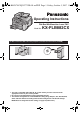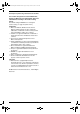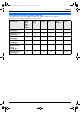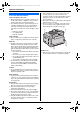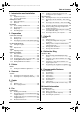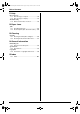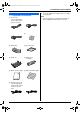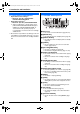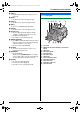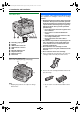FLB882CX-PFQX2773ZB-OI-en.PDF Page 1 Friday, October 5, 2007 11:45 AM Operating Instructions Flat-Bed Multifunction Laser FAX Model No. KX-FLB882CX Do NOT connect the USB cable until prompted by the Multi-Function Station (CD-ROM). 1 2 L This unit is compatible with Caller ID. To use this feature, you must subscribe to the appropriate service of your service provider. L Be sure to use the telephone line cord supplied with this unit.
FLB882CX-PFQX2773ZB-OI-en.book Page 2 Friday, October 5, 2007 11:45 AM Thank you for purchasing a Panasonic fax machine. This model is designed to be used in Middle East, Hong Kong, Malaysia, Asia, New Zealand, Africa and Latin America according to the location setting feature. The default setting is Middle East. To change the location setting, see page 55 (feature #114).
FLB882CX-PFQX2773ZB-OI-en.book Page 3 Friday, October 5, 2007 11:45 AM Location Location Available features by location setting The following features may vary slightly depending on the location setting (#114 on page 55). Change the location setting to match where you use the unit.
FLB882CX-PFQX2773ZB-OI-en.book Page 4 Friday, October 5, 2007 11:45 AM Important Information Important Information For best performance Toner cartridge and drum unit L When replacing the toner cartridge or drum unit, do not allow dust, water, or liquids to come in contact with the drum. This may affect print quality. L For optimal performance, genuine Panasonic toner cartridges and drum units are recommended.
FLB882CX-PFQX2773ZB-OI-en.book Page 5 Friday, October 5, 2007 11:45 AM Table of Contents 1. Introduction and Installation 1. Table of Contents Accessories 1.1 1.2 Supplied accessories .................................... 7 Accessory information ................................... 8 Finding the Controls 1.3 1.4 Button descriptions........................................ 8 Overview ....................................................... 9 Installation 1.5 1.6 1.7 1.8 Toner cartridge and drum unit ....
FLB882CX-PFQX2773ZB-OI-en.book Page 6 Friday, October 5, 2007 11:45 AM Table of Contents 11.Help Error Messages 11.1 Error messages – Reports .......................... 72 11.2 Error messages – Display ........................... 73 Troubleshooting 11.3 When a function does not work ................... 75 12.Paper Jams Jams 12.1 Recording paper jam ................................... 83 12.2 Document jams (Auto document feeder)..... 86 13.Cleaning Cleaning 13.1 Cleaning the white plates and glass......
FLB882CX-PFQX2773ZB-OI-en.book Page 7 Friday, October 5, 2007 11:45 AM 1. Introduction and Installation 1 Introduction and Installation Accessories 1.1 Supplied accessories *1 Prints about 800 A4-sized pages with a 5 % image area (page 95). Note: L Save the original carton and packing materials for future shipping and transportation of the unit. 1 Power cord (Use the appropriate power cord for where you use the unit.
FLB882CX-PFQX2773ZB-OI-en.book Page 8 Friday, October 5, 2007 11:45 AM 1. Introduction and Installation Finding the Controls 1.2 Accessory information – – 1.3 Button descriptions *1 Replacement toner cartridge L Model No. (Part No.): KX-FA87A/KXFA87E/KX-FA85A/KX-FA85E Replacement drum unit*1 L Model No. (Part No.): KX-FA86A/KX-FA86E *1 Approx. 2,500 sheets of A4 size paper can be printed with KX-FA87A/KX-FA87E and approx. 5,000 sheets with KX-FA85A/KX-FA85E.
FLB882CX-PFQX2773ZB-OI-en.book Page 9 Friday, October 5, 2007 11:45 AM 1. Introduction and Installation N {HELP} L To print helpful information for quick reference (page 20). O {FAX} L To switch to the fax mode (page 18, 39). P {COPY} L To switch to the copy mode (page 18, 34). 1.4 Overview 1.4.1 Front view 1 23 4 5 6 Q {SET} L To store a setting during programming. R {SCAN} L To switch to the scan mode (page 18, 31).
FLB882CX-PFQX2773ZB-OI-en.book Page 10 Friday, October 5, 2007 11:45 AM 1. Introduction and Installation Installation 1.4.2 Rear view 1.5 Toner cartridge and drum unit A B C The supplied toner cartridge is a starter toner cartridge. D FG HI E A B C D E F G H I Recording paper guides Speaker USB interface connector LAN interface connector LED External telephone jack Telephone line jack Manual input tray Power inlet Caution: L Read the following instructions before you begin installation.
FLB882CX-PFQX2773ZB-OI-en.book Page 11 Friday, October 5, 2007 11:45 AM 1. Introduction and Installation 3 Place the toner cartridge (1) into the drum unit (2). 1 6 Make sure that the triangles (1) match to install the toner cartridge correctly. 1 2 4 Firmly press down the toner cartridge to snap into position. 7 Lift the top cover release lever (1) and open the top cover (2). Important: L Close the manual input tray (3) before opening the top cover.
FLB882CX-PFQX2773ZB-OI-en.book Page 12 Friday, October 5, 2007 11:45 AM 1. Introduction and Installation 8 Install the drum and toner unit (1) by holding the tabs. Caution: L To prevent injuries, be careful not to put your hands under the top cover. 1 L Make sure that the triangles (2) match to install the drum and toner unit correctly. To replace the toner cartridge and the drum unit When the display shows the following, replace the toner cartridge.
FLB882CX-PFQX2773ZB-OI-en.book Page 13 Friday, October 5, 2007 11:45 AM 1. Introduction and Installation 1.6 Document tray 1.7 Output tray Insert the document tray (1) into the slot (2) on the unit. Note: L Do not place the unit in an area where the output tray may be easily bumped into. 2 1 As the default setting, printed paper is stacked on the output tray as follows. – Upper output tray (“#1”): Printed document by using the computer and copied document.
FLB882CX-PFQX2773ZB-OI-en.book Page 14 Friday, October 5, 2007 11:45 AM 1. Introduction and Installation 2 Pull the output tray extender (1) forward gently until it clicks into place, then press the centre part of the extender (2) to open. L Repeat from step 1 to install the upper output tray. 2. Slide the other tab (1) into the right hole (2) of the extender from below until it clicks into place. 2 1 1 If the extender is detached 1.
FLB882CX-PFQX2773ZB-OI-en.book Page 15 Friday, October 5, 2007 11:45 AM 1. Introduction and Installation 3 Before loading a stack of paper, fan the paper to prevent paper jams. 1.8 Recording paper The paper input tray unit can hold: – Up to 250 sheets of 60 g/m2 to 75 g/m2 paper. – Up to 230 sheets of 80 g/m2 paper. – Up to 200 sheets of 90 g/m2 paper. L Please refer to page 94 for information on recording paper. L The unit is set for printing A4 size paper by default.
FLB882CX-PFQX2773ZB-OI-en.book Page 16 Friday, October 5, 2007 11:45 AM 1. Introduction and Installation 5 Insert the paper input tray into the unit. Note: L If the paper is not loaded correctly, re-adjust the paper guides, or the paper may jam. L If the paper input tray does not close, the plate in the paper input tray may be lifted. Push the paper and make sure that the paper is laid flat in the paper input tray. Caution for the paper input tray L Do not drop the paper input tray.
FLB882CX-PFQX2773ZB-OI-en.book Page 17 Friday, October 5, 2007 11:45 AM 2. Preparation 2 Preparationand Setup Connections 2.1 Connections Caution: L When you operate this product, the power outlet should be near the product and easily accessible. L Be sure to use the telephone line cord supplied with this unit. L Do not extend the telephone line cord. 1 Power cord L Connect to a power outlet (220–240 V, 50/60 Hz). 2 Telephone line cord L Connect to a single telephone line jack.
FLB882CX-PFQX2773ZB-OI-en.book Page 18 Friday, October 5, 2007 11:45 AM 2. Preparation 2.2 Dialling mode Important: L Not available when “NEW ZEALAND” is selected in feature #114 on page 55. 2.3 Selecting the operation mode (Fax/Copy/Scan) You can select the desired mode by pressing one of the following buttons. If you cannot dial (page 39), change this setting according to your telephone line service.
FLB882CX-PFQX2773ZB-OI-en.book Page 19 Friday, October 5, 2007 11:45 AM 2. Preparation Document Requirements 2.4.2 Using the auto document feeder 2.4 Setting the original 1 2.4.1 Using the scanner glass 1 2 1 Insert the document (up to 40 pages) FACE UP into the feeder until a single beep is heard. 2 Adjust the width of the document guides (1) to fit the actual size of the document. glass (2), aligning the top left of the document with the corner to which the l mark points.
FLB882CX-PFQX2773ZB-OI-en.book Page 20 Friday, October 5, 2007 11:45 AM 2. Preparation Maximum document size Help 2.5 Help function 600 mm The unit contains helpful information which can be printed for reference. – “BASIC SETTINGS” – “FEATURE LIST” – “DIRECTORY” – “FAX RECEIVING” – “COPIER” – “REPORTS” – “CALLER ID” 216 mm Effective scanning area L Shaded area will be scanned.
FLB882CX-PFQX2773ZB-OI-en.book Page 21 Friday, October 5, 2007 11:45 AM 2. Preparation Volume Initial Programming 2.6 Adjusting volume 2.7 Date and time Important: L Before adjusting volume, set the operation mode to fax mode. If the {FAX} light is OFF, turn it ON by pressing {FAX}. {MENU} {FAX} {SET} {<}{>} 1 {MENU} i {#}{1}{0}{1} i {SET} {FAX} {SET} {V}{^} Ringer volume While the unit is idle, press {V} or {^}. L If there are any documents in the document entrance, you cannot adjust the volume.
FLB882CX-PFQX2773ZB-OI-en.book Page 22 Friday, October 5, 2007 11:45 AM 2. Preparation 2.8 Your logo 2.9 Your fax number You can program your logo (name, company name, etc.) so that it appears on the top of each page sent. You can program your fax number so that it appears on the top of each page sent. {MENU} {MENU} {SET} {<}{>} {SET} 1 {MENU} i {#}{1}{0}{3} i {SET} LOGO=| 2 Enter your logo, up to 30 characters (see page 69 for character entry). i {SET} 3 Press {MENU} to exit.
FLB882CX-PFQX2773ZB-OI-en.book Page 23 Friday, October 5, 2007 11:45 AM 2. Preparation For the subnet mask: 2.10 Configuring the unit to access the LAN 1. Press {5}{0}{2}. You can print documents, scan documents, receive faxes or send faxes using a computer on the LAN. To enable these features, you need to set the IP address, subnet mask, and default gateway for the unit. Important: L Consult your network administrator when setting the IP address, subnet mask, and default gateway.
FLB882CX-PFQX2773ZB-OI-en.book Page 24 Friday, October 5, 2007 11:45 AM 2. Preparation 2.11 Installing Multi-Function Station 2.11.
FLB882CX-PFQX2773ZB-OI-en.book Page 25 Friday, October 5, 2007 11:45 AM 2. Preparation 2. Connect the unit with the USB cable (1), then click [Next]. 1 L If the unit is connected to your computer, the model name will be automatically detected. L You can change the name of the unit if necessary. 3. Click [Install], then follow the on-screen instructions. L The files will be copied to your computer. For LAN connection: 1. [Connect via the Network.
FLB882CX-PFQX2773ZB-OI-en.book Page 26 Friday, October 5, 2007 11:45 AM 2. Preparation 2.12 Starting Multi-Function Station [Start] i [All Programs] or [Programs] i [Panasonic] i the unit’s name i [Multi-Function Station] L Multi-Function Station will appear. Note: L You can confirm if the unit is connected to your computer on Device Monitor (page 70). L Computer features (printing, scanning, etc.
FLB882CX-PFQX2773ZB-OI-en.book Page 27 Friday, October 5, 2007 11:45 AM 3. Printer 3 Printer Printer 3.1 Printing from Windows applications You can print a file created in a Windows application. For example, to print from WordPad, proceed as follows. 1 Open the document you want to print. 2 Select [Print...] from the [File] menu. L The [Print] dialogue box will appear. For details about the [Print] dialogue box, click [?], then click the desired item.
FLB882CX-PFQX2773ZB-OI-en.book Page 28 Friday, October 5, 2007 11:45 AM 3. Printer 2 Insert the paper, print-side down (1) until the unit 3.1.1 Using the manual input tray You can print not only on plain paper but also on special media (transparencies / labels / envelopes). The manual input tray is used only for printing with the computer and can hold one page at a time. When printing multiple pages, add a next page after the first page has been fed into the unit.
FLB882CX-PFQX2773ZB-OI-en.book Page 29 Friday, October 5, 2007 11:45 AM 3. Printer To print on labels Use labels designed for laser printing. We recommend the following: L You can load 1 envelope of 90 g/m2 paper at a time for printing, print-side down (1). Avery® 5160/5161/5162/5163/5164/5165/5167/5168 XEROX® LWH100/LWH110/LWH120/LWH130/LWH140 L Use the manual input tray to print labels. L Load label sheets one page at a time for printing, print-side down.
FLB882CX-PFQX2773ZB-OI-en.book Page 30 Friday, October 5, 2007 11:45 AM 3.
FLB882CX-PFQX2773ZB-OI-en.book Page 31 Friday, October 5, 2007 11:45 AM 4. Scanner 4 Scanner Scanner 4.1 Scanning from the unit (Push Scan) You can easily scan the document by operating the operation panel on the unit. Select following scanning modes depending on the way to use the scanned image.
FLB882CX-PFQX2773ZB-OI-en.book Page 32 Friday, October 5, 2007 11:45 AM 4. Scanner L The e-mail software will automatically start and the scanned image will be attached to a new email message. Note: L To select the default E-mail software, see page 26. L To stop scanning, see page 71. L You can save the images in JPEG or PDF formats. To send the scanned image via e-mail server (LAN connection only) You can send the scanned image as an attachment without using e-mail software.
FLB882CX-PFQX2773ZB-OI-en.book Page 33 Friday, October 5, 2007 11:45 AM 4. Scanner 4.2 Scanning from a computer (Pull Scan) Note: L When scanning a document, we recommend using the scanner glass rather than the auto document feeder for better results. L Do not open the document cover when scanning a document with the auto document feeder. 4.2.1 Using Multi-Function scan application By clicking an application icon, the selected application starts automatically after scanning.
FLB882CX-PFQX2773ZB-OI-en.book Page 34 Friday, October 5, 2007 11:45 AM 5. Copier 6 After you finish copying, press {STOP} to reset the 5 Copier Copy settings you set in step 3 and 4. 5.1 Making a copy Illegal copies L It is unlawful to make copies of certain documents. Copying certain documents may be illegal in your country. Penalties of fines and/or imprisonment may be imposed on those found guilty. The following are examples of items that may be illegal to copy in your country.
FLB882CX-PFQX2773ZB-OI-en.book Page 35 Friday, October 5, 2007 11:45 AM 5. Copier 5.1.2 Using the auto document feeder 5.2 More copying features L Make sure that the {COPY} light is ON. 5.2.1 To enlarge/reduce a document 1 Set the original (page 19). 2 Press {ZOOM} repeatedly to select the enlargement {COPY} {STOP} {START} 1 If the {COPY} light is OFF, turn it ON by pressing {COPY}. 2 Set the original (page 19). 3 If necessary, change the resolution and contrast according to the type of document.
FLB882CX-PFQX2773ZB-OI-en.book Page 36 Friday, October 5, 2007 11:45 AM 5. Copier Example: 150% enlarged copy Using the scanner glass (1): Original document Enlarged copy 5.2.2 To copy 2-sided documents onto 1 page (Quick ID copy feature) (Scanner glass only) You can make copies of both sides of 2-sided documents and print them on the same side of paper. The documents will not be reduced to fit the recording paper, so this feature is useful for copying small sized documents such as business cards.
FLB882CX-PFQX2773ZB-OI-en.book Page 37 Friday, October 5, 2007 11:45 AM 5. Copier Original document Page layout “8 in 1” “LANDSCAPE” 5.2.4 To copy several pages onto 1 page (N in 1 feature) You can save paper by copying 2, 4 or 8 pages onto 1 page. The documents will be reduced to fit the recording paper. 1 Set the original (page 19). “PORTRAIT” L To make a portrait copy, set the original in portrait direction. To make a landscape copy, set the original in landscape direction.
FLB882CX-PFQX2773ZB-OI-en.book Page 38 Friday, October 5, 2007 11:45 AM 5. Copier Original document Page layout “8 in 1” “PORTRAIT” Note: L The unit will store the documents into memory while collating the copies. If memory becomes full while storing, the unit will only print out the stored pages. L You can hold the previous collate setting (feature #469 on page 62). “LANDSCAPE” During poster feature 1. Set the original and enter necessary settings for poster size copy (steps 2 to 3 on “5.2.
FLB882CX-PFQX2773ZB-OI-en.book Page 39 Friday, October 5, 2007 11:45 AM 6. Fax 6 Fax Sending Faxes To select the resolution 6.1 Sending a fax manually 1. {RESOLUTION} 6.1.1 Using the scanner glass By using the scanner glass, you can send a page from booklets or small size paper that cannot be sent with the auto document feeder. 2. Press {V} or {^} repeatedly to select the desired resolution. – “STANDARD”: For normal-sized characters. – “FINE”: For small-sized characters.
FLB882CX-PFQX2773ZB-OI-en.book Page 40 Friday, October 5, 2007 11:45 AM 6. Fax Printing a sending report A sending report provides you with a printed record of transmission results. To print sending reports, make sure feature #401 is activated (page 58). For an explanation of error messages, see page 72. Printing a journal report A journal report provides you with a printed record of the 30 most recent faxes. To print it manually, see page 93.
FLB882CX-PFQX2773ZB-OI-en.book Page 41 Friday, October 5, 2007 11:45 AM 6. Fax L To program other items, repeat steps 2 to 3. 4 {MENU} Note: L A hyphen or a space entered in a telephone number counts as 2 digits. 6.2.3 Editing a stored item 1 {DIRECTORY} 2 Press {V} or {^} repeatedly to display the desired item. i {MENU} i {*} 3 Edit the name if necessary. For further details, see the storing procedure on page 40. i {SET} 4 Edit the telephone number if necessary.
FLB882CX-PFQX2773ZB-OI-en.book Page 42 Friday, October 5, 2007 11:45 AM 6. Fax 3 Enter the fax number using one-touch dial or navigator directory. 4 {START} 6.4 Broadcast transmission By storing one-touch dial and navigator directory items (page 40) into the broadcast memory, you can send the same document to multiple parties (up to 20). Your programmed items will remain in the broadcast memory, allowing frequent re-use. L The broadcast function utilises stations 1–3.
FLB882CX-PFQX2773ZB-OI-en.book Page 43 Friday, October 5, 2007 11:45 AM 6. Fax 2 Press {V} or {^} repeatedly to display the desired broadcast memory (“”, “” or “”). i {MENU} i {*} 3 Press {V} or {^} repeatedly to display the desired item you want to add. i {SET} L To add other items, repeat this step (up to 20 items). To send the same document using the auto document feeder 1. Set the original (page 19). 2.
FLB882CX-PFQX2773ZB-OI-en.book Page 44 Friday, October 5, 2007 11:45 AM 6. Fax Receiving Faxes 6.5 Sending a computer document as a fax message from your computer You can access the fax function from a Windows application using Multi-Function Station. For example, to send a document created from WordPad, proceed as follows. 1 Open the document you want to send. 2 Select [Print...] from the [File] menu. 6.
FLB882CX-PFQX2773ZB-OI-en.book Page 45 Friday, October 5, 2007 11:45 AM 6. Fax How to receive phone calls and faxes You have to answer all calls manually. To receive a fax document, press {START}. 6.6.3 Use as a telephone and/or fax (TEL/FAX mode) Important: L Not available when “NEW ZEALAND” is selected in feature #114 on page 55. Your situation You want to answer phone calls yourself and receive faxes automatically without rings.
FLB882CX-PFQX2773ZB-OI-en.book Page 46 Friday, October 5, 2007 11:45 AM 6. Fax 6.8 Receiving a fax manually – Auto answer OFF L To receive fax documents using the extension telephone, make sure remote fax activation is turned ON (feature #434 on page 60) beforehand. The default setting is ON. Important: L Use this mode with an extension telephone. 6.8.2 Activating TEL/FAX mode 6.8.1 Activating TEL mode Important: L Not available when “NEW ZEALAND” is selected in feature #114 on page 55.
FLB882CX-PFQX2773ZB-OI-en.book Page 47 Friday, October 5, 2007 11:45 AM 6. Fax 6.9 Using the unit with an answering machine 6.9.1 Setting up the unit and an answering machine 1 Connect the answering machine (1). L Answering machine is not supplied. L Remove the stopper (2) if attached. 2 2 1 L To answer using the handset of the unit (if connected) or another telephone (3) connected to the same telephone line as this unit (4), lift the handset and talk to the other party.
FLB882CX-PFQX2773ZB-OI-en.book Page 48 Friday, October 5, 2007 11:45 AM 6. Fax L Regarding the remote access code for the answering machine, see the operating instructions of the answering machine. Receiving a voice message and fax document in one call The caller can leave a voice message and send a fax document during the same call. Inform the caller of the following procedure beforehand. 1. The caller calls your unit. L The answering device will answer the call. 2.
FLB882CX-PFQX2773ZB-OI-en.book Page 49 Friday, October 5, 2007 11:45 AM 6. Fax 2. Press {>} repeatedly to display “JUNK LIST DISP.”. i {SET} 3. Press {V} or {^} repeatedly to display the desired item. i {<} L To cancel erasing, press {STOP}, then press {MENU}. 4. {SET} i {MENU} 6.12 Receiving a fax into your computer You can receive a fax document on your computer. The received fax document is saved as an image file (TIFFG4 format).
FLB882CX-PFQX2773ZB-OI-en.book Page 50 Friday, October 5, 2007 11:45 AM 7. Caller ID 7 Caller Caller IDID 7.1 Caller ID service Important: This unit is compatible with the Caller ID service offered by your local telephone company. To use this unit’s Caller ID features, you must subscribe to a Caller ID service.
FLB882CX-PFQX2773ZB-OI-en.book Page 51 Friday, October 5, 2007 11:45 AM 7. Caller ID L To send a fax, see page 39. 7.2 Viewing and calling back using caller information Important: L Calling back will not be possible if the caller information does not include a telephone number. L If the area code of the received telephone number is the same as yours, the area code may need to be deleted before calling back. This may only apply to some areas. To edit the number, see page 51.
FLB882CX-PFQX2773ZB-OI-en.book Page 52 Friday, October 5, 2007 11:45 AM 7. Caller ID 7.4 Erasing caller information 7.5 Storing caller information 7.4.1 Erasing all caller information 7.5.1 Into the one-touch dial feature and navigator directory 1 Press {MENU} repeatedly to display “CALLER SETUP”. i {SET} L “CALL LIST ERASE” will be displayed. 2 {SET} L To cancel erasing, press {STOP}, then {MENU}. 3 {SET} i {STOP} 7.4.
FLB882CX-PFQX2773ZB-OI-en.book Page 53 Friday, October 5, 2007 11:45 AM 8. Distinctive Ring 8 Distinctive Distinctive Ring Ring 8.1 Distinctive Ring (Fax Ability/Duplex ring) service Important: L Not available when “MALAYSIA” is selected in feature #114 on page 55. When a call is made to one of your phone numbers, the telephone company sends a ring pattern to your telephone line to indicate which number the call is intended for.
FLB882CX-PFQX2773ZB-OI-en.book Page 54 Friday, October 5, 2007 11:45 AM 9. Programmable Features 9 Programmable Features Summary Features 9.1 Programming {MENU} {SET} 1 {MENU} 2 Press {#} and the 3-digit code (page 55 to page 67). 3 Press the desired selection to display the desired setting. L This step may be slightly different depending on the feature. 4 {SET} 5 Press {MENU} to exit.
FLB882CX-PFQX2773ZB-OI-en.book Page 55 Friday, October 5, 2007 11:45 AM 9. Programmable Features 9.2 Basic features Feature/Code Selection Setting the date and time {#}{1}{0}{1} Enter the date and time using the dial keypad. See page 21 for details. Setting your logo {#}{1}{0}{2} Enter your logo using the dial keypad. See page 22 for details. Setting your fax number {#}{1}{0}{3} Enter your fax number using the dial keypad. See page 22 for details.
FLB882CX-PFQX2773ZB-OI-en.book Page 56 Friday, October 5, 2007 11:45 AM 9. Programmable Features Feature/Code Selection Changing the password for feature programming via remote operation {#}{1}{5}{5} 1. {MENU} i {#}{1}{5}{5} i {SET} 2. Enter the current password. i {SET} L The default password is “1234”. 3. Enter a new 4-digit password using 0–9. i {SET} 4. Enter the new password again.
FLB882CX-PFQX2773ZB-OI-en.book Page 57 Friday, October 5, 2007 11:45 AM 9. Programmable Features Feature/Code Selection Setting the default operation mode timer {#}{4}{6}{4} To set the timer before returning to the default operation mode (feature #463). {0} “OFF”: Deactivates this feature. {1} “30s”: 30 seconds {2} “1min” (default): 1 minute {3} “2min”: 2 minutes {4} “5min”: 5 minutes Setting toner save feature {#}{4}{8}{2} {0} “OFF” (default): Deactivates this feature.
FLB882CX-PFQX2773ZB-OI-en.book Page 58 Friday, October 5, 2007 11:45 AM 9. Programmable Features 9.3 Fax features Feature/Code Selection Changing the TEL/FAX delayed ring count {#}{2}{1}{2} If you use an extension telephone in TEL/FAX mode, select the desired number of times the extension telephone rings before the unit answers the call. {1} “1” {2} “2” (default) {3} “3” {4} “4” {5} “5” {6} “6” {7} “7” {8} “8” {9} “9” Note: L This feature may not be available depending on feature #114 setting (page 3).
FLB882CX-PFQX2773ZB-OI-en.book Page 59 Friday, October 5, 2007 11:45 AM 9. Programmable Features Feature/Code Selection Sending a fax at a specific time {#}{4}{1}{2} This feature allows you to take advantage of low-cost calling hours offered by your telephone company. This feature can be set up to 24 hours in advance of the desired time. {0} “OFF” (default) {1} “ON” To send a document: 1. If the {FAX} light is OFF, turn it ON by pressing {FAX}. 2. Set the original (page 19). 3.
FLB882CX-PFQX2773ZB-OI-en.book Page 60 Friday, October 5, 2007 11:45 AM 9. Programmable Features Feature/Code Selection Setting the ring pattern for fax (Distinctive Ring feature) {#}{4}{3}{1} {1} “A” {2} “B” {3} “C” {4} “D” {5} “B-D” (default) Note: L This feature may not be available depending on feature #114 setting (page 3). L See page 53 for details. Setting auto reduction feature {#}{4}{3}{2} To receive a fax document that is longer than your recording paper.
FLB882CX-PFQX2773ZB-OI-en.book Page 61 Friday, October 5, 2007 11:45 AM 9. Programmable Features Feature/Code Selection Setting friendly reception {#}{4}{3}{8} To receive a fax automatically when you answer a call and hear a fax calling tone (slow beep). {0} “OFF”: You have to press {START} for fax reception. {1} “ON” (default): You do not have to press {START} for fax reception.
FLB882CX-PFQX2773ZB-OI-en.book Page 62 Friday, October 5, 2007 11:45 AM 9. Programmable Features 9.4 Copy features Feature/Code Selection Changing the default copy resolution {#}{4}{6}{1} To change the default resolution setting for copying. {1} “TEXT/PHOTO”: For documents containing both text and photographs. {2} “TEXT” (default): For documents containing only text. {3} “PHOTO”: For documents containing photographs, shaded drawings, etc.
FLB882CX-PFQX2773ZB-OI-en.book Page 63 Friday, October 5, 2007 11:45 AM 9. Programmable Features 9.5 PC print features Feature/Code Setting the input tray in {#}{7}{6}{0} Selection PCL® You can select the input tray that will be used in PCL printing. {1} “#1” (default): Paper input tray {2} “#2”: Manual input tray Setting the output tray in PCL {#}{7}{6}{1} You can select the output tray that will be used in PCL printing. {1} “#1” (default): Upper output tray (Up to approx.
FLB882CX-PFQX2773ZB-OI-en.book Page 64 Friday, October 5, 2007 11:45 AM 9. Programmable Features Feature/Code Selection Setting the font pitch/point in PCL {#}{7}{7}{0} To set the font pitch/point to be used in PCL printing. 1. {MENU} i {#}{7}{7}{0} i {SET} 2. Enter the font pitch from “00.44” to “99.99”, or the point from “004.00” to “999.75”, using the dial keypad. L The default pitch is “10.00” and the default point is “012.00”. 3.
FLB882CX-PFQX2773ZB-OI-en.book Page 65 Friday, October 5, 2007 11:45 AM 9. Programmable Features 9.6 Scan features Feature/Code Selection Setting the scan mode for Push Scan {#}{4}{9}{3} {1} “VIEWER” (default): The scanned image will be displayed in the [MultiFunction Viewer] window. {2} “FILE”: The scanned image will be saved as a file. {3} “E-MAIL”: The scanned image will be saved for e-mail attachment. {4} “OCR”: The scanned image will be displayed in the OCR window.
FLB882CX-PFQX2773ZB-OI-en.book Page 66 Friday, October 5, 2007 11:45 AM 9. Programmable Features 9.7 LAN features Feature/Code Selection LAN setting with a DHCP server {#}{5}{0}{0} {0} “DISABLED”: Deactivates this feature. {1} “ENABLED” (default): The following will be allocated automatically using a DHCP (Dynamic Host Configuration Protocol) server.
FLB882CX-PFQX2773ZB-OI-en.book Page 67 Friday, October 5, 2007 11:45 AM 9. Programmable Features Feature/Code Selection Setting HTTPD for the LAN connection {#}{5}{3}{4} {0} “DISABLED”: Denies access to the web browser. {1} “ENABLED” (default): Allows access to the web browser.
FLB882CX-PFQX2773ZB-OI-en.book Page 68 Friday, October 5, 2007 11:45 AM 9. Programmable Features 9.8 Network features (LAN connection only) These features can be programmed only by using the web browser. Feature Tab Selection Setting the location where you use this unit [LAN FEATURE] Enter the location information of the unit. SMTP setting for scan to e-mail (via e-mail server) [E-MAIL FEATURE] Enter the SMTP server information to send scanned image from the unit via e-mail server.
FLB882CX-PFQX2773ZB-OI-en.book Page 69 Friday, October 5, 2007 11:45 AM 10. Useful Information 10 Useful Useful Information Information 10.1 Character entry The dial keypad is used to enter characters and numbers. – Press {<} or {>} to move the cursor. – Press dial keys to enter characters and numbers. – Press {STOP} to erase the character or number highlighted by the cursor. Press and hold {STOP} to erase all characters or numbers.
FLB882CX-PFQX2773ZB-OI-en.book Page 70 Friday, October 5, 2007 11:45 AM 10. Useful Information 10.2 Status of the unit 10.2.2 Using Device Monitor 10.2.1 Using Remote Control 1 Start Multi-Function Station. 2 [Utilities] i [Device Monitor] You can easily operate the following functions from your computer.
FLB882CX-PFQX2773ZB-OI-en.book Page 71 Friday, October 5, 2007 11:45 AM 10. Useful Information For Windows XP Home: [Control Panel] i [Printers and Other Hardware] i [Printers and Faxes] For Windows Vista: [Control Panel] i [Printers] 3 Select the unit’s name. 4 Select [Properties] from the [File] or [Organize] menu. L The printer properties window will appear. L For Windows 2000, Windows XP and Windows Vista users, click [Printing Preferences...] on the [General] tab.
FLB882CX-PFQX2773ZB-OI-en.book Page 72 Friday, October 5, 2007 11:45 AM 11. Help 11 Help Error Messages 11.1 Error messages – Reports If a problem occurs during fax transmission or reception, one of the following messages will be printed on the sending and journal reports (page 40). Message COMMUNICATION ERROR Code 40-42 46-72 FF Cause & Solution L A transmission or reception error occurred. Try again or check with the other party. 43 44 L A line problem occurred.
FLB882CX-PFQX2773ZB-OI-en.book Page 73 Friday, October 5, 2007 11:45 AM 11. Help 11.2 Error messages – Display If the unit detects a problem, one or more of the following messages will appear on the display. Display Cause & Solution “CALL SERVICE” L There is something wrong with the unit. Contact our service personnel. “CARRIAGE ERROR” L There is something wrong with the carriage sensor. Contact our service personnel. “CHANGE DRUM” L There is something wrong with the drum unit.
FLB882CX-PFQX2773ZB-OI-en.book Page 74 Friday, October 5, 2007 11:45 AM 11. Help Display “OUT OF PAPER INPUT TRAY #1” Cause & Solution L Recording paper is not installed or the input tray has run out of paper. Install paper (page 15, 28). L Recording paper is not fed into the unit properly. Reinstall paper (page 15, 28). L The paper input tray is not installed or is not inserted completely. Insert the paper input tray into the unit.
FLB882CX-PFQX2773ZB-OI-en.book Page 75 Friday, October 5, 2007 11:45 AM 11. Help Troubleshooting 11.3 When a function does not work 11.3.1 General Problem Cause & Solution The unit does not work. L Check the connections (page 17, 25). The output tray becomes full quickly or the recording paper does not stack properly on the output tray. L High humidity may cause the recording paper to curl. Try turning the paper over and re-inserting it.
FLB882CX-PFQX2773ZB-OI-en.book Page 76 Friday, October 5, 2007 11:45 AM 11. Help 11.3.2 Printing problems Problem Cause & Solution The printing quality is poor. ABC L Some paper has instructions recommending which side to print on. Try turning the recording paper over. L You may have used paper with a cotton and/or fibre content that is over 20%, such as letterhead or resume paper. L The recording paper is too damp. Use new paper. L The remaining toner is low. Replace the toner cartridge.
FLB882CX-PFQX2773ZB-OI-en.book Page 77 Friday, October 5, 2007 11:45 AM 11. Help Problem The name of the desired computer will not be displayed on the unit when scanning documents from the unit (LAN connection only). Cause & Solution L The printer driver has not been installed. Install it on your computer (page 24). L The PC name list up feature has been set to [Off]. Set to [On] in the [Settings] (page 26). L The maximum number of computers on the LAN is connected to the unit (up to 30 computers).
FLB882CX-PFQX2773ZB-OI-en.book Page 78 Friday, October 5, 2007 11:45 AM 11. Help Problem Cause & Solution The other party complains that received documents are too dark and cannot be read. L You used a coloured paper as a document. Change the contrast (page 34) and make a lighter copy of the document, using “TEXT” resolution (page 34), and try again. I cannot receive documents. L The telephone line cord is connected to the [EXT] jack on the unit. Connect to the [LINE] jack (page 17).
FLB882CX-PFQX2773ZB-OI-en.book Page 79 Friday, October 5, 2007 11:45 AM 11. Help Problem Cause & Solution I cannot hear a dial tone. L The telephone line cord is connected to the [EXT] jack on the unit. Connect to the [LINE] jack (page 17). L If you use a splitter/coupler to connect the unit, remove the splitter/coupler and connect the unit to the wall jack directly. If the unit operates properly, check the splitter/coupler.
FLB882CX-PFQX2773ZB-OI-en.book Page 80 Friday, October 5, 2007 11:45 AM 11. Help 11.3.6 Network Problem I cannot operate the following functions. – PC printing – Scanning – Remote Control – PC FAX – Device Monitor Cause & Solution L Confirm the LED via the LAN port of the main board. If the LED is glowing or blinking red, the network access is working correctly.
FLB882CX-PFQX2773ZB-OI-en.book Page 81 Friday, October 5, 2007 11:45 AM 11. Help Problem The [Windows Security Alert] dialogue box appears and asks if you want to block [PCCMFLPD] and I cannot operate the following functions after installing the Microsoft Windows XP Service Pack 2. – PC printing – Scanning – Remote Control – PC FAX – Device Monitor Cause & Solution L Click [Keep Blocking] and run the Windows Firewall Setting Tool to allow the data transmission for Multi-Function Station (page 81). 11.3.
FLB882CX-PFQX2773ZB-OI-en.book Page 82 Friday, October 5, 2007 11:45 AM 11. Help L If the [Select Language] dialogue box appears, select the desired language that you want to use with this software. Click [OK]. 2 [Tools] i [Windows Firewall Setting] L The [Windows Firewall Setting Tool] window will appear. 3 [Add to the exceptions list] i [OK] i [OK] To confirm the security settings (For Windows XP users) 1. [Start] i [Control Panel] i [Security Center] L The [Windows Security Center] window will appear.
FLB882CX-PFQX2773ZB-OI-en.book Page 83 Friday, October 5, 2007 11:45 AM 12. Paper Jams 1 Lift the top cover release lever (1) and open the top 12 Paper Jams Jams 12.1 Recording paper jam 12.1.1 When the recording paper has jammed inside of the unit cover (2). Important: L Close the manual input tray (3) before opening the top cover. The display will show the following. 2 PAPER JAMMED 1 b OPEN TOP COVER 5 4 Caution: L Do not pull out the jammed paper forcibly before opening the top cover.
FLB882CX-PFQX2773ZB-OI-en.book Page 84 Friday, October 5, 2007 11:45 AM 12. Paper Jams 2 Remove the jammed paper. Case 1: When the recording paper has jammed near the drum and toner unit: Case 2: When the recording paper has jammed near the fuser unit: 1. Lift both green levers (1) until they stop. 1. Pull the paper input tray completely out. 2. Remove the jammed paper (1) carefully by pulling it upwards. 1 1 2. Remove the jammed paper (1) carefully by pulling it upwards.
FLB882CX-PFQX2773ZB-OI-en.book Page 85 Friday, October 5, 2007 11:45 AM 12. Paper Jams Case 3: When the recording paper has jammed near the output tray: 1. Pull and hold the lever (1) to release the jammed paper. 12.1.2 When the recording paper is not fed into the unit properly The display will show the following. CHECK PICK UP INPUT TRAY #1 1 Pull the paper input tray completely out, then remove the recording paper and straighten it. 2 Re-load the recording paper.
FLB882CX-PFQX2773ZB-OI-en.book Page 86 Friday, October 5, 2007 11:45 AM 12. Paper Jams 12.1.3 When the recording paper in the manual input tray is not fed into the unit properly 12.2 Document jams (Auto document feeder) The display will show the following. Caution: L Do not pull out the jammed document forcibly before lifting the ADF cover. CHECK PICK UP INPUT TRAY #2 1 Remove the recording paper. 2 Re-insert the recording paper.
FLB882CX-PFQX2773ZB-OI-en.book Page 87 Friday, October 5, 2007 11:45 AM 12. Paper Jams When the document has jammed near the document exit: Press the ADF cover release button (1) and open the middle part (2) of the ADF cover. Remove the jammed document (3) carefully. 3 2 1 3 Close the ADF cover.
FLB882CX-PFQX2773ZB-OI-en.book Page 88 Friday, October 5, 2007 11:45 AM 13. Cleaning 4 Clean the scanner glass (1) and the white cover 13 Cleaning Cleaning 13.1 Cleaning the white plates and glass Clean the white plates and glass when a black line, a white line or a dirty pattern appears on: – your recording paper, – the original document, – the scanned data, or – the fax document received by the other party. sheet (2) and its circumference (3) with a soft and dry cloth.
FLB882CX-PFQX2773ZB-OI-en.book Page 89 Friday, October 5, 2007 11:45 AM 13. Cleaning 6 Close the document cover (1). 2. Lay down the hinges (1). 1 1 3. Insert the hinges (1) into the slots (2) on the unit. 7 Re-connect the power cord. If the document cover comes off from the unit 1 1. Attach the hinges (1) to the document cover (2). L Make sure that the inserted direction is correct. Otherwise, the hinges cannot be inserted into the slots in step 3. 1 2 2 4. Close the document cover.
FLB882CX-PFQX2773ZB-OI-en.book Page 90 Friday, October 5, 2007 11:45 AM 13. Cleaning 4 Clean the lower glass (1) with a soft and dry cloth. 13.1.2 Lower glass 1 Disconnect the power cord. 2 Lift the top cover release lever (1) and open the top 1 cover (2). Important: L Close the manual input tray (3) before opening the top cover. 2 5 1 5 Reinstall the drum and toner unit (1) by holding the tabs. 4 3 1 Caution: The fuser unit (4) gets hot. Do not touch it.
FLB882CX-PFQX2773ZB-OI-en.book Page 91 Friday, October 5, 2007 11:45 AM 13. Cleaning 6 Close the top cover until locked. 13.2 Cleaning the document feeder rollers Clean the rollers when the document frequently misfeeds. 1 Disconnect the power cord. 2 Hold the ADF cover firmly and lift it to open the upper part (1) of the ADF cover. 1 Caution: L To prevent injuries, be careful not to put your hands under the top cover. 7 Re-connect the power cord.
FLB882CX-PFQX2773ZB-OI-en.book Page 92 Friday, October 5, 2007 11:45 AM 13. Cleaning 4 Clean the document feeder rollers (1) with a cloth moistened with isopropyl rubbing alcohol, and let all parts dry thoroughly. L Clean the rollers in the direction of the arrow to avoid the discharge brush (2) from being pulled. 2 1 5 Close the ADF cover. 6 Re-connect the power cord.
FLB882CX-PFQX2773ZB-OI-en.book Page 93 Friday, October 5, 2007 11:45 AM 14. General Information 14 General Printed Repor Information ts Specifications 14.1 Reference lists and reports 14.2 Specifications You can print out the following lists and reports for your reference. – “SETUP LIST” – “TEL NO. LIST” – “JOURNAL REPORT” – “BROADCAST LIST” – “PRINTER TEST” L If the test print has smudges, or blurred points or lines, clean the inside of the unit (page 88).
FLB882CX-PFQX2773ZB-OI-en.book Page 94 Friday, October 5, 2007 11:45 AM 14. General Information ■ Fax memory capacity: 10 MB in total Approx. 630 pages of memory reception (max. 255 pages per one reception) Approx. 150 pages of memory transmission (Based on the ITU-T No. 1 Test Chart in standard resolution, without using the Error Correction Mode.) ■ Laser diode properties: Laser output: Max. 5 mW Wave length: 760 nm – 810 nm Emission duration: Continuous ■ Print speed: A4: Approx.
FLB882CX-PFQX2773ZB-OI-en.book Page 95 Friday, October 5, 2007 11:45 AM 14. General Information Toner life Toner life depends on the amount of content in a received, copied or printed document. The following is the approximate relationship between image area and toner life for replacement toner cartridge (Model No. KXFA87A/KX-FA87E/KX-FA85A/KX-FA85E). Toner life varies in actual usage. 5 % image area Approx. 2,500 sheets (KX-FA87A/KX-FA87E)/5,000 sheets (KX-FA85A/KX-FA85E) of A4 size paper can be printed.
FLB882CX-PFQX2773ZB-OI-en.book Page 96 Friday, October 5, 2007 11:45 AM 14. General Information Copyrights 14.3 Information of copyrights and licences L This product uses a part of NetBSD kernel. The use of a part of NetBSD kernel is based on the typical BSD style licence below. Copyright (c) The Regents of the University of California. All rights reserved. Redistribution and use in source and binary forms, with or without modification, are permitted provided that the following conditions are met: 1.
FLB882CX-PFQX2773ZB-OI-en.book Page 97 Friday, October 5, 2007 11:45 AM 14. General Information Copyright (c) 1982, 1986, 1990, 1991, 1993 The Regents of the University of California. All rights reserved. Copyright (c) 1982, 1986, 1990, 1993 The Regents of the University of California. All rights reserved. Copyright (c) 1982, 1986, 1990, 1993, 1994 The Regents of the University of California. All rights reserved. Copyright (c) 1982, 1986, 1991, 1993 The Regents of the University of California.
FLB882CX-PFQX2773ZB-OI-en.book Page 98 Friday, October 5, 2007 11:45 AM 14. General Information Copyright (c) 1996,1999 by Internet Software Consortium. Copyright (c) 1996-1999 by Internet Software Consortium. Copyright (c) 1997 Jonathan Stone and Jason R. Thorpe. All rights reserved. Copyright (c) 1997 Christos Zoulas. All rights reserved. Copyright (c) 1997 Manuel Bouyer. All rights reserved. Copyright (c) 1997, 1998 The NetBSD Foundation, Inc. All rights reserved.
FLB882CX-PFQX2773ZB-OI-en.book Page 99 Friday, October 5, 2007 11:45 AM 14. General Information L This product contains Net-SNMP software and is using it based on the following licence conditions.
FLB882CX-PFQX2773ZB-OI-en.book Page 100 Friday, October 5, 2007 11:45 AM 14. General Information ---- Part 3: Cambridge Broadband Ltd. copyright notice (BSD) ----Portions of this code are copyright (c) 2001-2003, Cambridge Broadband Ltd. All rights reserved.
FLB882CX-PFQX2773ZB-OI-en.book Page 101 Friday, October 5, 2007 11:45 AM 14. General Information DAMAGES (INCLUDING, BUT NOT LIMITED TO, PROCUREMENT OF SUBSTITUTE GOODS OR SERVICES; LOSS OF USE, DATA, OR PROFITS; OR BUSINESS INTERRUPTION) HOWEVER CAUSED AND ON ANY THEORY OF LIABILITY, WHETHER IN CONTRACT, STRICT LIABILITY, OR TORT (INCLUDING NEGLIGENCE OR OTHERWISE) ARISING IN ANY WAY OUT OF THE USE OF THIS SOFTWARE, EVEN IF ADVISED OF THE POSSIBILITY OF SUCH DAMAGE.
FLB882CX-PFQX2773ZB-OI-en.book Page 102 Friday, October 5, 2007 11:45 AM 14. General Information However, parts of the thttpd software are provided with the following copyright notices. Copyright 1995 by Jef Poskanzer . Copyright 1998 by Jef Poskanzer . Copyright 1999 by Jef Poskanzer . Copyright 1995,2000 by Jef Poskanzer . Copyright 1999,2000 by Jef Poskanzer . Copyright 1995,1998,2000 by Jef Poskanzer .
FLB882CX-PFQX2773ZB-OI-en.book Page 103 Friday, October 5, 2007 11:45 AM 15. Index 15. Index 15.
FLB882CX-PFQX2773ZB-OI-en.book Page 104 Friday, October 5, 2007 11:45 AM 15.
FLB882CX-PFQX2773ZB-OI-en.book Page 105 Friday, October 5, 2007 11:45 AM 15.
FLB882CX-PFQX2773ZB-OI-en.
FLB882CX-PFQX2773ZB-OI-en.
FLB882CX-PFQX2773ZB-OI-en.