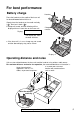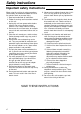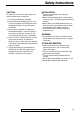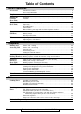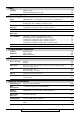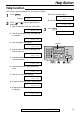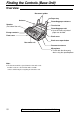Compact Plain Paper Fax with 900MHz Cordless and Answering System Operating Instructions Model No. KX-FPC165 KX-FPC166 FOR FAX ADVANTAGE ASSISTANCE: – CALL 1-800-HELP-FAX (1-800-435-7329) – E-MAIL TO consumerproducts@panasonic.com for customers in the U.S.A. or Puerto Rico – REFER TO www.panasonic.com for customers in the U.S.A. or Puerto Rico Please read these Operating Instructions before using the unit and save for future reference. This model is designed to be used only in the U.S.A.
Thank you for purchasing a Panasonic facsimile.
For best performance Battery charge Handset Place the handset on the cradle of the base unit for about 4 hours before initial use. Slowly place the handset on the cradle vertically ( 1 ), then lean it back ( 2 ). ● A beep will sound, and the following will be displayed for an instant time on the base unit. Display: CHARGING 1 2 Charge contacts The display will show the date and time. ● If the base unit is in use, a beep may not sound and the above display may not be shown.
Safety instructions Important safety instructions! When using this unit, basic safety precautions should always be followed to reduce the risk of fire, electric shock, or personal injury. 1. Read and understand all instructions. 2. Follow all warnings and instructions marked on this unit. 3. Unplug this unit from power outlets before cleaning. Do not use liquid or aerosol cleaners. Use a damp cloth for cleaning. 4.
Safety instructions CAUTION: INSTALLATION: To reduce the risk of fire or injury to persons, read and follow these instructions. ● 1. Use only the battery(ies) specified. 2. Do not dispose of the battery(ies) in a fire. They may explode. Check with local waste management codes for special disposal instructions. 3. Do not open or mutilate the battery(ies). Released electrolyte is corrosive and may cause burns or injury to the eyes or skin. The electrolyte may be toxic if swallowed. 4.
Table of Contents Initial Preparation Accessories Included accessories . . . . . . . . . . . . . . . . . . . . . . . . . . . . . . . . . . . . . . . . . . . 8 Accessory information . . . . . . . . . . . . . . . . . . . . . . . . . . . . . . . . . . . . . . . . . . 8 Help Button Finding the Controls (Base Unit) Setup (Base Unit) Help function . . . . . . . . . . . . . . . . . . . . . . . . . . . . . . . . . . . . . . . . . . . . . . . . . 9 Setup (Handset) Location. . . . . . . . . . . . . . . . . . . .
Copy Copying Making a copy . . . . . . . . . . . . . . . . . . . . . . . . . . . . . . . . . . . . . . . . . . . . . . 59 Convenient way to make a copy . . . . . . . . . . . . . . . . . . . . . . . . . . . . . . . . . 60 Answering Device Setup Greeting TAD/FAX mode (receiving phone calls and faxes automatically). . . . . . . . . . 62 Incoming Messages Recording Remote Operation Voice Mailbox Listening to recorded messages using the base unit . . . . . . . . . . . . . . . . . .
Accessories Included accessories! Power cord ..............1 Telephone line cord...1 Part No. PFJA1030Z Part No. PQJA10075Z Paper tray ...............1 Ink film.....................1 (included film roll) Cordless handset ....1 Belt clip ...................1 — The rechargeable Part No. PFKS1056Z2 battery is pre-installed. Part No. PQKE10083Z1 A4 paper guide ........1 Operating instructions ................................1 Part No. PFZMFPC165M Part No.
Help Button Help function! You can print a quick reference for assistance as follows. 10. List of available reports. 1 Press HELP . 2 Press or until the desired item is displayed. 1. How to send faxes with the voice guide. Display: PRESS NAVI.[I & SET REPORTS PRESS SET H] 11. How to use the Caller ID service. SEND GUIDE PRESS SET CALLER ID PRESS SET 3 Press SET . PRINTING 2. How to set the date, time, your logo and fax number. QUICK SET UP PRESS SET 3. How to program the features.
Finding the Controls (Base Unit) Overview! Document guides Paper tray Antenna Speaker (Left side of the unit) Recording paper entrance Tension bar Charge contacts Recording paper exit ● Up to 30 sheets of printed paper can be held. Front cover Back cover Back cover open button Document exit Document entrance Microphone ● To talk with the other party when using the speakerphone. Note: ● The document will be ejected from the front of the unit.
Finding the Controls (Base Unit) Location! ● To erase recorded messages (p. 66). ● ● To To record your own greeting messages (p. 63). page or locate the handset (p. 27, 28). ● ● To turn on/off AUTO ANSWER (p. 50). To initiate or exit programming. ● Display To use caller ID service (p. 37). LOCATTOR/INTERCOM LOCA FLASH/ CALL WAIT REDIAL/ PAUSE ● ● ● ● ● For slow or quick playback (p. 66). To mute your voice to the other party during conversation.
Setup (Base Unit) Ink film – installing / replacing! Install the included ink film or replace the used ink film with new one. The following ink films are available for replacement. Model No. KX-FA53: Replacement film (1 roll) Model No. KX-FA55: Replacement film (2 rolls) Each roll prints about 150 letter-size pages. See page 8 for accessory information. 1 Open the front cover by pulling up the center part. ● If the handset is on the cradle, take it off before opening the cover.
Setup (Base Unit) 5 For replacement only Remove the stoppers and tags from the new ink film. Find the “T” shaped gear (blue). Tags Stopper New ink film Stopper “T” shaped gear (blue) 6 Insert the blue core of the front ink film roll into the right slot of the unit ( 1 ). Insert the “T” shaped gear (blue) into the left slot of the unit ( 2 ). Insert the rear ink film roll ( 3 ).
Setup (Base Unit) Paper tray! Insert tabs on the paper tray into slits on the back of the unit. Paper tray Tabs Tabs Slits Slits Note: ● Do not place the unit in areas where the paper tray may be obstructed by a wall, etc. To use A4 size paper Paper tray Insert the bottom tab on the A4 paper guide into the lower slot. Press the guide into the upper slot. ● Change the recording paper size (feature #16 on page 81).
Setup (Base Unit) Recording paper! Letter, legal or A4 size recording paper can be loaded. The unit can hold up to 50 sheets of 60 g/m2 to 75 g/m2 (16 lb. to 20 lb.) paper or 30 sheets of 90 g/m2 (24 lb.) paper. For best results, only use inkjet paper such as Hammermill Jet Print. If you use other types of paper, the print quality may be affected. — To use legal size paper, please install an optional legal paper tray, Model No. KX-FA50B (p. 8, 14). — To use A4 size paper, see page 14.
Setup (Base Unit) Connections! 1 2 Connect the telephone line cord. Connect the power cord. To a power outlet (120 V, 60 Hz) To a single telephone line jack (RJ11C) Power cord surge ( Power ) protector surge ( Line protector ) Telephone line cord Caution: ● When you operate this product, the power outlet should be near the product and easily accessible. Note: ● For additional equipment protection, we recommend you use a surge protector.
Setup (Base Unit) Date and time, your logo and facsimile telephone number! You should program the date and time, your logo and facsimile telephone number. This information will be printed on each page transmitted from your unit. Your logo Example: Your facsimile telephone number FROM : Panasonic Fax FAX NO. : 1234567 Date and time Feb. 26 2001 09:02AM P1 Fax Correspondence Setting the date and time 1 2 Press MENU . Display: Press or displayed. SYSTEM SET UP PRESS NAVI.[I 6 Press SET .
Setup (Base Unit) Setting your logo The logo can be your company, division or name. 1 2 Press MENU . Display Display: Press or displayed. SYSTEM SET UP PRESS NAVI.[I STOP (Delete) H] until the following is YOUR LOGO PRESS SET 3 4 Press SET . MENU LOGO= AAAAAAAAA Enter your logo, up to 30 characters, using the dial keypad. See the next page for details. Example: “Bill” SET MUTE (Insert) FLASH/CALL WAIT (Hyphen) 1. Press 2 2 times. Cursor LOGO=B 2. Press 4 6 times.
Setup (Base Unit) To select characters with the dial keypad Pressing the dial keys will select a character as shown below. Keys Characters 1 1 [ ] { } + – 2 A B C a b c 2 3 D E F d e f 3 4 G H I g h i 4 5 J K L j k l 5 6 M N O m n o 6 7 P Q R S p q r 8 T U V t u v 8 9 W X Y Z w x 0 0 ( ) ! FLASH/CALL WAIT / = s 7 y z 9 " # $ , . _ % & ¥ ` : ; ? | @ ^ ’ → Hyphen button (To insert a hyphen.
Setup (Base Unit) Setting your facsimile telephone number 1 2 Press MENU . Display: Press or displayed. SYSTEM SET UP PRESS NAVI.[I H] Display STOP (Delete) until the following is YOUR FAX NO. PRESS SET 3 Press SET . 4 Enter your facsimile telephone number, up to 20 digits, using the dial keypad. NO.= MENU Example: 5 SET FLASH/CALL WAIT (Hyphen) NO.=1234567 Press SET . ● The next feature will be displayed. SENDING REPORT MODE=ERROR [±] 6 Press MENU .
Setup (Handset) Location) Front ● For automatic dialing (p. 30). ● Lights when the handset is in use (p. 25). ● Lights while using the intercom (p. 27). ● To page the base unit (p. 27, 28). Dial 1: To repeat the recorded messages (p. 67). Dial 2: To skip the recorded messages (p. 67). Dial 4: To play new recorded messages (p. 67). Dial 5: To play all recorded messages (p. 67). Dial 7: To turn AUTO ANSWER on (p. 67). Dial 9: To turn AUTO ANSWER off (p. 67). INTERCOM To make/answer/end calls (p.
Setup (Handset) Battery charge) Place the handset on the cradle of the base unit for about 4 hours before initial use. Handset Slowly place the handset on the cradle vertically ( 1 ), then lean it back ( 2 ). ● A beep will sound, and the following will be displayed for an instant time on the base unit. CHARGING Display: Charge contacts The display will show the date and time. ● 2 1 If the base unit is in use, a beep may not sound and the above display may not be shown.
Setup (Handset) / Volumes Belt clip and headset! Belt clip Headset (optional) ■ To install the belt clip Plugging the headset into the handset allows a hands-free telephone conversation. For best results, use the Panasonic headset Model No. KX-TCA87. See page 8 for accessory information. ■ To connect the headset ■ To remove the belt clip Adjusting handset volumes! Ringer volume Handset receiver volume 3 levels (high/low/off) are available. Make sure the TALK indicator is off.
Volumes Adjusting base unit volumes! Ringer volume Display 4 levels (high/middle/low/off) are available. While the unit is idle, press or . If any documents are in the document entrance, you cannot adjust the ringer volume. Confirm that there are no documents in the entrance. ■ To turn the ringer off: 1. Press repeatedly until the following is displayed. ● Display: SET RINGER OFF= OK? YES:SET/NO:STOP 2. Press SET . RINGER OFF To turn the ringer back on, press .
Making and Answering Calls Phone calls - making) With the handset 1 Handset is off the base unit: Press TALK . Handset is on the base unit: Lift the handset and press TALK . ● The TALK indicator will light. TALK indicator 2 Dial the telephone number. Example: TALK Talk 1112222 CH10 Channel number ● If noise interferes with the conversation, press CH to select a clear channel or move closer to the base unit. 3 When finished talking, press TALK or place the handset on the base unit.
Making and Answering Calls Phone calls - answering) With the handset 1 Handset is off the base unit: Press TALK when the handset rings. ● You can also answer a call by pressing any dial key 0 to 9, , or #. (Any key talk feature) TALK Handset is on the base unit: Lift the handset when the base unit rings. 2 When finished talking, press TALK or place the handset on the base unit. With the base unit 1 When the base unit rings, press DIGITAL SP-PHONE and talk into the microphone.
Making and Answering Calls Intercom calls) Paging the base unit from the handset 1 Handset: Press INTERCOM . ● The INTERCOM indicator will flash and the base unit will ring. Then the INTERCOM indicator will light, and you can talk with the base unit user. INTERCOM indicator INTERCOM Intercom Handset display: (Example) 00-01-12 Conversation time 2 Base unit: Answer through the microphone.
Making and Answering Calls Transferring a call) The intercom can be used during a conversation. This feature enables you to transfer an outside call between the handset and the base unit. From the handset to the base unit 1 Handset: During an outside call, press INTERCOM to page the base unit. ● The handset user can talk with the base unit user. ● The outside call will be put on hold.
Making and Answering Calls Setting the auto talk feature) The auto talk feature allows you to answer a call by lifting the handset off the base unit without pressing TALK . This feature is set to on as a default. If you are subscribed to the Caller ID service, and want to view caller’s information on the handset display before answering a call, turn this feature off. Make sure the TALK indicator is off. 1 Press PROGRAM . Save1AUTO#1? Display: ● 2 3 EXIT ∨=Next1111∧=Yes The TALK indicator will flash.
Automatic Dialing (Handset) Storing telephone numbers in the handset) You can store up to 10 telephone numbers in the handset. The dial keys (0 to 9) function as memory stations. Make sure the TALK indicator is off. 1 Press PROGRAM . Save1AUTO#1? Display: ● 2 EXIT ∨=Next1111∧=Yes Press CLEAR AUTO The TALK indicator will flash. TALK indicator . Enter1phone1no. TALK 3 Enter the telephone number up to 22 digits. PROGRAM 3334444 Example: 111111AUTO=Save ● 4 If you make a mistake, press CLEAR .
Navigator Directory (Base Unit) Storing names and telephone numbers in the directory! For rapid access to frequently dialed numbers, the unit provides the navigator directory (50 items). For your convenience, the following item has been pre-programmed. HELP-FAX (1-800-435-7329): If you cannot correct a problem after trying the help function (p. 9), call using this item (p. 34). ● If you do not need the above item, you can erase it (p. 33). 1 Press MENU displayed. Display: DIRECTORY SET NAVI.
Navigator Directory (Base Unit) Editing and erasing a stored item! Editing a stored item 1 Press . 2 Press or displayed. Display: Example: DIRECTORY [+ -] H until the desired item is Mary 0123456 Mary EDIT:PRESS MENU 3 Press MENU . 4 Press Example: 5 6 32 NAME=Mary STORE:PRESS SET If you do not need to edit the name, skip to step 6. Edit the name (see page 19 for instructions). Press SET . Example: ● 7 8 to select “EDIT”. Example: ● NAME=Mary EDIT= DELETE=# NO.
Navigator Directory (Base Unit) Erasing a stored item 1 Press . 2 Press or displayed. STOP Display: DIRECTORY [+ -] H until the desired item is Example: Peter 9876543 Peter EDIT:PRESS MENU 3 Press MENU . 4 Press Example: ERASE SET NAME=Peter EDIT= DELETE=# to select “DELETE”. DELETE OK? YES:SET/NO:STOP ● 5 MENU To cancel erasing, press STOP . Press SET . DELETED ● The stored name and number are deleted. Note: ● You can use the following method to erase. 1. Press 2.
Navigator Directory (Base Unit) Making a phone call using the directory! Before using this feature, program the desired names and telephone numbers into the directory (p. 31). 1 Press . 2 Press or displayed. Display: DIRECTORY [+ -] H until the desired item is Example: Lisa 2233445 Lisa EDIT:PRESS MENU ● 3 If the desired name has not been stored, press STOP and dial the number manually. DIGITAL SP-PHONE STOP Handset is off the base unit: Press TALK on the handset.
Caller ID Caller ID service from your phone company! This unit is compatible with the Caller ID service offered by your local telephone company. To use this feature, you must subscribe to the Caller ID service. Change the following ring settings to 2 or more rings beforehand. — TAD ring setting and FAX ring setting (feature #06 on page 80) — TEL/FAX ring setting (feature #78 on page 87) How Caller ID is displayed The calling party’s name or telephone number will be displayed after the first ring.
Caller ID Viewing and calling back using caller information! You can easily view caller information and call back. Important: ● Calling back will not be possible in the following cases. — The telephone number includes data other than numbers (i.e. — The caller information does not include a telephone number. or #). Using the handset 1 Handset is off the base unit: Press or . Handset is on the base unit: Lift the handset.
Caller ID Using the base unit 1 Press CALLER ID . Example: 2 NEW CALLS PRESS NAVI.[+ -] (2 new calls are received) 2 Press to show the most recent caller’s name. Press to show the calls which have already been viewed. 3 Handset is off the base unit: Press TALK on the handset to call back the displayed party. Handset is on the base unit: Press DIGITAL SP-PHONE or lift the handset. FAC ED OW N STOP FAX/START DIGITAL SP-PHONE CALLER ID TALK The unit will start dialing automatically.
Caller ID Erasing caller information! You can erase all or specific caller information. Once erased, it cannot be accessed from neither the handset or the base unit. Erasing all caller information using the handset 1 Handset is off the base unit: Press or . Handset is on the base unit: Lift the handset. Example: 101new1call ∨=New11111∧=Old 2 Press CLEAR . 3 Press CLEAR again.
Caller ID Erasing all caller information using the base unit 1 Press MENU until the following is displayed. CALLER SET UP PRESS SET Display: 2 Press SET . 3 Press SET . STOP CALL LIST ERASE PRESS SET SET MENU ALL ERASE OK? YES:SET/NO:STOP ● To cancel erasing, press STOP , then MENU . 4 Press SET . 5 Press STOP to exit the program. ERASE COMPLETED Erasing specific caller information using the base unit 1 Press CALLER ID . Example: 2 Press or displayed. 2 NEW CALLS PRESS NAVI.
Caller ID Storing caller information! Important: ● This feature is not available in the following cases. — The telephone number includes data other than numbers (i.e. — The caller information does not include a telephone number. or #). In the handset 1 Handset is off the base unit: Press or . Handset is on the base unit: Lift the handset. Example: 2 / CINDY1TURNER 1-234-456-7890 11:20A1JAN12 Press AUTO . Display: 4 EXIT AUTO Press or until the desired item you want to store is displayed.
Caller ID Visual Call Waiting (Call Waiting ID) Service! If you hear a call-waiting tone during a conversation, the display will show the second caller’s information. Handset display: (Example) NANCY1BROWN 1-000-222-3333 ----Waiting---- Base unit display: (Example) NANCY1BROWN 1-000-222-3333 Handset: Press FLASH / CALL WAIT to answer the second call. Base unit: Press FLASH/CALL WAIT to answer the second call. The first call is put on hold and you can answer the second call.
Voice Contact Talking to the other party after fax transmission or reception! You can talk to the other party after a fax message is completed. This will save the added expense and time of making another call. This feature only works when the other party’s fax machine is equipped with a voice contact feature. Initiating voice contact 1 Press DIGITAL SP-PHONE while transmitting or receiving documents. Example: 2 SENDING P 1 VOICE STANDBY ● Your unit will call the other party with a distinctive ring.
Sending Faxes Sending a fax manually! 1 2 Adjust the width of the document guides to the size of the document. Insert the document (up to 10 pages) FACE DOWN until a single beep is heard and the unit grabs the document. Display: 3 4 FAC E DO STANDARD PRESS NAVI.[+ -] WN If necessary, press or repeatedly to select the desired resolution (see below). Press DIGITAL SP-PHONE . TEL= PRESS NAVI. [ H] 5 Dial the fax number. 6 When a fax tone is heard: Press FAX/START .
Sending Faxes Reports for confirmation Sending report This report will provide you with a printed record of transmission results. To use this feature, activate feature #04 (p. 80). For the communication message in the result column, see page 88. Journal report The unit stores the 30 most recent fax communication results. — To print manually, see page 104. — To print automatically after every 30 new fax communications, activate feature #22 (p. 82).
Sending Faxes Sending a fax using the directory! Before using this feature, program the desired names and telephone numbers into the directory (p. 31). 1 2 Adjust the width of the document guides to the size of the document. Display: 3 4 5 FAC E DO STANDARD PRESS NAVI.[+ -] WN If necessary, press or repeatedly to select the desired resolution (p. 43). Press . DIRECTORY [+ -] H Press item.
Sending Faxes Broadcast transmission! This feature is useful for sending the same document to selected parties (up to 20 items). First program the items, then see page 49 for transmission. ● To send to selected parties only once, see page 49. Programming the items in the broadcast memory 1 Press MENU until the following is displayed. DIRECTORY SET Display: NAVI.= BROAD=# 2 Press 3 Press or displayed. to select “BROAD”. DIR= [00] NAVI.[+ -]A&ASET Example: 4 MENU MIKE 1-987-654-3210 Press SET .
Sending Faxes Adding a new item in the broadcast memory 1 Press . ● Confirm that there are no documents in the document entrance. DIRECTORY [+ -] Display: H 2 Press or displayed. until the following is EDIT:PRESS MENU MENU 3 Press MENU . 4 5 Press to select “ADD”. Press or until the desired item you want to add is displayed. Mary 1-584-372-4123 Press SET .
Sending Faxes Erasing a stored item in the broadcast memory 1 Press . ● Confirm that there are no documents in the document entrance. DIRECTORY [+ -] Display: H 2 Press or displayed. until the following is EDIT:PRESS MENU MENU 3 Press MENU . 4 5 Press to select “DELETE”. Press or until the desired item you want to erase is displayed. Dick Example: 1-328-143-2968 To cancel erasing, press STOP . 6 Press SET . 7 Press SET .
Sending Faxes Sending the same document to pre-programmed parties 1 Insert the document FACE DOWN. ● If necessary, press or repeatedly to select the desired resolution (p. 43). 2 Press 3 Press or displayed. FAC . E DO DIRECTORY [+ -] H Display: WN until the following is SEND:PRESS SET 4 Press SET . ● The document will be fed into the unit and scanned into memory. The unit will then transmit the data to each item, calling each number sequentially.
Receiving Faxes Setting the unit to receive faxes! Use as answering device and/or fax Use only as a fax Hi, thise... is Mik How you want the unit to receive calls You want to receive all phone calls and faxes automatically. You have a separate telephone line just for faxes. TAD/FAX mode (p. 62) FAX ONLY mode (p. 53) Turn AUTO ANSWER on by pressing AUTO ANSWER . Turn AUTO ANSWER on by pressing AUTO ANSWER . You have to set this. ▼ ▼ ATOR/INTERCOM ● This is how the unit will operate.
Receiving Faxes Voice mail service (Distinctive Ring) Mostly phone calls Other options TEL/FAX mode 2-number example g Rinng Ri g Rin To the same line Facsimile No. (555-1333) Telephone No. (555-1111) You need to subscribe to Distinctive Ring Service. You plan to answer the calls yourself. Setting the Distinctive Ring pattern (p. 58) TEL mode (p. 52) Select the same ring pattern assigned to the facsimile number. (Default setting is B.
Receiving Faxes TEL mode! (answering all calls manually) Activating TEL mode If the arrow (▼) is shown on the right of the display, turn it off by pressing AUTO ANSWER . Display: TEL MODE ON Receiving a fax using the base unit 1 2 When the unit rings, press DIGITAL SP-PHONE or lift the handset to answer the call. When: — document reception is required, — a fax calling tone (slow beep) is heard, or — no sound is heard, press FAX/START . AUTO ANSWER FAX/START DIGITAL SP-PHONE CONNECTING.....
Receiving Faxes FAX ONLY mode! (all calls are received as faxes) Activating FAX ONLY mode 1 2 Set feature #77 to “FAX ONLY” (p. 87). If the arrow (▼) is not shown on the right of the display, turn it on by pressing AUTO ANSWER . ● The display will show the number of rings before the unit answers a call in FAX ONLY mode. Display: 3 PICKUP & RCV FAX AFTER 3 RINGS[±] If you wish to change the ring setting, press or until the desired number is displayed, and press SET .
Receiving Faxes TEL/FAX mode! (receiving phone calls with ring signals and faxes without ring signals when you are near the unit) Use this mode when you are always near the fax machine, and want to receive faxes without the unit ringing. When a call is received, the fax machine will work as follows. To set TEL/FAX mode, see below. A call is received. The fax machine will not ring. Duration depends on TEL/FAX delayed ring setting. ● This message will be played to the calling party.
Receiving Faxes When an extension telephone is connected A call is received. The fax machine will not ring, but the extension telephone will ring 2 times. Duration depends on TEL/FAX delayed ring setting. This message will be played to the calling party. Phone call Hello! To send a fax, start transmission. To speak with someone, please wait. Ring Ring ● The call is connected. Fax calling tone* The extension telephone will not ring but the fax machine will ring 3 times.
Receiving Faxes Extension telephone! If you use the fax machine with an extension telephone, you can receive fax documents using the extension telephone. You do not have to press FAX/START on the fax machine. Important: ● Use a touch tone telephone as the extension telephone and enter the fax activation code firmly. 1 2 3 When the extension telephone rings, lift the handset of the extension telephone.
Receiving Faxes Pager call - when the unit receives a fax or ! voice message! This feature allows your unit to call your pager when your unit receives a fax document or an incoming voice message. 1 2 3 Press MENU . Display: Press Press H] , then 7 0 . PAGER CALL MODE=OFF or Check that your pager received the pager test call. Press DIGITAL SP-PHONE . [±] to select “ON”. PAGER CALL MODE=ON ● 4 SYSTEM SET UP PRESS NAVI.[I 10 11 [±] If this feature is not required, select “OFF”. Press SET . NO.
Distinctive Ring Using with a voice mail service! Important: ● When you have a single telephone line and subscribe to a telephone company’s voice mail service, you must also subscribe to the Distinctive Ring Service if you want to receive faxes automatically as well as voice messages. For more information about telephone services, contact your telephone company.
Copying Making a copy! The unit can make single or multiple copies (up to 50). 1 2 Adjust the width of the document guides to the size of the document. Insert the document (up to 10 pages) FACE DOWN until a single beep is heard and the unit grabs the document. Display: ● 3 FAC E DO !!!STANDARD PRESS NAVI.[+ -] WN If necessary, press or repeatedly to select the desired resolution (see below). Press COPY . NUMBER=1 COPY:PRESS START NUMBER=1 OR PRESS NAVI.
Copying Convenient way to make a copy! To enlarge a document 1. Press in step 3 on page 59. Display: ZOOM 100% [+ -] H 2. Press to select “150%” or “200%”. ● The unit will only enlarge the center most part of the document, printing it on two pages. Example of a 150% enlarged copy Original document Enlarged copy A B C D Example of a 200% enlarged copy Original document Enlarged copy A B C D B C B C E F G H E F G H Area to be enlarged Area to be enlarged F G F G To reduce a document 1.
Copying To collate multiple copies The unit can collate multiple copies in the same order as the original document pages. 1. Press 2 times in step 3 on page 59. COLLATE OFF[+ -] Display: H 2. Press or repeatedly until the following is displayed. COLLATE ON [+ -] H Example: Making two copies of a 4-page original document 4 3 1 2 1 1 2 2 3 4 3 3 4 2 4 1 Collated pages Uncollated pages Note: The unit will store the documents into memory while collating the copies.
Setup TAD/FAX mode! (receiving phone calls and faxes automatically) When TAD/FAX mode is set, the unit will work as a fax machine and/or answering device. If a fax tone is detected, the unit will automatically receive the fax. If a phone call is detected, the answering device will play a greeting message and the caller can leave a voice message. Setting up the voice and fax message reception 1 2 Make sure that feature #77 is set to “TAD/FAX” (p. 87).
Greeting Recording your own greeting messages! You can record your own greeting messages for TAD/FAX and TEL/FAX modes. When receiving a call, your own greeting message will be played instead of the pre-recorded message. The recording time will be limited to 16 seconds. We recommend you record your message within 12 seconds to make it easier to receive faxes. Suggested messages TAD/FAX greeting message “This is (your name, business and/or telephone number). We are unable to answer right now.
Greeting Checking the greeting messages 1 Select the desired mode (TAD/FAX or TEL/FAX) for the greeting message you want to listen to (feature #77 on page 87). 2 If the arrow (▼) is not shown on the right of the display, turn it on by pressing AUTO ANSWER . If the arrow (▼) is shown on the right of the display, turn it off once then on again. ● The display will show the following according to your selection in step 1.
Greeting Erasing your own recorded greeting messages! 1 Select the desired mode (TAD/FAX or TEL/FAX) for the greeting message you want to erase (feature #77 on page 87). 2 Press ERASE 2 times. ● The display will show the following according to your selection in step 1. TAD/FAX mode: TAD GREETING PRESS SET TEL/FAX mode: TEL/FAX GREETING PRESS SET ERASE 3 Press SET . ERASE GREETING? YES:SET/NO:STOP ● 4 SET STOP To cancel erasing, press STOP . Press SET .
Incoming Messages Listening to recorded messages using the base unit! When the unit has recorded new voice messages: — the PLAY MESSAGES indicator will flash, — the call counter will show the total number of recorded messages, and — slow beeps will sound if the message alert feature is activated (feature #42 on page 84). Example: 02 Call counter Press PLAY MESSAGES . ● Only the new recorded messages will be played. ● Adjust the speaker volume using or .
Incoming Messages Listening to recorded messages using the handset! 1 Press PLAYBACK . Example: ● ● Remote operation 11111v11111CH10 The TALK indicator will flash. The voice guide will tell you the number of new messages and they will be played automatically. TALK indicator REPEAT Voice guide example: ABC GHI SKIP 3 new messages. NEW MSG JKL To repeat only the new messages: Press 4 . ● To listen to all the messages: Press 5 .
Recording Memo message! (leaving a message for others or yourself) To leave a private message for yourself or someone else, you can record a voice memo. This memo can be played back later, either directly or remotely. 1 Press RECORD . Display: 2 MEMO MESSAGE PRESS SET Press SET . ● A long beep will sound. MEMO RECORDING 3 4 68 Speak clearly about 20 cm (8 inches) away from the microphone. When finished recording, press STOP .
Remote Operation Operating from a remote location! The following operations can be performed from a remote location using a touch tone telephone. Program the remote operation ID (feature #11 on page 81) and set the unit to TAD/FAX mode before going out (p. 62).
Remote Operation Listening to recorded messages 1 2 Call your unit from a remote touch tone telephone. Enter the remote operation ID during TAD/FAX greeting playback. When there are new messages When there are no new messages The voice guide will tell you the number of new messages and they will be played automatically. Voice guide example: No new messages. Press 5 or wait for 4 seconds to listen to all the messages. 3 new messages. To repeat a message: Press 1 .
Remote Operation Other remote operations ■ Erasing a specific message Press 4 while listening to the message you want to erase. Voice guide example: ■ Turning Press 8 1 to turn ON the message transfer. The message has been erased. ● A long beep will sound. The unit will then play back the next message. ■ Erasing Press 8 2 to turn OFF the message transfer. Message transfer is off. 5 to erase all the messages. All messages have been erased. ● Message transfer is set.
Voice Mailbox How callers can leave you private messages! This unit has two mailbox memories. Your caller can leave a private message in a specific mailbox. Only the person who knows the password can retrieve a message from a mailbox. This feature is useful when you share this unit with other people. To use a mailbox 1. Record your own TAD/FAX greeting message (p. 63). Suggested message: “This is (your name). We are unable to answer right now. To send a fax, start transmission.
Voice Mailbox Recording your own mailbox greeting messages! The recording time is limited to 16 seconds for each mailbox. Suggested message “This is (personal name). Please leave your name and message after the beep.” 1 Display: 2 STOP Press MENU . SYSTEM_SET_UP PRESS_NAVI.[I H] For mailbox 1: Press , then 5 5 . BOX1_GREETING CHECK________[±] MENU For mailbox 2: Press , then 5 6 . Microphone BOX2_GREETING CHECK________[±] 3 Press or Example: to select “RECORD”.
Voice Mailbox Listening to recorded messages using the base unit! 1 Press 2 times. ERASE Display: 2 MAILBOX [+_-] RECORD Press or until the desired mailbox number is displayed. Example: NEW_MESSAGES MAILBOX2_[±]_02 PRESS REC/ERASE/PLAY 3 Press PLAY MESSAGES . If you have programmed your own mailbox password, enter it. SET STOP PLAY MESSAGES PASSWORD= Note: Only the new recorded messages will be played. ● If there are no new messages, the unit will play back all the recorded messages.
Voice Mailbox Listening to recorded messages using the handset! 1 Press PLAYBACK . Example: 2 3 For mailbox 1 Press For mailbox 2 Press Remote operation 11111v11111CH10 1: . 2: . Enter the mailbox password (default setting “555”). ● ● The TALK indicator will flash. The voice guide will tell you the number of new messages and they will be played automatically. TALK indicator 1 GHI 2 NEW MSG JKL ALL MSG PLAYBACK Voice guide example: 3 new messages. To repeat only the new messages: Press 4 .
Voice Mailbox Listening to recorded messages from a remote location! 1 2 Call your unit from a remote touch tone telephone. 3 Enter the mailbox password (default setting “555”). ● If you have programmed your own mailbox password, enter it instead of “555”. Press and the desired mailbox number ( 1 or 2 ) during TAD/FAX greeting playback. ● If you have recorded your own mailbox greeting message, it will be played. Note: ● For details on remote operation, see pages 69–71.
Option Transferring recorded messages to another telephone! To use this feature, program the transfer telephone number first (feature #60 on page 86) and set the unit to TAD/FAX mode. This feature allows your unit to call a designated telephone number each time an incoming voice message is recorded. You can retrieve the transferred message during the same call using the remote operation. 1. An incoming voice message is recorded in your unit. 2. Your unit calls the transfer telephone number. 3.
Option Recording your own transfer greeting message! The recording time is limited to 16 seconds. Suggested message “This is a transferred message from (your name, business and/or telephone number). Please enter your remote ID for remote operation.” 1 Press MENU . Display: 2 Press 3 Press SYSTEM_SET_UP PRESS_NAVI.[I STOP H] , then 6 1 . TRNS-GREETING CHECK________[±] or to select “RECORD”. TRNS-GREETING RECORD_______[±] MENU SET Microphone 4 Press SET .
Features Summary Programming! The unit provides various programming features. Program the desired settings by referring to the programming tables (p. 80–87). General programming method 1 2 Press MENU . Display: SYSTEM SET UP PRESS NAVI.[I H] Select the feature you wish to program. For basic features (p. 80, 81): Press or until the desired feature is displayed. For advanced features (p.
Features Summary Basic features! How to set menu options 1. Press MENU . 2. Press or is displayed. until the desired feature 3. Press or is displayed. until the desired setting Note: For features #01, #02 and #03, refer to the pages in the below table. ● Step 3 may be slightly different depending on the feature. ● See page 79 for more details. ● 4. Press SET . 5. Press MENU .
Features Summary Code #10 Feature & Display Changing the incoming message recording time RECORDING TIME MODE=VOX [±] Settings VOX REMOTE TAD ID ID=111 ID = 111 1. Follow steps 1 and 2 on page 80. 2. Enter any 3-digit number except a number using 0 or 7. 3. Press SET . 4. Press MENU . TONE “TONE”: For tone dial service. “PULSE”: For rotary pulse dial service. Setting the dialing mode #13 DIALING MODE MODE=TONE [±] If you cannot dial, change the setting depending on your telephone line service.
Features Summary Advanced features! How to set menu options 3. Press or is displayed. 1. Press MENU . 2. Press or displayed, Display: until the following is until the desired setting 4. Press SET . 5. Press MENU . ADVANCED MODE PRESS SET Note: then press SET and press or until the desired feature is displayed. Step 3 may be slightly different depending on the feature. ● See page 79 for more details.
Features Summary Code Feature & Display Settings Changing the silent fax recognition ring setting #30 SILENT FAX RING RINGS=3 [±] How the unit operates See pages 54 and 55 for details. 3, 4, 5, 6 To change the number of rings when the unit detects a phone call in TEL/FAX mode. Setting the Distinctive Ring pattern #31 RING DETECTION MODE=B [±] A, B, C, D OFF Setting the quick scan QUICK SCAN MODE=OFF #34 ON [±] To scan the document into memory before sending/copying.
Features Summary Advanced features (cont.)! How to set menu options 3. Press or is displayed. 1. Press MENU . 2. Press or displayed, Display: until the following is until the desired setting 4. Press SET . 5. Press MENU . ADVANCED MODE PRESS SET Note: then press SET and press or until the desired feature is displayed. Step 3 may be slightly different depending on the feature. ● See page 79 for more details. ● Programming table (cont.
Features Summary Code Feature & Display Setting the memory reception alert #44 RECEIVE ALERT MODE=ON [±] To alert you with a beeping sound when a document which has been received is stored into memory due to some existing problem. Settings ON #46 To receive a fax automatically when you answer a call and hear a fax calling tone (slow beep). ON #47 If you wish to hear the voice guidance (see right) at each fax transmission/reception, set this feature to “ON”.
Features Summary Advanced features (cont.)! How to set menu options 1. Press MENU . 2. Press or displayed, Display: 3. Press or is displayed. until the following is until the desired setting 4. Press SET . 5. Press MENU . ADVANCED MODE PRESS SET Note: then press SET and press or until the desired feature is displayed. Step 3 may be slightly different depending on the feature. ● See page 79 for more details. ● Programming table (cont.
Features Summary Code Feature & Display Setting the incoming message monitor #67 ICM MONITOR MODE=ON Settings ON OFF Signaling your pager #70 [±] If you have a pager and wish to know when your unit receives a fax or an incoming message, activate this feature. See page 57 for details. ON OFF Setting the connecting tone CONNECTING TONE MODE=ON [±] #76 If you often have trouble when sending a fax, this feature allows you to hear connecting tones: fax tone, ring back tone and busy tone.
Error Messages Reports! If your unit cannot send a fax, check the following: — the number you dialed is correct, — the other party’s machine is a facsimile. If the problem remains, correct it by following the communication message printed on the sending and journal reports (p. 44). Communication message COMMUNICATION ERROR Error code Cause & solution 40–42 46–52 58, 65 68, 72 FF ● A transmission or reception error occurred. Try again or check with the other party. 43 44 ● A line problem occurred.
Error Messages Display! If the unit detects a problem, one or more of the following messages will appear on the display. Base unit Display message CALL SERVICE Cause & solution ● There is something wrong with the unit. Contact our service personnel. CHECK DOCUMENT ● The document was not fed into the unit properly. Reinsert the document. If misfeeding occurs frequently, clean the document feeder rollers (p. 102) and try again. CHECK MEMORY ● Memory (telephone numbers, parameters, etc.
Error Messages Display message Cause & solution MESSAGE FULL ● There is no room left in memory to record a voice message. Erase unnecessary messages (p. 66, 67, 74). MODEM ERROR ● There is something wrong with the modem circuit. Contact our service personnel. NO FAX REPLY ● The other party’s fax machine is busy or has run out of recording paper. Try again. PAPER JAMMED ● A recording paper jam occurred. Clear the jammed paper (p. 98).
Operations When a function does not work, check here before requesting help! General Cause & solution Problem I cannot make and receive calls. ● ● The power cord or telephone line cord is not connected. Check the connections (p. 16). If you used a splitter to connect the unit, remove the splitter and connect the unit to the wall jack directly. If the unit operates properly, check the splitter. I cannot make calls. ● The dialing mode setting is wrong. Change the setting of feature #13 (p. 81).
Operations General (cont.) Cause & solution Problem Whenever I try to retrieve my voice mail messages, the retrieval is interrupted by the fax tone. ● You are probably entering 98 or 99 to retrieve your messages. 9 is the default setting for the fax activation code. If you use a voice mail service, set the fax activation feature to off or reprogram the activation code (feature #41 on page 84). The speakerphone is not working. ● Use The LOCATOR/INTERCOM button does not function.
Operations Cordless handset (cont.) Problem Cause & solution You cannot store a number while the unit is in the talk or intercom mode. ● Do not pause for over 60 seconds while storing a number. I cannot store a telephone number in the handset memory. ● While storing a telephone number in the handset, it starts to ring. ● To answer a call, press TALK . The program will be canceled. Store the number again. I cannot redial by pressing REDIAL/PAUSE .
Operations Fax – sending Cause & solution Problem The other party’s fax machine is busy or has run out of recording paper. Try again. ● The other party’s machine is not a facsimile. Check with the other party. ● The other party’s fax machine rings too many times. Send a fax manually – dial the number, confirm the fax tone, then press FAX/START . I cannot send documents. ● The other party complains that letters on their received document are distorted or not clear.
Operations Fax – receiving (cont.) Cause & solution Problem A white line or a dirty pattern appears on your recording paper. ● The glass or rollers are dirty. Clean them (p. 102). The printing quality is poor. ● The other party sent a faint document. Ask them to send a clearer copy of the document. The thermal head is dirty. Clean it (p. 103). Some paper has instructions recommending which side to print on. Try turning the paper over.
Operations Copying Cause & solution Problem The unit does not make a copy. ● You cannot make a copy during programming. Make the copy after programming or stop programming. A black line, a white line or a dirty pattern appears on the copied document. ● The glass or rollers are dirty. Clean them (p. 102). The copied image is distorted. ● The thermal head is dirty. Clean it (p. 103). The printing quality is poor. ● Some paper has instructions recommending which side to print on.
Operations If a power failure occurs! The unit will not function. The unit is not designed for making emergency telephone calls when the power fails. Alternative arrangements should be made for access to emergency services. ● Fax transmission and reception will be interrupted. ● If delayed transmission of feature #25 (p. 82) is programmed and the start time has passed during a power failure, transmission will be attempted soon after power is restored.
Jams Recording paper jam! If the unit does not eject any recording paper during fax reception or copying, the recording paper has jammed and the display will show the following. __PAPER1JAMMED Display: 1 Open the front cover by pulling up the center part. ● If the handset is on the cradle, take it off before opening the cover. Center part Front cover 2 Push the back cover open button (green) on the right side of the unit. OR Push the back cover open lever (green) inside of the unit.
Jams 5 Turn the “T” shaped gear (blue) in the direction of the arrow. ● Make sure that the ink film is wrapped around the blue core at least once. Correct Incorrect Tight Blue core The ink film is not wrapped around the blue core. Slack 6 “T” shaped gear (blue) Ink film Reverse Close the back cover securely by pushing down on the dotted area at both ends ( 1 ). Close the front cover securely ( 2 ). Dotted area 1 2 For fax advantage assistance, call 1-800-435-7329.
Jams Document jams – sending! If the unit does not release the document during feeding, remove the jammed document as follows. 1 2 3 Open the front cover by pulling up the center part. Center part Remove the jammed document carefully. Close the front cover securely. Front cover Note: ● Do not pull out the jammed paper forcibly before opening the front cover. 100 For fax advantage assistance, call 1-800-435-7329.
Battery Replacing the handset battery! Replace the battery with a new Panasonic rechargeable battery Model No. P-P504. See page 8 for accessory information. To prevent memory loss, replace the battery within 3 minutes. 1 Press down on the arrow and slide the handset cover. 2 Disconnect the battery connector and remove the used battery. Handset cover Used battery 3 Battery connector New battery Connect the battery connector of the new battery, and insert the battery into the handset.
Cleaning Document feeder! If misfeeding occurs frequently or if dirty patterns or black bands appear on a transmitted document or on the original of a copied document, clean the document feeder. 1 2 3 4 5 6 Disconnect the power cord and the telephone line cord. Open the front cover by pulling up the center part. ● If the handset is on the cradle, take it off before opening the cover.
Cleaning Thermal head! If dirty patterns or black or white bands appear on a copied or received document, check whether there is dust on the thermal head and clean the thermal head to remove the dust. 1 2 Disconnect the power cord and the telephone line cord. Open the front cover by pulling up the center part. ● If the handset is on the cradle, take it off before opening the cover. 3 Open the back cover by pushing the back cover open button (green) or pushing the back cover open lever (green).
Printed Reports Reference lists and reports! You can print out the following lists and reports for your reference. Setup list: provides you with the current settings of the basic and advanced programming features (p. 80–87). Telephone number list: provides you with names and telephone numbers which are stored in the directory. Journal report: keeps records of fax transmission and reception. This report will be printed automatically after every 30 fax communications (p. 44).
FCC Information List of FCC requirements and information! If required by the telephone company, inform them of the following. ● FCC Registration No.: (found on the rear of the unit) ● Ringer Equivalence No.: (found on the rear of the unit) ● The particular telephone line to which the equipment is connected. This unit must not be connected to a coin operated line. If you are on a party line, check with your local telephone company.
Limited Warranty Have any questions? CALL 1-800-HELP-FAX (1-800-435-7329) on: operating the unit, getting repair service, and/or getting supplies. Panasonic Consumer Electronics Company, Division of Matsushita Electric Corporation of America One Panasonic Way, Secaucus, New Jersey 07094 Panasonic Sales Company, Division of Matsushita Electric of Puerto Rico, Inc. Ave. 65 de Infantería, Km. 9.
Servicenter Directory Servicenter directory! To obtain technical support within the warranty period or product service, please contact:1-800-HELP-FAX (1-800-435-7329), Monday-Friday 9am-8pm EST. To obtain continued technical support after the warranty has expired, please contact: 1-900-555-PANA (1-900-555-7262) for support on a fee basis. Web Site: www.panasonic.com (for customers in the USA or Puerto Rico ONLY) You can purchase parts, accessories or locate your nearest servicenter by visiting our Web Site.
Specifications Technical data about this product! ■ Base Unit Applicable Lines: Document Size: Effective Scanning Width: Recording Paper Size: Public Switched Telephone Network Max. 216 mm (81⁄2" ) in width / Max. 600 mm (235⁄8" ) in length 208 mm (83⁄16" ) Letter: 216 mm x 279 mm (81⁄2" x 11" ) Legal: 216 mm x 356 mm (81⁄2" x 14" ) A4: 210 mm x 297 mm (81⁄4" x 1111⁄16" ) Effective Printing Width: 208 mm (83⁄16" ) Transmission Time*: Approx.
Index Program index! Basic features Code Feature Advanced features (cont.
Index Index! A B C 110 Accessories . . . . . . . . . . . . . . . . . . . .8 (A4 paper guide) . . . . . . . . . . . . .14 (Belt clip) . . . . . . . . . . . . . . . . . . .23 (Paper tray) . . . . . . . . . . . . . . . . .14 Advanced features . . . . . . . . . . .82–87 Alert (Memory reception)(Feature #44) .85 (Message)(Feature #42) . . . . . . . .84 (Recording time)(Feature #43) . . .84 Auto Answer setting (Feature #77) . .87 Basic features . . . . . . . . . . . . . . .80, 81 Battery (Charging) . . . . .
Index M Memory reception . . . . . . . . . . . . . . .52 Message alert (Feature #42) . . . . . . .84 Message transfer (Feature #60) . .77, 86 O Overseas mode (Feature #23) . . . . . .82 P Pager call (Feature #70) . . . . . . .57, 87 Paper size (Feature #16) . . . . . . . . . .81 Power failure . . . . . . . . . . . . . . . . . . .97 Q Quick scan (Feature #34) . . .43, 59, 83 R Receiving alert (Feature #44) . . . . . .85 Receiving reduction (Feature #36) . . .83 Receiving setting . . . . . . . . . .
KX-FPC165 KX-FPC166 Proof of Purchase Panasonic FAX ADVANTAGE PROGRAM Free peace of mind, direct from Panasonic NO EXTRA COST FAX ADVANTAGE PROGRAM ■ 6-month limited warranty 1: parts, labor, and toll-free help line 2 ■ Free replacement 3 and repair program The Panasonic Fax Advantage Consumer Service Program. Panasonic knows that if your fax machine is not up and running, neither is your business. That’s why we created the Panasonic Fax Advantage Program.