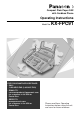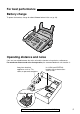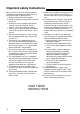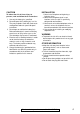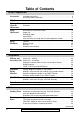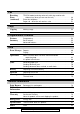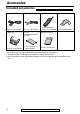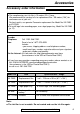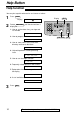Compact Plain Paper FAX with Cordless Phone Operating Instructions Model No. FOR FAX ADVANTAGE ASSISTANCE: – CALL 1-800-HELP-FAX (1-800-435-7329) – E-MAIL TO consumerproducts@panasonic.com for customers in the USA or Puerto Rico – REFER TO www.panasonic.com for customers in the USA or Puerto Rico KX-FPC91 Please read these Operating Instructions before using the unit and save for future reference.
Thank you for purchasing a Panasonic facsimile. Welcome to the world of Panasonic facsimiles. This product combines facsimile, telephone and copier features to provide you with more efficient office or home use. By utilizing these convenient features, you can maximize the effectiveness of this unit.
For best performance Battery charge To power the handset, charge for about 4 hours before initial use (p. 20). Operating distance and noise Calls are transmitted between the main unit and the handset using wireless radio waves. For maximum distance and noise free operation, the recommended main unit location is: Away from electrical appliances such as TVs, radios, or personal computers. In a HIGH and CENTRAL location with no obstructions such as walls. Raise the antenna.
Important safety instructions! When using this unit, basic safety precautions should always be followed to reduce the risk of fire, electric shock, or personal injury. 1. Read and understand all instructions. 2. Follow all warnings and instructions marked on this unit. 3. Unplug this unit from power outlets before cleaning. Do not use liquid or aerosol cleaners. Use a damp cloth for cleaning. 4. Do not use this unit near water, for example near a bath tub, wash bowl, kitchen sink, or the like. 5.
CAUTION INSTALLATION 1. Never install telephone wiring during a lightning storm. 2. Never install telephone jacks in wet locations unless the jack is specifically designed for wet locations. 3. Never touch uninsulated telephone wires or terminals unless the telephone line has been disconnected at the network interface. 4. Use caution when installing or modifying telephone lines. To reduce the risk of fire or injury to persons, read and follow these instructions. 1. Use only the battery(ies) specified. 2.
Table of Contents Initial Preparation Accessories Included accessories . . . . . . . . . . . . . . . . . . . . . . . . . . . . . . . . . . . . . 8 Accessory order information . . . . . . . . . . . . . . . . . . . . . . . . . . . . . . . 9 Help Button Help function . . . . . . . . . . . . . . . . . . . . . . . . . . . . . . . . . . . . . . . . . . 10 Finding the Controls (Main unit) Location. . . . . . . . . . . . . . . . . . . . . . . . . . . . . . . . . . . . . . . . . . . . . . 11 Overview . . . . .
Fax Receiving Faxes (continued) TEL/FAX mode (receiving voice calls with rings and fax calls without rings when you are near the unit) . . . . . . . . . . . . . . . . . . 48 Extension telephone . . . . . . . . . . . . . . . . . . . . . . . . . . . . . . . . . . . . 50 Pager call - when the unit receives a fax . . . . . . . . . . . . . . . . . . . . . 51 Copy Copying Making a copy . . . . . . . . . . . . . . . . . . . . . . . . . . . . . . . . . . . . . . . .
Accessories Included accessories! Power cord ..............1 Telephone line cord...1 Part No. PFJA1030Z Part No. PQJA10075Z Paper tray ...............1 Ink film.....................1 (complimentary test ink film) Cordless handset ....1 Belt clip ...................1 —The rechargeable Part No. PFKS1045Z1 —The ink film is pre-installed. battery is pre-installed. Part No. PQKE10079Z1 Operating instructions...1 Part No.
Accessories Accessory order information! ● ● The complimentary test ink film is 10 meters (321⁄2' ) long. We recommend that you buy full size replacement film – 50 meters (164' ) for continuous use of your unit. For best results, use genuine Panasonic replacement film Model No. KX-FA53 or KX-FA55. To install legal size recording paper, use a legal paper tray, Model No. KX-FA50 (p. 12). To order Telephone: Fax: Call 1-201-348-7292. Send a fax to 1-877-375-4020.
Help Button Help function! You can print a quick reference for assistance as follows. 1 Press HELP . 2 Rotate JOG DIAL until the desired item is displayed. 1. How to set the date, time, your logo and fax number Display Display: ROTATE HELP & SET 1.QUICK SET UP 2. How to program the features JOG DIAL 2.FEATURE LIST 3. How to store names in the JOG DIAL directory and how to dial them 3.JOG-DIAL 4. Help with problems sending/receiving faxes 4.FAX SND/RCV 5. How to use the copier function 5.
Finding the Controls (Main unit) Location! ●To scan and store a document into memory, and then transmit or copy the stored document (p. 35, 52). ●To choose “Collated” (sorted) in the copy mode (p. 52). ●To adjust volumes (p. 22). select an enlargement/reduction rate in the copy mode (p. 52, 53). ●To confirm a stored telephone number (p. 33). ●To ●To page or locate the handset (p. 25). ●To print a quick reference (p. 10). ●To turn on/off the AUTO ANSWER mode (p. 42, 43).
Finding the Controls/Setup (Main unit) Overview! Document entrance Speaker (Left side of the handset cradle) Document guides Paper tray Antenna Recording paper entrance Tension bar Recording paper exit ● Up to 30 sheets of printed paper can be held. Charge contacts Back cover CHARGE light Back cover open button Front cover Document exit Note: ● The document will be ejected from the front of the unit.
Setup (Main unit) Recording paper! Letter* or legal** size recording paper can be loaded. The unit can hold up to 50 sheets of 60 g/m2 to 75 g/m2 (16 lb. to 20 lb.) paper or 30 sheets of 90 g/m2 (24 lb.) paper. * Letter=216 mm x 279 mm (81⁄2" x 11" ) **Legal=216 mm x 356 mm (81⁄2" x 14" ) If you use legal size paper, please purchase a legal paper tray, Model No. KX-FA50 (p. 8) and install it (p. 12). For best results, only use inkjet paper such as Hammermill Jet Print.
Setup (Main unit) Connections! 1 2 3 Connect the handset cord. Connect the telephone line cord. Connect the power cord. ● When the power is turned on for the first time, the unit will print some basic information. Power cord 120 V, 60 Hz surge ( Power ) protector Connect to “LINE”. Wall jack (RJ11C) surge ( Line protector ) Telephone line cord Note: ● For additional equipment protection, we recommend the use of a surge protector.
Setup (Main unit) Date and time, your logo and facsimile telephone number! You should program the date and time, your logo and facsimile telephone number. This information will be printed on each page transmitted from your unit, fulfilling the requirements of the Telephone Protection Act of 1991. Your logo Example: Your facsimile telephone number FROM : Panasonic Fax FAX NO. : 1234567 Date and time Feb. 26 2000 09:02AM P1 Fax Correspondence Setting the date and time 1 Press MENU .
Setup (Main unit) Setting your logo The logo can be your company, division or name. 1 Press MENU . 2 Press 3 Press SET . 4 Enter your logo, up to 30 characters, using the dial keypad. See next page for details. Display Display: MENU / 1.SYSTEM SET UP , then 0 2 . YOUR LOGO LOGO= Example: Bill FLASH (Hyphen) JOG DIAL REDIAL/PAUSE (Insert) SET STOP (Delete) 1. Press 2 twice. LOGO=B Cursor 2. Press 4 six times. LOGO=Bi 3. Press 5 six times. LOGO=Bil 4.
Setup (Main unit) To select characters with the dial keypad Pressing the dial keys will select a character as shown below. Keys Characters 1 1 [ ] { } + – 2 A B C a b c 2 3 D E F d e f 3 4 G H I g h i 4 5 J K L j k l 5 6 M N O m n o 6 7 P Q R S p q r 8 T U V t u v 8 9 W X Y Z w x 0 0 ( ) ! FLASH / = s 7 y z 9 " # $ , . _ % & ¥ ` : ; ? | @ ^ ’ → Hyphen button (To insert a hyphen.
Setup (Main unit) Setting your facsimile telephone number 1 Press MENU . 2 Press 3 Press SET . 4 Enter your facsimile telephone number, up to 20 digits, using the dial keypad. Display: Display 1.SYSTEM SET UP MENU / , then 0 3 . YOUR FAX NO. NO.= Example: 5 Press SET . 6 Press MENU . FLASH (Hyphen) JOG DIAL NO.=1234567 SETUP ITEM [ SET STOP (Delete) ] Note: ● You can enter your facsimile telephone number by rotating JOG DIAL . If using JOG DIAL , press to move the cursor.
Setup (Handset) Location! Antenna ●Flashes when the battery needs to be charged (p. 20). ●For automatic dialing (p. 28). ●Lights when the handset is in use (p. 23). RECHARGE AUTO DIRECT ●For most frequently dialed number (p. 29). ●To make/answer calls (p. 23, 25). ●To adjust the handset receiver volume (p. 22). ●To adjust the ringer volume (p. 22). ●To change from pulse to tone during dialing (p. 27). ●To turn on the monitor on the main unit using the handset (p. 26).
Setup (Handset) Battery charge Place the handset on the cradle of the main unit for about 4 hours. ● The CHARGE light will turn on. Handset Charge contacts Note: ● Clean the handset and the main unit charge contacts with a dry cloth once a month, or the battery may not charge properly (p. 75). ● The battery cannot be overcharged. CHARGE light Automatic security code setting Recharge Whenever you place the handset on the main unit, the unit will automatically select one of a million security codes.
Setup (Handset) Belt clip ■ To install the belt clip Wearing the belt clip ■ To remove the belt clip Headset (not included) Plugging the headset into the handset allows a hands-free telephone conversation. For best result, use a Panasonic headset Model No. KX-TCA90. To order, see page 9. ■ To connect the headset Wearing the headset Open the headset jack cover, and connect the headset to the headset jack as shown below. 1.
Volumes Adjusting volumes! Handset Ringer volume Handset volume 3 levels (high/low/off) are available. Make sure the TALK indicator is off. 3 levels (high/middle/low) are available. While talking, press LOUD/RINGER . 1. Press LOUD/RINGER . ● The current ringer will sound. 2. To change the volume, press LOUD/RINGER again within 5 seconds. ● The new ringer will sound. ● If you do not press LOUD/RINGER within 5 seconds, the volume will not change.
Making and Answering Calls Voice calls-making With the handset 1 Handset is off the main unit: Press TALK . ● The TALK indicator will light. Handset is on the main unit: Lift the handset and press TALK . ● The TALK indicator will light. TALK indicator 2 Dial the telephone number. ● If you misdial, press TALK and start again from step 1. 3 When finished talking, press TALK or place the handset on the main unit. ● The TALK indicator will turn off.
Making and Answering Calls With the main unit 1 Press MONITOR or lift the handset. 2 Dial the telephone number. Display: Example: ● 3 4 TEL= Handset TEL=2345678 If you misdial, hang up and dial again. When the other party answers, speak with the handset. When finished talking, replace the handset. MONITOR REDIAL/PAUSE Note: If the TALK button on the handset is pressed while using the main unit, the call is switched to the handset and the main unit is disconnected.
Making and Answering Calls Voice calls-answering! 1 ■ Handset is off the main unit: TALK Press TALK when the handset rings. ● You can also answer a call by pressing any dial key 0 to 9, , or #. (Any key talk feature) ■ Handset is on the main unit: OR Lift the handset when the main unit rings. 2 When finished talking, press TALK or place the handset on the main unit. Paging the handset from the main unit (handset locator) Using this feature, you can locate the handset if misplaced.
Making and Answering Calls Remote monitor Switching a call with the handset to the MONITOR 1 Press REMOTE SP during a call with the handset. ● The TALK indicator flashes. ● The call is switched to the main unit. TALK indicator 2 When you hear the other party, press TALK on the handset to begin the conversation. ● To hang up, press TALK . TALK REMOTE SP REDIAL/PAUSE Making a call using the handset as a remote control 1 Press REMOTE SP . 2 Dial the telephone number.
Making and Answering Calls TONE, FLASH and PAUSE buttons! TONE button The TONE ( ) button is used for rotary pulse dial services and allows you to temporarily change from pulse to tone mode during a dialing operation. When you hang up, the unit will automatically return to the pulse mode. FLASH button TONE FLASH The FLASH button functions like the hookswitch on a regular telephone. If you misdial a telephone number, press the FLASH button firmly.
Automatic Dialing (Handset) Storing telephone numbers in the handset You can store up to 10 telephone numbers in the handset. The dial keys (0 to 9) function as memory stations. Make sure the TALK indicator is off. 1 2 Press PROGRAM . ● The TALK indicator will flash. 3 4 Press AUTO . Enter the telephone number up to 22 digits. ● If you misdial, press PROGRAM to end storing, and start again from step 1. Press a memory station number (0 to 9). ● A one beep confirmation tone will sound.
Automatic Dialing (Handset) Storing a telephone number in the DIRECT button You can store a telephone number in the DIRECT button. The stored number is dialed with a one-touch operation. The TALK indicator light must be off before programming. 1 Press PROGRAM . ● The TALK indicator will flash. 2 Enter a telephone number up to 22 digits. ● If you misdial, press PROGRAM to end storing, then start from step 1. 3 Press DIRECT . ● A beep sounds.
JOG DIAL Storing names and telephone numbers in the JOG DIAL directory! For rapid access to frequently dialed numbers, the unit provides a JOG DIAL directory (50 stations). For your convenience, the following station has been pre-programmed. HELP-FAX (1-800-435-7329): If you cannot correct a problem after trying the help function (p. 10), call using this station (p. 33). If you do not need the above station, you can erase it (p. 32). 1 Display Press DIRECTORY PROGRAM .
JOG DIAL To select characters with the dial keypad Pressing the dial keys will select a character as shown below. Keys Characters 1 1 [ ] { } + – 2 A B C a b c 2 3 D E F d e f 3 4 G H I g h i 4 5 J K L j k l 5 6 M N O m n o 6 7 P Q R S p q r 8 T U V t u v 8 9 W X Y Z w x 0 0 ( ) ! FLASH / = s 7 y z 9 " # $ , . _ % & ¥ ` : ; ? | @ ^ ’ → Hyphen button (To insert a hyphen.
JOG DIAL Editing/erasing a stored name and number 1 Rotate JOG DIAL until the desired name is displayed. Example: 2 Display Mary Press DIRECTORY PROGRAM . EDIT= DELETE=# Editing JOG DIAL 3 Press If you do not need to edit the name, skip to step 5. Edit the name by following the instructions on page 31. Press SET . Example: ● 6 7 DIRECTORY PROGRAM NAME=Mary ● 4 5 to select “EDIT”. NO.=0123456 If you do not need to edit the telephone number, skip to step 7. Edit the telephone number.
JOG DIAL Making a voice call using the JOG DIAL directory! Before using this feature, program the desired names and telephone numbers into the directory (p. 30). 1 Rotate JOG DIAL until the desired name is displayed. Example: Display Lisa Handset 2 ■ Handset is off the main unit: Press TALK on the handset. ■ Handset is on the main unit: Press MONITOR or lift the handset. ● The unit will start dialing automatically. DIALING 3 MONITOR When the other party answers, speak with the handset.
Voice Contact Talking to the other party after fax transmission or reception! You can talk to the other party after a fax message is completed. This will save the added expense and time of making another call. This feature only works when the other party’s fax machine is equipped with a voice contact feature. Initiating voice contact 1 Press MONITOR while transmitting or receiving documents. Display: 2 VOICE STANDBY ● Your unit will call the other party with a distinctive ring.
Sending Faxes Sending a fax manually/using the JOG DIAL directory! 1 2 Adjust the width of the document guides to the size of the document. Insert the document (up to 10 pages) FACE DOWN until a single beep is heard and the unit grabs the document. Display: 3 Document guides Handset FAC ED STANDARD OW N If necessary, press RESOLUTION repeatedly to select the desired setting (see below). MONITOR Manually 4 5 6 QUICK SCAN Display Press MONITOR or lift the handset.
Sending Faxes To transmit more than 10 pages at a time Convenient way to send a fax Insert the first 10 pages of the document. Add the extra pages (up to 10) before the last page is fed into the unit. You can dial the fax number first before inserting the document. This is convenient if the other party’s number is indicated on the document. 1. Enter the fax number. ● The handset must be on the cradle. 2. Insert the document. 3. Press FAX START . To stop transmission Press STOP .
Sending Faxes Reports for confirmation To confirm the communication results, the following reports are available. Sending report This report will provide you with a printed record of transmission results. To use this feature, activate feature #04 (p. 55). Sample of a sending report SENDING REPORT Jan. 20 2000 09:19AM YOUR LOGO : YOUR FAX NO. : NO. OTHER FACSIMILE START TIME USAGE TIME MODE 01 2345678 Jan. 20 09:18AM 00'51 SND SND: Sent directly.
Sending Faxes One time broadcast transmission! This feature is useful for sending the same document to selected parties whose fax numbers are stored in the JOG DIAL directory. If you only wish to send a document once, select the parties for each transmission. Before programming, make sure that the desired stations have been stored in the JOG DIAL directory (p. 30). 1 Insert the document FACE DOWN. ● If necessary, press RESOLUTION repeatedly to select the desired setting (p. 35).
Sending Faxes Broadcast transmission to pre-programmed parties! This feature is useful for sending the same document often to selected parties whose fax numbers are stored in the JOG DIAL directory. First program the parties (see below) then see page 35 for transmission. Before programming, make sure that the desired stations have been stored in the JOG DIAL directory (p. 30). Programming the stations in the broadcast memory 1 Press DIRECTORY PROGRAM . Display: Display USE JOG-DIAL OR PRESS DIR.PROG.
Sending Faxes Adding/erasing a station in the broadcast memory 1 Rotate JOG DIAL until the following is displayed. Display: 2 Display Press DIRECTORY PROGRAM . ADD= DELETE=# Adding 3 4 Press 5 Press DIRECTORY PROGRAM Rotate JOG DIAL until the desired name is displayed. Mike Example: SET . REGISTERED Example: ● 6 JOG DIAL to select “ADD”. Nikki To add other stations, repeat steps 4 and 5 (up to 20 stations). Press DIRECTORY PROGRAM to exit the program.
Sending Faxes Sending to pre-programmed parties in the broadcast memory The same document will be sent to the specific parties whose numbers are stored in broadcast memory. The memory capacity is approx. 25 pages based on the ITU-T No. 1 Test Chart in standard resolution (p. 81). 1 Insert the document FACE DOWN. ● If necessary, press RESOLUTION repeatedly to select the desired setting (p. 35). 2 Rotate JOG DIAL until the following is displayed.
Receiving Faxes Setting the unit to receive faxes! Use only as fax With answering machine Answering machine (not included) How you want the unit to receive calls You have to set this. You have a separate telephone line just for faxes. You want to use the fax machine with an answering machine. FAX ONLY mode (p. 45) Activating an answering machine (p. 46, 47) Turn AUTO ANSWER on by pressing AUTO ANSWER , and set the desired ring count (default setting: 3 rings).
Receiving Faxes Voice mail service (Distinctive Ring) Mostly voice calls Other options With PC 2-number example Ring Ring Ring To the same line Facsimile No. (555-1333) If you have a computer attached to the same telephone line, see page 47. Telephone No. (555-1111) TEL/FAX mode You need to subscribe to Distinctive Ring Service. You plan to answer the calls yourself. Setting the Distinctive Ring pattern (feature #31 on page 57) TEL mode (p.
Receiving Faxes TEL mode! (answering all calls manually) Activating the TEL mode Display If the arrow (▼) is shown on the right of the display, turn it off by pressing AUTO ANSWER . Display: Handset TEL MODE ON Receiving a fax manually 1 2 When the unit rings, lift the handset to answer the call. When: — document reception is required, — a fax calling tone (slow beep) is heard, or — no sound is heard, press FAX START .
Receiving Faxes FAX ONLY mode! (all calls are received as faxes) Activating the FAX ONLY mode If the arrow (▼) is not shown on the right of the display, turn it on by pressing AUTO ANSWER . ● The display will show the current number of rings before the unit answers a call in the FAX ONLY mode. Display: Display PICKUP & RCV FAX AFTER 3 RINGS ● If necessary, rotate JOG DIAL until the desired ring count is displayed and press SET .
Receiving Faxes Using the unit with an answering machine! Setting up the fax machine and an answering machine 1 Connect the answering machine. Remove the stopper with your finger and connect the cord to the EXT jack. Stopper Answering machine (not included) Telephone line cord (not included) 2 3 Set the number of rings on the answering machine to less than 4. ● This will allow the answering machine to answer the call first. 4 5 Activate the answering machine.
Receiving Faxes How the fax machine and answering machine work Receiving voice calls The answering machine will record voice messages automatically. Receiving fax calls The fax machine will receive documents automatically. Receiving a voice message and fax document in one call The answering machine will record the voice message first. The fax machine will then be activated by the caller’s request and will receive the document.
Receiving Faxes TEL/FAX mode! (receiving voice calls with rings and fax calls without rings when you are near the unit) Use this mode when you are always near the fax machine, and want to receive faxes without ringing. When a call is received, the fax machine will work as follows. To set the TEL/FAX mode, see below. A call is received. The fax machine will ring up to 3 times. Silent fax recognition ring count The fax machine will not ring. TEL/FAX delayed ring count Voice call ● The call is connected.
Receiving Faxes When an extension telephone is connected A call is received. The fax machine will not ring but the extension telephone will ring once. TEL/FAX delayed ring count Voice call The extension telephone will not ring but the fax machine will ring up to 3 times. Silent fax recognition ring count g Rin ing R ing R Ring ● The call is connected. Fax calling tone* The fax machine will automatically receive documents without ringing. ● The calling party will hear a different ring back tone.
Receiving Faxes Extension telephone! If you use the fax machine with an extension telephone, you can receive fax documents using the extension telephone. You do not have to press FAX START on the fax machine. Important: ● Use a touch tone telephone as the extension telephone and enter the fax activation code firmly. 1 2 3 When the extension telephone rings, lift the handset of the extension telephone.
Receiving Faxes Pager call - when the unit receives a fax! This feature allows your unit to call your pager when your unit receives a fax document. 1 Press MENU . 2 Press 3 Press SET . 4 Rotate JOG DIAL to select “ON”. Display Display: MENU 1.SYSTEM SET UP , then 7 0 . FAX PAGER CALL MODE=OFF MONITOR MODE=ON ● REDIAL/PAUSE (Pause) JOG DIAL SET If this feature is not required, select “OFF”. 5 Press SET . 6 Enter your pager number. ● You can enter a total of 46 digits and/or pauses. NO.
Copying Making a copy! The unit can make single or multiple copies (up to 50). Any transmittable document (p. 36) can be copied. 1 2 Adjust the width of the document guides to the size of the document. Insert the document (up to 10 pages) FACE DOWN until a single beep is heard and the unit grabs the document. Display: Document guides STANDARD FAC ED Make sure the handset is on the cradle. ● If necessary, press RESOLUTION repeatedly to select the desired setting (p. 35).
Copying To enlarge a document Select “200%” or “150%” by pressing COPY ZOOM part of the document and print it on two pages. Example of a 200% enlarged copy Original document (+). The unit will only enlarge the center Example of a 150% enlarged copy Enlarged copy Original document A B C D A B C D B C E F G H E F G H Area to be enlarged Area to be enlarged Enlarged copy B C F G F G To reduce a document The unit can reduce the original document.
Features Summary Programming! The unit provides various programming features. Program the desired setting by referring to the programming tables (p. 55–59). General programming method 1 Press MENU . 2 Select the feature you wish to program. ■ For basic features (p. 55) Rotate JOG DIAL until the desired feature is displayed. ■ For advanced features (p. 56–59) Rotate JOG DIAL until the following is displayed. ADVANCED MODE Display: 1.
Features Summary Basic features! Programming table Code Display & Feature SET DATE & TIME #01 #02 To set the date and time YOUR LOGO To set your logo Settings mm/dd/yy hh:mm (2 digits for each entry) (Up to 30 characters) How the unit operates See page 15 for details. See pages 16 and 17 for details. See page 18 for details. YOUR FAX NO.
Features Summary Advanced features! How to set menu options 1. Press MENU . 2. Rotate JOG DIAL until the following is displayed. Display: ADVANCED MODE Press SET and rotate JOG DIAL until the desired feature is displayed. 3. Press SET . 4. Rotate JOG DIAL until the desired setting is displayed. 5. Press SET . 6. Press MENU . Note: ● Step 4 may be slightly different depending on the feature. ● See page 54 for more details.
Features Summary Code Display & Feature Settings How the unit operates See pages 48 and 49 for details. SILENT FAX RING #30 To change the number of rings when the unit detects a voice call in the TEL/FAX mode 3, 4, 5, 6 RING DETECTION #31 If you subscribe to a Distinctive Ring Service (Identa-Ring) from your telephone company, activate this feature. This feature is also required for voice mail service.
Features Summary Advanced features (cont.)! How to set menu options 1. Press MENU . 2. Rotate JOG DIAL until the following is displayed. Display: ADVANCED MODE Press SET and rotate JOG DIAL until the desired feature is displayed. 3. Press SET . 4. Rotate JOG DIAL until the desired setting is displayed. 5. Press SET . 6. Press MENU . Note: ● Step 4 may be slightly different depending on the feature. ● See page 54 for more details. Programming table (cont.
Features Summary Code Display & Feature Settings How the unit operates AUTO DISCONNECT To answer a call with an extension telephone in the TEL/FAX mode ON / CODE= 0 #49 OFF FAX PAGER CALL #70 If you have a pager and wish to know when your unit receives a fax, activate this feature. CONNECTING TONE #76 If you often have trouble when sending a fax, this feature allows you to hear connecting tones; fax tone, ring back tone and busy tone. AUTO ANSWER #77 ON See page 49 for details. To program: 1.
Error Messages Reports! If your unit cannot send a fax, check the following. – The number you dialed is correct. – The other party’s machine is a facsimile. If the problem remains, correct it by following the communication message printed on the sending and journal reports (p. 37). Communication message COMMUNICATION ERROR Error code Cause & Remedy 40–42 46–52 58, 65 68, 72 FF ● A transmission or reception error occurred. Try again or check with the other party.
Error Messages Display! If the unit detects a problem, one or more of the following messages will appear on the display. Display message Cause & Remedy ● There is something wrong with the unit. Contact our service personnel. COVER OPEN ● The covers are open. Close them. CHECK FILM ● CALL SERVICE CALL SERVICE2 The ink film is empty. Replace the ink film with a new one (p. 72, 73). ● The ink film is not installed. Install it (p. 72, 73). ● The ink film is slack. Tighten it (see step 6 on page 73).
Error Messages Display message Cause & Remedy MEMORY FULL ● When making a copy, the document being stored exceeds the memory capacity of the unit. Press STOP to clear the message. Divide the document and try again. MODEM ERROR ● There is something wrong with the modem circuit. Contact our service personnel. NO FAX REPLY ● The other party’s fax machine is busy or has run out of recording paper. Try again. PAPER JAMMED ● A recording paper jam occurred. Clear the jammed paper (p. 69).
Operations When a function does not work, check here before requesting help! General Problem Cause & Remedy The power cord or telephone line cord is not connected. Check the connections (p. 14). ● If you used a splitter to connect the unit, remove the splitter and connect the unit to the wall jack directly. If the unit operates properly, check the splitter. I cannot make and receive calls. ● I cannot make calls. ● The dialing mode setting is wrong. Change the setting of feature #13 (p. 55).
Operations Cordless handset Problem Cause & Remedy The handset does not work. Make sure that the battery is installed correctly (p. 71). Charge the battery fully (p. 20). ● Clean the charge contacts (p. 75) and charge again. ● ● The ringer volume is set to off. Press LOUD/RINGER (p. 22). The handset does not ring. ● An alarm tone sounds when I press TALK or REMOTE SP . ● An alarm tone sounds continuously while using the handset. ● Static, sound cuts in/out, fades.
Operations Fax – sending Problem Cause & Remedy I cannot send documents. ● The telephone line cord is connected to the EXT jack on the unit. Connect to the LINE jack (p. 14). ● The other party’s fax machine is busy or has run out of recording paper. Try again. ● The other party’s machine is not a facsimile. Check with the other party. ● The other party’s fax machine rings too many times. Send a fax manually – dial the number, confirm the fax tone, then press FAX START .
Operations Fax – receiving (cont.) Problem Cause & Remedy The recording image is faint. ● The other party sent a faint document. Ask them to send a clearer copy of the document. ● The thermal head is dirty. Clean it (p. 75). The printing quality is poor. ● Some paper has instructions recommending which side to print on. Try turning the paper over. We recommend smooth paper such as Hammermill Jet Print for clearer printing. ● Check the document of the other party. R A blank sheet is ejected.
Operations Copying Problem Cause & Remedy The unit does not make a copy. ● You cannot make a copy during programming. Make the copy after programming or stop the programming. A dirty pattern or a black line appears on the copied document. ● The glass or rollers are dirty. Clean them (p. 74). The copied image is distorted. ● The thermal head is dirty. Clean it (p. 75). The printing quality is poor. ● Some paper has instructions recommending which side to print on. Try turning the paper over.
Operations Using an answering machine (cont.) Problem Cause & Remedy I pressed the remote access code to access the answering machine remotely, but the line was disconnected. ● The code may include “#” which is used for certain features provided by telephone companies. Change the code on the answering machine to another number which does not include “#”. Also change the code of the fax machine with feature #12 (p. 55).
Jams Recording paper jam! If the unit does not eject any recording paper during fax reception or copying, the recording paper has jammed and the display will show the following message. Display: PAPER JAMMED Remove the jammed paper as follows. 1 Open the front cover by pulling up the center part. Center part Front cover 2 Push the back cover open button ( 1 ) and open the back cover ( 2 ). 2 Back cover 1 Back cover open button 3 Remove the jammed recording paper.
Jams Sending document jams! If the unit does not release the document during feeding, remove the jammed document as follows. 1 2 3 Open the front cover by pulling up the center part. Remove the jammed document carefully. Center part Close the front cover securely. Note: ● Do not pull out the jammed paper forcibly before opening the front cover. Front cover Jammed document Sending document does not feed, or multi-feeds! If no feeding or multiple feeding occurs frequently, adjust the feeder pressure.
Battery Replacing the handset battery If the RECHARGE indicator flashes after being fully charged, replace the battery with a new Panasonic rechargeable battery Model No. KX-A36. To order see page 9. To prevent memory loss, replace the battery within 3 minutes. 1 Press down on the arrow and slide the handset cover. 2 Disconnect the battery lead and remove the battery. Handset cover Battery 3 Battery lead Connect the new battery lead and insert the battery into the handset.
Ink Film Replacing the ink film! When the unit runs out of ink film, the following message will be displayed. Display: CHECK FILM Install a new ink film. The following ink films are available for replacement. Each roll prints about 150 letter size pages or 140 A4 size pages. See page 9 for accessory order information. Model No. KX-FA53: Replacement film (1 roll) Model No. KX-FA55: Replacement film (2 rolls) 1 Open the front cover by pulling up the center part.
Ink Film 4 Remove the stoppers and tags from the new ink film. Find the “T” shaped gear (blue). Tags Stopper New ink film Stopper “T” shaped gear (blue) 5 Insert the blue core of the front ink film roll into the right slot of the unit ( 1 ). Insert the “T” shaped gear (blue) into the left slot of the unit ( 2 ). Insert the back ink film roll ( 3 ).
Cleaning Document feeder! If misfeeding occurs frequently or if dirty patterns or black bands appear on a transmitted document or on the original of a copied document, clean the document feeder. 1 2 3 4 5 6 Disconnect the power cord and the telephone line cord. Open the front cover by pulling up the center part. Clean the document feeder rollers and rubber flap with a cloth moistened with isopropyl rubbing alcohol, and let all parts dry thoroughly. Clean the glass with a soft dry cloth.
Cleaning Thermal head! If dirty patterns or black or white bands appear on a copied or received document, clean the thermal head. 1 2 3 4 Disconnect the power cord and the telephone line cord. 5 Close the back cover securely by pushing down on the dotted area at both ends. Close the front cover securely. 6 Connect the power cord and the telephone line cord. Open the front cover by pulling up the center part. Telephone line cord Open the back cover by pushing the back cover open button.
Print Reports Reference lists and reports! You can print out the following lists and reports for your reference. Setup list: provides you with the current settings of the basic and advanced programming features (p. 55–59). Telephone number list: provides you with names and telephone numbers which are stored in the JOG DIAL directory. The telephone number codes are as shown below. P: A pause has been entered. F: A flash has been entered. Journal report: keeps records of fax transmission and reception.
FCC Information List of FCC requirements and information! If required by the telephone company, inform them of the following. ● FCC Registration No.: (found on the rear of the unit) ● Ringer Equivalence No.: (found on the rear of the unit) ● The particular telephone line to which the equipment is connected. This unit must not be connected to a coin operated line. If you are on a party line, check with your local telephone company.
Limited Warranty Panasonic Consumer Electronics Company, Division of Matsushita Electric Corporation of America One Panasonic Way, Secaucus, New Jersey 07094 Panasonic Sales Company Division of Matsushita Electric of Puerto Rico, Inc. Ave. 65 de Infantería, Km. 9.5, San Gabriel Industrial Park, Carolina, Puerto Rico 00985 PANASONIC Model No.
Limited Warranty Servicenter Directory! For Product Information, Operating Assistance, Literature Request, Dealer Locations, and all Customer Service inquiries please contact: 1-800-HELP-FAX (1-800-435-7329), Monday-Friday 9am - 8pm EST. Web Site: www.panasonic.com (for customers in the USA or Puerto Rico ONLY) You can purchase parts, accessories or locate your nearest servicenter by visiting our Web Site. Factory Servicenters Locations CALIFORNIA 6550 Katella Avenue Cypress, CA 90630 800 Dubuque Avenue S.
Limited Warranty / Energy Star Notes for product service and shipping the product! For product service ● Servicenters are listed on page 79. ● Call toll-free 1-800-HELP-FAX (1-800-435-7329) for the location of an authorized servicenter. ● After the fax advantage program, please contact our Continued Services Technical Support Line at 1-900-555-PANA (1-900-555-7262). If you have difficulty reaching this number, it may be blocked by your phone company. Please contact your local phone company to correct this.
Specifications Technical data about this product! ■ Main unit Applicable L.
Index Index! A Accessories . . . . . . . . . . . . . . . . . .8, 9 Advanced features . . . . . . . . . . .56–59 Answering machine . . . . . . . . . . .46, 47 Any key talk feature . . . . . . . . . . . . .25 AUTO ANSWER button/mode . . .42, 43 AUTO ANSWER setting (Feature #77) . .59 Auto disconnection (Feature #49) . . .59 B Basic features . . . . . . . . . . . . . . . . . .55 Battery (Charging) . . . . . . . . . . . . . . . . . .20 (Life) . . . . . . . . . . . . . . . . . . . . . .20 (Replacing) . . . .
Index (TEL/FAX)(Feature #78) . . . . . . . .59 Ring pattern detection (Feature #31) . .57 Ringer volume (Handset) . . . . . . . . . . . . . . . . . . .22 (Main unit) . . . . . . . . . . . . . . . . . .22 MONITOR button . . . . . . . . . . . .24, 34 Monitor volume . . . . . . . . . . . . . . . . .22 O Overseas transmission mode (Feature #23) . . . . . . . . . . . . . . . .56 P Pager call (Feature #70) . . . . . . .51, 59 Paper jam . . . . . . . . . . . . . . . . . . . . .69 Paper tray . . . . . . . . . .
KX-FPC91 Proof of Purchase Panasonic FAX ADVANTAGE PROGRAM Free peace of mind, direct from Panasonic NO EXTRA COST FAX ADVANTAGE PROGRAM ■ ■ ■ 1-year limited warranty 1 parts & labor Toll-free help line Free overnight replacement 3 and repair program The Panasonic Fax Advantage Consumer Service Program. Panasonic knows that if your fax machine is not up and running, neither is your business. That’s why we created the Panasonic Fax Advantage Program.