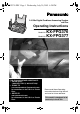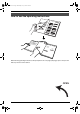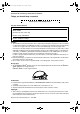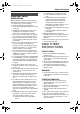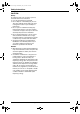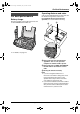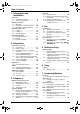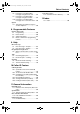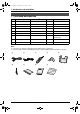FPG376.PDF Page 1 Wednesday, July 30, 2003 6:28 PM 2.4 GHz Digital Cordless Answering System and Fax Operating Instructions KX-FPG376 Model No. KX-FPG377 Model No. FOR FAX ADVANTAGE ASSISTANCE: — PHONE CALL 1-800-HELP-FAX (1-800-435-7329) — E-MAIL TO consumerproducts@panasonic.com for customers in the U.S.A. or Puerto Rico — REFER TO www.panasonic.com for customers in the U.S.A. or Puerto Rico Please read these Operating Instructions before using the unit and save for future reference.
FPG376.book Page I Wednesday, July 30, 2003 6:28 PM Location of Controls How to use the operating instructions When following operating instructions, always keep the front cover page (next page) open so that you will find easy reference to the buttons.
FPG376.book Page II Wednesday, July 30, 2003 6:28 PM Location of controls Please keep this page open when following operating instructions. For a description of each button, see page 10.
FPG376.book Page 2 Wednesday, July 30, 2003 6:28 PM Thank you for purchasing a Panasonic fax machine. Things you should keep a record of Attach your sales receipt here.
FPG376.book Page 3 Wednesday, July 30, 2003 6:28 PM Safety Instructions SafetyFax 1For Instructions Advantage assistance, call 1-800-435-7329. Important safety instructions When using this unit, basic safety precautions should always be followed to reduce the risk of fire, electric shock, or personal injury. 1. Read and understand all instructions. 2. Follow all warnings and instructions marked on this unit. 3. Unplug this unit from power outlets before cleaning. Do not use liquid or aerosol cleaners.
FPG376.book Page 4 Wednesday, July 30, 2003 6:28 PM Safety Instructions CAUTION: Battery To reduce the risk of fire or injury to persons, read and follow these instructions. L Use only the battery(ies) specified. L Do not dispose of the battery(ies) in a fire. They may explode. Check with local waste management codes for special disposal instructions. L Do not open or mutilate the battery(ies). Released electrolyte is corrosive and may cause burns or injury to the eyes or skin.
FPG376.book Page 5 Wednesday, July 30, 2003 6:28 PM For Best Performance Operating distance and noise 1ForBest For Fax Performance Advantage assistance, call 1-800-435-7329. For best performance Battery charge Place the handset on the cradle of the base unit for about 9 hours before initial use. Calls are transmitted between the base unit and the handset using wireless radio waves. For maximum distance and noise-free operation, we recommend the following: A B C L For details, see page 18.
FPG376.book Page 6 Wednesday, July 30, 2003 6:28 PM Table of Contents 1. Introduction and Installation 1. Table of Contents Accessories 1.1 Included accessories..........................8 1.2 Accessory information ........................9 Finding the Controls 1.3 Overview ............................................ 9 1.4 Description of base unit buttons ....... 10 1.5 Description of handset buttons......... 11 Installation (Base Unit) 1.6 Ink film .............................................. 12 1.
FPG376.book Page 7 Wednesday, July 30, 2003 6:28 PM Table of Contents 7.8 Listening to recorded mailbox messages using the base unit.......... 57 7.9 Listening to recorded mailbox messages using the handset............ 57 7.10 Listening to recorded mailbox messages from a remote location .... 58 Customer Services 11.5 Customer Services directory ............ 89 12.Index 12.1 Index................................................ 90 Option 7.11 Transferring recorded messages to another telephone ........
FPG376.book Page 8 Wednesday, July 30, 2003 6:28 PM 1. Introduction and Installation 1 Introduction and Installation 1.
FPG376.book Page 9 Wednesday, July 30, 2003 6:28 PM 1. Introduction and Installation Finding the Controls 1.2 Accessory information Accessories for this unit can be ordered online, by fax, or by telephone. Please note that only orders for replacement film and batteries can be accepted by fax and telephone. – Replacement film*1 (KX-FA92): 2 rolls - 216 mm × 35 m (81/2" × 114') (Each roll will print about 113 letter-sized pages.
FPG376.book Page 10 Wednesday, July 30, 2003 6:28 PM 1. Introduction and Installation K {STOP} 1.3.2 Handset L To stop an operation or programming. L To clear a character/number (page 29). L {HELP} 1 L To print a quick reference (page 25). M {ERASE} 3 4 2 L To erase recorded messages (page 52). L To erase a recorded greeting message (page 51). N {NAVIGATOR}{VOLUME} L To navigate to the next operation. L To search for a stored item (page 36, 42).
FPG376.book Page 11 Wednesday, July 30, 2003 6:28 PM 1. Introduction and Installation 1.5 Description of handset buttons L Keep the front cover page open for button locations. A {FUNCTION} L To initiate programming (page 25). B {TALK} L To make/answer calls (page 30, 31). C Navigator, {LOUD/SEARCH}{CH}{EDIT} To navigate to the next operation. To adjust volume (page 25). To search for a stored item (page 35). To select features or feature settings during programming (page 31).
FPG376.book Page 12 Wednesday, July 30, 2003 6:28 PM 1. Introduction and Installation 3 Installation (Base Unit) Open the back cover (1). 1 1.6 Ink film 1.6.1 Installing the ink film 1 Open the front cover (1) by pulling up the center part (2). 2 4 Insert the gear of the blue core (1) into the left slot of the unit (2). Insert the rear ink film roll (3). L The ink film is safe to touch, and will not rub off on your hands like carbon paper.
FPG376.book Page 13 Wednesday, July 30, 2003 6:28 PM 1. Introduction and Installation L Make sure that the ink film is wrapped around the blue core (3) at least once. Correct 1 turn Tight 3 Incorrect 1.6.2 Replacing the ink film The included film roll is a starter ink film. To ensure that the unit operates properly, we recommend the use of Panasonic replacement film. See page 9 for accessory information.
FPG376.book Page 14 Wednesday, July 30, 2003 6:28 PM 1. Introduction and Installation 1.7 Paper tray 1.8 Recording paper Insert the tabs on the paper tray (1) into the slots on the back of the unit (2). The unit can hold: – Up to 30 sheets of 60 g/m2 to 80 g/m2 (16 lb. to 21 lb.) paper. – Up to 20 sheets of 90 g/m2 (24 lb.) paper. – No more than 20 sheets of legal paper. 1 Please read the note on page 84 for important information on recording paper.
FPG376.book Page 15 Wednesday, July 30, 2003 6:28 PM 1. Introduction and Installation 4 Installation (Handset) 1.9 Battery replacement If battery performance diminishes, make sure you have cleaned the charge contacts and fully charged the battery. After recharging, if “Recharge” is displayed and 01 234 continues to flash, the battery needs to be replaced. Please only use Panasonic batteries. See page 9 for accessory information. L Only use rechargeable batteries.
FPG376.book Page 16 Wednesday, July 30, 2003 6:28 PM 1. Introduction and Installation 1.10 Belt clip 1.11 Headset (optional) You can hang the handset on your belt or pocket using the belt clip. Plugging an optional headset into the handset allows to have hands-free phone conversations. Please use only a Panasonic headset. See page 9 for accessory information. To attach the belt clip To connect an optional headset to the handset To remove the belt clip L Model shown is KX-TCA88.
FPG376.book Page 17 Wednesday, July 30, 2003 6:28 PM 2. Preparation attach the filter to the telephone line cord of the fax machine. 2 Preparation 2For Connections Fax Advantage and Setup assistance, call 1-800-435-7329. 2.1 Connections Caution: L When you operate this product, the power outlet should be near the product and easily accessible.
FPG376.book Page 18 Wednesday, July 30, 2003 6:28 PM 2. Preparation 2.2 Battery charge Place the handset on the cradle of the base unit for about 9 hours before initial use. – it should last up to about 11 days while not in use (off the base unit). Recharge Recharge the battery when: – the handset beeps intermittently while it is in use. – “Recharge” is shown and 01 234 flashes on the handset display.
FPG376.book Page 19 Wednesday, July 30, 2003 6:28 PM 2. Preparation 2.3 Selecting the way to use your fax machine Depending on your situation, you can select the way you prefer to use your fax machine in Quick Setup feature #00. You can print out the Quick Setup Guide as a reference.
FPG376.book Page 20 Wednesday, July 30, 2003 6:28 PM 2. Preparation 2.4.3 How to receive calls 2.4 Case 1: TAM/FAX (Telephone Answering Machine/Fax) 2.4.1 Your situation You wish to use this unit as a telephone answering machine and fax. 2.4.2 How to setup On When receiving calls, the unit works as a telephone answering machine and fax. L If the call is a phone call, the unit will record a voice message automatically. L If a fax calling tone is detected, the unit will receive the fax automatically.
FPG376.book Page 21 Wednesday, July 30, 2003 6:28 PM 2. Preparation 2.5 Case 2: Distinctive Ring (1 phone line with 2 or more phone numbers) 2.5.1 Your situation 7 Press {SET}. L The {AUTO ANSWER} indicator turns ON. 8 Press {MENU}. Note: L You can change the ring setting in TAM/FAX mode (feature #06 on page 61). You wish to use this unit to receive faxes using one phone number and to handle phone calls using another phone number.
FPG376.book Page 22 Wednesday, July 30, 2003 6:28 PM 2. Preparation 5 2.6 Case 3: TEL ONLY 2.6.1 Your situation You wish to use the fax machine and an extension telephone in a different room. Most incoming calls are phone calls and the fax machine is seldom used for fax reception. 2.6.2 How to setup Press {A} or {B} repeatedly to display the following. SELECT A SETUP =TEL ONLY [±] 6 Press {SET}. L The {AUTO ANSWER} indicator turns OFF. 7 Press {MENU}. 2.6.
FPG376.book Page 23 Wednesday, July 30, 2003 6:28 PM 2. Preparation Note: L To receive fax documents using the extension telephone, you must set the remote fax activation to ON (feature #41 on page 62) beforehand. The default setting is “ON”. For Fax Advantage assistance, call 1-800-435-7329.
FPG376.book Page 24 Wednesday, July 30, 2003 6:28 PM 2. Preparation 2.7 Case 4: FAX ONLY 2.7.1 Your situation You wish to use the fax machine only for fax reception/transmission. 2.7.2 How to setup On {SET} {A}{B} {MENU} {STOP} 1 2 Press {MENU}. Press {#} then {0}{0}. QUICK SETUP PRESS SET 3 Press {SET}. PRINT SETUP? YES:SET/NO:STOP 4 Press {SET} again to print the Quick Setup Guide. L If you do not wish to print it, press {STOP}. 5 Press {A} or {B} repeatedly to display the following.
FPG376.book Page 25 Wednesday, July 30, 2003 6:28 PM 2. Preparation Help Button Volume 2.8 Base unit help function 2.9 Adjusting handset volume The unit contains helpful information which can be printed for quick reference. Send guide: How to send faxes. (The information is announced by a voice guide and is not printed out.) Basic settings: How to set the date, time, your logo and fax number. {FUNCTION} {>}{e}{v} {OFF} Feature list: How to program the features.
FPG376.book Page 26 Wednesday, July 30, 2003 6:28 PM 2. Preparation 2.10 Adjusting base unit volume {SET} While listening to recorded messages, press {A} or {B}. {A}{B} 2.10.1 Ringer volume 4 levels (high/medium/low/off) are available. While the unit is idle, press {A} or {B}. L If any documents are in the document entrance, you cannot adjust the ringer volume. Confirm that there are no documents in the entrance. To turn the ringer OFF: 1. Press {B} repeatedly to display the following.
FPG376.book Page 27 Wednesday, July 30, 2003 6:28 PM 2. Preparation Initial Programming 2.11 Date and time To correct a mistake Press {<} or {>} to move the cursor to the incorrect number, and make the correction. If you have subscribed to a Caller ID service The date and time will be automatically set according to the received caller information. {SET} 1 {<}{>} {MENU} If you have registered with openLCR service The date and time will be automatically set. Press {MENU}. SYSTEM SETUP PRESS NAVI.
FPG376.book Page 28 Wednesday, July 30, 2003 6:28 PM 2. Preparation Buttons Characters 2.12 Your logo {7} P Q R S p q r The logo can be your company, division or name. {8} T U V t u v 8 {9} W X Y Z w x {0} 0 ) < > ¥ @ ( % & {MENU} {STOP} {MUTE} Press {MENU}. SYSTEM SETUP PRESS NAVI.[( )] 2 Press {<} or {>} repeatedly to display the following. YOUR LOGO PRESS SET 3 Press {SET}. L The cursor (|) will appear on the display.
FPG376.book Page 29 Wednesday, July 30, 2003 6:28 PM 2. Preparation 3. Press {#}. LOGO=B| i 2.13 Your fax number 4. Press {5} 3 times. LOGO=Bi| l To correct a mistake Press {<} or {>} to move the cursor to the incorrect character, and make the correction. {MENU} {STOP} To delete a character Press {<} or {>} to move the cursor to the character you want to delete and press {STOP}. L To erase all of the digits, press and hold {STOP}. To insert a character 1.
FPG376.book Page 30 Wednesday, July 30, 2003 6:28 PM 3. Telephone 3 Telephone Making and Answering Calls 3.1 Making phone calls 3.1.1 Using the handset {FUNCTION} {<}{>}{e}{v} {TALK} {OFF} {SP-PHONE} {HOLD}{CLEAR} Microphone {REDIAL/PAUSE} 1 2 Lift the handset and press {TALK}. 3 When finished talking, press {OFF} or place the handset on the base unit. Dial the telephone number. L If noise interferes with the conversation, press {<} to select a clear channel or move closer to the base unit.
FPG376.book Page 31 Wednesday, July 30, 2003 6:28 PM 3. Telephone 3.1.2 Using the base unit 3.2 Answering phone calls 3.2.1 Using the handset {FUNCTION} {>}{e}{v} {TALK} {OFF} {SP-PHONE} Microphone Microphone {A}{B} {REDIAL/PAUSE} 1 Lift the handset and press {TALK}. L You can also answer a call by pressing any dialing button {0} to {9}, {*}, or {#} (Any key talk feature). 2 When finished talking, press {OFF} or place the handset on the base unit.
FPG376.book Page 32 Wednesday, July 30, 2003 6:28 PM 3. Telephone 3.2.2 Using the base unit 3.3 Intercom L Keep the front cover page open for button locations. 3.3.1 Paging the base unit from the handset 1 Handset: Press {INTERCOM}. L The base unit will beep. You can then talk with the base unit user. 2 Base unit: Answer through the microphone. 3 Handset: When finished talking, press {OFF} or place the handset on the base unit. Base unit: When finished talking, press {LOCATOR/INTERCOM}.
FPG376.book Page 33 Wednesday, July 30, 2003 6:28 PM 3. Telephone Automatic Dialing 3.4 Transferring a call The intercom can be used during a conversation. This feature enables you to transfer an outside call between the handset and the base unit. L Keep the front cover page open for button locations. 3.4.1 From the handset to the base unit 1 2 3 Handset: During an outside call, press {INTERCOM} 2 times to page the base unit. L The handset user can talk with the base unit user.
FPG376.book Page 34 Wednesday, July 30, 2003 6:28 PM 3. Telephone To select characters with the dial keypad L You can also send faxes using the navigator directory (page 42). Buttons Characters {1} 1 (Space) [ ] { } + – / : ; ? | {2} A = , . _ ` B C a b c 2 {3} D E F d e f 3 {4} G H I g h i 4 {5} J j k l 5 {6} M N O m n o 6 {7} P Q R S p q r {8} T U V t u v 8 {9} W X Y Z w x {0} 0 ) < > ¥ @ K ( % & {#} {CLEAR} L 3.5.
FPG376.book Page 35 Wednesday, July 30, 2003 6:28 PM 3. Telephone 3.6 Editing a stored item 3.7 Erasing a stored item Items stored in the handset and the base unit are for common use and can be edited from both the handset and the base unit. L Keep the front cover page open for button locations. Once erased, an item cannot be accessed from either the handset or the base unit. L Keep the front cover page open for button locations. 3.6.1 Using the handset 1 2 Press {<} or {>}.
FPG376.book Page 36 Wednesday, July 30, 2003 6:28 PM 3. Telephone 2 Press {v} or {e} repeatedly to display the desired item. 3 Press {TALK} or {SP-PHONE}. L The unit will start dialing automatically. To search for a name by initial Example: “LISA” 1. Press {<} or {>}. 2. Press {v} or {e} to initiate the directory. 3. Press {5} repeatedly to display any name with the initial “L” (see the character table, page 34). L To search for symbols (not letters or numbers), press {*}. 4.
FPG376.book Page 37 Wednesday, July 30, 2003 6:28 PM 3. Telephone L To return to the first caller, press {CALL WAIT} again. Note: L The second caller’s information will not be displayed when: – the first call is placed on hold. – the answering machine is recording an incoming message, – an extension telephone on the same line is in use, or – you are sending or receiving a fax document. L Please contact your telephone company for details and availability of this service in your area. 3.
FPG376.book Page 38 Wednesday, July 30, 2003 6:28 PM 3. Telephone 11 - Area code - Local telephone number (“1” added) 2Local telephone number only (area code omitted) 3Area code - Local telephone number 41 - Local telephone number (“1” added and area code omitted) To change the display of the caller information Press {CALLER ID} repeatedly after step 2 on page 38. Example: SAM LEE 11:20AM Jul 20 , b To stop viewing Press {OFF} after step 2 on page 37. 3.10.
FPG376.book Page 39 Wednesday, July 30, 2003 6:28 PM 3. Telephone 3.11 Erasing caller information You can erase all or specific caller information. Once erased, it cannot be accessed from either the handset or the base unit. L Keep the front cover page open for button locations. 3.11.1 Erasing all caller information Using the handset 1 2 3 4 Press {v} or {e}. Press {CLEAR}. 3.12 Storing caller information into the navigator directory Important: L This feature is not available in the following cases.
FPG376.book Page 40 Wednesday, July 30, 2003 6:28 PM 4. Fax 4 Fax Sending Faxes 4.1 Sending a fax manually 1 2 {STOP} – “PHOTO”: For originals containing photographs, shaded drawings, etc. L Using the “FINE”, “SUPER FINE” and “PHOTO” settings will increase transmission time. L If the resolution setting is changed during feeding, it will be effective from the next page. To redial the last number 1. Press {REDIAL/PAUSE}. 2. Press {SET}.
FPG376.book Page 41 Wednesday, July 30, 2003 6:28 PM 4. Fax Sending a fax with the voice guide You can send documents by following the voice guide. 1. Press {HELP} 2 times. 2. Press {SET}. 3. Follow the voice guide. L After transmission, the voice guide will turn OFF automatically. Sending report for confirmation A sending report provides you with a printed record of transmission results. To use this feature, activate feature #04 (page 60). For an explanation of error messages, see page 67.
FPG376.book Page 42 Wednesday, July 30, 2003 6:28 PM 4. Fax 4.3 Sending a fax using the navigator directory 4.4 Broadcast transmission Before using this feature, program the desired names and telephone numbers into directory (page 34). L Keep the front cover page open for button locations. By programming items from the directory (page 34) into the broadcast memory, you can send the same document to multiple parties (up to 20).
FPG376.book Page 43 Wednesday, July 30, 2003 6:28 PM 4. Fax 4.4.3 Erasing a stored item from the broadcast memory 1. Insert the document. 2. Press {>}. 1 2 Press {>}. 3. Press {A} or {B} repeatedly to display “”. Press {A} or {B} repeatedly to display “”. 4. Press {SET} to start programming the items you want to transmit to. 3 4 5 Press {MENU}. 5. Press {A} or {B} repeatedly to display the desired item. Press {#}.
FPG376.book Page 44 Wednesday, July 30, 2003 6:28 PM 4. Fax 2. When: – document reception is required, – a fax calling tone (slow beep) is heard, or – no sound is heard, Receiving Faxes 4.5 Receiving a fax manually–{AUTO ANSWER} OFF press {FAX/START}. CONNECTING..... 4.5.1 Activating TEL mode L The unit will start fax reception. L If you do not answer the call within 10 rings, the unit will temporarily activate the answering machine.
FPG376.book Page 45 Wednesday, July 30, 2003 6:28 PM 4. Fax Note: L To receive fax documents using the extension telephone, you must set remote fax activation to ON (feature #41 on page 62) beforehand. The default setting is “ON”. 4.6 Receiving a fax automatically–{AUTO ANSWER} ON {SET} {A}{B} On 4.6.1 Activating TAM/FAX mode (Telephone Answering Machine/Fax mode) 1 Set feature #77 to “TAM/FAX” (page 64) beforehand. 2 Press {AUTO ANSWER} repeatedly to display the following.
FPG376.book Page 46 Wednesday, July 30, 2003 6:28 PM 4. Fax Note: L The maximum recording time allowed for each message can be changed (feature #10 on page 61). L While an incoming call is being recorded, you can monitor it through the speaker. If this feature is not required, set feature #67 to OFF (page 64). 4.6.2 Activating FAX ONLY mode How to receive calls When receiving calls, the unit works as a telephone answering machine and fax.
FPG376.book Page 47 Wednesday, July 30, 2003 6:28 PM 5. Distinctive Ring 5 Distinctive Distinctive Ring Ring 5.1 Distinctive Ring service from your phone company This service is convenient if you wish to have a different number for your fax machine and telephone, even when you use them on a single telephone line. Distinctive Ring is a service offered by your local telephone company which allows you to use several telephone numbers on one telephone line.
FPG376.book Page 48 Wednesday, July 30, 2003 6:28 PM 5. Distinctive Ring 5.4 Programming the ring pattern assigned for fax L Keep the front cover page open for button locations. 1 2 3 4 Set feature #31 to “ON” (page 47). 5 6 Press {SET}. 48 Press {MENU}. Press {#}, then {3}{2}. Press {A} or {B} repeatedly to select the ring pattern assigned for fax.
FPG376.book Page 49 Wednesday, July 30, 2003 6:28 PM 6. Copy L If you select “STANDARD”, copying will be done using “FINE” mode. 6 Copy Copying 6.1 Making a copy 1 2 To stop copying Press {STOP}. {START} {SET} {COPY} 1 {STOP} Quick scan feature This feature is helpful when you want to copy a document, but do not want to wait for the unit to print the copy because you need the document for other uses. The unit can scan a document into memory, release the original document, then print the copy.
FPG376.book Page 50 Wednesday, July 30, 2003 6:28 PM 6. Copy Setting Recording paper size Original document size 100% (default) Letter Letter Legal Letter, A4, Legal A4 A4, Letter 92% Letter A4 86% Letter A4 72% Letter Legal A4 Legal becomes full while storing, the unit will only print out the stored pages. L After copying, the collating feature will turn OFF automatically.
FPG376.book Page 51 Wednesday, July 30, 2003 6:28 PM 7. Answering Machine – If you change the maximum greeting message time from 60 seconds to 16 seconds, your greeting message will be deleted. When a call is received, the prerecorded greeting message will be played. 7 Answering Machine Greeting 7.1 Recording your greeting message You can record your own greeting message for TAM/FAX mode, for a maximum of 16 (default) or 60 seconds in length.
FPG376.book Page 52 Wednesday, July 30, 2003 6:28 PM 7. Answering Machine Incoming Messages 7.3 Listening to recorded messages The base unit display will show the total number of recorded messages. Example: 02 When the unit has recorded new voice messages: – The {AUTO ANSWER} indicator will flash when AUTO ANSWER is turned ON. – The total number of recorded messages will flash on the base unit display.
FPG376.book Page 53 Wednesday, July 30, 2003 6:28 PM 7. Answering Machine 7.4 Remote operation with the handset 7.4.1 Listening to recorded messages To erase a specific message Press {*}{4} while listening to the message you want to erase. Voice guide: “The message has been erased.” L A long beep will sound. The unit will then play back the next message. To erase all the messages Press {*}{5} to erase all the messages. Voice guide: “All messages have been erased.” L A long beep will sound.
FPG376.book Page 54 Wednesday, July 30, 2003 6:28 PM 7. Answering Machine 7.5 Operating from a remote location You can call your unit from a remote location and access the answering machine. Important: L Program the remote operation ID beforehand (feature #11, page 61). L Set the unit to TAM/FAX mode before going out (page 45). L Use a touch tone telephone for remote operations. Helpful hints: L When you press a button, press firmly.
FPG376.book Page 55 Wednesday, July 30, 2003 6:28 PM 7. Answering Machine 7.5.3 Other remote operations Erasing a specific message Press {*}{4} while listening to the message you want to erase. Voice guide: “The message has been erased.” L A long beep will sound. The unit will then play back the next message. Erasing all the messages Press {*}{5} to erase all the messages. Voice guide: “All messages have been erased.” L A long beep will sound.
FPG376.book Page 56 Wednesday, July 30, 2003 6:28 PM 7. Answering Machine Voice Mailbox 7.6 Allowing callers to leave private messages (mailbox) This unit provides 2 mailboxes (mailboxes 1 and 2) for recording voice messages. Callers using a touch tone phone can leave a message in a specific mailbox by entering a mailbox number. Callers who use rotary phones or do not specify a mailbox can leave messages in the common memory. Also, passwords can be assigned to mailboxes 1 and 2.
FPG376.book Page 57 Wednesday, July 30, 2003 6:28 PM 7. Answering Machine 2. Press {A} or {B} repeatedly to select “ERASE”. 3. Press {SET}. L Your mailbox greeting message will be erased. 4. Press {MENU}. 7.8 Listening to recorded mailbox messages using the base unit 4. Press {SET}. 7.9 Listening to recorded mailbox messages using the handset L Keep the front cover page open for button locations. 1 2 Press {>} 2 times. 3 Press {PLAY MESSAGES}. If you have programmed your mailbox password, enter it.
FPG376.book Page 58 Wednesday, July 30, 2003 6:28 PM 7. Answering Machine Option 7.10 Listening to recorded mailbox messages from a remote location 7.11 Transferring recorded messages to another telephone 1 Call your unit from a remote touch tone telephone. 2 Press {*} and the desired mailbox number ({1} or {2}) during TAM/FAX greeting playback. L If you have recorded your mailbox greeting message, it will be played.
FPG376.book Page 59 Wednesday, July 30, 2003 6:28 PM 7. Answering Machine L The unit will repeat your message. 7 Press {MENU}. your pager will display the caller’s telephone number. To check the transfer greeting message 1. Press {MENU}, {#}{6}{1}. 2. Press {A} or {B} repeatedly to select “CHECK”. 3. Press {SET}. L The unit will play the message. 4. Press {MENU}. To erase your transfer greeting message 1. Press {MENU}, {#}{6}{1}. 2. Press {A} or {B} repeatedly to select “ERASE”. 3. Press {SET}. 4.
FPG376.book Page 60 Wednesday, July 30, 2003 6:28 PM 8. Programmable Features L The setting you selected is set, and the next feature will be displayed. 8 Programmable Features (Base Unit) Features 8.1 Programming 7 To exit programming, press {MENU}. To cancel programming Press {MENU} to exit the program. {SET} {MENU} {<}{>}{A}{B} 8.1.1 Programming basic features 1 2 3 4 5 Press {MENU}. Select the feature you wish to program. Press {<} or {>} repeatedly to display the desired feature.
FPG376.book Page 61 Wednesday, July 30, 2003 6:28 PM 8. Programmable Features “ERROR” (default): A sending report will be printed only when fax transmission fails. “ON”: A sending report will be printed out after every transmission. “OFF”: Sending reports will not be printed out. Code #06: Changing the ring setting in FAX ONLY mode FAX RING COUNT RINGS=3 [±] To change the number of rings before the unit answers a call in FAX ONLY mode. You can select “1”, “2”, “3” (default) or “4”.
FPG376.book Page 62 Wednesday, July 30, 2003 6:28 PM 8. Programmable Features 1. Insert the document. “OFF” (default): Deactivates this feature. 2. If necessary, press {A} or {B} repeatedly to select the desired resolution (page 40). Note: L If the document exceeds the memory capacity, sending of the whole document or copying of the exceeded document will be canceled and this feature will be turned OFF automatically. 3. Press {MENU}. 4. Press {#} then {2}{5}. 5.
FPG376.book Page 63 Wednesday, July 30, 2003 6:28 PM 8. Programmable Features 6. Press {SET}. 7. Press {MENU}. Code #42: Setting the message alert MESSAGE ALERT MODE=OFF [±] To alert you with beeps when a new voice message is recorded. If you hear slow beeps, listen to recorded messages. The beeps will stop. “ON”: You will hear a beeping sound. “OFF” (default): Deactivates this feature. Code #43: Setting the recording time alert REC.
FPG376.book Page 64 Wednesday, July 30, 2003 6:28 PM 8. Programmable Features To transfer a recorded incoming message to another telephone (page 58), activate this feature and program the transfer telephone number. 1. Press {MENU}. 2. Press {#}, then {6}{0}. 3. Press {A} or {B} repeatedly to select “ON”. Code #77: Changing the receiving mode in the AUTO ANSWER setting AUTO ANSWER MODE=TAM/FAX [±] “TAM/FAX” (default): Telephone Answering Machine/Fax mode (page 45) “FAX ONLY”: Fax only mode (page 46) 4.
FPG376.book Page 65 Wednesday, July 30, 2003 6:28 PM 8. Programmable Features {#}{0}{1} Date and time L Enter the date and time using the dial keypad (see page 27 for details). {#}{0}{2} Your logo L Enter your logo using the dial keypad (see page 28 for details). {#}{0}{3} Your fax number L Enter your fax number using the dial keypad (see page 29 for details).
FPG376.book Page 66 Wednesday, July 30, 2003 6:28 PM 8. Programmable Features – {2}: “OFF” {#}{4}{6} Friendly reception – {1}: “ON” (default) – {2}: “OFF” {#}{4}{7} Fax voice guidance – {1}: “ON” (default) – {2}: “OFF” – {3}: “ERROR” {#}{5}{1} Mailbox 1 password L Enter a 3-digit number except a number using 0 or 7. {#}{5}{2} Mailbox 2 password L Enter a 3-digit number except a number using 0 or 7.
FPG376.book Page 67 Wednesday, July 30, 2003 6:28 PM 9. Help 9 Help 9For Error Fax Messages Advantage assistance, call 1-800-435-7329. 9.1 Error messages – Reports 9.2 Error messages – Display If a problem occurs during fax transmission or reception, one of the following communication messages will be printed on the sending and journal reports (page 41). If the unit detects a problem, one or more of the following messages will appear on the display.
FPG376.book Page 68 Wednesday, July 30, 2003 6:28 PM 9. Help L The ink film is empty. Replace the ink film with a new one (page 13). L The ink film is not installed. Install it (page 12). L The ink film is slack or creased. Tighten it (see step 5 on page 12). ————————————————————— DIRECTORY FULL L There is no space to store new items in navigator directory. Erase unnecessary items (page 35). ————————————————————— FAX IN MEMORY L The unit has a document in memory.
FPG376.book Page 69 Wednesday, July 30, 2003 6:28 PM 9. Help ————————————————————— ————————————————————— TRANSMIT ERROR Save error L A transmission error occurred. Try again. L If you send a fax overseas, try the following: – Use the overseas transmission mode (feature #23 on page 61). – Add 2 pauses at the end of the telephone number or dial manually. ————————————————————— UNIT OVERHEATED L While programming, the handset has lost communication with the base unit. Move closer to the base unit.
FPG376.book Page 70 Wednesday, July 30, 2003 6:28 PM 9. Help The other party complains they only hear a fax tone and cannot talk. L FAX ONLY mode is set. Tell the other party the number is only used for faxes. L Change to TEL mode (page 44) or TAM/FAX mode (page 45). L If you use a Distinctive Ring service, turn AUTO ANSWER OFF so that the fax machine is in TEL mode. L If you use a Distinctive Ring service, make sure you have set the same ring pattern assigned by the telephone company (page 47).
FPG376.book Page 71 Wednesday, July 30, 2003 6:28 PM 9. Help The handset stops working while being used. L Place the handset on the base unit, and disconnect the power cord to reset the unit. Connect the power cord, and try again. I cannot store an item in the navigator directory. L You cannot store an item in the directory: – while the handset is in the talk, or intercom mode. – while the base unit is in use. L Do not pause for over 1 minute while storing.
FPG376.book Page 72 Wednesday, July 30, 2003 6:28 PM 9. Help L The time taken to answer the call is too long. Decrease the number of rings in feature #06 (page 61). L The greeting message is too long. Record a shorter message (page 51). The display shows “CONNECTING.....”, but faxes are not received. L The incoming call is not a fax. Change the receiving mode to TAM/FAX mode (page 45) or TEL mode (page 44). A blank sheet is ejected.
FPG376.book Page 73 Wednesday, July 30, 2003 6:28 PM 9. Help L You may have used paper with a cotton and/or fiber content that is over 20%, such as letterhead or resume paper. We recommend smooth paper such as “Hammermill Jet Print” for clearer printing. L If any fax documents are stored in the memory, they will be lost. When power is restored, a power down report will be printed out stating which contents in the memory have been erased. Jams 9.3.
FPG376.book Page 74 Wednesday, July 30, 2003 6:28 PM 9. Help 3 Open the back cover (1). 9.4 Recording paper jams 9.4.1 When the recording paper has jammed in the unit The display will show the following. 1 PAPER JAMMED 1 Open the front cover (1) by pulling up the center part (2). 4 Remove the jammed recording paper (1). 1 2 1 2 Release the back cover by pushing the green button (1) on the right side of the unit. OR Release the back cover by pushing in the green lever (2) in the unit.
FPG376.book Page 75 Wednesday, July 30, 2003 6:28 PM 9. Help L Make sure that the ink film is wrapped around the blue core (3) at least once. 7 Remove the recording paper and straighten. Pull the tension plate forward (1) and insert the paper. Then push the tension plate back. Correct 1 turn Tight 3 Incorrect The ink film is not wrapped around the blue core. Slack/Crease 6 First close the back cover securely (1) by pushing down on the dotted area on both sides (2).
FPG376.book Page 76 Wednesday, July 30, 2003 6:28 PM 9. Help Note: L Do not pull out the jammed paper forcibly before opening the front cover. 9.5 Document jams – sending 1 Open the front cover (1) by pulling up the center part (2). Remove the jammed document carefully (3). 2 Cleaning 3 1 2 Close the front cover securely (1). 1 76 For Fax Advantage assistance, call 1-800-435-7329.
FPG376.book Page 77 Wednesday, July 30, 2003 6:28 PM 9. Help Caution: L Do not use paper products, such as paper towels or tissues. 9.6 Document feeder cleaning Clean the document feeder in the following cases: – If misfeeding of the document occurs frequently. – If smudges or black/white lines appear on the original document when transmitting or copying. 1 Disconnect the power cord and the telephone line cord. 2 Open the front cover (1) by pulling up the center part (2).
FPG376.book Page 78 Wednesday, July 30, 2003 6:28 PM 9. Help 4 9.7 Thermal head cleaning Open the back cover (1). Remove the ink film (2). If smudges or black/white lines appear on a copied/received document, check for dust on the thermal head. Clean the thermal head to remove the dust. 1 1 Disconnect the power cord and the telephone line cord. 2 Open the front cover (1) by pulling up the center part (2).
FPG376.book Page 79 Wednesday, July 30, 2003 6:28 PM 10. Caller IQ Feature 10 Caller 10For Caller IQ assistance, Feature IQ Feature please call openLCR: 1-866-openLCR (1-866-673-6527) 10.1 openLCR service for the Caller IQ feature This unit is compatible with service provided by openLCR. L If you have any questions regarding the openLCR service, call openLCR’s customer service department at 1-866openLCR (1-866-673-6527). L NEITHER PANASONIC COMMUNICATIONS CO., LTD.
FPG376.book Page 80 Wednesday, July 30, 2003 6:28 PM 10. Caller IQ Feature 2 3 4 Press {0}. Erase unnecessary items (page 35). To turn ON: Press {1}. To turn OFF: Press {3}. Press {SET}. L When the Caller IQ feature is turned ON, the {CALLER IQ} indicator will turn ON. L When the Caller IQ feature is turned OFF, the {CALLER IQ} indicator will turn OFF. 10.
FPG376.book Page 81 Wednesday, July 30, 2003 6:28 PM 10. Caller IQ Feature setup and phone book, you will need to download this data to the fax machine. L Keep the front cover page open for button locations. 10.4.1 Using the handset 1 Press {TALK} or {SP-PHONE}, and then press {CALLER IQ}. 2 Press {#}. L The unit will dial to openLCR automatically. 3 4 Follow the voice prompt to start downloading. L After downloading starts, the handset must be off-hook.
FPG376.book Page 82 Wednesday, July 30, 2003 6:28 PM 11. General Information 11 General Printed Reports Information 11.1 Reference lists and reports (Base unit only) You can print out the following lists and reports for your reference. Setup list: Provides you with the current settings of the base unit programming features (page 60 to page 64). Telephone number list: Provides you with names and numbers which are stored in the directory. Journal report: Keeps a record of fax transmission and reception.
FPG376.book Page 83 Wednesday, July 30, 2003 6:28 PM 11. General Information 11.2 Technical data about this product 11.2.1 Base unit Applicable lines: Document size: Effective scanning width: Effective printing width: Public Switched Telephone Network Max. 216 mm (81/2") in width, Max. 600 mm (235/8") in length 208 mm (83/16") Letter/Legal: 208 mm (83/16") A4: 202 mm (715/16") *1 Transmission speed : Approx. 9 s/page (Original mode)*2 Scanning density: Horizontal: 8 pels/mm (203 pels/inch) Vertical: 3.
FPG376.book Page 84 Wednesday, July 30, 2003 6:28 PM 11. General Information ITU-T No. 1 Test Chart Paper specifications Recording paper size: Recording paper weight: Letter: 216 mm × 279 mm (81/2" × 11") Legal: 216 mm × 356 mm (81/2" × 14") A4: 210 mm × 297 mm (81/4" × 1111/16") 60 g/m2 to 90 g/m2 (16 lb. to 24 lb.
FPG376.book Page 85 Wednesday, July 30, 2003 6:28 PM 11. General Information FCC and Other Information 11.3 FCC and Other Information This equipment complies with Part 68 of the FCC rules and the requirements adopted by the ACTA. On the rear of this equipment is a label that contains, among other information, a product identifier in the format US:ACJ----------. If requested, this number must be provided to the telephone company. • Registration No .....
FPG376.book Page 86 Wednesday, July 30, 2003 6:28 PM 11. General Information CAUTION: Any changes or modifications not expressly approved by the party responsible for compliance could void the user’s authority to operate this device. NOTE: This equipment has been tested and found to comply with the limits for a Class B digital device, pursuant to Part 15 of the FCC Rules. These limits are designed to provide reasonable protection against harmful interference in a residential installation.
FPG376.book Page 87 Wednesday, July 30, 2003 6:28 PM 11. General Information Limited Warranty 11.4 Limited Warranty PANASONIC CONSUMER ELECTRONICS COMPANY, DIVISION OF MATSUSHITA ELECTRIC CORPORATION OF AMERICA One Panasonic Way, Secaucus, New Jersey 07094 PANASONIC SALES COMPANY, DIVISION OF MATSUSHITA ELECTRIC OF PUERTO RICO, INC., Ave. 65 de Infantería, Km. 9.
FPG376.book Page 88 Wednesday, July 30, 2003 6:28 PM 11. General Information Some states do not allow the exclusion or limitation of incidental or consequential damages, or limitations on how long an implied Limited Warranty lasts, so the exclusions may not apply to you. This Limited Warranty gives you specific legal rights and you may also have other rights which vary from state to state.
FPG376.book Page 89 Wednesday, July 30, 2003 6:28 PM 11. General Information Customer Services 11.5 Customer Services directory To obtain service or technical assistance during the warranty period, please contact:1-800-HELP-FAX (1-800-435-7329), Monday-Friday 9am-8pm EST. To obtain support or service after the warranty has expired, please contact: 1-900-555-PANA (1-900-555-7262) for support on a fee basis. For hearing or speech impaired TTY users, TTY: 1-866-741-6422 Web Site: www.panasonic.
FPG376IX.fm Page 90 Thursday, July 31, 2003 1:08 PM 12. Index Battery Charge: 18 Replacement: 15 Broadcast transmission: 42 Button description Base unit: 10 Handset: 11 12. Index 12.
FPG376IX.fm Page 91 Thursday, July 31, 2003 1:08 PM 12.
FPG376.book Page 92 Wednesday, July 30, 2003 6:28 PM KX-FPG376 KX-FPG377 Proof of Purchase Panasonic FAX ADVANTAGE PROGRAM Free peace of mind, direct from Panasonic NO EXTRA COST FAX ADVANTAGE PROGRAM ■ ■ 6-month limited warranty 1: parts, labor, and toll-free help line 2 Free replacement 3 and repair program The Panasonic Fax Advantage Consumer Service Program. Panasonic knows that if your fax machine is not up and running, neither is your business.