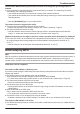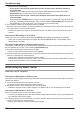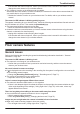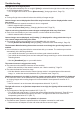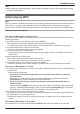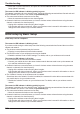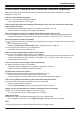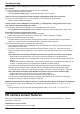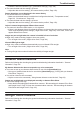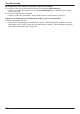User Manual
If the situation still does not improve, refer to your wireless router’s manual for information on how to
change the router channel of your wireless network.
R The "Isolation" function on the wireless router is enabled.
Sometimes when the "Isolation" function is enabled, the camera will not be able to communicate with
your mobile device via your wireless router.
→Disable the "Isolation" function on your wireless router. For details, refer to your wireless router’s
manual.
The camera’s LED indicator is blinking quickly in green.
The camera is searching for your wireless router. Check the following causes/solutions first and wait until
the LED indicator is lit in blue. Then restart the [HomeHawk] app.
R The camera and wireless router are too far away.
→Move the camera and wireless router closer together.
R A network clash has occurred because you have 2 wireless routers at home that are using the same
channel or channels of a close frequency.
→Unplug all the wireless routers and plug them in again.
If the situation still does not improve, refer to your wireless router’s manual for information on how to
change the router channel of your wireless network.
Floor camera features
General issues
Refer to the following after checking the general troubleshooting information described in “General
information”, Page 135.
The camera’s LED indicator is blinking in red.
R The camera is out of range of your wireless router.
→Confirm that your wireless router is powered on and wired correctly, and then move the camera
closer to your wireless router.
No sound is heard in camera recordings
R If
is displayed next to the recording in the recording list, the system is configured to not record audio
when recording camera images.
→Change the [Recording with Sound] setting ( “Recording sound”, Page 71).
R The volume is turned down on your mobile device.
→Adjust the volume of your mobile device.
Colors in camera images appear different from normal
R The camera is aimed at a dark location, or it is nighttime.
→If there is not adequate light to illuminate the subject, such as at night, the camera switches to night
vision mode depending on the settings ( “Using night vision”, Page 72). In this case, colors may
appear different from normal.
There is a long delay when talking to the camera while away from home
R Your mobile device’s network connection is slow or congested.
→Wait for network traffic to decrease.
→Lower the [Frame Rate] setting ( “Changing the frame rate”, Page 72).
Images are poor at night when the camera is installed in front of a window
R Night vision mode is causing images to have poor quality.
→Turn off night vision mode ( “Using night vision”, Page 72).
143
Troubleshooting