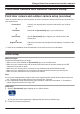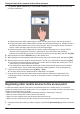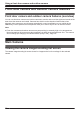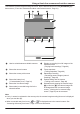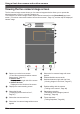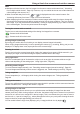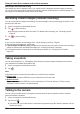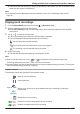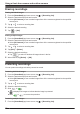User Manual
2 Follow the on-screen instructions.
3 Tap [FRONT DOOR Camera Kit ( + OUTDOOR Cameras )], wait for a while, and then follow the
on-screen instructions.
R If the access point’s LED indicator lights in green, tap the green lit icon, and then go to step 4.
R If the access point’s LED indicator blinks in amber, tap the amber blinking icon, and then connect
the Ethernet cable between the access point and router. Next, follow the on-screen instructions,
wait for a while, and then check the color of the LED lights again.
R If the access point’s LED indicator blinks in green, tap the blinking green icon, check if DHCP
(Dynamic Host Configuration Protocol) is operating for the router (refer to the operating
instructions included with your router or contact your Internet service provider), and then tap [OK].
4 When prompted, press the SETUP button on the access point.
5 When prompted, enter the password used to log in to the access point and then tap [OK].
6 When prompted, enter a name for your mobile device, and then tap [OK].
R The mobile device name setting is used by the access point and other system users to identify
your mobile device. This is useful when performing certain operations, such as deregistering.
7 Follow the on-screen instructions and tap [Next] ® [OK].
R The app’s home screen is displayed when initial setup is completed.
Note:
R To register other devices, see “Registering devices”, Page 29.
R For privacy, we recommend that you deregister your mobile device from the access point
( “Deregistering mobile devices”, Page 36) before handing it over to a third party (such as when
submitting your mobile device for service, lending it to someone else, selling it, etc.), or if you no longer
intend to use the mobile device with the access point.
83
Using a front door camera and outdoor camera