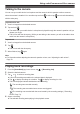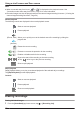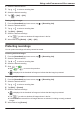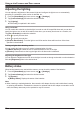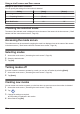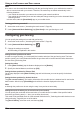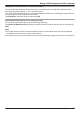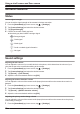User Manual
2 Select the desired camera.
3 Tap or to select a recording date.
4 Select the desired recording.
5 Tap ® [OK] ® [OK].
Erasing multiple images
1 From the [HomeHawk] app home screen, tap ® [Recording List].
2 Select the desired camera.
3 Tap or to select a recording date.
4 Tap [Edit] ® [Delete].
5 Select the desired recordings.
R Tap
to select or deselect all images shown in the list.
6 When finished, tap [Delete] ® [OK] ® [OK].
Protecting recordings
You can protect recordings so that they cannot be erased.
Protecting individual images
1 From the [HomeHawk] app home screen, tap ® [Recording List].
2 Select the desired camera.
3 Tap or to select a recording date.
4 Select the desired recording.
5 Slide
to .
R Slide to to remove the protection.
R
is displayed in the thumbnail of images to indicate that the image is protected.
Protecting multiple images
1 From the [HomeHawk] app home screen, tap
® [Recording List].
2 Select the desired camera.
3 Tap or to select a recording date.
4 Tap [Edit] ® [Protect].
5 Select the desired recordings.
R is displayed in the thumbnail of images to indicate that the image is protected.
R Tap to select or deselect all images shown in the list.
R Protection will be removed from all images that are not selected, including currently protected
images.
6 When finished, tap [Protect].
63
Using a shelf camera and floor camera