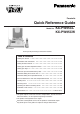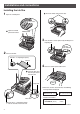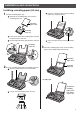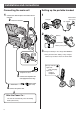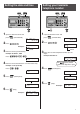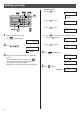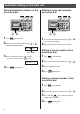Facsimile Quick Reference Guide Model No. KX-PW95CL KX-PW95CW KX-PW95CL Thank you for purchasing a Panasonic facsimile.
Finding the controls Main unit (control panel) 2 1 3 4 5 6 19 7 18 8 9 17 10 11 16 1 2 3 4 5 6 7 2 15 14 Resolution button selects the resolution when faxing or copying. Character Input Mode button Function button initiates programming. Edit button Select button selects feature settings. Previous Replay button —plays back recorded messages. —returns to the previous message while listening to a recorded message. Set/Register button stores a parameter.
Finding the controls Portable handset Speaker How to use LCD (with back light) key ● ● Displays battery strength, telephone numbers etc. To use the phonebook. 1 コ キ1 To redial the phone numbers in the redial list. The last 10 phone numbers dialed are stored in memory. ● To insert a pause. ● ● To adjust the volume. ● To make/answer calls. ● To page the main unit. To change the character input mode. ● ● ● ● ● ● ● ● 2 ● To use the speakerphone.
Installations and connections Installing the ink film 1 Open the control panel. 3 1 2 Open the control panel until it locks. Insert the white core into the slots. Press here. Control panel 3 If the ink film is slack, tighten it by winding the “T” shaped gear. Do not be slacken. 2 Insert the ink film. Find the “T” shaped gear (blue). Ink film 4 Close the control panel until it locks. 1 Insert the blue core into the right slot of the main unit.
Installations and connections Installing recording paper (A4 size) 1 Install the recording paper tray. 1 3 Insert the recording paper into the recording paper tray. (Up to 30 sheets) Separate the recording paper cover from the recording paper tray. Printin side is g the ba on ck Recording paper cover Recording paper tray 2 Insert the left tab on the recording paper tray into the left slot of the main unit. 3 Insert the right tab into the right slot of the main unit.
Installations and connections Connecting the main unit Setting up the portable handset 1 main Connect the cord and place the handset on the unit. 2 Raise the antenna. 1 Power outlet (AC 100 V) Charger AC adaptor Plug 回 (電話 線 停 回線へ 電用 )電話 機 Click 2 Battery Click 回 (電話回線 線へ Click Black ) 停電 電話 用 機 Connector Red Battery cover Click 3 Charge the battery in the charger for 10 hours. Click ● After your Panasonic battery is fully charged, it will last up to about 7 hours of conversation.
Setting the date and time 1 Open the document cover and press 1 Open the document cover and (Function/Edit). press キノウアトウロクアモード カイセシシシシ[ センタク] オス 2 Press Setting your facsimile telephone number . (Function/Edit). 2 Press . アナタノデンワバンゴウ? . TEL=........... 2 2004年06月01日 20 : 10 Example : Cursor Cursor 3 Enter the correct year/month/day. 3 Enter your facsimile telephone number, up to 20 Example: October 1, 2004 Press キノウアトウロクアモード カイセシシシシ[ センタク] オス . digits.
Setting your logo Example: Micah 1. Press once. アナタノナマエ? M Cursor 2. Press six times. 3. Press six times. アナタノナマエ? Mi アナタノナマエ? Mic 1 Open the document cover and press 4. Press to move the cursor to the next space and press (Function/Edit). four times. キノウアトウロクアモード カイセシシシシ[ センタク] オス 2 Press 5. Press . five times. アナタノナマエ? Cursor 3 Enter your logo, up to 30 characters, using the dial keypad.
Character input and command key table Pressing the dial keys will select a character as shown below.
Automatic dialing on the main unit Storing telephone numbers in the one-touch dial Making a voice call using the one-touch dial ∼ 1 Press ∼ 1 Press the desired one-touch dial button ( (Function/Edit). ● 2 Press the desired one-touch dial button ( to Example: one-touch dial 1 ワンタッチ 1 トウロク サレテ イマセン Button number 3 Enter the telephone number, up to 30 digits. ● To correct a mistake, press (Clear). ワンタッチ 1 トウロク 09876543・ ・ ・ 4 Press (Set/Register). ). to ). The unit will start dialing.
Automatic dialing on the main unit Storing names and telephone numbers in the phonebook Making a voice call using the phonebook 1 Press 1 Press 2 Press (Phonebook). トウロククハク[ケッテイ]オス ケ ン サ ク ク ハ ク [ ▼▲] オ ス 2 Press (Set/Register). “XXX” shows the remaining station numbers you can store. ● You can program up to 100 stations, including 4 preprogrammed stations. ● デンワチョウ アキxxxケン page 9 for instructions). 4 Press (Set/Register). 5 Enter the telephone number, up to 30 digits.
Automatic dialing on the portable handset Storing names and telephone numbers in the phonebook Making a voice call using the phonebook 1 Press 1 Press 2 Press (Phonebook). デンワチョウアケンサク ナマエ?アアアア[ カナ] (Phonebook). (Search button) repeatedly until the desired name is displayed. ケンサクハ ア ア ア ア ア ア [ ▼▲] オ ス 2 Press 登録 “XXX” shows the remaining station numbers you can store. ● You can program up to 100 stations, including 4 preprogrammed stations.
Intercom between the main unit and portable handset An intercom is available between the main unit and portable handset. Using the main unit: Using the portable handset: 1 ■ For single portable handset users 1 ■ For single portable handset users Press 1 Lift the handset. (Intercom). ■ For multiple portable handset users バンゴウ? Press 2 Press (Intercom). . 2 Start talking.
Sending faxes Sending a fax manually Document cover Sending a fax using automatic dialing Document FACE DO WN Document FACE DO Document guide WN ~ Using the one-touch dial 1 Open the document cover, and adjust the width of the document guides to the size of the document. 2 Insert the document (up to 5 pages) FACE DOWN until a single beep is heard. 3 If necessary, press (Resolution) repeatedly to select the desired setting (see below). 4 Dial the fax number. 5 Press (Fax).
Receiving faxes Receiving a fax manually (AUTO ANSWER off) Using the main unit: Using the portable handset: 1 When you hear a ring, lift the handset to answer the 1 When you hear a ring, lift the portable handset from call. the charger to answer the call. ● If the portable handset is not set on the charger, press (Talk). 2 When: – document reception is required, – a fax calling tone (slow beep) is heard, or – no sound is heard, press ● (Fax), then replace the handset.
Receiving faxes Receiving a fax automatically (AUTO ANSWER on) Operating the built-in answering device Recording your own greeting message light on 1 If the pressing (Auto answer) light is off, turn it on by . 2 When receiving a call, the unit will receive a fax document or record a voice message automatically depending on the caller’s request. You can record your own greeting message. When receiving a call, it will be played to callers instead of the pre-recorded Japanese greeting message.
Operating the built-in answering device Activating the answering device Operating the answering device from a remote location light on/flash light on/flash 1 Turn the (Auto answer) light on by pressing 2 When receiving a call, a greeting message will be . played and the unit will record a voice message. ● To record your own greeting message, see page 16. Listening to recorded messages When new messages are recorded, the answer) light will flash. Press (Auto to listen to recorded messages.
Individual e-mail services Using the e-mail services PCC information services Panasonic Communications Co., Ltd. (hereafter called “PCC”) offers individual information services, such as e-mail. Your fax machine with e-mail features will enable you to send an e-mail to another party’s personal computer (PC) or another e-mail fax machine anywhere in the world through the Internet. Also, you will be able to receive an e-mail from them. The following services are available with your fax machine.
Individual e-mail services Subscribing to PCC information services 7 Enter the valid date of your credit card. ユウコウキゲン? . . / . . ( 月/ 年) FACE DO WN Month Year 8 Press (Set/Register). 9 Insert the application form FACE DOWN. 10 Press ● 1 Fill in the included application form. この面を裏向きにして、 矢印の方向へ入れてください。 data communication will start automatically between your unit and PCC. ● If you answer this call, hang up and wait for a while until the communication is completed.
Individual e-mail services Receiving and printing an e-mail 1 Press (E-mail) . 2 Press (Set/Register). ● If there is an e-mail you have not viewed yet, the unit will print the received e-mail. ● If there is no e-mail, the following will be displayed. ミ シ ゙ ュ シ ン Eメ ー ル ア ア 0ケ ン The file formats recognized by your fax machine are: ● ~. doc JPEG ● ~. xls TIFF ● BMP ● ~. ppt ● TXT ● ~.
Individual e-mail services Sending a text e-mail from the main unit 7 Press (Set/Register). 8 Enter your e-mail message, up to 200 characters (see the table on page 9 for instructions). ● You can enter the message of the last e-mail you sent by pressing 9 Press 1 Press 2 Press (Redial). (Set/Register). (E-mail). (Select). モ シ ゙ ア Eメ ー ル ア ソ ウ シ ン カイセシシシシ[ ケッテイ] オス 3 Press (Set/Register). 4 Enter the desired e-mail address (see the table on page 9 for instructions).
Individual e-mail services Sending a fax e-mail 6 Press (Set/Register). 7 Enter the title of your fax e-mail, up to 32 characters Document cover FACE DO WN (see the table on page 9 for instructions). ● Adju documst the guide ent s You can enter the title of the last e-mail you sent by pressing 8 Press 1 Open the document cover, and adjust the width of the document guides to the size of the document. 2 Insert the document (up to 5 pages) FACE DOWN until a single beep is heard.
Individual e-mail services Storing names and e-mail addresses in the addressbook Editing a stored name or e-mail address in the addressbook 1 Press 1 Press (Function/Edit), then press (E-mail). 2 Press (Select) repeatedly until the following is アドレスシチョウ カイセシシシシ[ ケッテイ] オス 3 Press アドレスシチョウ カイセシシシシ[ ケッテイ] オス (Set/Register). 4 Press page 9 for instructions). (Set/Register). 6 Enter the e-mail address, up to 60 characters (see the table on page 9 for instructions). 7 Press (Set/Register).
Main unit Specifications KX-PW95CL KX-PW95CW Main unit Power supply AC 100 V (50 Hz/60 Hz) Portable handset Ni-Cd battery (Part no. KX-FAN37) DC 2.4 V, 600 mAh Transmission: Approx. 16 W Reception: Approx. 20 W Power Copy: Approx. 20 W Approx. 0.6 W consumption Stand by: ( When the F-net service is not in use.) Maximum(*1): Approx. 130 W Dimensions (H x W x D) Mass (Weight) Operating environment Approx. 139 X 344 X 250 mm (without projections) Approx.