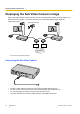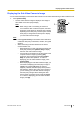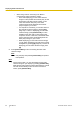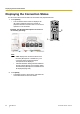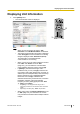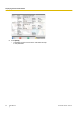Operating Manual
• When using H.323 or connecting to an MCU or
non-Panasonic video conference system:
– Even while displaying your sub video camera
’s
image, it is also possible for the other party to start
sharing their sub video camera’s image. In this
case, note that the other party’s sub video
camera’s image will be displayed as the other
party’s image on your screen.
– If a computer is connected, you can also switch to
the computer screen’s image by pressing [PC]
(Page 78). To return to displaying your sub video
camera’s image, press [Camera Sub]. It is also
possible for the other party to start sharing their
computer’s screen. In this case, note that the other
party’s computer screen will be displayed as the
other party’s image on your screen.
– While displaying your sub video camera’s image,
you can switch to displaying the other party’s image
in Layout 1 by pressing [B] (Page 55). To return to
displaying your sub video camera’s image, press
[R].
2 Press [Camera Main] to return to showing the main video
camera’s image.
Note
• Only the party that pressed [Camera Sub] can perform
this operation.
Note
• On the Home screen, you can also display the sub video
camera’s image on your display by pressing [Camera Sub].
While
the sub video camera’s image is displayed, the unit will
not enter screen standby mode. To return to the Home
screen, press [Camera Main].
86 User Manual Document Version 2013-09
Displaying Other Video Sources