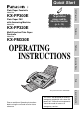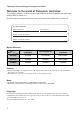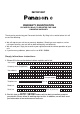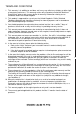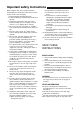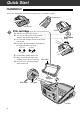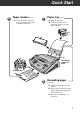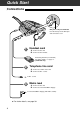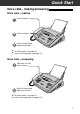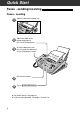Quick Start Model No. KX-FP300E Plain Paper FAX with Answering Machine Model No. To get started, please read the Quick Start section (p. 4 – 13). Telephone KX-FP320E Initial Preparation Plain Paper Facsimile Multi-Function Plain Paper Facsimile Model No. KX-FM330E Fax/Copy Answering Device OPERATING INSTRUCTIONS Help Please read these Operating Instructions before using the unit and save for future reference. This unit is not designed for making emergency telephone calls when the power fails.
Thank you for purchasing a Panasonic facsimile. Welcome to the world of Panasonic facsimiles. This product combines various facsimile and telephone features to provide you with more efficient office or home use. By utilizing these convenient features, you can maximize the effectiveness of this unit.
IMPORTANT WARRANTY REGISTRATION PLEASE FAX BACK TO REGISTER FOR YOUR 12 MONTHS WARRANTY Thank you for purchasing your Panasonic facsimile. By filling in the section below, this will ensure the following: ● ● ● We will register your unit on our warranty database. Should you ever require a service call under warranty, your call will be dealt with quickly and efficiently. We will send you a reply fax to confirm your registration and the correct operation of your unit.
TERMS AND CONDITIONS 1. This warranty is in addition to and does not in any way affect any statutory or other right of consumer purchasers. This warranty relates only to product used within Mainland Great Britain, please refer to your dealer for warranty information relating to use elsewhere within the United Kingdom. 2.
Important safety instructions When using this unit, basic safety precautions should always be followed to reduce the risk of fire, electric shock or personal injury. 1. Read and understand all instructions. 2. Follow all warnings and instructions marked on this unit. 3. Unplug this unit from the main unit outlets before cleaning. Do not use liquid or aerosol cleaners. Use a damp cloth for cleaning. 4. Do not use this unit near water, for example: near a bath tub, wash bowl, kitchen sink or the like. 5.
Quick Start Installation Remove the shipping tape from the unit and paper stacker, and install as follows. Shipping tape Shipping tape 1 Cover Film cartridge (p. 25, 26) A. Slide the cover open lever forward. B. The cover is under tension to improve print Cover open lever quality. Pull up hard enough to open. C. Lift out the film cartridge and remove the leaflet from the unit. D. If the film in the film cartridge is slack, tighten it by winding the bottom side gears. Incorrect Correct Tight E.
Quick Start 2 Paper stacker (p. 27) A. Lift the front of the unit, insert 3 the paper stacker into the slots and slide it until it stops. Paper tray (p. 28) A. Open the paper tray. B. Insert the two tabs on the paper tray into the slots on the back of the unit. Tab Recording paper set lever Slots Bottom 4 Recording paper (p. 28, 29) A. Pull the recording paper set lever forward. B. Fan the stack of paper to prevent a paper jam and insert the paper into the paper tray. C.
Quick Start Connections EXT jack is only for KX-FP300 Peel off the tape on the EXT jack and connect the cord. 1 Handset cord A. Connect to the unit. B. Connect to the handset. Answering machine (not included) For further details, see page 71. (KX-FP300 only) 2 Telephone line cord A. Connect to “LINE” on the unit. B. Connect to B.T. socket. To B.T. socket 3 Mains lead A. Connect to the unit. B. Connect to Household Mains Supply.
Quick Start Voice calls - making/answering Voice calls - making ● ● 1 Lift the handset. 2 Dial the number. 3 When finished talking, replace the handset. For further details, see page 36. If you are having trouble, see page 115. Voice calls - answering ● ● 1 When the unit rings, lift the handset. 2 When finished talking, replace the handset. For further details, see page 37. If you are having trouble, see page 115.
Quick Start Faxes - sending/receiving Faxes - sending 1 Open the document feeder tray. 2 Adjust the width of the document guides to the size of the document. 3 Insert the document until the unit grabs the document and a single beep is heard. FA (up t CE DOW o 15 page N s) 4 Dial the fax number. 5 Press START/SET/COPY . ● ● 8 For further details, see page 54. If you are having trouble, see pages 115 and 116.
Quick Start Faxes - receiving ● ● ● 1 When the unit rings, lift the handset. 2 When: — document reception is required, — a fax calling tone (slow beep) is heard, or — no sound is heard, press START/SET/COPY . 3 Replace the handset. For further details, see page 70. You can select the way to receive calls according to your needs. See pages 66 and 67 for KX-FP300. See pages 68 and 69 for KX-FP320/KX-FM330. If you are having trouble, see page 116.
Quick Start Copy - making 1 Open the document feeder tray. 2 Adjust the width of the document guides to the size of the document. 3 4 5 6 ● ● 10 Insert the document until the unit grabs the document and a single beep is heard. ● Make sure the handset is on the unit. Press START/SET/COPY . Enter the number of copies. Press START/SET/COPY . For further details, see page 91. If you are having trouble, see page 117.
Quick Start Operating the answering device (KX-FP320/KX-FM330 only) Setting the unit to receive voice and fax messages automatically 1 Press AUTO ANSWER . ● The AUTO ANSWER light will come on. AUTO ANSWER TAD/FAX ON ON 2 Make sure the display shows the following message. TAD/FAX MODE ● ● If the display does not show this message, the setting needs to be changed to the TAD/FAX mode (p. 76). For further details, see page 93.
Quick Start Listening to recorded messages ■ When the PLAY MESSAGES indicator flashes Press PLAY MESSAGES . ● The new recorded messages will be played. ■ When the PLAY MESSAGES indicator lights Press PLAY MESSAGES . ● All messages will be played. PLAY MESSAGES FLASH/LIGHT ● For further details, see page 98.
Quick Start Erasing recorded messages ■ Erasing a specific message Press ERASE while listening to the message you want to erase. ■ Erasing all the messages ● 1 Press ERASE after listening to all of the messages. 2 Press START/SET/COPY . ● To stop erasing, press STOP . 3 Press START/SET/COPY again. For further details, see page 98.
Table of Contents Initial Preparation Accessories Included accessories . . . . . . . . . . . . . . . . . . . . . . . . . . . 17 Accessory order information . . . . . . . . . . . . . . . . . . . . . . 17 Help Button Help function . . . . . . . . . . . . . . . . . . . . . . . . . . . . . . . . . 18 Finding the Controls Location . . . . . . . . . . . . . . . . . . . . . . . . . . . . . . . . . . . . . 20 Overview . . . . . . . . . . . . . . . . . . . . . . . . . . . . . . . . . . . .
Answering Device (KX-FP320 KX-FM330 only) Greeting Pre-recorded greeting messages . . . . . . . . . . . . . Recording your own greeting messages . . . . . . . . Checking your own recorded greeting messages . Erasing your own recorded greeting messages . . . Recording time for the TAD/FAX greeting message Playing Messages Listening to recorded messages . . . . . . . . . . . . . . . . . . . 98 Erasing recorded messages . . . . . . . . . . . . . . . . . . . . . .
Help General Information Error Messages Reports . . . . . . . . . . . . . . . . . . . . . . . . . . . . . . . . . . . . 112 Display . . . . . . . . . . . . . . . . . . . . . . . . . . . . . . . . . . . . . 113 Operations When a function does not work, check here before requesting help . . . . . . . . . . . . . . . . . . . . . . . . . . . . .115 If a power failure occurs . . . . . . . . . . . . . . . . . . . . . . . . 119 Jams Recording paper jams . . . . . . . . . . . . . . . . . . . . . . . . .
Accessories Mains lead . . . . . . . . . . . . 1 Telephone line cord . . . . . 1 Handset . . . . . . . . . . . . . . 1 Handset cord . . . . . . . . . . 1 Order No. PQJA10013Z Order No. PQJA87S Order No. PFJXE0305Z Order No. PFJA1029Z Paper stacker. . . . . . . . . . 1 Paper tray . . . . . . . . . . . . 1 Film cartridge . . . . . . . . . . 1 Operating Instructions . . . 1 (with free starter film) — The film cartridge is pre-installed. Order No. PFZE1FP300G Order No.
Help Button Help function ■ For KX-FP300 You can print a quick reference for assistance as follows. 1 Press HELP . Display: PRESS[▼▲]&[SET] HELP 2 Press or until the desired item is displayed. The following items are available. / 1. How to program your unit 1.HOW TO SET UP 2. How to store names in the EASY DIAL directory and how to dial them 2.EASY DIAL 3. Help with problems receiving faxes START/SET/COPY 3.FAX RECEIVING 4. How to use the copier function 4.COPIER 5. List of available reports 5.
Help Button Initial Preparation ■ For KX-FP320/KX-FM330 You can print a quick reference for assistance as follows. 1 Press HELP . Display: HELP PRESS[▼▲]&[SET] / 2 Press or until the desired item is displayed. The following items are available. 1. How to program your unit 1.HOW TO SET UP 2. How to store names in the EASY DIAL directory and how to dial them 2.EASY DIAL 3. Help with problems operating answering device START/SET/COPY 3.TAD OPERATION 4. Help with problems receiving faxes 4.
Finding the Controls Location ■ For KX-FP300 To store or edit names and telephone numbers (p. 40, 43, 44, 49, 63). ● To choose “Collated” or “Uncollated” in the copy mode (p. 91). ● ● To turn the AUTO ANSWER mode on/off (p. 66). ● ● ● ● ● For the Caller ID service (p. 47–49). ● To print a quick reference (p. 18). To initiate or exit programming. To select a resolution (p. 54). Display panel To adjust volumes (p. 35). To select feature settings during programming.
Finding the Controls Initial Preparation ● For the One-Touch Dial (p. 40, 42, 55). ● To check the amount of remaining film (p. 124). ● FILM REMAINING 1 BROAD CAST 4 6 HYPHEN 9 2 5 7 INSERT 10 3 NAME/TEL NO. 8 SECRET LOWER ● For transmission to multiple stations (p. 63, 64). To insert a hyphen (p. 33, 41). ● To insert one character or one space (p. 32, 33, 41). ● To keep the telephone number secret (p. 40, 41, 43). ● To confirm a stored telephone number (p. 45, 46).
Finding the Controls Location ■ For KX-FP320/KX-FM330 To store or edit names and telephone numbers (p. 40, 43, 44, 49, 63). ● To choose “Collated” or “Uncollated” in the copy mode (p. 91). ● ● To turn the AUTO ANSWER mode on/off (p. 68, 69). ● ● ● ● ● For the Caller ID service (p. 47–49, 51). ● To print a quick reference (p. 19). To initiate or exit programming. To select a resolution (p. 54). Display panel To adjust volumes (p. 35). To select feature settings during programming.
Finding the Controls Initial Preparation ● To play recorded messages (p. 98). ● ● To erase recorded messages (p. 98). To erase your own greeting messages (p. 96). To record your own greeting messages (p. 95). To record memo messages or telephone conversations (p. 100). ● ● ● For the One-Touch Dial (p. 40, 42, 55). ● To check the amount of remaining film (p. 124). ● ● FILM REMAINING ERASE RECORD PLAY MESSAGES ● To insert one character or one space (p. 32, 33, 41).
Finding the Controls Overview Document feeder tray Document guides To match the width of the document (p. 54). ● Paper tray Document entrance Recording paper entrance Speaker Recording paper set lever Cover open lever ● To open the cover. Cover Paper stacker Document exit Recording paper exit * The pictured model is KX-FP300. 24 Serial interface connector (KX-FM330 only) ● To connect your PC with a RS232C cable. For system requirements, see the PANA LINK Software Guide.
Setup Initial Preparation Film cartridge The free starter film prints about 60 A4 size pages. A normal film roll prints about 310 A4 size pages. Purchase one of the following full size replacement film kits as soon as possible for continuous use of your Panasonic plain paper fax machine. Full size replacement film kits: ● KX-FA135X Film cartridge Complete kit includes: Film roll, gears and cartridge. (Prints about 310 A4 size pages.) ● KX-FA136X Replacement film Two replacement film rolls only.
Setup 4 Lift out the film cartridge and remove the leaflet from the unit. Leaflet 5 If the film in the film cartridge is slack, tighten it by winding the bottom side gears. Blue label Incorrect Correct Tight Film Bottom side gears 6 Install the film cartridge into the unit. Film cartridge Installation label 7 Make sure that the blue label on the cartridge matches the one on the unit. Blue labels Blue gear 8 26 Close the cover securely by pushing down on the dotted area on each side.
Setup 1 Remove the shipping tape from the paper stacker. 2 Lift the front of the unit and insert the paper stacker into the slots. Initial Preparation Paper stacker Bottom Slots 3 Check that the paper stacker is locked into the centre slots. 4 Slide the paper stacker until it stops.
Setup Paper tray 1 Open the paper tray. 2 Insert the two tabs on the paper tray into the slots on the back of the unit. ● Do not place the unit in areas where the paper tray may be obstructed by a wall etc. Paper tray Tabs Paper tray Slots Recording paper A4 size recording paper can be loaded. The paper tray can hold up to 150 sheets of 75 g/m2 paper. You may use 60 g/m2 to 90 g/m2 paper. 1 28 Pull the recording paper set lever forward.
Setup Fan the stack of paper to prevent a paper jam and insert the paper into the paper tray. ● The height of the stack of the paper should not exceed the upper limit on the paper tray, otherwise the paper may jam or multi-feed. ● The paper should not be over the tab. ● If the paper is not inserted correctly, readjust the paper or the paper may jam. Correct Upper limit Tab Incorrect Stack of paper Paper tray 3 Move the recording paper set lever back.
Setup Connections 1 2 3 Connect the handset cord. Connect the telephone line cord. Connect the mains lead. ● When the power is turned on for the first time, the unit will print some basic information. To Household Mains Supply (220–240 V, 50 Hz) Mains lead Handset cord To B.T. socket Telephone line cord “EXT” jack (KX-FP300 only) Note: ● When you operate this product, the power outlet should be near the product and easily accessible.
Setup You should program the date and time, your logo and facsimile telephone number. This information will be printed on each page transmitted from your unit. Your logo Example: Your facsimile telephone number FROM : Panasonic Fax FAX NO. : 1234567 Date and time 26 Feb. 1999 04:02PM P1 Fax Correspondence Setting the date and time 1 Press MENU . 2 Press 3 Press START/SET/COPY . Display: Press START/SET/COPY . 1.SYSTEM SET UP 7 Press MENU . SET DATE & TIME 8 , then 0 1 .
Setup Setting your logo The logo can be your company, division or name. 1 Press MENU . HYPHEN Display: 1.SYSTEM SET UP 2 Press 3 Press START/SET/COPY . 4 Enter your logo, up to 30 characters, using the dial keypad. See next page for details. / INSERT MENU , then 0 2 . YOUR LOGO LOGO= Example: Bill 1. Press 2 twice. STOP (Delete) START/SET/COPY LOGO=B EASY DIAL Cursor 2. Press 4 six times. LOGO=Bi 3. Press 5 six times. LOGO=Bil 4.
Setup Initial Preparation To select characters with the dial keypad Pressing the dial keys will select a character as shown below. Keys Characters 1 1 [ ] { } + – / = 2 A B C a b c 2 3 D E F d e f 3 4 G H I g h i 4 5 J K L j k l 5 6 M N O m n o 6 7 P Q R S p q r s 7 8 T U V t u v 8 9 W X Y Z w x y z 9 0 0 ( ) ! " # $ , . _ % & ¥ 1 HYPHEN key (To insert a hyphen.
Setup Setting your facsimile telephone number 1 Press MENU . 2 Press 3 Press START/SET/COPY . 4 Enter your facsimile telephone number, up to 20 digits, using the dial keypad. / Display: MENU 1.SYSTEM SET UP , then 0 3 . YOUR FAX NO. NO.= Example: 5 Press START/SET/COPY . 6 Press MENU . STOP START/SET/COPY NO.=1234567 SETUP ITEM [ EASY DIAL ] Note: ● You can enter your facsimile telephone number by rotating EASY DIAL . If using EASY DIAL , press to move the cursor.
Volumes Initial Preparation Adjusting volumes Ringer volume / 4 levels (high/middle/low/off) are available. While the unit is idle, press or . To turn the ringer off: 1. Press repeatedly until the following message is displayed. Display: RINGER OFF= OK? YES: PRESS SET START/SET/COPY 2. Press START/SET/COPY . ● To turn the ringer back on, press . While the ringer volume is set to off: The display will show the following message.
Making and Answering Calls Voice calls - making 1 2 Lift the handset. Display: / Handset Dial the telephone number. Example: ● 3 4 TEL= TEL=2345678 If you misdial, hang up and dial again. When the other party answers, speak with the handset. When finished talking, replace the handset. REDIAL/PAUSE MIC (KX-FP320/KX-FM330) HANDSET MUTE (KX-FP300) MUTE (KX-FP320/KX-FM330) Helpful hints: ● For KX-FP300 You can press MONITOR instead of lifting up the handset in step 1.
Making and Answering Calls Voice calls - answering 1 2 When the unit rings, lift the handset. / Handset When finished talking, replace the handset. MIC (KX-FP320/KX-FM330) HANDSET MUTE (KX-FP300) MUTE (KX-FP320/KX-FM330) DIGITAL SP-PHONE (KX-FP320/KX-FM330) To mute your voice to the other party 1. Press HANDSET MUTE / MUTE during a telephone conversation using the handset. Display: ● The other party cannot hear you, but you can hear them. 2.
Making and Answering Calls TONE, RECALL and PAUSE buttons Temporary tone dialling If your line has rotary service, pressing TONE ( ) allows you to change the dialling mode temporarily into tone. Then you can dial the numbers or codes needed to operate the answering system or to use electronic banking services and other special services. When you hang up, the dialling mode returns to pulse automatically.
Making and Answering Calls Dialling mode (touch tone or pulse) This feature is set to “TONE” as a pre-selected setting. If you cannot dial, change the dialling mode setting to “PULSE” by following the instructions below. Press MENU . 2 Press 3 Press START/SET/COPY . 4 5 Press 6 Press MENU . Display: 1.SYSTEM SET UP / MENU Telephone 1 , then 1 3 . DIALING MODE MODE=TONE or ▼▲ to select the desired setting. START/SET/COPY Press START/SET/COPY .
One-Touch Dial Storing names and telephone numbers in the One-Touch Dial The unit’s memory allows you to use the One-Touch Dial for rapid access to your most frequently dialled numbers. 10 stations are available. ● The One-Touch Dial key 1 can be used as One-Touch Dial key 1 (DIAL MODE) or as a broadcast key (BROADCAST). Both functions cannot be used at the same time. For the broadcast function, see pages 63 and 64. 1 Press DIRECTORY PROGRAM .
One-Touch Dial To select characters with the dial keypad Pressing the dial keys will select a character as shown below. Keys Characters 1 [ ] { } + – / = 2 A B C a b c 2 3 D E F d e f 3 4 G H I g h i 4 5 J K L j k l 5 6 M N O m n o 6 7 P Q R S p q r s 7 8 T U V t u v 8 9 W X Y Z w x y z 9 0 0 ( ) ! " # $ , . _ % & ¥ 1 HYPHEN key (To insert a hyphen.) 2 INSERT key (To insert one character or one space.
One-Touch Dial Making a voice call using the One-Touch Dial Before using this feature, program the desired names and telephone numbers into the One-Touch Dial (p. 40). 1 Lift the handset. Display: ● 2 TEL= Handset Check that there are no documents in the document feeder tray. For stations 1–5 Press the desired One-Touch Dial key. For stations 6–10 Press LOWER , then press the desired One-Touch Dial key.
EASY DIAL Storing names and telephone numbers in the EASY DIAL directory For rapid access to frequently dialled numbers, the unit also provides a EASY DIAL directory (100 stations) in addition to the One-Touch Dial. 1 HYPHEN Press DIRECTORY PROGRAM . Display: / PRESS STATION SECRET Telephone USE EASY-DIAL 2 Rotate EASY DIAL until the following is displayed. NAME= 3 Enter the name, up to 10 characters, by following the instructions on page 41.
EASY DIAL Editing a stored name and number 1 Rotate EASY DIAL until the desired name is displayed. Example: 6 Edit the telephone number. For further details, see page 43. 7 Press START/SET/COPY . Mary 2 Press DIRECTORY PROGRAM . 3 Press EDIT= REGISTERED DELETE=# to select “EDIT”. NAME=Mary ● If you do not need to edit the name, skip to step 5. 4 Edit the name by following the instructions on page 41. 5 Press START/SET/COPY . Example: ● NO.
EASY DIAL Making a voice call using the EASY DIAL directory Before using this feature, program the desired names and telephone numbers into the directory (p. 43). 1 Rotate EASY DIAL until the desired name is displayed. Example: 2 Handset Lisa Lift the handset. ● The unit will start dialling automatically. Telephone DIALING 3 When the other party answers, speak with the handset. NAME/TEL NO.
Caller ID Caller ID service from your phone company This unit is compatible with a Caller ID service offered by your local telephone company. To use this feature, you must subscribe to a Caller ID service. Caller ID and its capabilities Caller ID allows you to view the telephone number or name of the caller before you answer the call. The calling party information (telephone number has priority) will be displayed.
Caller ID Viewing the Caller ID list on the display The unit stores the caller’s information and makes a list of up to 35 callers in chronological order. When the memory is full and the unit receives a new call, the oldest data will be automatically erased. With the Caller ID list, the following convenient features are available. — Viewing who has called you on the display (See below.) — Dialling a telephone number from the list (p. 48) — Storing a telephone number for automatic dialling from the list (p.
Caller ID Calling back from the Caller ID list You can easily call back a telephone number recorded in the Caller ID list. Important: ● This feature is not available in the following cases. — The telephone number includes data other than numbers (e.g. or #). — The telephone number information was not received. ● Depending on the service of the local telephone company, the date/time of the call or caller’s name may not be displayed. For further details, contact your local telephone company.
Caller ID Storing telephone numbers in the One-Touch Dial and EASY DIAL directory from the Caller ID list You can store telephone numbers and names in the One-Touch Dial and EASY DIAL directory from the Caller ID list. 1 Press CALLER ID SEARCH . Example: Display: 2 b: To store in the EASY DIAL directory: 1. Rotate EASY DIAL . 2 NEW CALLS Example: 2. Enter the name, up to 10 characters, by following the instructions on page 41. Rotate EASY DIAL until the number you want to store is displayed.
Caller ID Erasing a number/name from the Caller ID list You can erase all or some of the entries in the Caller ID list. Erasing all callers’ information 1 Press MENU three times. 2 Press START/SET/COPY . 3 Press START/SET/COPY . Display: MENU 3.CALLER SET UP CALL LIST ERASE ALL ERASE OK? ● If you do not want to erase the information, press STOP . 4 Press START/SET/COPY . 5 Press STOP to exit the program.
Caller ID Erasing a specific caller’s information (KX-FP320/KX-FM330 only) 1 Press CALLER ID SEARCH . Example: Display: 2 ERASE USE EASY-DIAL Rotate EASY DIAL until the desired number is displayed. 3453809 Press ERASE . ● Telephone Example: 3 CALLER ID SEARCH 2 NEW CALLS STOP EASY DIAL The caller’s information will be erased. DELETED Example: ● 4 4561032238 To erase other callers’ information, repeat steps 2 to 3. Press STOP to exit the program.
Caller ID Automatic Caller ID list This feature will print a Caller ID list automatically after every 35 new calls. After printing, only the oldest caller information will be erased when a new call is received. When this feature is turned off, the unit will store the records of caller information, but will not print the Caller ID list automatically. Important: ● Depending on the service of the local telephone company, the date/time of the call or caller’s name may not be displayed.
Voice Contact Talking to the caller after fax transmission or reception You can have a conversation with the same call after the fax message is completed. This will save the added expense and time of making another call. This feature only works when the other party’s fax machine is equipped with a voice contact feature. Initiating voice contact Press MONITOR / DIGITAL SP-PHONE while transmitting or receiving documents.
Sending Faxes Sending a fax manually 1 2 3 Open the document feeder tray. 4 5 If necessary, press RESOLUTION repeatedly to select the desired setting (see below). Document guides Adjust the width of the document guides to the size of the document. Handset Insert the document (up to 15 pages) FACE DOWN until the unit grabs the document and a single beep is heard. Display: STANDARD FAC E DO Lift the handset or press MONITOR / DIGITAL SP-PHONE . (This step is optional. See note.).
Sending Faxes Sending a fax using the One-Touch Dial Before using this feature, program the desired names and fax numbers into the One-Touch Dial (p. 40). 1 2 Open the document feeder tray. 3 Insert the document (up to 15 pages) FACE DOWN until the unit grabs the document and a single beep is heard. Document guides Adjust the width of the document guides to the size of the document.
Sending Faxes Sending a fax using the EASY DIAL directory Before using this feature, program the desired names and fax numbers into the directory (p. 43). 1 2 Open the document feeder tray. 3 Insert the document (up to 15 pages) FACE DOWN until the unit grabs the document and a single beep is heard. Document guides Adjust the width of the document guides to the size of the document. Display: If necessary, press RESOLUTION repeatedly to select the desired setting (p. 54).
Sending Faxes Sending a fax by following the voice guide (KX-FP320/KX-FM330 only) You can send documents by following the voice guide. After transmission, the voice guide will turn off automatically. 1 Press MENU five times. 2 Press HELP . Display: 5.SEND GUIDE Voice guide: HELP FAC E DO WN To transmit, insert the document face down until you hear the beep. 3 Insert the document FACE DOWN until the unit grabs the document and a single beep is heard.
Sending Faxes Documents you can send Maximum size Effective scanning area Scanned area 600 mm 128 mm Minimum size Single sheet: 45 g/m2 to 90 g/m2 Multiple sheets: 60 g/m2 to 80 g/m2 4 mm 128 mm Document weight 208 mm 216 mm Paper width 216 mm Note: ● Remove clips, staples or other similar fastening objects. ● Check that ink, paste or correction fluid has dried. ● Do not send the following types of documents. Use copies for fax transmission.
Sending Faxes Sending report for confirmation The sending report will provide you with a printed record of fax transmission results. One of the following choices is available. ERROR: ON: OFF: The sending report will print out only when fax transmission fails (pre-selected setting). The sending report will always print out, indicating whether fax transmission is successful or not. The sending report will not print. 1 Press MENU . 2 Press 3 Press START/SET/COPY . 4 5 Press 6 Press MENU .
Sending Faxes Automatic journal report This feature prints a journal report automatically after every 35 new fax communications. After printing, only the oldest communication result will be erased when a new communication occurs. When this feature is deactivated, the unit will store the records of the fax communications, but will not print the journal report automatically. 1 Press MENU . 2 Press 3 Press START/SET/COPY . 4 Press 5 Press START/SET/COPY . 6 Press MENU . Display: 1.
Sending Faxes Delayed transmission (sending a fax at a specified time) Using a built-in clock, this unit can send documents automatically at a specified time. This allows you to take advantage of low-cost calling hours offered by your telephone company. The delayed transmission can be reserved to take place up to 24 hours in advance. 1 Insert the document FACE DOWN until a single beep is heard. Display: / STANDARD 2 Press MENU . 3 Press 4 Press START/SET/COPY . 5 Press 6 Press START/SET/COPY .
Sending Faxes From memory The unit is able to scan and store documents into memory, and then transmit the stored document. The memory capacity is approx. 25 pages based on the CCITT No. 1 Test Chart in standard resolution. For the CCITT No. 1 Test Chart, see page 143. Setting memory transmission 1 Press MENU . 2 Press 3 Press START/SET/COPY . 4 Press Display: 1.SYSTEM SET UP / MENU , then 1 5 . SEND BY MEMORY MODE=OFF or to select “ON”.
Sending Faxes Multiple stations This feature is useful for sending the same document to selected parties whose fax numbers are stored in the One-Touch Dial or EASY DIAL directory. You must program the desired parties into the BROADCAST key (One-Touch Dial key 1). Important: ● Before programming, make sure that the desired fax numbers have been stored into the One-Touch Dial key or EASY DIAL directory. ● The BROADCAST key can be used as One-Touch Dial key 1 or as a broadcast key.
Sending Faxes Using the BROADCAST key The document will be scanned and stored into memory when using the BROADCAST key. After transmission, the stored document will be erased automatically. The memory capacity is approx. 25 pages based on the CCITT No. 1 Test Chart in standard resolution. For the CCITT No. 1 Test Chart, see page 143. 1 2 Insert the document FACE DOWN. Press BROADCAST . ● FAC The document will be fed into the unit and scanned into memory.
Sending Faxes Overseas mode You may experience difficulty when transmitting documents overseas. This feature makes sending documents easier as the transmission speed is slowed down. Before starting transmission, follow the steps below. / 1 Press MENU . 2 Press 3 Press START/SET/COPY . 4 Press Display: MENU 1.SYSTEM SET UP , then 2 3 . OVERSEAS MODE MODE=OFF or to select “ON”. MODE=ON ● ▼▲ START/SET/COPY ▼▲ If this feature is not required, select “OFF”. Press START/SET/COPY .
Receiving Faxes Setting the unit to receive calls ■ For KX-FP300 Option A To answer all voice and fax calls yourself. How you want the unit to receive calls Option B You have a separate telephone line just for fax calls. Ring Ring Ring Voice/Fax call Fax call TEL mode FAX ONLY mode (p. 70) (p. 74, 75) You have to set this. The AUTO ANSWER light should be OFF. ● This is how the unit will operate. 66 If the AUTO ANSWER light is on, press AUTO ANSWER to turn it off.
Receiving Faxes Option C Other options You want to use the fax machine with an answering machine. With PC Answering machine (not included) Voice/Fax call Use with TEL mode or FAX ONLY mode. If you use with FAX ONLY mode, set the FAX ONLY mode ring count to “5 EXT.TAM” (p. 75). TEL/FAX mode If you are near the unit and want to use it to receive your voice calls yourself and fax calls automatically, see pages 78 to 80 and 82. Fax/Copy 1. Connect an answering machine to the EXT jack. 2.
Receiving Faxes Setting the unit to receive calls ■ For KX-FP320/KX-FM330 Option A To receive all voice and fax calls automatically. How you want the unit to receive calls Option B You have a separate telephone line just for fax calls. Hi, this . .. is Mike Voice/Fax call Fax call TAD/FAX mode FAX ONLY mode (Telephone Answering Device/ Facsimile mode) (p. 93) (p. 76, 77) You have to set this. The AUTO ANSWER light should be ON. ● This is how the unit will operate.
Receiving Faxes Option C Other options To answer all voice and fax calls yourself. With PC Ring Ring Ring Voice/Fax call (p. 70) TEL/FAX mode If you are near the unit and want to use it to receive your voice calls yourself and fax calls automatically, see pages 78, 79, 81 and 82. Fax/Copy TEL mode If you have a computer connected to the same telephone line, see page 85. Remote activation The AUTO ANSWER light should be OFF. ● If the AUTO ANSWER light is on, press AUTO ANSWER to turn it off.
Receiving Faxes TEL mode (answering all calls manually) If the AUTO ANSWER light is on, turn it off by pressing AUTO ANSWER . Display: AUTO ANSWER FAX ON TEL MODE OFF Handset 1 When the unit rings, lift the handset to answer the call. 2 When: — document reception is required, — a fax calling tone (slow beep) is heard, or — no sound is heard, press START/SET/COPY . STOP CONNECTING..... 3 MIC (KX-FP320/KX-FM330) START/SET/COPY Replace the handset. ● The unit will start reception.
Receiving Faxes Using the unit with an answering machine (KX-FP300 only) Setting up the fax machine and an answering machine 1 Connect the answering machine to the EXT jack on the back of the fax machine. Peel off the tape on the EXT jack and connect the cord. Extension telephone adaptor Answering machine (not included) 2 Fax/Copy Telephone line cord (not included) If you plan to use the FAX ONLY mode on the fax machine, set the number of rings on the answering machine to less than 4.
Receiving Faxes How the fax machine and answering machine work Receiving voice calls The answering machine will record voice messages automatically. Receiving fax calls The fax machine will receive documents automatically. Receiving a voice message and fax document in one call The answering machine will record the voice message first. The fax machine will then be activated by the caller’s request and receive the document. For further details, see next page.
Receiving Faxes Remote operation of your answering machine (remote activation ID) Some answering machines will allow you to retrieve voice messages from a remote location. To deactivate the fax machine while you are checking your messages, set the remote activation ID code for the answering machine. Important: ● This ID must be different from the fax activation code (p. 83) and the auto disconnection code (p. 87). 1 Press MENU . 2 Press 3 Press START/SET/COPY . 4 Press 5 Press START/SET/COPY .
Receiving Faxes FAX ONLY mode (all calls are received as faxes) ■ For KX-FP300 Activating the FAX ONLY mode 1 Select “FAX ONLY” in step 4 of feature setting #77 (p. 80). 2 If the AUTO ANSWER light is off, turn it on by pressing AUTO ANSWER . ● FAX ON ON The display will show the following. Display: ● AUTO ANSWER FAX ONLY MODE The number of rings before a call is answered can be changed (see next page).
Receiving Faxes FAX ONLY mode ring count This setting determines the number of rings before the unit answers a call in the FAX ONLY mode. You can choose from 1 to 5 rings. If you use the unit with an answering machine, select “5 EXT.TAM” and see pages 71 to 73. Helpful hints: ● To answer a call before the unit does, increase the number of rings. ● If you have difficulty receiving faxes, the other parties may have tried to send faxes before confirming if your unit answered or not.
Receiving Faxes ■ For KX-FP320/KX-FM330 Changing the AUTO ANSWER setting to the FAX ONLY mode 1 Press MENU . 2 Press AUTO ANSWER Display: TAD/FAX ON 1.SYSTEM SET UP , then 7 7 . ON AUTO ANSWER 3 Press START/SET/COPY . 4 Press 5 Press START/SET/COPY . 6 7 Press MENU . / MODE=TAD/FAX ▼▲ or to select “FAX ONLY”. MODE=FAX ONLY▼▲ SETUP ITEM [ ] START/SET/COPY If the AUTO ANSWER light is off, turn it on by pressing AUTO ANSWER .
Receiving Faxes FAX ONLY mode ring count This setting determines the number of rings before the unit answers a call in the FAX ONLY mode. You can choose from 1 to 4 rings. Helpful hints: ● To answer a call before the unit does, increase the number of rings. ● If you have difficulty receiving faxes, the other parties may have tried to send faxes before confirming if your unit answered or not. Decrease the number of rings. 1 Select “FAX ONLY” in step 4 of feature setting #77 (p. 76). 2 Press MENU .
Receiving Faxes TEL/FAX mode (receiving voice calls with rings and fax calls without rings when you are near the unit) Use this mode when you are not using an answering machine (KX-FP300 only), are always near the unit and want the fax machine to detect faxes without ringing. When a call is received, the unit will work as follows. If you have an extension telephone connected, see next page. The following message will be played after the TEL/FAX delayed rings (KX-FP320/ KX-FM330 only).
Receiving Faxes Ring pattern when an extension telephone is connected ■ For KX-FP300: If you absolutely must use another phone on the same phone line, you can disengage the 0 before the fax machine begins TEL/FAX mode on a call by call basis by pressing communicating. Once the fax machine has activated, the only way to turn it off is by pressing STOP on the unit. ■ For KX-FP320/KX-FM330: See the instructions below.
Receiving Faxes ■ For KX-FP300 Changing the AUTO ANSWER setting to the TEL/FAX mode 1 Press MENU . 2 Press AUTO ANSWER Display: , then 7 7 . ON AUTO ANSWER 3 Press START/SET/COPY . 4 Press 5 Press START/SET/COPY . 6 7 Press MENU . / MENU MODE=FAX ONLY▼▲ or to select “TEL/FAX”. MODE=TEL/FAX ▼▲ SETUP ITEM [ ] If the AUTO ANSWER light is off, turn it on by pressing AUTO ANSWER . TEL/FAX MODE Note: ● To return to the FAX ONLY mode, select “FAX ONLY” in step 4.
Receiving Faxes ■ For KX-FP320/KX-FM330 Changing the AUTO ANSWER setting to the TEL/FAX mode 1 Select “TEL/FAX” in step 4 of feature setting #77 (p. 76). 2 If the AUTO ANSWER light is off, turn it on by pressing AUTO ANSWER . Display: ● AUTO ANSWER TAD/FAX ON ON TEL/FAX MODE The unit will play the TEL/FAX greeting message.
Receiving Faxes TEL/FAX delayed ring count This setting determines the number of times the extension telephone rings in the TEL/FAX mode. You can choose from 1 to 4 rings. This setting does not need to be changed if an extension telephone is not connected. 1 Press MENU . 2 Press 3 Press START/SET/COPY . / Display: , then 7 8 . TEL/FAX RING RING=2 4 MENU 1.SYSTEM SET UP ▼▲ Press or to select the desired number, or enter the number using the dial keypad. 5 Press START/SET/COPY .
Receiving Faxes Extension telephone If you connect an extension telephone to your unit or the same line, you can receive fax documents using the extension telephone. You do not have to press START/SET/COPY on the unit. Important: ● Use a touch tone telephone as the extension telephone and enter the fax activation code firmly. 1 2 3 When the extension telephone rings, lift the handset of the extension telephone.
Receiving Faxes Other size documents When the size of the document sent by the other party is as large as, or larger than the recording paper, the unit can reduce each page of the document and print it out on the recording paper by programming a suitable reduction rate. The reduction rate is determined by a combination of the size of the recording paper and received document.
Receiving Faxes Silent detection (KX-FP300 only) (receiving faxes from older model fax machines) This feature allows the unit to activate the fax function automatically if a silent pause longer than 4 seconds is detected when using an answering machine. Helpful hints: ● If you wish to receive documents from fax machines that do not send a fax calling tone, activate this feature.
Receiving Faxes Memory reception alert When a received document is stored into memory due to a problem, the unit will alert you with beep tones. If you hear slow beeps, clear the printing problem or supply paper to print the stored document. The beep tones will stop. 1 Press MENU . 2 Press 3 Press START/SET/COPY . 4 Press or to select the desired setting. ● If this feature is not required, select “OFF”. 5 Press START/SET/COPY . 6 Press MENU . Display: 1.SYSTEM SET UP / MENU , then 4 4 .
Receiving Faxes Auto disconnection (KX-FP300 only) This feature allows you to answer a call with the extension telephone during the silent fax recognition rings in 0 (pre-selected the TEL/FAX mode (p. 79). If you lift the handset of the extension telephone and enter code) while the ring back tone is heard, the unit will be disconnected and you can talk with the other party. Important: ● This code should be different from the remote activation ID (p. 73) and the fax activation code (p. 83). 1 Press MENU .
Receiving Faxes ECM communication ECM stands for Error Correction Mode. You can receive and send documents even if there is static interference on the telephone line, provided both the receiving and transmitting stations are ECM compatible. ON: The unit functions with ECM communication (pre-selected setting). OFF: The unit does not function with ECM communication. 1 Press MENU . 2 Press 3 Press START/SET/COPY . 4 Press 5 Press START/SET/COPY . 6 Press MENU . Display: 1.
Receiving Faxes Pager call - when your unit receives a fax This feature allows your unit to call your pager when your unit receives a fax document. 1 Press MENU . 2 Press 3 Press START/SET/COPY . 4 Press Display: 1.SYSTEM SET UP 7 Press START/SET/COPY . ● The unit will dial the stored pager number. PAGER TEST , then 7 0 . FAX PAGER CALL MODE=OFF or to select “ON”. MODE=ON ● ▼▲ 8 9 10 Check that your pager receives a pager test call. Press MONITOR / DIGITAL SP-PHONE .
Receiving Faxes Film detection If this feature is activated, the display will show the following message when the remaining film will only print about 10 A4 size documents. Display: ● FILM NEAR EMPTY If you are using a regular film cartridge with 100 m roll (p. 17) when the above message is displayed, the unit will also print a report. 1 Press MENU . 2 Press 3 Press START/SET/COPY . 4 Press 5 Press START/SET/COPY . 6 Press MENU . Display: 1.SYSTEM SET UP / MENU , then 7 9 .
Copying Making a copy The unit can make single or multiple copies (up to 99). Any transmittable document (p. 58) can be copied. 1 Open the document feeder tray. ● If the display shows “CHECK PAPER”, make sure you pull the recording paper set lever forward when installing paper. Document guides 2 3 Adjust the width of the document guides to the size of the document. FAC WN Recording paper set lever Make sure the handset is on the cradle.
Copying Choosing an enlargement/reduction rate The unit can make enlarged or reduced copies of a document. ■ To enlarge a document: Select “200%” by rotating EASY DIAL (zoom) to the right, then insert the document into the unit from the top side. The unit will only enlarge the centre part of the top half of the document. See the example below. Sample of an enlarged copy: Original document Top side A B C D Insert the document into the unit from the top side FACE DOWN.
Setup (KX-FP320/KX-FM330 only) TAD/FAX mode (using the built-in answering device and receiving voice and fax calls automatically) When the TAD/FAX mode is set, the unit will work as a fax machine and/or answering device. If a fax call is detected, the unit will automatically receive faxes. If a voice call is detected, the answering device will play a greeting message and the caller can leave a voice message. ● You can use either the pre-recorded greeting message (p. 94) or your own greeting message (p.
Greeting (KX-FP320/KX-FM330 only) Pre-recorded greeting messages The unit has pre-recorded greeting messages. Depending on the situation, one of the following messages will be played to the caller. ■ When the unit is ready to receive voice and fax calls: Hello! We are unable to answer right now. To send a fax, please start transmission. To leave a voice message, please speak after the beep. Thank you.
Greeting (KX-FP320/KX-FM330 only) Recording your own greeting messages The recording time is limited to 16 seconds for the TEL/FAX greeting message. Record your message within 12 seconds for best performance. You can choose either 16 seconds or 60 seconds of recording time for the TAD/FAX greeting message (p. 97). Suggested messages TAD/FAX greeting message “This is (your name, business and/or telephone number). We are unable to answer right now. To send a fax, start transmission.
Greeting (KX-FP320/KX-FM330 only) Checking your own recorded greeting messages To check your TAD/FAX greeting message To check your TEL/FAX greeting message 1. Select “TAD/FAX” in step 4 of feature setting #77 (p. 76). 1. Select “TEL/FAX” in step 4 of feature setting #77 (p. 76). 2. If the AUTO ANSWER light is off, turn it on by pressing AUTO ANSWER . If the AUTO ANSWER light is on, turn it off once then on again. 2. If the AUTO ANSWER light is off, turn it on by pressing AUTO ANSWER .
Greeting (KX-FP320/KX-FM330 only) Recording time for the TAD/FAX greeting message You can choose either 16 seconds or 60 seconds of recording time. 1 Press MENU . 2 Press 3 Press START/SET/COPY . 4 5 Press 6 Press MENU . / Display: MENU 1.SYSTEM SET UP , then 5 4 . GREETING TIME MODE=16s or ▼▲ to select the desired setting. START/SET/COPY Press START/SET/COPY .
Playing Messages (KX-FP320/KX-FM330 only) Listening to recorded messages When the unit has recorded new voice messages; — the PLAY MESSAGES indicator will flash, — the call counter will show the total number of recorded messages, and — slow beeps will sound if message alert (p. 110) is set to “ON”. When the PLAY MESSAGES indicator flashes Press PLAY MESSAGES . ● Only the new recorded messages will be played. CALLS (call counter) / When the PLAY MESSAGES indicator lights Press PLAY MESSAGES .
Playing Messages (KX-FP320/KX-FM330 only) Functions while playing a message (repeating, skipping and stopping) Repeating a message Rotate EASY DIAL one click to the left while listening to the message you want to repeat. ● If you rotate EASY DIAL to the left within 5 seconds of the beginning of the message, the previous message will be played. ● To play back a specific message, rotate EASY DIAL to the left until you hear the message you want to repeat.
Recording (KX-FP320/KX-FM330 only) Memo message (leaving a message for others or yourself) To leave a private message for yourself or someone else, you can record a voice memo. This memo can be played back later, either directly or remotely. 1 Press RECORD . Display: 1.MEMO MESSAGE PRESS START 2 Press START/SET/COPY . ● A long beep will sound. MEMO RECORDING 3 Speak clearly about 20 cm away from the microphone. RECORD STOP MIC START/SET/COPY 4 When finished, press STOP .
Remote Operation (KX-FP320/KX-FM330 only) Operating from a remote location The following operations can be performed from a remote location using a touch tone telephone. Program the remote operation ID (p. 102) and set the unit to the TAD/FAX mode before going out (p. 93).
Remote Operation (KX-FP320/KX-FM330 only) Setting the remote operation ID The remote operation ID is used to access the answering device. Choose any 3-digit number except a number using digits 0 or 7. 1 Press MENU . 2 Press 3 Press START/SET/COPY . 4 5 Enter the desired number. 6 Press MENU . MENU Display: 1.SYSTEM SET UP , then 1 1 . REMOTE TAD ID ID=111 START/SET/COPY Press START/SET/COPY .
Remote Operation (KX-FP320/KX-FM330 only) From a remote touch tone telephone Listening to recorded messages 1 2 Call your unit. Enter the remote operation ID during the TAD/FAX greeting playback. ● The voice guide will tell you the number of new recorded messages and they will be played automatically. ● To repeat the new recorded messages, press 4 . ● To listen to all of the recorded messages, press 5 . Voice guide example: 3 new messages.
Remote Operation (KX-FP320/KX-FM330 only) Erasing incoming messages from memory Erasing a specific message Press erase. ● 4 while listening to the message you want to A long beep and the voice guide will be heard. Then the unit will continue with the next message. Voice guide example: The message has been erased. Erasing all messages Press ● 5 to erase all messages. A long beep and the voice guide will be heard. All messages have been erased.
Remote Operation (KX-FP320/KX-FM330 only) Skipping the greeting message Press 0 during the greeting message playback. ● The unit will skip the rest of the greeting message. Turning the message transfer/pager call on or off You must pre-program a transfer telephone number or a pager number (p. 107) before using this feature. Voice guide example: Press 6 1 to turn ON the message transfer/pager call. Press 6 2 to turn OFF the message transfer/pager call.
Options (KX-FP320/KX-FM330 only) Transferring recorded messages to another telephone This feature allows your unit to call a designated telephone or pager number each time an incoming voice message is recorded. You can choose Message transfer or Pager call. Message transfer: Program the transfer telephone number first. When an incoming message is recorded in your unit, the message will be transferred. You can retrieve the message during the same call using the remote operation.
Options (KX-FP320/KX-FM330 only) Setting the message transfer/pager call 1 Press MENU . Display: 2 Press 3 Press START/SET/COPY . 4 Press or “PAGER”. 1.SYSTEM SET UP 7 Press START/SET/COPY . SETUP ITEM [ ] , then 6 0 . MESSAGE TRANS. MODE=OFF ▼▲ 8 Press MENU . / MENU to select “MESSAGE” or MESSAGE: transfer incoming messages. PAGER: calls your pager. OFF: turns off this feature. ● If this feature is not required, select “OFF”. 5 Press START/SET/COPY .
Options (KX-FP320/KX-FM330 only) Recording a message transfer greeting message The recording time is limited to 16 seconds. Record your message within 12 seconds for best performance. Suggested message “This is a transferred message from (your name, business and/or telephone number). Please enter your remote ID for the remote operation.” Note: ● If you do not record a message, the pre-recorded message will be played (p. 106). 1 Press MENU . 2 Press 3 Press START/SET/COPY .
Options (KX-FP320/KX-FM330 only) Ring count in the TAD/FAX mode This feature determines the number of rings before the unit answers a call in the TAD/FAX mode. You can choose from 1, 2, 3, 4, TOLL SAVER and RINGER OFF. TOLL SAVER: When you call the unit from a remote location, the number of rings will tell you if there are any new voice messages. If the unit answers on the second ring, there is at least one new recorded message. If the unit answers on the fourth ring, there are no new recorded messages.
Options (KX-FP320/KX-FM330 only) Incoming message recording time You can choose from two recording times for an incoming message. LONG: The unit will record an incoming message of up to 2 minutes 30 seconds (pre-selected setting). SHORT: The unit will record an incoming message of up to 1 minute. 1 Press MENU . 2 Press 3 Press START/SET/COPY . 4 5 Press 6 Press MENU . Display: / MENU 1.SYSTEM SET UP , then 1 0 . RECORDING TIME MODE=LONG or ▼▲ to select the desired setting.
Options (KX-FP320/KX-FM330 only) Recording time alert (beeps when memory is almost full) When there is less than 60 seconds of recording time for incoming messages, the unit will alert the user with slow beeps. 1 Press MENU . 2 Press 3 Press START/SET/COPY . 4 Press Display: MENU 1.SYSTEM SET UP , then 4 3 . REC. TIME ALERT MODE=OFF or ▼▲ to select “ON”. MODE=ON ● 5 6 / START/SET/COPY ▼▲ If this feature is not required, select “OFF”. Press START/SET/COPY .
Error Messages Reports If your unit cannot send a fax, check the following. – The number you dialled is correct. – The other party’s machine is a facsimile. If the problem remains, correct it by following the communication message printed on the sending and journal reports (p. 59, 60). Communication message COMMUNICATION ERROR Error code Cause & Remedy 41–72 FF ● A transmission or reception error occurred. Try again or check with the other party. — ● The document is jammed.
Error Messages Display If the unit detects a problem, one or more of the following messages will appear on the display. Display message Cause & Remedy ● There is something wrong with the unit. Contact our service personnel. ● The cover is open. Close it. ● The document is not fed into the unit properly. Reinsert the document. If misfeeding occurs frequently, clean the document feeder rollers and try again (p. 126). If the problem remains, adjust the feeder pressure (p. 123).
Error Messages Display message PLEASE WAIT POLLING ERROR REDIAL TIME OUT REMOVE DOCUMENT Cause & Remedy ● The unit is checking that there is no slack on the film. Wait a while. ● The other party’s fax machine does not provide the polling function. Check with the other party. ● The other party’s fax machine is busy or has run out of recording paper. Try again. ● The document is jammed. Remove the jammed document (p. 122). Attempted to transmit a document longer than 600 mm.
Operations When a function does not work, check here before requesting help General Problem Cause & Remedy I cannot make and receive calls. ● The power cord or telephone line cord is not connected. Check the connections (p. 30). I cannot make calls. ● The dialling mode setting is wrong. Check the setting (p. 39). The unit does not work. ● Disconnect the unit from the telephone line and connect the line to a known working telephone.
Operations Fax – sending (cont.) Problem Cause & Remedy If your line has special telephone services such as call waiting, the service may have been activated during fax transmission. Connect the unit to a line that does not have these services. ● The extension telephone on the same line is off the hook. Hang up the extension telephone and try again. The other party complains that letters on their received document are distorted.
Operations Receive mode Problem Cause & Remedy I cannot select the desired receive mode. ● If you want to set the FAX ONLY, TEL/FAX or TAD/FAX (KX-FP320/KX-FM330 only) mode: – Select the desired mode using feature #77 (p. 76, 80), and – Press AUTO ANSWER to turn on the AUTO ANSWER light. AUTO ANSWER FAX ON ON ● If you want to set the TEL mode: – Press AUTO ANSWER to turn off the AUTO ANSWER light.
Operations Answering device (KX-FP320/KX-FM330 only) Problem Cause & Remedy No voice messages have been recorded in the TAD/FAX mode. ● The memory is full. Erase some or all of the messages (p. 98, 104). I cannot retrieve recorded messages from a remote telephone. ● Make sure that you use the remote operation ID correctly (p. 102). Using an answering machine (KX-FP300 only) Problem Cause & Remedy Your greeting message on the answering machine is too long. Shorten the message (up to 10 seconds).
Operations If a power failure occurs The unit will not function. Fax transmission and reception will be interrupted. ● If delayed transmission is programmed and the start time has passed during a power failure, transmission will be attempted soon after power is restored. ● If fax documents are stored in memory, they will be lost. When power is restored, a power down report will be printed out stating which contents in memory have been erased.
Jams Recording paper jams If the unit does not eject any recording paper during reception or copying, the recording paper has jammed. Remove the jammed paper. When paper has jammed under the film cartridge The display will show the following message. Display: PAPER JAMMED Remove the jammed paper as follows. 1 2 Slide the cover open lever forward. 3 Remove the film cartridge. 4 Remove the jammed recording paper. 5 If the film is slack, tighten it by winding the bottom side gears.
Jams When paper has jammed near the recording paper entrance The display will show the following message. Display: CHECK PAPER Remove the jammed paper as follows. 1 Pull the recording paper set lever forward, then pull out the jammed recording paper from the recording paper entrance. Push the set lever back. 2 Press START/SET/COPY to clear the message.
Jams Sending document jams If the unit does not release the document when feeding, remove the document. 1 Slide the cover open lever forward. 2 The cover is under tension to improve print quality. Pull up hard enough to open. 3 Remove the jammed document carefully. 4 Close the cover securely by pushing down on the dotted area on each side. Note: ● Do not forcibly pull out the jammed paper, before opening the cover.
Jams Sending document does not feed, or multi-feeds If no feeding or multiple feeding occurs frequently, adjust the feeder pressure. 1 Slide the cover open lever forward. 2 The cover is under tension to improve print quality. Pull up hard enough to open. 3 Lever A B C Shift the position of the lever using an instrument with a pointed end, such as a paper clip. Position A: When documents do not feed. Position B: Standard position (pre-selected) Position C: When documents multiple feed.
Ink Film How much film you have left To check the amount of remaining film, press FILM REMAINING while the unit is idle. The display indicates the approximate amount of remaining film. Display: FILM E F FILM E F When the film indicator points to this position, the remaining film will print up to 20 pages of A4 size documents. Prepare a new film or film cartridge for replacement. Replacing the film or film cartridge When the unit detects the end of the film, the following message will be displayed.
Ink Film 6 Insert the blue gear into the blue core of the new film. Blue core Slots Guide tabs 7 Insert the three green gears into the remaining cores of the new film. Blue gear Green gears Guide tabs Slots 8 Insert the film into the cartridge so that the blue gear matches the blue label on the cartridge. ● The shiny side should be facing up.
Cleaning Document feeder If misfeeding occurs frequently or if dirty patterns or black bands appear on a copied or transmitted document, clean the document feeder. 1 Disconnect the power cord and the telephone line cord. 2 Slide the cover open lever forward. 3 The cover is under tension to improve print quality. Pull up hard enough to open. 4 Clean the document feeder rollers, sub roller and rubber flap with a cloth moistened with isopropyl rubbing alcohol, and let all parts dry thoroughly.
Cleaning Thermal head and black bar If dirty patterns or black or white bands appear on a copied or received document, clean the thermal head and black bar. 1 Disconnect the power cord and the telephone line cord. 2 Slide the cover open lever forward. 3 The cover is under tension to improve print quality. Pull up hard enough to open. 4 Clean the thermal head and black bar with a cloth moistened with isopropyl rubbing alcohol, and let it dry thoroughly.
Print Reports Printing the feature settings, telephone numbers, journal, printer test list and Caller ID list You can print out the following report and lists. Feature list: provides you with the current settings of the basic and advanced programming features (p. 137–142). Telephone number list: provides you with names and telephone numbers which are stored in the One-Touch Dial and EASY DIAL directory. The telephone number codes are as shown below. P: A pause has been entered. F: A recall has been entered.
Fax Voice Guidance Fax voice guidance (KX-FP320/KX-FM330 only) You will hear the following voice guidance if this feature is set to on. Fax transmission start: Fax reception start: Start transmission. Start reception. Fax transmission result: Fax reception result: Transmission is complete. Transmission has failed. Transmission has been interrupted. Reception is complete. Reception has failed. Reception has been interrupted. If friendly reception (p.
Display Contrast Changing the display contrast Use this feature to adjust the display contrast. NORMAL: (Pre-selected setting) DARKER: Used when the display contrast is too light. 1 Press MENU . 2 Press 3 Press START/SET/COPY . 4 5 Press 6 Press MENU . 130 Display: 1.SYSTEM SET UP / MENU , then 3 9 . LCD CONTRAST MODE=NORMAL or ▼▲ to select the desired setting. START/SET/COPY Press START/SET/COPY .
Recall Mode Setting the recall mode When this unit is used as an extension of a PABX (Private Automatic Branch Exchange), the RECALL button will allow access to PABX functions such as call transfer and hold. Depending on your PABX, select one of the following choices T_BR: Time Break Recall (pre-selected setting) E_RE: Earth Recall ● For British Telecom “Star Services”, set to Time Break Recall. ● If you are unsure of which setting to use, consult the supplier of the PABX. 1 Press MENU .
Reset Resetting the advanced features Use this feature to return the advanced features (p. 138, 139 for KX-FP300, p. 141, 142 for KX-FP320/ KX-FM330) to their pre-selected settings, except the ECM communication (#68). 1 Press MENU . 2 Press 3 Press START/SET/COPY . 4 Press Display: 1.SYSTEM SET UP / MENU , then 8 0 . SET DEFAULT RESET=NO or ▼▲ to select “YES”. RESET=YES ▼▲ STOP START/SET/COPY 5 Press START/SET/COPY . RESET OK? ● 6 If this feature is not required, press STOP .
Important Information Important information For KX-FP300E APPROVED for connection to telecommunication systems specified in the instructions for use subject to the conditions set out in them. 610101 For KX-FP320E APPROVED for connection to telecommunication systems specified in the instructions for use subject to the conditions set out in them. 610103 For KX-FM330E APPROVED for connection to telecommunication systems specified in the instructions for use subject to the conditions set out in them.
Important Information Ringer Equivalence Number (REN) This relates to the performance of the apparatus when used in combination with other items of apparatus. It enables the calculation of the maximum number of items of apparatus that may be connected simultaneously to the line by summing the REN values of each item. A BT supplied instrument has a REN value of 1 unless otherwise marked. A maximum REN value of 4 should not be exceeded. The REN value of this apparatus is 1.0.
Important Information Fitting a plug to the mains lead This appliance is supplied with a moulded three pin mains plug for your safety and convenience. A 5 amp fuse is fitted in this plug. Should the fuse need to be replaced please ensure that the replacement fuse has a rating of 5 amps and that it is approved by ASTA or BSI to BS1362. Check for ASTA mark mark or the BSI on the body of the fuse. If the plug contains a removable fuse cover you must ensure that it is refitted when the fuse is replaced.
Guarantee Condition of guarantee This guarantee is in addition to and does not in any way affect any statutory or other rights of consumer purchasers. If within the applicable guarantee period, the appliance proves to be defective by reason of faulty design, workmanship or materials, we undertake subject to the following conditions to have the defective appliance (or any part or parts there of) repaired or replaced free of charge. 1.
Features Summary Summary of user programmable features ■ For KX-FP300 Basic features Code Feature & Display Available settings Meaning Page Setting the date and time #01 SET DATE & TIME (2 digits for each entry) dd/mm/yy hh:mm 31 Setting your logo #02 YOUR LOGO (Up to 30 characters) 32 (Up to 20 digits) 34 Setting your facsimile telephone number #03 YOUR FAX NO. Printing the sending report #04 #07 #12 SENDING REPORT 1, 2, 3, 4, 5 EXT.
Features Summary Advanced features Code #22 Feature & Display Setting the journal report to print automatically AUTO JOURNAL Sending documents overseas #23 OVERSEAS MODE Sending a fax at a specified time #25 #26 DELAYED SEND Setting the Caller ID list to print automatically AUTO CALL.
Features Summary Advanced features Code Feature & Display Setting the auto disconnection #49 AUTO DISCONNECT Setting the ECM communication #68 #70 ECM COMMUNI.
Features Summary ■ For KX-FP320/KX-FM330 Basic features Code Feature & Display Available settings Meaning Page Setting the date and time #01 SET DATE & TIME (2 digits for each entry) dd/mm/yy hh:mm 31 Setting your logo #02 YOUR LOGO (Up to 30 characters) 32 (Up to 20 digits) 34 Setting your facsimile telephone number #03 YOUR FAX NO. ERROR ON OFF If transmission fails Activate Deactivate 59 1, 2, 3, 4 109 RINGER OFF 1 to 4 rings Saves you the charge for the call. Does not ring.
Features Summary Advanced features Code #22 Feature & Display Setting the journal report to print automatically OFF Deactivate ON Activate OFF Deactivate ON Activate OFF Deactivate ON Activate OFF Deactivate 3, 4, 5, 6 3 to 6 rings 82 100% 92% 86% 72% Deactivate reduction 92% reduction 86% reduction 72% reduction 84 Changing the display contrast NORMAL Normal contrast LCD CONTRAST DARKER Darker contrast OVERSEAS MODE Sending a fax at a specified time #26 DELAYED SEND Setting t
Features Summary Advanced features Code Feature & Display Setting the fax voice guidance #47 #54 FAX GUIDANCE Setting the recording time for the TAD/FAX greeting message #67 60s 60 seconds long MESSAGE Transfers incoming messages PAGER Calls your pager OFF Deactivate Recording the message transfer greeting message TRNS-GREETING CHECK Checks the greeting message RECORD Records the greeting message ERASE Erases the greeting message Setting the Incoming message monitor ON Activate OFF
Specifications Technical data about this product Applicable Lines: Document Size: Effective Scanning Width: Recording Paper Size: Effective Printing Width: Transmission Time*: Scanning Density: Halftone Level: Scanner Type: Printer Type: Data Compression System: Modem Speed: Operating Environment: Dimensions (H × W × D): Mass (Weight): Power Consumption: Power Supply: Memory Capacity: Public Switched Telephone Network Max. 216 mm in width Max.
Index Index A Accessories . . . . . . . . . . . . . . . . . . . . . . 17 Advanced features . . . . .138, 139, 141, 142 (Resetting) . . . . . . . . . . . . . . . . . . . .132 Alert (Memory reception) . . . . . . . . . . . . . .86 (Message) . . . . . . . . . . . . . . . . . . . .110 (Recording time) . . . . . . . . . . . . . . . .111 AUTO ANSWER button . . . . .66, 68, 69, 93 AUTO ANSWER setting . . . . .70, 74, 76, 80 Auto disconnection . . . . . . . . . . . . . . . . .87 B Basic features . . . . . . . .
Index L LCD contrast . . . . . . . . . . . . . . . . . . . . .130 List (Broadcast) . . . . . . . . . . . . . . . . . . . . 64 (Caller ID) . . . . . . . . . . . . . . . . . 52, 128 (Feature) . . . . . . . . . . . . . . . . . . . . .128 (Journal) . . . . . . . . . . . . . . . . . . 60, 128 (Printer test) . . . . . . . . . . . . . . . . . . .128 (Sending) . . . . . . . . . . . . . . . . . . . . . 59 (Telephone number) . . . . . . . . . . . . .128 Location panel . . . . . . . . . . . . . . . . . .20–23 Logo .
Index Silent fax recognition ring . . . . . . . . . . . .82 SLOW button . . . . . . . . . . . . . . . . . . . . .99 Speaker volume . . . . . . . . . . . . . . . . . . .35 Specifications . . . . . . . . . . . . . . . . . . . .143 Stacker . . . . . . . . . . . . . . . . . . . . . . . .5, 27 Storing (Broadcast) . . . . . . . . . . . . . . . . .63, 64 (Caller ID list) . . . . . . . . . . . . . . .52, 128 (EASY DIAL) . . . . . . . . . . . . . . . . 43, 44 (One-Touch Dial) . . . . . . . . . . . . .
147
73/23/EEC 89/336/EEC 92/31/EEC 93/68/EEC Kyushu Matsushita Electric Co., Ltd.