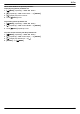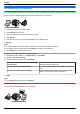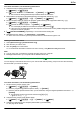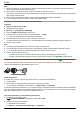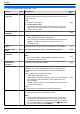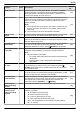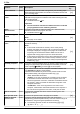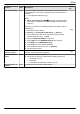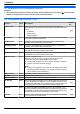Operating Instructions
8.6 Advanced Fax features
8.6.1 Sending an electronic document as a fax message from your computer (PC fax sending)
You can send an electronic document as a fax message from your computer.
1 Open the document you want to send.
2 Select [Print] from the menu.
3 Select the PCFAX unit’s name as the active printer.
4 Click [Print].
5 Enter the fax number using the keypad display or the address book.
6 [Send]
Note:
R If the document exceeds the memory capacity of the unit, sending will be cancelled.
R For details, see the help file by selecting [Help] from Multi-Function Station.
R Click [Select] to change the active unit.
To prevent sending a fax to the wrong destination
1. Start Multi-Function Station. A [Application] A [PC FAX]
2. [Tools] A [Function Setup]
3. Select the desired setting from the [Send] list.
[Display the Fax Send confirmation for every
transmission]
The confirmation dialogue box of the fax number is
displayed before sending a fax.
[Do not enter a fax number directly] You can only select fax numbers stored in the address
book.
[Re-enter to confirm the fax number] When entering the fax number using the dial keypad
display, re-entry of the number is required.
4. [OK]
Note:
R For details about each function, click [Help].
8.6.2 Receiving a fax on your computer (PC fax reception)
You can receive a fax document on your computer.
82
8. Fax