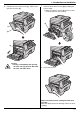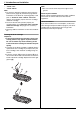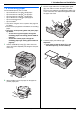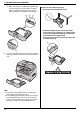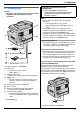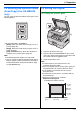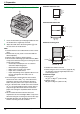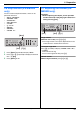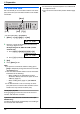Operating instructions
1. Introduction and Installation
13
For assistance, please visit http://www.panasonic.com/help
1.6 Recording paper
The standard input tray unit can hold:
– Up to 520 sheets of 75 g/m
2
(20 lb) paper.
– Up to 470 sheets of 80 g/m
2
(21 lb) paper.
– Up to 410 sheets of 90 g/m
2
(24 lb) paper.
– Up to 100 sheets of 105 g/m
2
(28 lb) paper.
– Up to 25 transparencies.
*1
– Up to 25 labels.
*1
*1 Only when using the unit as a printer. See page 28
for details.
L Please refer to page 99 for information on recording
paper.
L The unit is set for printing letter-size plain paper
by default.
– To use A4 or legal-size paper, change the
recording paper size setting (feature #380 on
page 57).
– To use thin or thick paper, change the
recording paper type setting (feature #383 on
page 57).
1 Pull the standard input tray (1) until it clicks into
place, then pull it completely out, lifting the front part
of the tray.
2 Before loading a stack of paper, fan the paper to
prevent paper jams.
3 Pinch the right side of the recording paper guide
(2), then slide it to match the paper size mark.
Pinch the front and back recording paper guides (3)
at the same time, then slide them together to match
the paper size mark.
4 Load the paper, print-side up (4).
Important:
L Push down to lock the plate (5) in the
standard input tray, if it has come up.
1
2
3
5
4