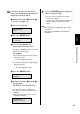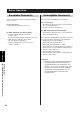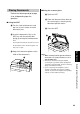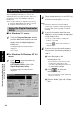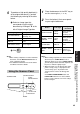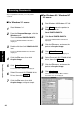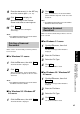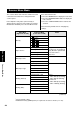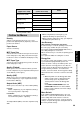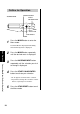Operating instructions
To produce a high quality duplicate(s)
of the original document(s), perform
the following by referring to the table
below:
# Select an image type that
corresponds to your original
document by clicking on G at the
left of Original Image Type box.
$ Click .
Notes:
B
When making a duplicate of a black and white
document, click the B/W Text Start button to
make a duplicate quickly.
B
For additional information refer to the Utilities
and Drivers Reference Guide.
Place the document in the ADF tray or
on the scanner glass
( ☞ P. 43).
Press the button(s) that corresponds
to your original document.
Notes:
B
When making a duplicate of a black and white
document, press START B/W to make a
duplicate quickly. If you press START COLOR,
you will still get a black and white duplicate, but
the process will take slightly longer.
B
When the printer is in the Energy Star mode
[“PRT is ready (sleep)” is displayed on the
scanner LCD.], press any button on the
scanner panel to release the Energy Star
mode.
The START COLOR/ENTER button and
START B/W button have no effect until the
printer is ready. However, the menu settings
can be changed.
B/W Halftone
START COLOR
45
Print TypeButton
MODE + START
B/W
Using the Scanner Panel
1
2
Original
Document
4 Color
(CMYK)
Color printed
material
(Catalog, etc.)
MODE + START
COLOR
3 Color
(CMY)
Color printed
material
(Catalog, etc.)
START B/W B/W Text Text
Monochrome
halftone or
photo original
INCREASE/NEXT
MODE
READY/ERROR
STOP
START
B/W
RESET
ENTER
START
COLOR
INCREASE/NEXT
MODE
STOP/RESET
START B/W
START
COLOR/ENTER
Scanner Panel
Basic Operations
Duplicating Documents (Using the Digital Duplicator Utility/
Using the Scanner Panel)
5
Image Type
B/W Text
Original Document
Color Printed Photo
Color Glossy Photo
Color printed material
(Catalog, etc.)
Color photo
Text
B/W Halftone, Photo
Monochrome halftone or
photo original