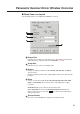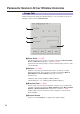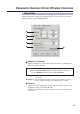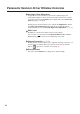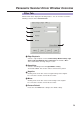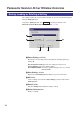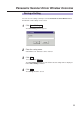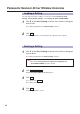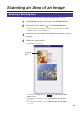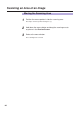Operating instructions
72
Image Tab
Panasonic Scanner Driver Window Overview
Click the Image tab to display the following features. You can view the result of the
following selections in the Preview Screen.
#
Color Depth (
☞
P.85)
Sets bits per pixel. This selection is effective only when the Black & White
Photo or Full Color image type is selected (
☞
P.69).
A greater amount of bits generates a better scanned image. However, data
size will be larger.
$
Halftone (
☞
P.86)
Halftone is an image type that simulates shades of color by selecting
different dot patterns. This selection is effective only when the Black &
White Halftone or Color Halftone image type is selected.
Selections are;
B
Dither A, B, C, (Color and Black & White Halftone)
B
Error Diffusion 1, 2, 3, 4 (Only for Black & White Halftone)
%
Drop Out Color (
☞
P.88).
Selects a drop out color (Green, Red, Blue or Factor Y) for scanning. This
selection is effective only when the Black & White 2colors, Black & White
Halftone or Black & White Photo image type is selected (
☞
P.69).
Setting a drop out color converts the colors except the selected color to
black and white.
&
Restore Default
Resets the current Image tab's settings to the default settings.
#
$
%
&