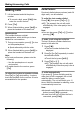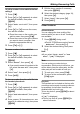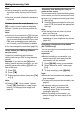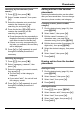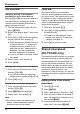Operating instructions
Phonebooks
19
Searching by first character (index
search)
1 Press {k}, then press {R}.
2 Select “Index Search”, then press
{>}.
3 Select the character entry mode that
contains the character you are
searching for, and press {>}.
4 Press the dial key ({0} to {9}) which
contains the character you are
searching for (page 54).
L Press the same dial key repeatedly to
display the first entry corresponding to
each letter located on that dial key.
L If there is no entry corresponding to
the letter you selected, the next entry
will be displayed.
5 Press {e} or {v} repeatedly to scroll
through the handset phonebook if
necessary.
Searching by category
1 Press {k}, then press {R}.
2 Select “Category Search”, then
press {>}.
3 Select the category you want to search,
then press {>}.
L The first entry in that category is
displayed.
L If you select “All”, the unit will end
the category search.
4 Press {e} or {v} repeatedly to scroll
through the handset phonebook if
necessary.
Editing entries in the handset
phonebook
Handset phonebook entries can be edited
after you have saved them. You can change
the name, phone number, and category.
Changing a name, phone number,
category
1 Find the desired entry (page 18), then
press {j/OK}.
2 Select “Edit”, then press {>}.
3 Edit the name if necessary (16
characters max.; see page 54 for
character entry), then press {j/OK}.
4 Edit the phone number if necessary (24
digits max.), then press {j/OK}.
5 Select the desired category, then press
{>}.
6 Select “Save”, then press {>}.
7 Press {ih}.
Erasing entries from the handset
phonebook
Erasing an entry
1 Find the desired entry (page 18), then
press {j/OK}.
2 Select “Erase”, then press {>}.
3 Select “Yes”, then press {>}.
4 Press {ih}.
Erasing all entries
1 Press {k}, then press {j/OK}.
2 Select “Erase All”, then press {>}.
3 Select “Yes”, then press {>}.
4 Select “Yes” again, then press {>}.
5 Press {ih}.