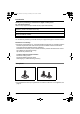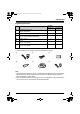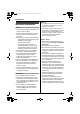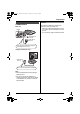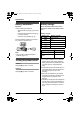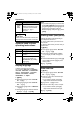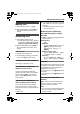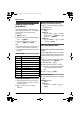Operating Instructions
10
Phonebook
Phonebook
Adding entries to the
phonebook
The phonebook allows you to make calls
without having to dial manually. You can add
50 names and phone numbers to the
phonebook.
1 {j/OK} 2 times
2 Enter the party’s phone number (24 digits
max.). i {j/OK}
3 Enter the party’s name (9 characters
max.). i {j/OK} i {ih}
Note:
L When caller information is received and it
matches a phone number stored in the
unit’s phonebook, the stored name will be
displayed.
Character table
To edit/correct a mistake
1 Press {<} or {>} to move the cursor to
the right of where you want to correct the
number/character.
2 {C} i Enter the correct number/
character.
Making calls/Editing/Erasing
1
{k} i Press {e} or {v} to display
the desired entry.
2 ■ Making calls:
{C}
■ Editing:
{>} i “EDIT” i {>} i Edit the
phone number. i {j/OK} i Edit
the name. i {j/OK}
■ Erasing:
{>} i “CLEAR” i {>} i “YES”
i {>} i {ih}
Hot key (quick dial)
Assigning an entry in the phonebook to a
hot key
Dial keys {1} to {9} can each be used as a
“hot key”, allowing you to dial a number from
the phonebook by simply pressing a dial
key.
1 {k} i Press {e} or {v} to display
the desired entry. i {j/OK}
2 “HOT KEY REG” i {>}
3 Select the desired dial key. i {>}
L If the dial key is already assigned as a
hot key, the displayed number will
flash.
4 “YES” i {>} i {ih}
Making calls/Erasing
1 Press and hold the desired hot key ({1} to
{9}).
2 ■ Making calls:
{C}
■ Erasing:
{>} 2 times i “YES” i {>} i
{ih}
Keys Characters
{1} #[ ] * ,–/1
{2} ABC2
{3} DEF 3
{4} GHI 4
{5} JKL5
{6} MNO6
{7} PQRS 7
{8} TUV8
{9} WXYZ 9
{0} (Space) 0
TG1100_1102FX(e-e).book Page 10 Monday, June 9, 2008 2:09 PM