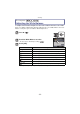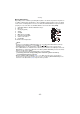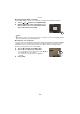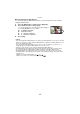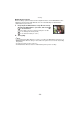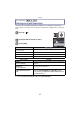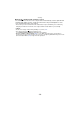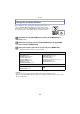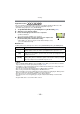Digital Camera User Manual
Table Of Contents
- Contents
- Before Use
- Preparation
- Basic
- Selecting the Recording Mode
- Tips for taking good pictures
- Taking a Still picture
- Taking Pictures using the Automatic Function (Intelligent Auto Mode)
- Taking Pictures with Defocus Control Function
- Taking Pictures with Your Favorite Settings (Program AE Mode)
- Recording Motion Pictures
- Playing Back Pictures/Motion Pictures
- Deleting Pictures
- Setting the Menu
- Setting the Quick Menu
- About the Setup Menu
- Recording
- Optical Image Stabilizer
- Taking Pictures with the Zoom
- Taking Pictures using the Built-in Flash
- Compensating the Exposure
- Taking Pictures using Burst Mode
- Taking Pictures using Auto Bracket
- Taking Pictures with the Self-timer
- Taking Pictures with Auto Focus
- Taking Pictures with Manual Focus
- Adjusting the White Balance
- Setting the Light Sensitivity
- Using the function button
- Taking Pictures by Specifying the Aperture/ Shutter Speed
- Taking Pictures that match the Scene being recorded (Scene Mode)
- Taking Pictures with different image effects (Creative Control Mode)
- Taking Pictures in Custom Mode
- Recording still pictures while recording motion pictures
- Taking a Picture with Face Recognition Function
- Entering Text
- Using the [REC] Mode Menu
- [PHOTO STYLE]
- [ASPECT RATIO]
- [PICTURE SIZE]
- [QUALITY]
- [FACE RECOG.]
- [FOCUS MODE]
- [QUICK AF]
- [METERING MODE]
- [FLASH]
- [RED-EYE REMOVAL]
- [FLASH SYNCHRO]
- [FLASH ADJUST.]
- [I.RESOLUTION]
- [I.DYNAMIC] (Intelligent dynamic range control)
- [ISO LIMIT SET]
- [ISO INCREMENTS]
- [LONG SHTR NR]
- [SHADING COMP.]
- [EX. TELE CONV.]
- [DIGITAL ZOOM]
- [BURST RATE]
- [AUTO BRACKET]
- [SELF-TIMER]
- [COLOR SPACE]
- [STABILIZER]
- Using the [MOTION PICTURE] Mode Menu
- Using the [CUSTOM] Menu
- Playback/Editing
- Connecting to other equipment
- Others
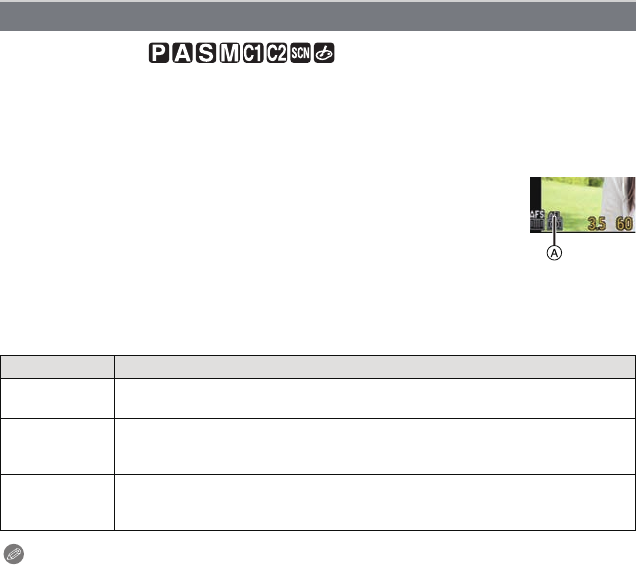
Recording
- 100 -
Applicable modes:
This is useful when you want to take a picture of a subject outside the AF area or the
contrast is too strong and you cannot achieve appropriate exposure.
•
The initial setting of [Fn1] is set to [AF/AE LOCK].
1 Set [Fn BUTTON SET] in the [CUSTOM] menu to [AF/AE LOCK]. (P56)
2 Align the screen with the subject.
3 Press and hold [Fn1] to fix the focus or exposure.
A AE lock indication
• If you release [Fn1], AF/AE Lock is canceled.
4 While pressing [Fn1], move the camera as you compose the
picture and then press shutter button fully.
•
When [AE] is set, after pressing the shutter button halfway to focus,
press the shutter button fully.
∫ AF/AE Lock
Locking of the focus and exposure can be set in [AF/AE LOCK] in the [CUSTOM] menu.
Note
•
If you set [AF/AE LOCK HOLD] in the [CUSTOM] menu to [ON], you can fix the focus and the
exposure even if you release [Fn1] after pressing it. (P139)
• The brightness of the image displayed on the LCD monitor/viewfinder (Live View) will be also
locked when the AE lock is performed.
• AF Lock only is effective when taking pictures in Manual Exposure Mode.
• AE Lock only is effective when taking pictures with Manual Focus.
• AE Lock and AF Lock must be activated before motion picture recording begins. During motion
picture recording only cancellation of AE/AF lock can be performed.
• The exposure is set, even if the brightness of the subject changes.
• The subject can be focused again by pressing the shutter button halfway even when AE is
locked.
• Program Shift can be set even when AE is locked.
Fixing the Focus and the Exposure (AF/AE Lock)
Item
Settings
[AE]
Only the exposure is locked.
•
[AEL], aperture value, the shutter speed light when the exposure is set.
[AF]
Only the focus is locked.
•
[AFL], the focus indication, aperture value, the shutter speed light when the
subject is focused.
[AF/AE]
Both focus and exposure are locked.
•
[AFL], [AEL], the focus indication, aperture value and the shutter speed light
when the subject is focused and the exposure is set.